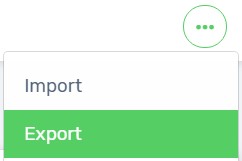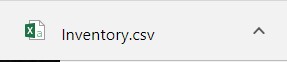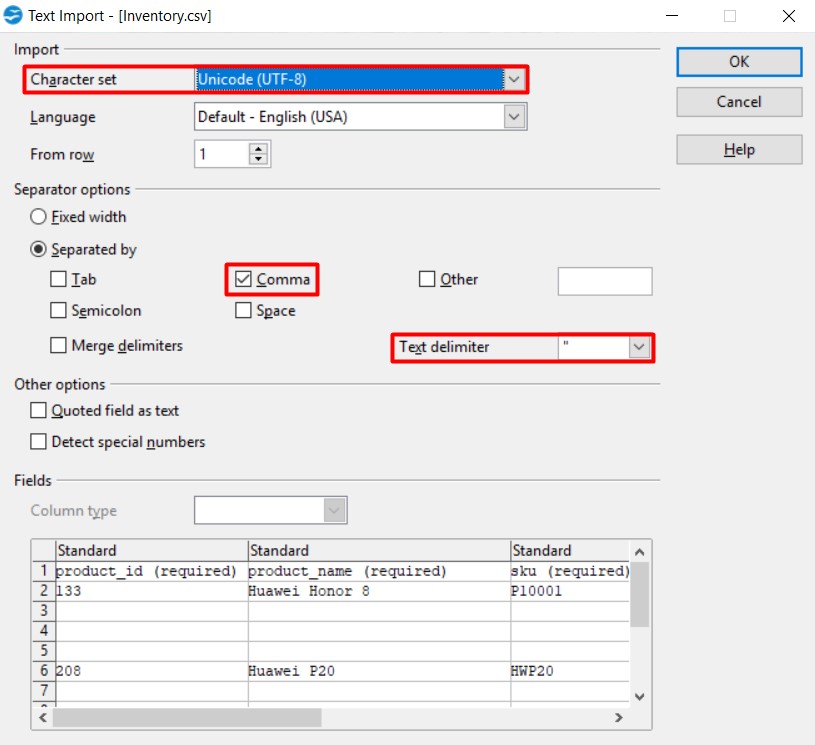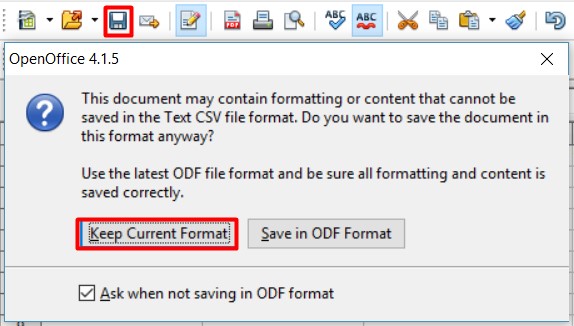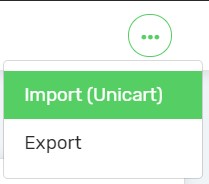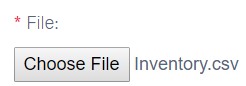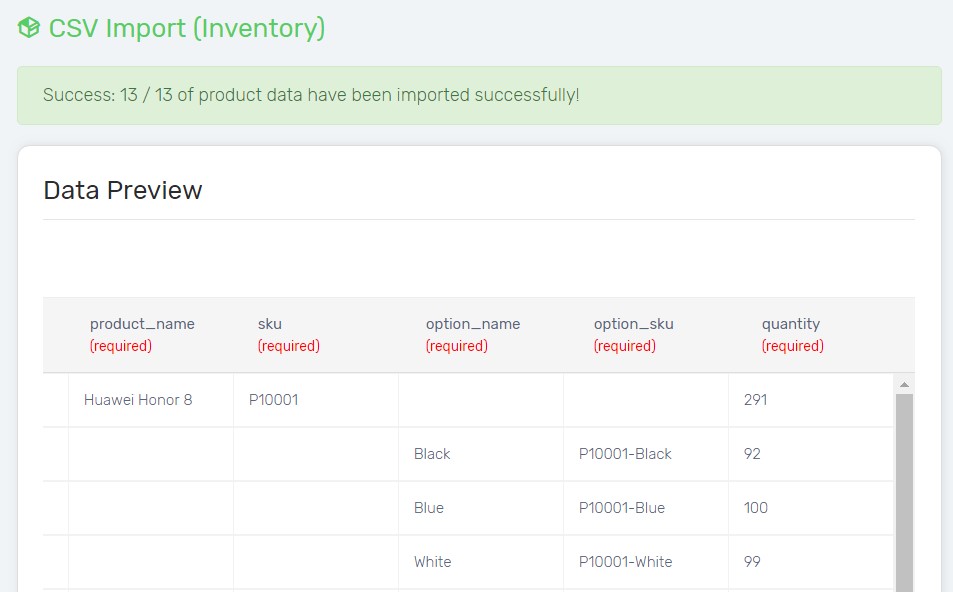Wanted to check all your stock quantity and restock inventory in bulk? You can export product inventory in CSV file, restock inventory by bulk updating quantity in the CSV file, and import it to your Unicart store to apply changes.
Step 1: Export Product Inventory List
Step 2: Bulk Update Product Inventory Quantity in CSV
Step 3: Import Product Inventory List
Step 1: Export Product Inventory List
1. Navigate to the Products page, click More icon and choose Manage Inventory.
2. Click More icon and choose Export.
3. Tick Export option and proceed with Export button.
4. Product Inventory will be downloaded in CSV file.
Step 2: Bulk Update Product Inventory Quantity in CSV
1. Open inventory.csv via Open Office. Download Open Office.
2. Ensure the settings are correct especially Character Set, Separator Options and Text Delimeter. Click OK button.
3. Update product inventory in quantity (required) column.
Note: Each CSV import supports 1000 rows. If you have more than 1000 rows, please save it separately.
4. Click Save icon and choose Keep Current Format option.
Step 3: Import Product Inventory List
1. On the Manage Inventory page, click More icon and choose Import (Unicart).
2. Click Choose File button to upload the modified Inventory.csv. Click Next button.
3. Preview the data and click Proceed button.
Congratulations! You have successfully imported the CSV file and bulk updated product inventory on your Unicart store.