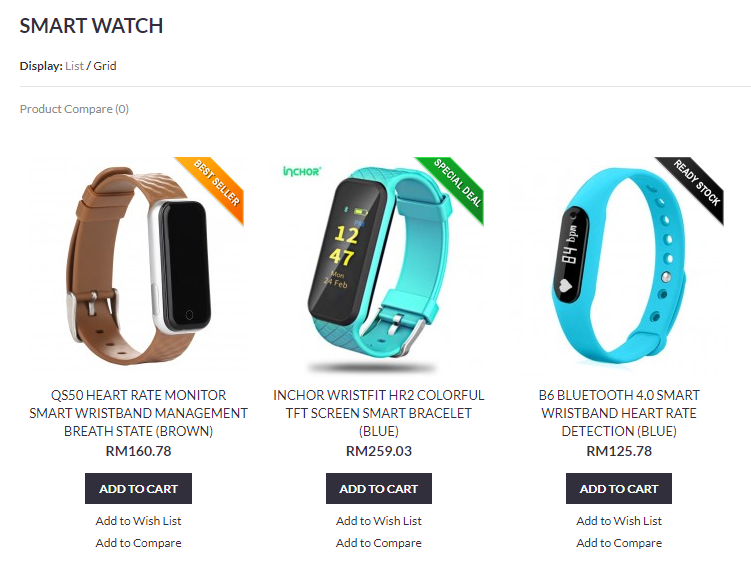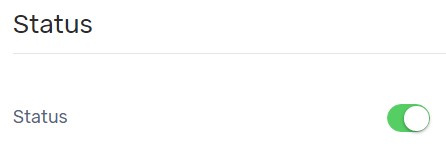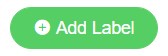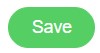Product Labels enables you to attract your customers with eye catching images which place on top on particular products. You may use existing labels such as Best Seller, Special Deal, New Arrival etc or design your own labels and apply to your products. With the help of Product Label, it can convince your customers to purchase the product as well as increase traffic of your Unicart store.
1. Navigate to Apps page, click Add More Apps button and install Product Labels app.
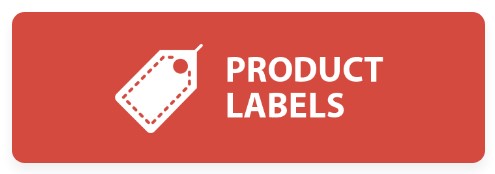
2. Enable status to use Product Label on Unicart store.
3. Click Add Label button.
4. Fill in the required fields.
Title*: Insert Product Label Name.
Status*: Enable to publish or disable to unpublish the product label on Unicart store.
Products*: Select Category and add Product which will be applied with the Product Label.
Position*: Choose a position which the Product Label will be displaying on the product image.
Background Image*: Select image of Product Label. Transparent image of 100px x 100px with PNG format is recommended.
Sorting: The sequence of the product label in ascending order.
5. Hit Save button twice to save changes of product label.
Note: Out of Stock label cannot be deleted as it will automatically apply to products which have no inventory. If you don’t want to show Out of Stock label on Unicart store, disable the status of the Out of Stock label, especially to sellers who provide pre-order services.