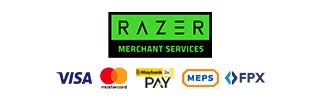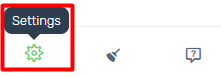Razer Pay is one of the Malaysia Payment Gateways that able to integrate with Unicart. If you have decided Razer Pay as the Payment Gateway, please perform steps below to integrate Razer Pay on your Unicart store.
Step 1: Register Razer Pay merchant account
Step 2: Set up Razer Pay integration
Step 3: Test checkout via Razer Pay
Step 1: Register Razer Pay merchant account
Kindly send an email to us to request Razer Pay application and we will connect you to the Razer Pay representative.
Step 2: Set up Razer Pay integration
Once your Razer Pay account is created, login to your Unicart Admin Panel and proceed to Razer Pay integration.
1. Click Settings from bottom left panel.
4. Choose Razer Malaysia Online Payment Gateway (Visa, MasterCard, Maybank2u, MEPS, FPX, etc) – New API.
5. Fill in the required detail.
Merchant ID*: Merchant Admin that given by Razer Pay.
Verify Key*: Verification Key that given by Razer Pay.
Display Name: The payment name to display in Payment Method Step during check out process.
Total*: The minimum order amount that allows customers to use Razer Pay. For example: 0.1.
4 Statuses*: These are the Callback status that Razer Pay would send to Unicart and reflect on order remark. Please set the status like screenshot above.
Geo Zone*: The customer location that can use Razer Pay.
Customer Group: The Customer Group that entitled for this payment method. Leave it blank if you apply to all customers.
Status*: Enabled to make it live on your Unicart store.
Payment Settings: Transaction charge that you may set for every order paid by using this payment gateway.
6. When it is complete, click Install button.

7. Click Clear Cache from bottom left panel to have changes on your Unicart store.
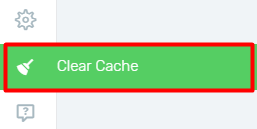
8. Login to your Razer Merchant Portal, click Transaction from the left menu and choose Setting, perform the steps below to complete the integration.
i. Put below URL for Return URL value and tick Enable Instant Payment Notification (IPN).
https://www.yourdomainname.com/index.php?route=payment/molpay/return_ipnii. Put below URL for Notification URL and tick Enable Instant Payment Notification (IPN).
https://www.yourdomainname.com/index.php?route=payment/molpay/notification_ipniii. Put below URL for Callback URL and tick Enable Instant Payment Notification (IPN).
https://www.yourdomainname.com/index.php?route=payment/molpay/callback_ipnYou may retreive your full URLs in your UniCart store’s Razer Pay page (Settings > Payment > Razer Pay).
Step 3: Test checkout via Razer Pay
Now you have activated Razer Pay on your Unicart store. Please try to make purchase via Razer Pay on your Unicart store to check if you have successfully redirected to Razer Pay page to proceed payment. If you manage to reach to Razer Pay page to make payment, you have successfully integrated Razer Pay and Razer Pay is live on your Unicart store now.