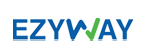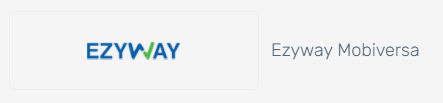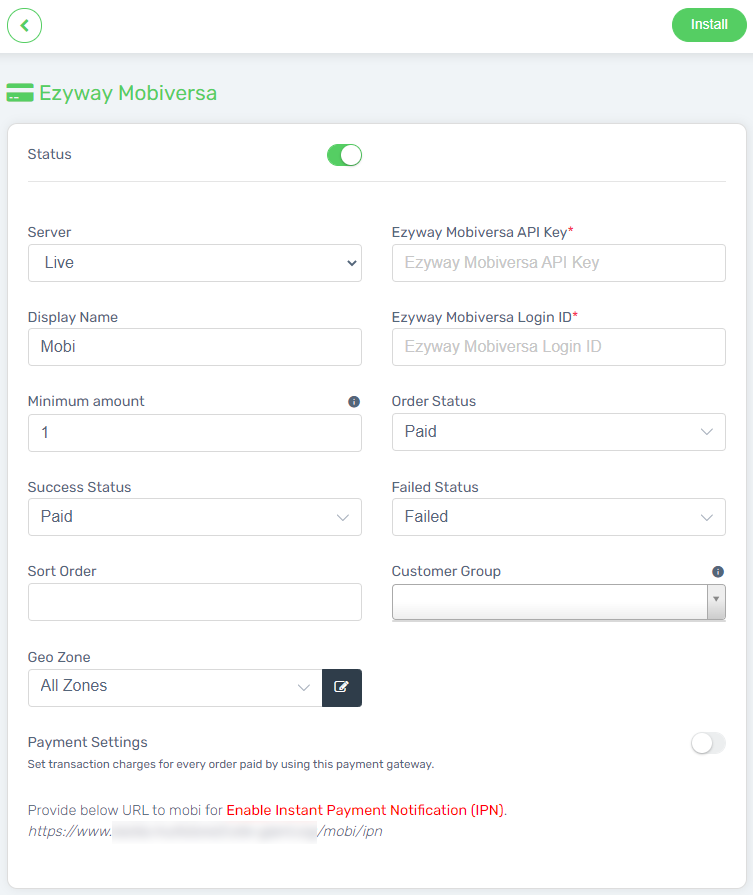Mobi (previously known as Ezyway Mobiversa) is able to integrate with Unicart. If you have decided on Mobi as the Payment Gateway, please perform the steps below to integrate Mobi into your Unicart store.
Step 1: Register Mobi Merchant Account
Step 2: Set Up Mobi Integration
Step 1: Register Mobi Merchant Account
Go to Mobi official website and register a merchant account with the Mobi team.
Step 2: Set Up Mobi Integration
1. Go to Settings from Unicart Backend Administrator.
2. Go to the Payment menu.
3. Click on the ‘Add Payment‘ button.
4. Select the Mobi Payment (previously known as Ezyway Mobiversa).
5. Fill in the required detail.
Status*: Enable to make it live on your Unicart store.
Server: Configure as ‘Live’.
*: API Key that given by Mobi.
Ezyway Mobiversa Login ID*: Login ID that given by Mpbi.
Display Name: The payment name to display in Payment Method Step during check out process.
Minimum Amount: The minimum order amount that allows customers to use Mobi. For example: 1.00.
Order Status: Your preferred order remark that paid via Mobi. For example: Paid, Failed, Completed.
Sort Order: Payment method sequence shown at the checkout page.
Customer Group: The Customer Group that entitled for this payment method. Leave it blank if you apply to all customers.
Geo Zone: The customer location that can use Mobi.
Payment Settings: Extra transaction charges applied to the customer.
6. Install and Save the settings.
7. Copy and provide the URL to the Mobi team to enable Instant Payment Notification (IPN).