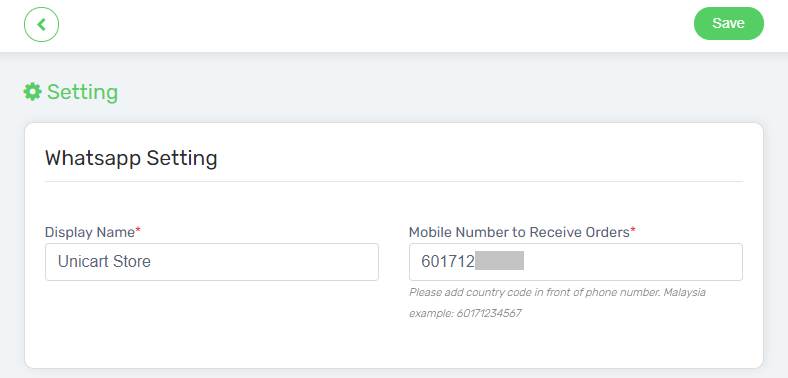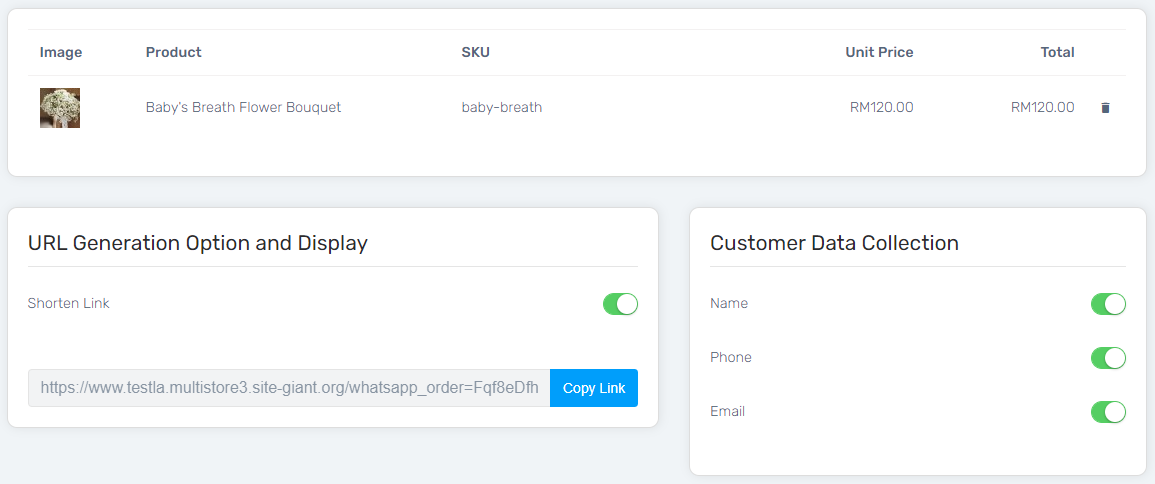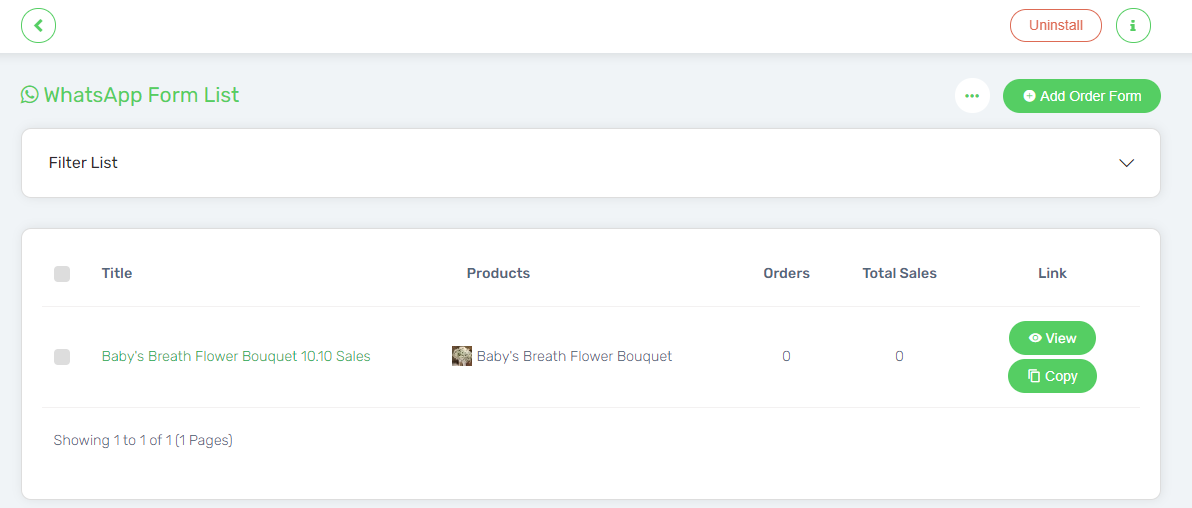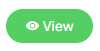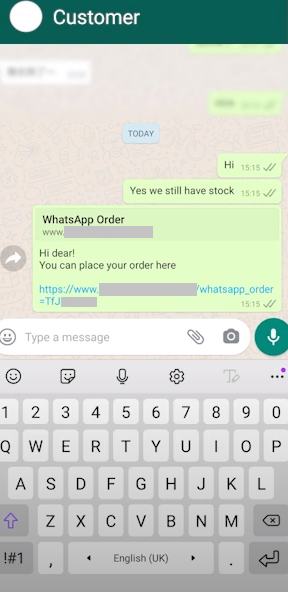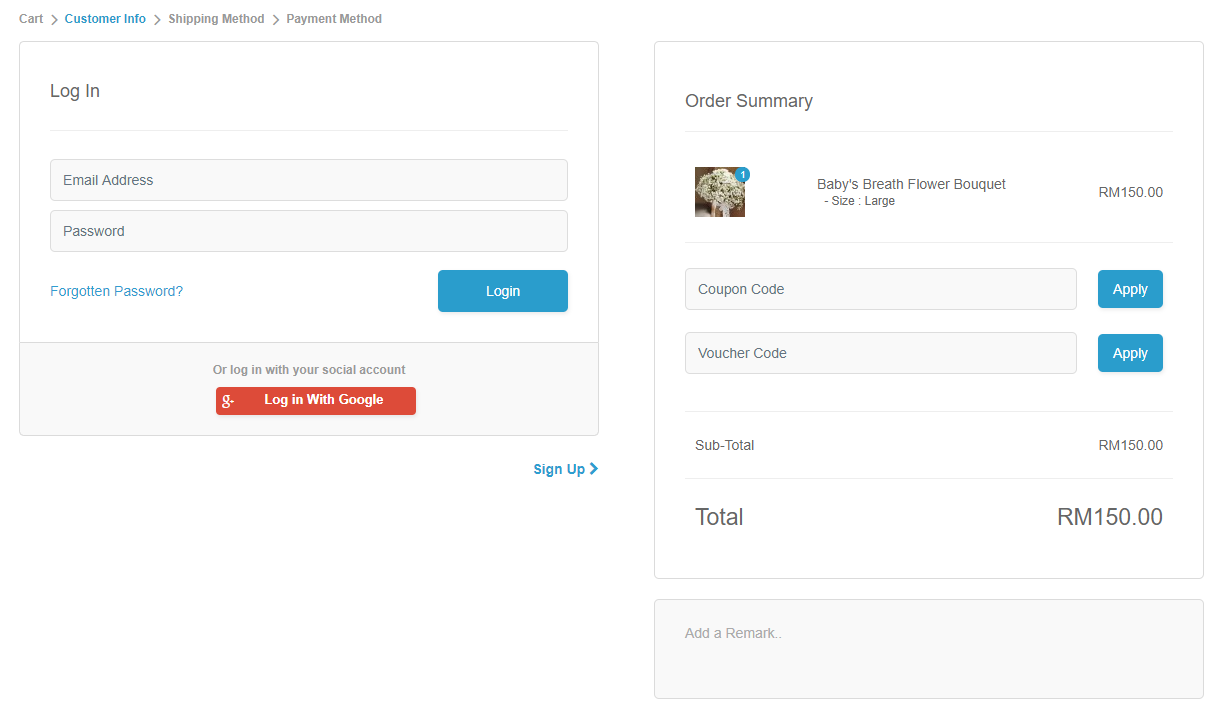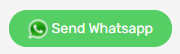WhatsApp Commerce is an app that allows you to create order forms that make it easy for customers to place orders directly to you via WhatsApp.
When customers message you via WhatsApp, you may send it to them to complete the purchase process. It can just bypass the “add to cart” process and direct the customers to proceed to checkout instantly. It not only makes your customer checkout the order quicker but also it saves your time from having to manually record down your customers’ orders.
Let’s proceed with the set up now!
This feature is only available in Unicart SME Plus Plan and above.
Step 1: Install and Set Up Phone Number
Step 2: Create the WhatsApp Order Form
Step 3: Share Link to Customer
Step 4: Place Order (From Customer Perspective)
Step 1: Install and Set Up Phone Number
1. Navigate to Apps and click on Add More Apps, search for the WhatsApp Commerce Apps and Install the app.
2. Then, click on More button and select Setting.
3. Fill up the Display Name and your Mobile Number to Receive Orders.
4. Save the settings.
Step 2: Create the WhatsApp Order Form
1. Click on the Add Order Form button to create a WhatsApp order form.
2. Then, key in the Title for the WhatsApp Order Form.
3. Search the product and Add Product into the purchase list that you wish your customer to checkout.
4. The product(s) that had been added will be listed below, and thus you may enable the choice to get the Customer Data (Name, Phone & Email) when customer reach you in WhatsApp.
5. Moreover, it is advisable to always enable the Shorten Link at the URL Generation Option and Display so that link that shared to the customer is short and simple.
6. Save the WhatsApp Order Form.
Step 3: Share Link to Customer
1. The WhatsApp Form that had been created will be listed.
2. Click View to see the preview of the WhatsApp Order Form before you share to customer.
3. Then, Copy the link of your WhatsApp Order Form and share to the customer.
When customers reached you via WhatsApp, you may just share the link to them for checkout.
Step 4: Place Order (From Customer Perspective)
1. The customer can add on the quantity of the product that wish to checkout, and press the Buy Now button.
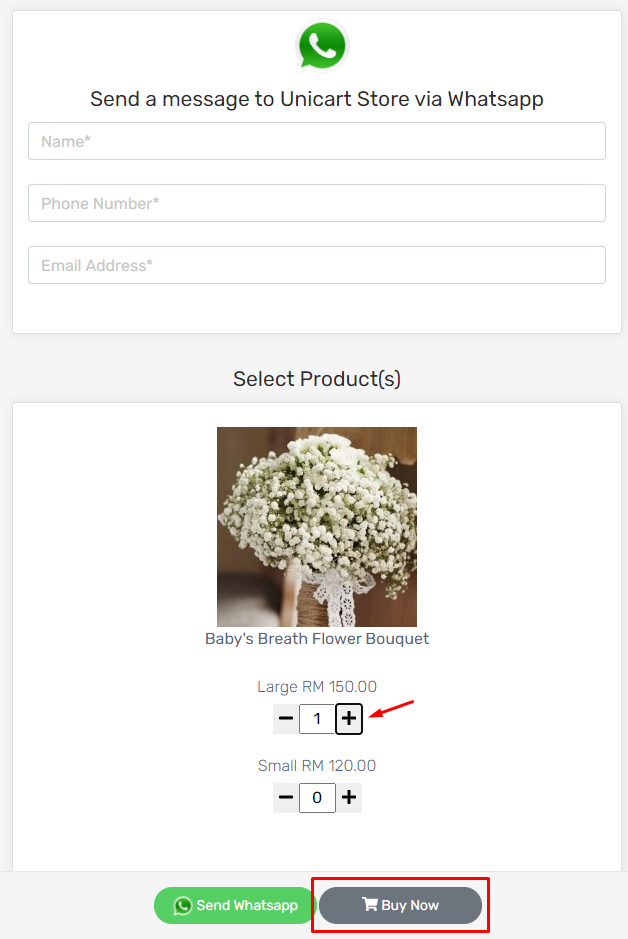
2. Then, the customer will then be redirected to Checkout Page and place the order.
3. Customer may also reach you via WhatsApp for more questions, by clicking on the Send Whatsapp button.
4. The customer will able to reach you via the phone number you set in Setting.