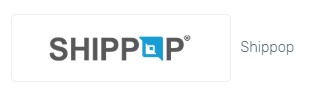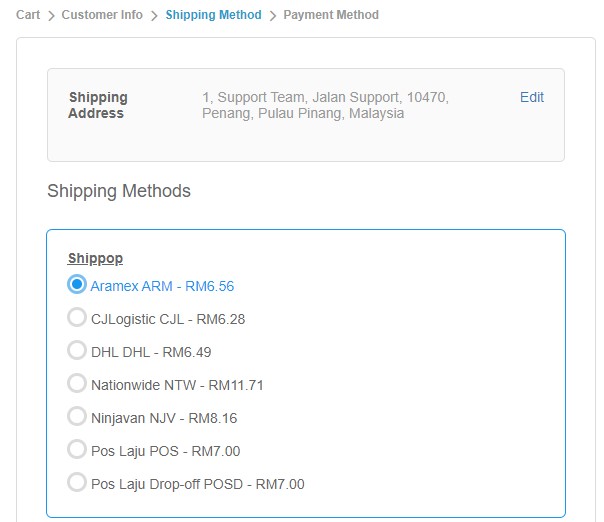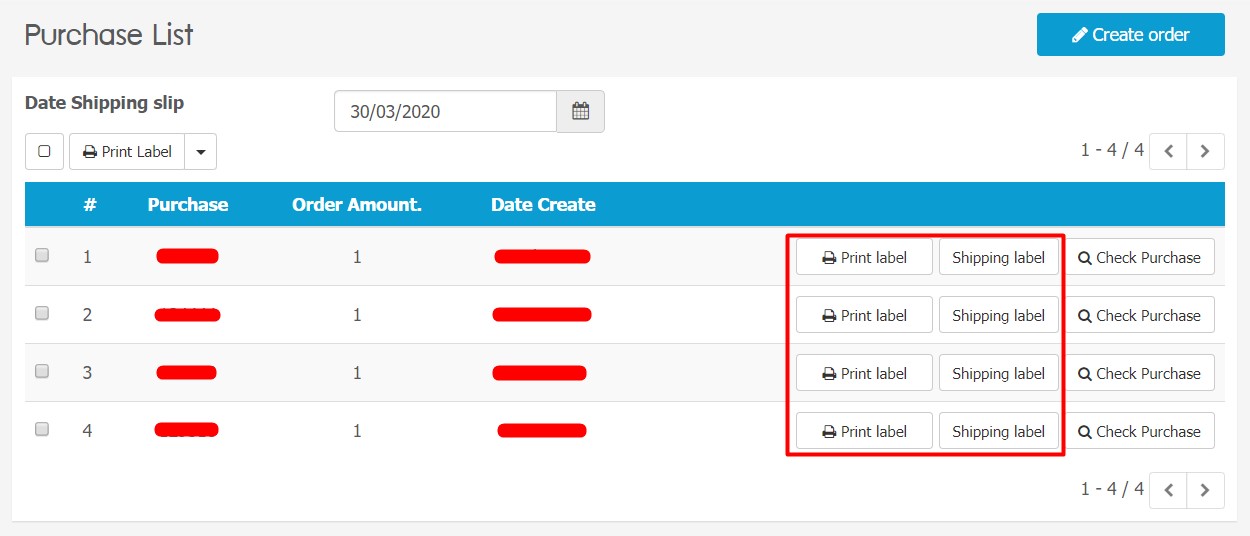Shippop is a delivery solution which collaborates with various courier companies, provides the best prices and even door to door delivery. You can register a business account with Shippop in order to enjoy lower rates and extra options/ access in Shippop. Now, you can integrate with Shippop Business and sync Unicart orders to fulfill order.
Step 1: Register Shippop Business Account
Step 2: Set up Shippop Business Integration
Step 3: Set up Shippop Business Method
Step 4: Sync order to Shippop Business
Step 5: Fulfill order in Shippop Business
Step 1: Register Shippop Business Account
Register a business account from Shippop website.
Step 2: Set up Shippop Business Integration
1. Once your Shippop Business account is created, email to [email protected] or contact the person in charged for your Shippop Business account to request API Key.
2. Login to your Unicart Admin Panel, navigate to Apps, click Add More Apps and install Shippop Business Integration.
3. Enter Shippop API Key given by Shippop team, your Name (or Store Name), Tel (or Company Contact Number, do not input space or –), Email, Address, State and Postcode.
4. Select the Default Courier that you wish to apply for each order placed in order to sync to Shippop.
5. After configured the Shippop Business integration, click Save button on top.
Step 3: Set up Shipping Method
1. It is required to setup shipping method so that you can charge shipping fee during checkout process.
2. We have 5 shipping methods which are Flat Rate, Free Shipping, Per Item, Weight Based Shipping, Weight Based Shipping 2 and Weight Based Shipping 3. Please setup 1 or 2 of them by referring here.
3. Alternatively, if you wish to use the shipping method provided by Shippop. You may go to Settings, hence choose Shipping and install Shippop. (Note: The default courier that you have set will not works if you choose to use this setting.)
4. Hence, when customer checkout from the webstore, they are able to choose the Shipping Method provided by Shippop.
If you have done it previously, please skip this part and proceed to the next step.
Step 4: Sync order to Shippop Business
1. For the orders you wish to fulfill by Shippop, go to Orders Page and click the Order Number.
2. Select Shippop Business as fulfillment and click Apply button.
Note: All products have been inserted with weight as well as Total Product Weight in the order.
3. After you confirm, it will successfully sync the order to Shippop.
Step 5: Fulfill order in Shippop Business
1. Go to your Shippop account, click Delivery List, choose Order List, you will find the synced orders and see the status.
2. Once ready, you will be able to print Shipping Label from Delivery List > Printing Shipping/Label.
3. The tracking number will be automatically updated in the synced order on your Unicart store as well.