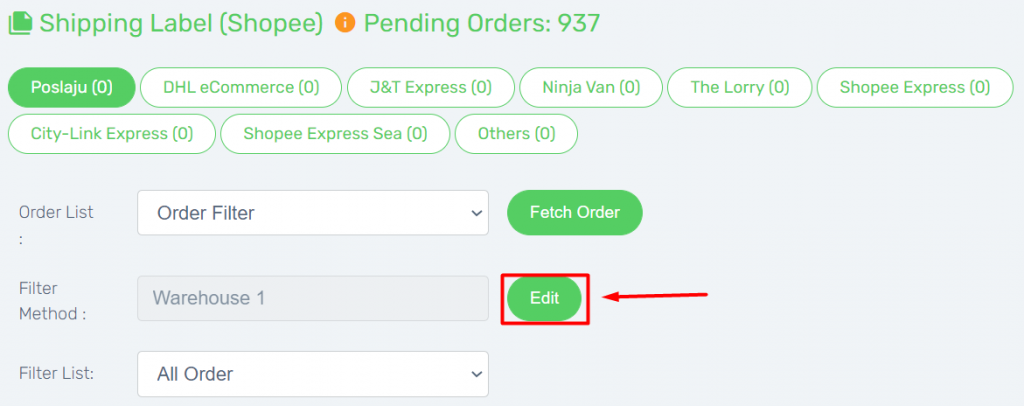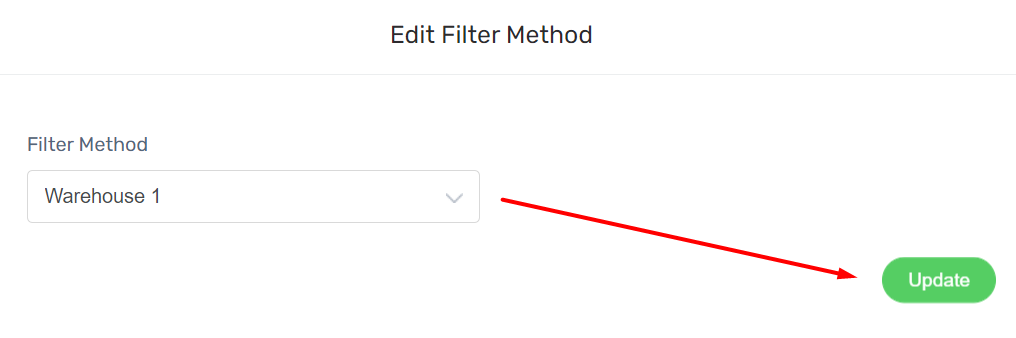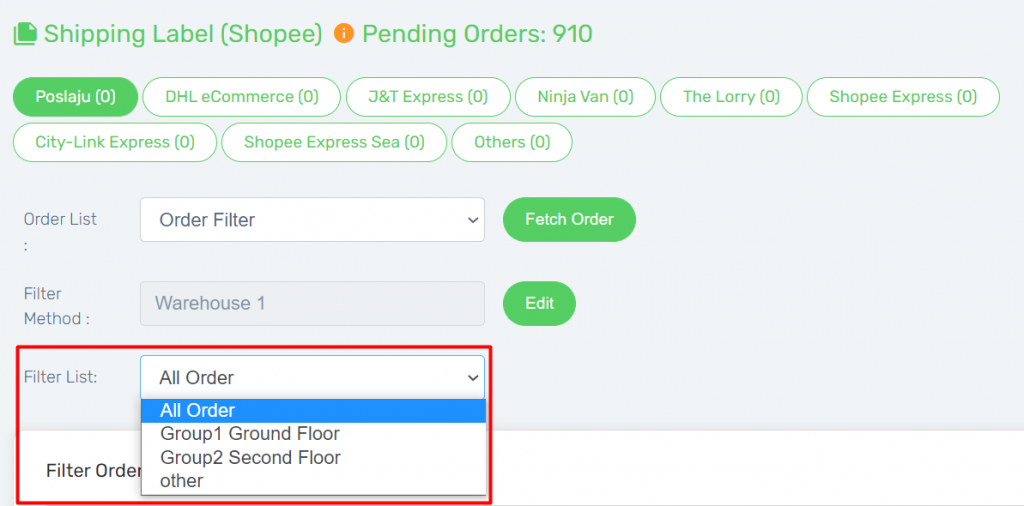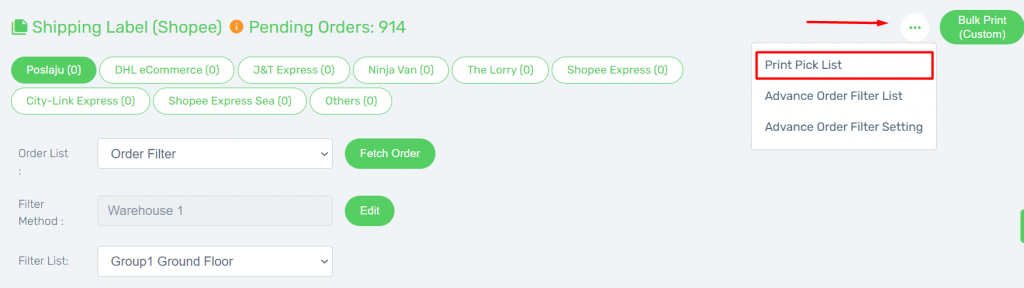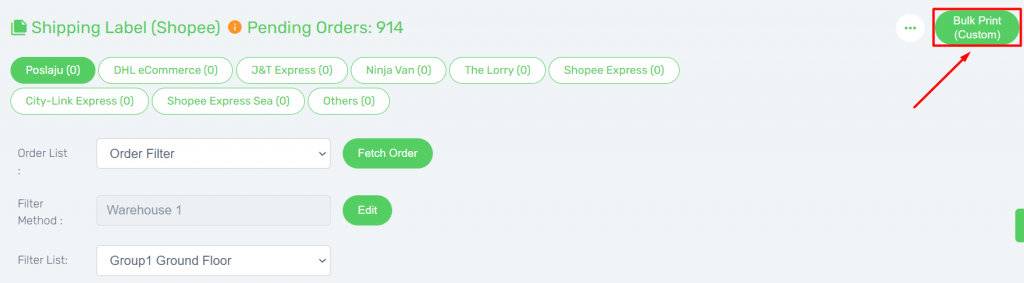It is great that business is getting better and continuing to expand. But if you have a large, even multi-storey warehouse, how can you complete your picking process in the shortest possible time?
Introducing Advance Order Filter where you can now pre-set the filter condition as well as filter the order solely based on the particular rack to increase warehouse picking efficiency.
This feature is only available in Unicart Business Deluxe Plus Plan and above.
Step 1: Configure the Settings
Step 2: Process Order in Shopee / Lazada Shipping Label
Step 3: Filter order in Advance Order Filter
Step 4: Print Pick List / Shipping Label
Step 1: Configure the Settings
First, you can setup the Advanced Order Filter Settings in Shopee / Lazada Shipping Labels.
– Refer to How To Configure Advance Order Filter Settings
Step 2: Process Order in Shopee / Lazada Shipping Label
To be able to sort orders in Advance Order Filter, you must process orders in Shopee / Lazada Shipping Labels first by Arrange Shipment and Update Shipment Info / Tracking Number.
Shopee – How To Print Shopee Shipping Label (Version 3)
Lazada – How To Print Lazada Shipping Label (Version 3)
1. Select the Orders, click Arrange Shipment button and click on Update Shipment Info / Tracking No button.
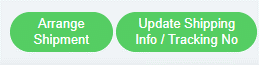
2. Once tracking number is retrieved successfully and available in All Stores, you can now proceed to Advance Order Filter function to filter order and print Pick List / Shipping Label.
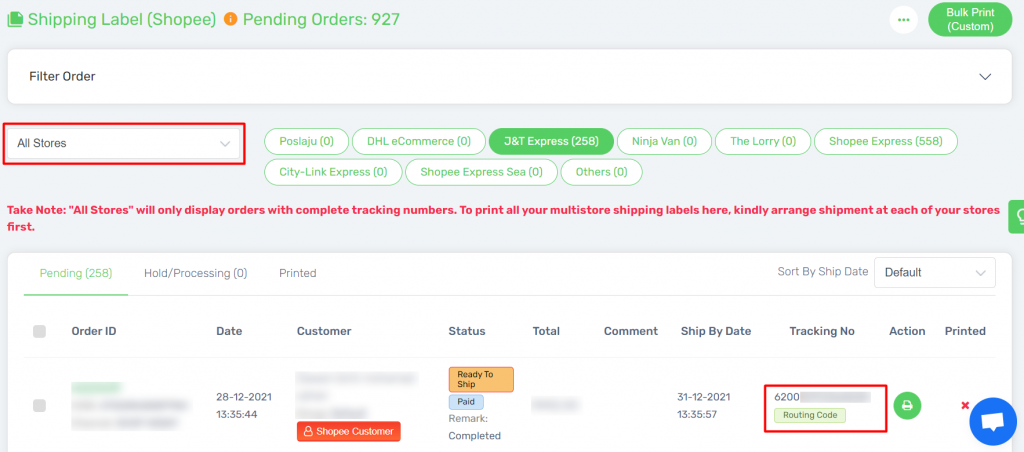
Step 3: Filter Order in Advance Order Filter
1. Go into Advance Order Filter from the More (…) button.
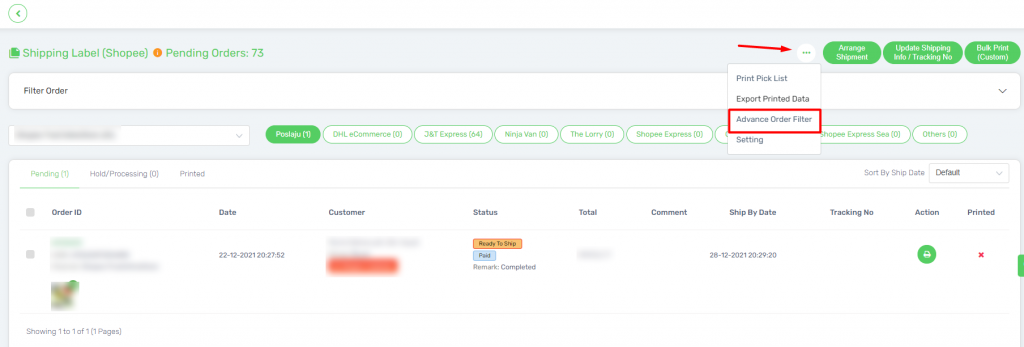
2. Select the Order List and start to Fetch Order by clicking the button.
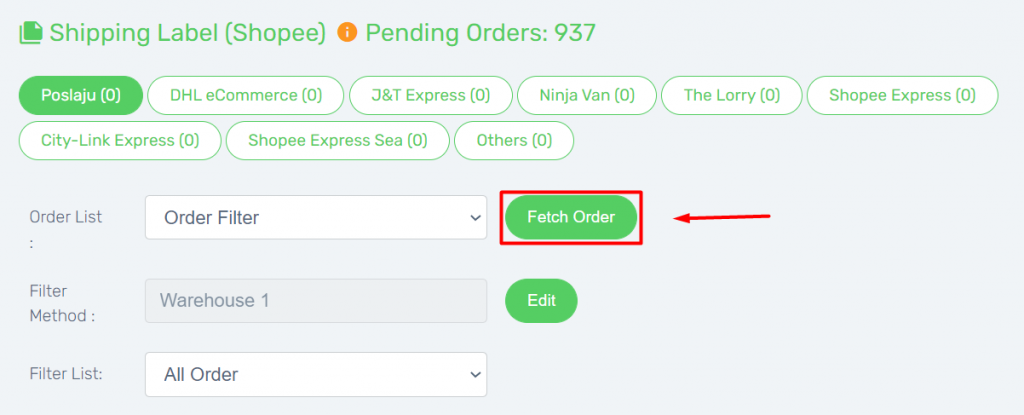
3. Click Edit button to select and Update the Filter method you have configure earlier.
4. Select the Filter List to sort out and list the orders based on the pre-set group condition.
Note: The orders will be grouped under Other if they do not meet any condition of customized filter list, especially for order items scattered around the warehouse.
Step 4: Print Pick List / Shipping Label
1. After filtering out the orders, select orders and Print Pick List from More (…) button.
2. Select orders and print the Shipping Label from Bulk Print (Custom) button.
3. Refresh the page, the order shall auto move to Printed tab as well as in Shopee / Lazada Shipping Label.
4. Repeat the same step to filter other Filter List or Method for each available Courier Service tab, until finish printing for this batch of fetched orders.
To fulfill next batch of orders, please repeat the same step to fetch new orders into Advance Order List again.