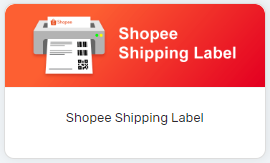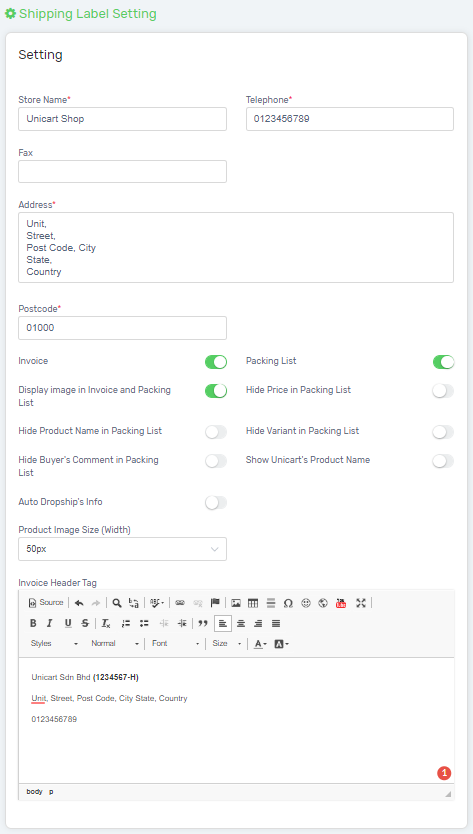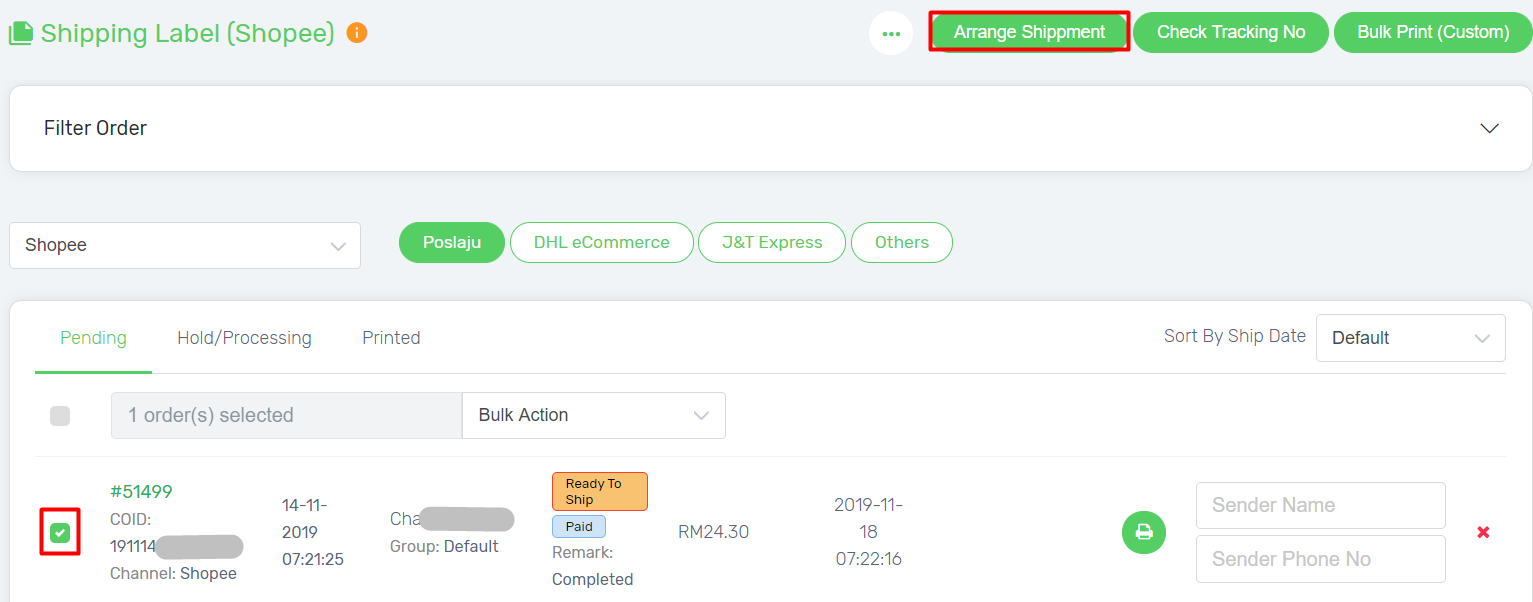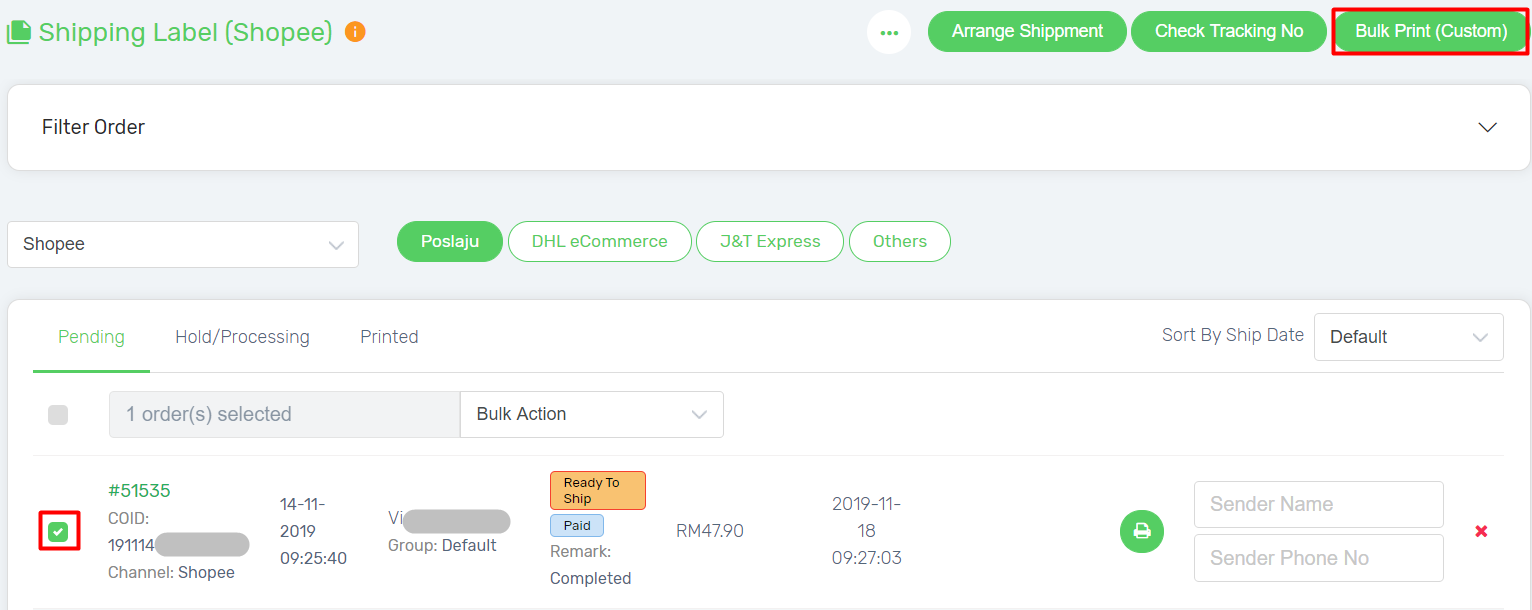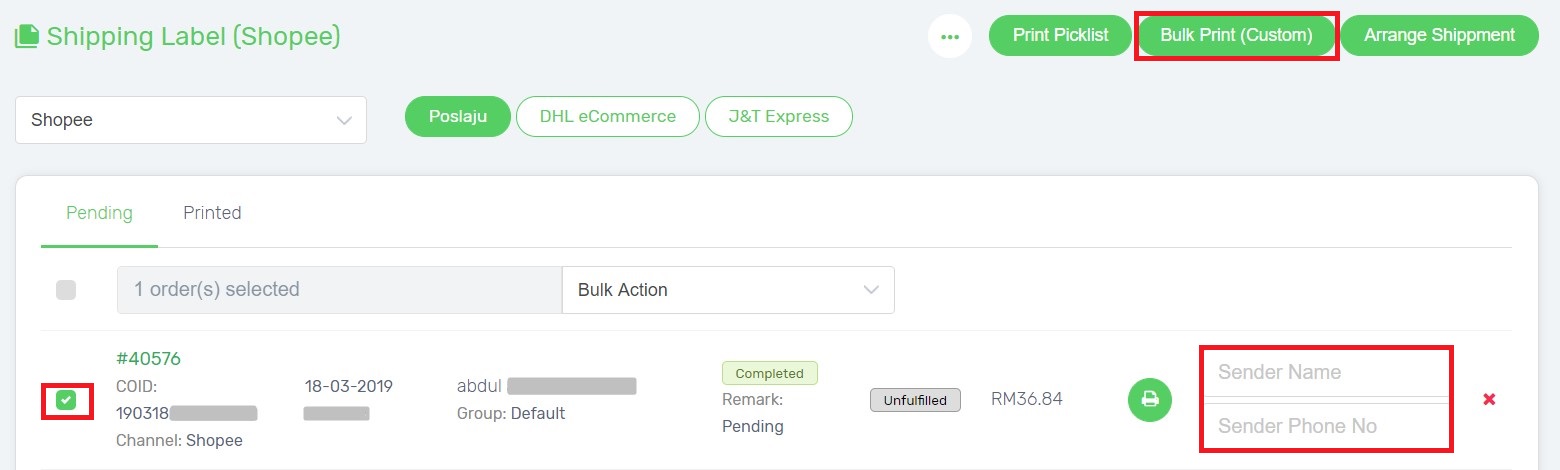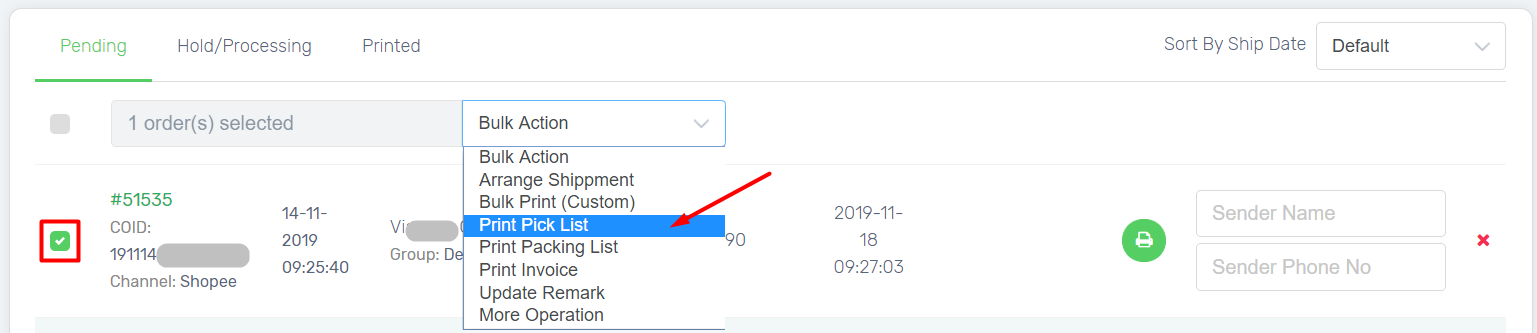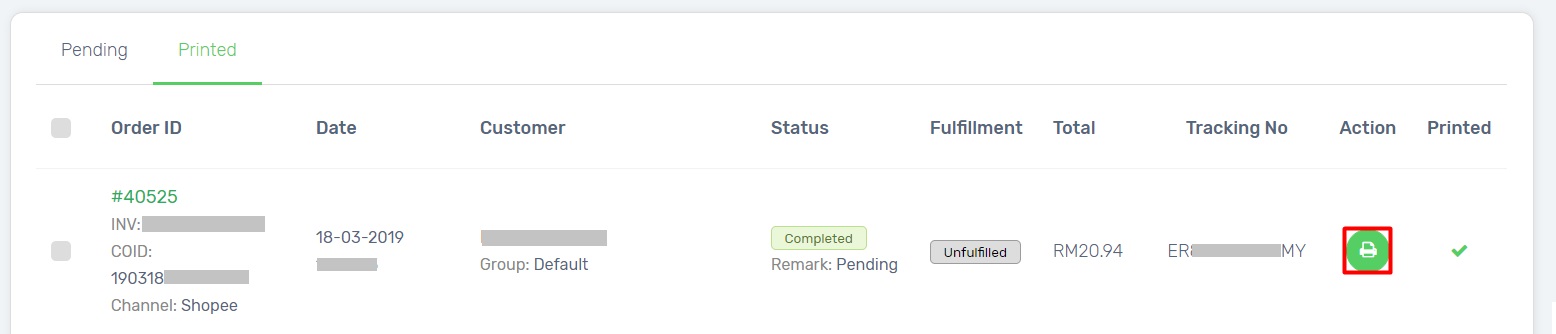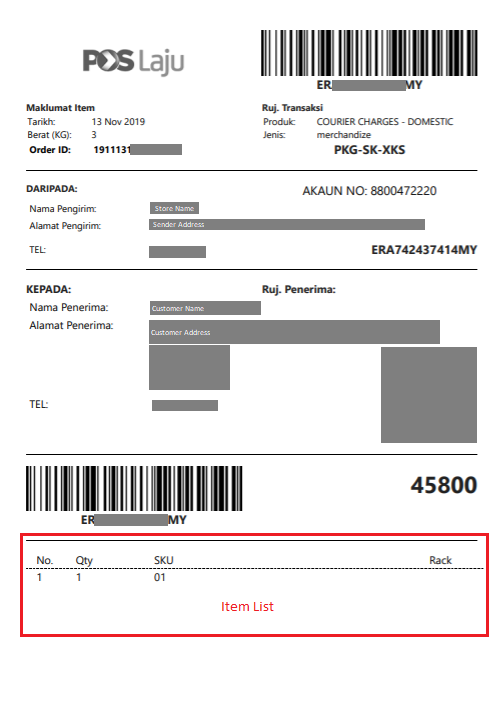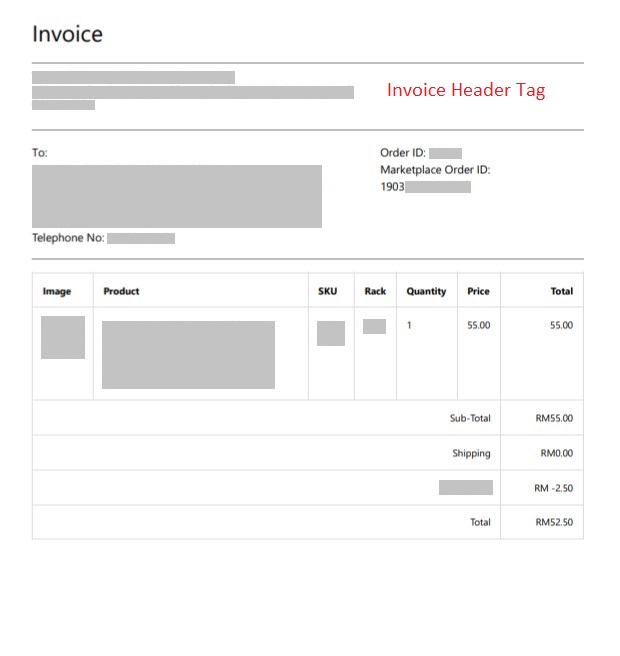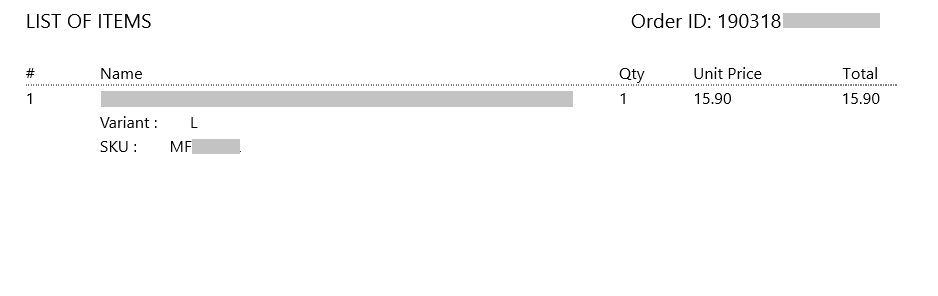To fulfill Shopee orders with the associate courier providers such as Pos Laju, DHL and J&T Express, it requires to print Shopee shipping label in 1 A4 size paper. Now you can customize the Shopee shipping label by straight printing either in A5 or A6 size along with the order packing list and invoice. This will increase productivity and efficiency significantly as you can enhance your order fulfillment progress with the attached packing list and other order filter features.
This feature is only available in Unicart Business Deluxe Plus Plan and above.
Step 1: Configure Shopee Shipping Label Setting
Step 2: Arrange Shipment
Step 3: Print Shopee Shipping Label
Step 1: Configure Shopee Shipping Label Setting
1. Navigate to Unicart Backend Admin, hence go to Order and choose Fulfillment. Then, click into Shopee Shipping Label and manage.
2. Click on the More icon and select Setting.
3. Customise your Shopee Shipping Label by configuring the setting.
(i) Fill in the Store Name, Telephone, Address, Postcode that will reflect the details on your customized Shipping Label. Insert Fax number if available.
(ii) Enable the Invoice and Packing List based on your printing preference, it will be printed along with your Shipping Label of each order accordingly. The Packing List is also customizable to display or hide certain product details. (Price, Product Name, Variant, Buyer’s Comment, etc.)
(iii) Show Unicart’s Product Name: Your products may have different name in Unicart and Shopee. Please enable this if your product name in Unicart is easier to identify the products.
(iv) Auto Dropship’s Info: Dropship customers’ Name and Phone Number will be auto-filled, learn more from Shopee CRM.
(v) Product Image Size: Adjustable image size to display in Packing List
(vi) Invoice Header Tag: Design your Invoice Header with Store details or Store logo image.
4. Configure the copies of Shipping Label to be printed out, different settings for the channels (Poslaju, DHL & J&T) are available.
(i) Poslaju

Paper Size: A4, A5 & A6 Available
Note:
A4 (Twin Page): 2 Copies in 1 Sheet, requires to cut paper.
A5: Item List can be enabled to display in Shopee Shipping Label.
(ii) DHL eCommerce
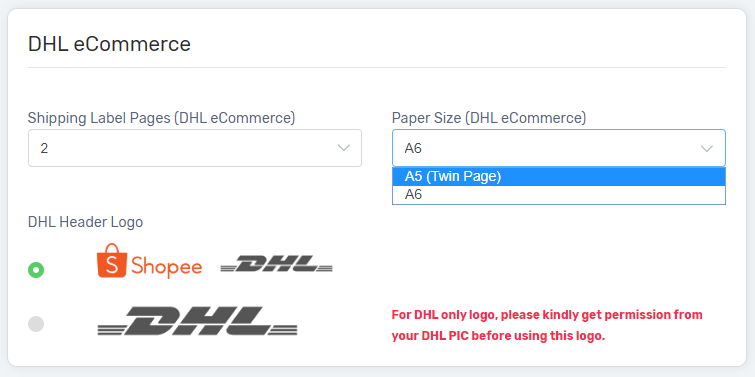
Paper Size: A5 & A6 Available
Note:
A5 (Twin Page): 2 Copies in 1 Sheet of A5 size paper, requires to cut paper.
(iii) J&T Express
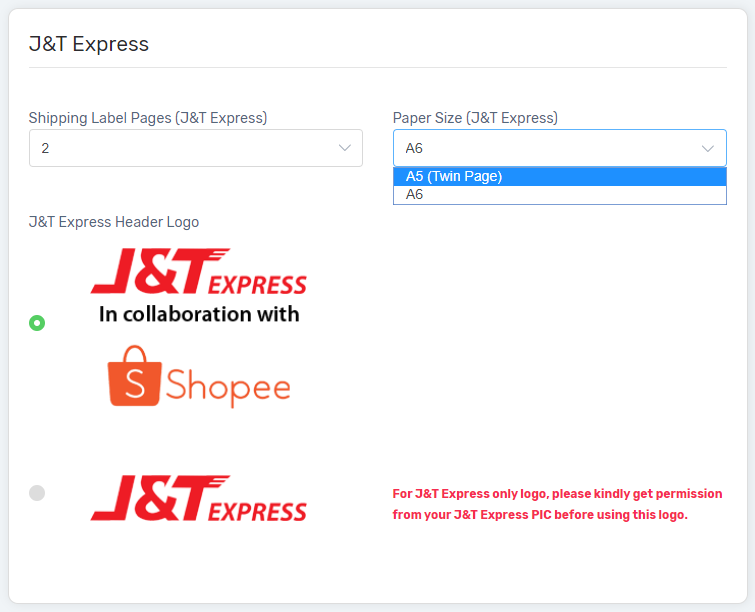
Paper Size: A5 & A6 Available
Note:
A5 (Twin Page): 2 Copies in 1 Sheet of A5 size paper, requires to cut paper.
5. Click the Save button on top right after you have done setting up.
Step 2: Arrange Shipment
1. Select the unfulfilled order, and click on the Arrange Shipment button to fulfill the order.
2. After shipment arranged successfully, check Tracking Number on selected orders.
3. Tracking Number will be generated after arranging the shipment.
Step 3: Print Shopee Shipping Label
1. You can now print the custom Shopee Shipping Label by selecting the order and click on the Bulk Print (Custom) button.
2. If you provide dropshipping service, you can edit the sender name and phone no before printing. (Refer Shopee CRM for more on Auto-filled Dropship Details)
3. You can also print Picklist by selecting the order.
4. In case you want to print Shopee original shipping label, click the print icon from the individual order.
Here is the sample of the custom Shopee Shipping Label with an Item List in A5 paper size.
The sample of the Invoice in A5 paper size.
The sample of the Packing List in A5 paper size.
The sample of the Picklist.