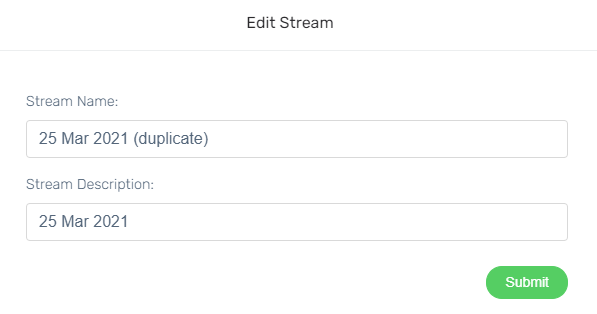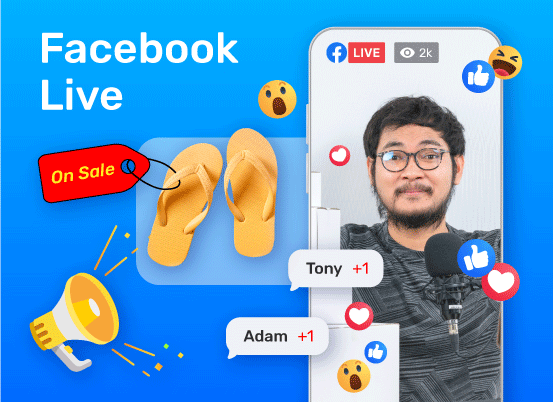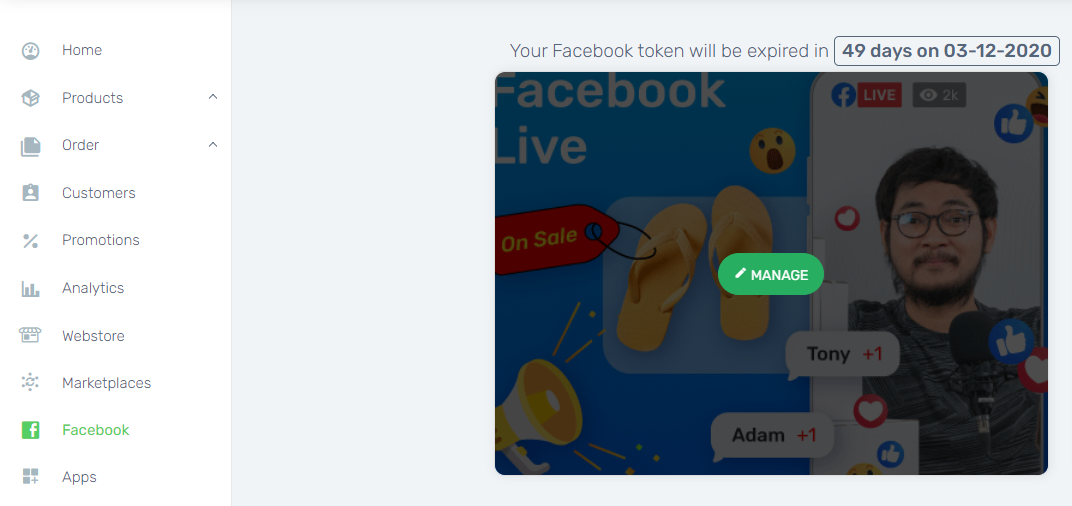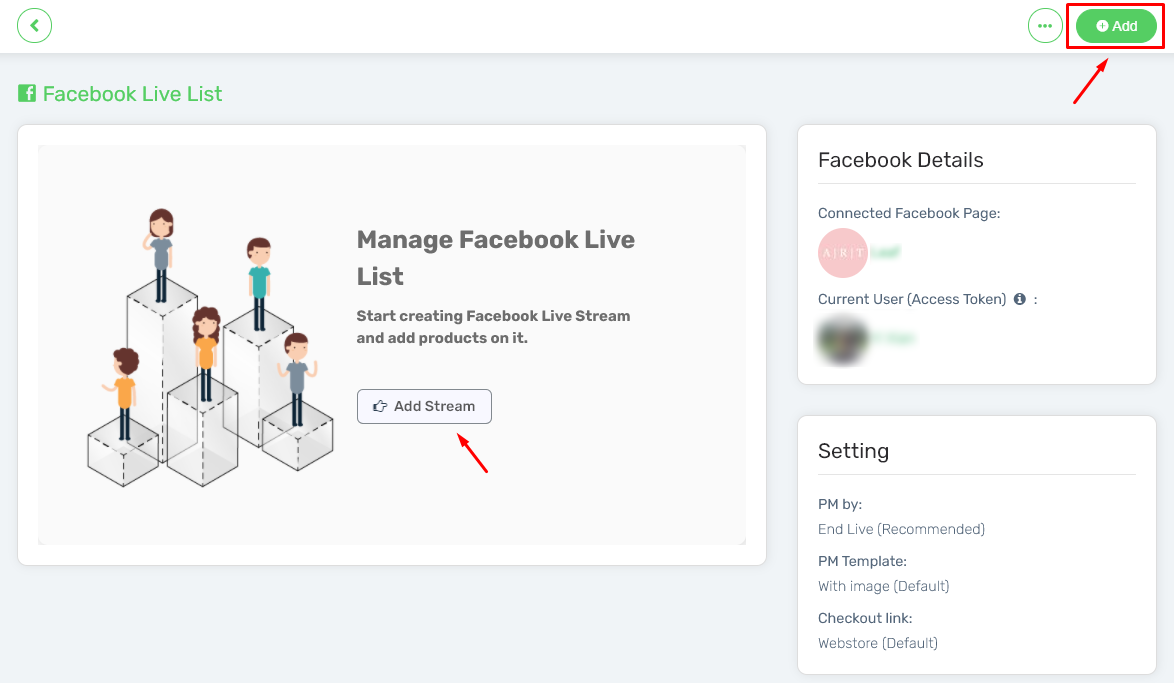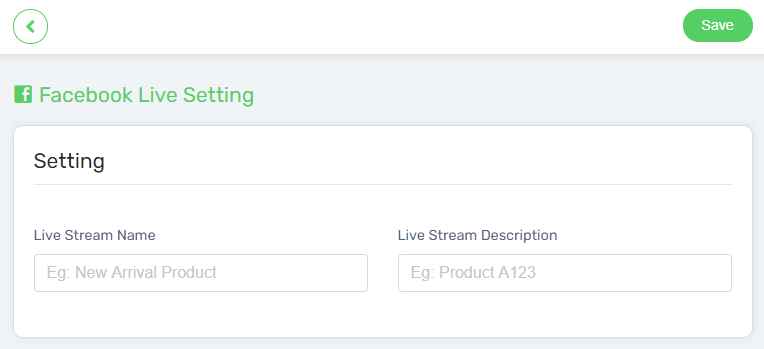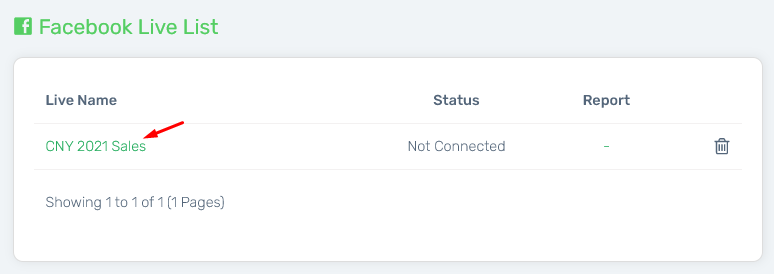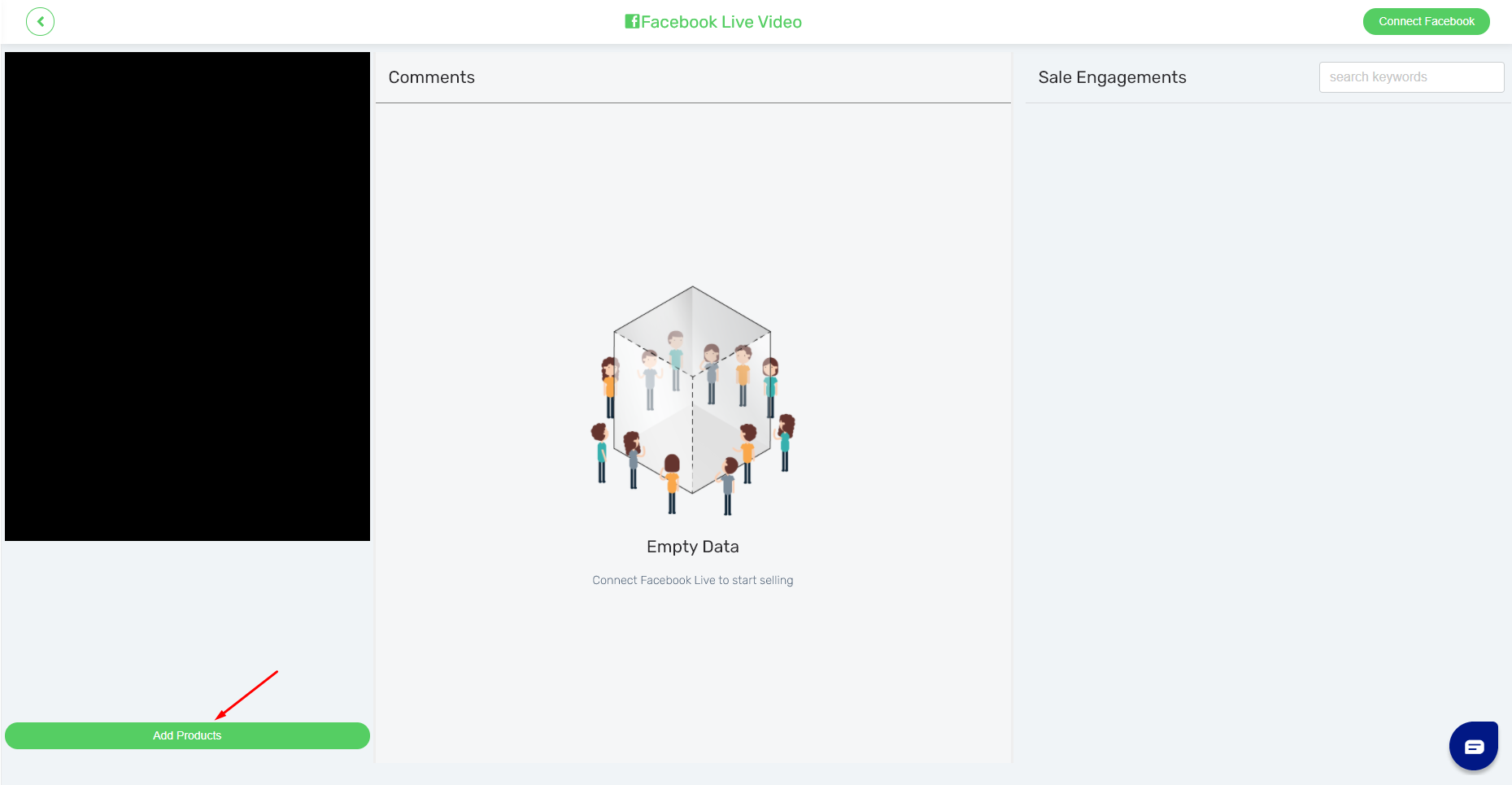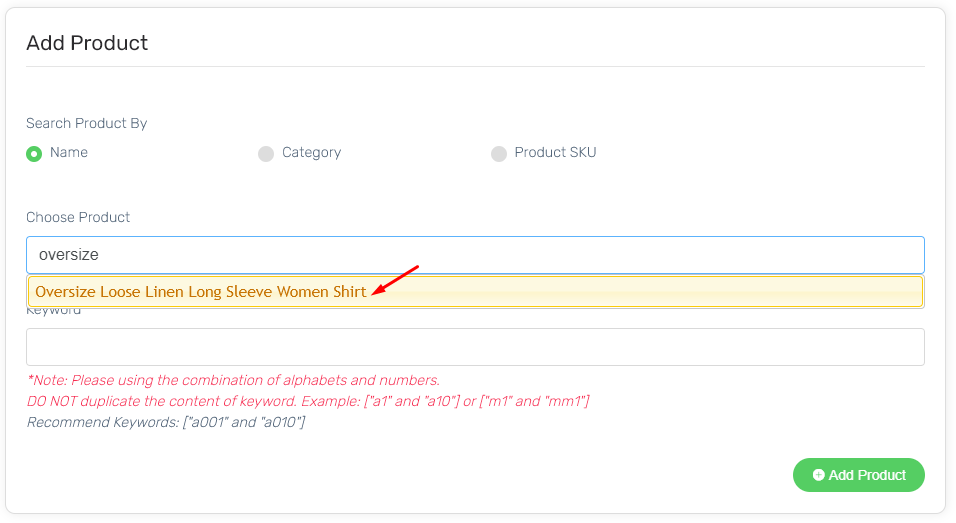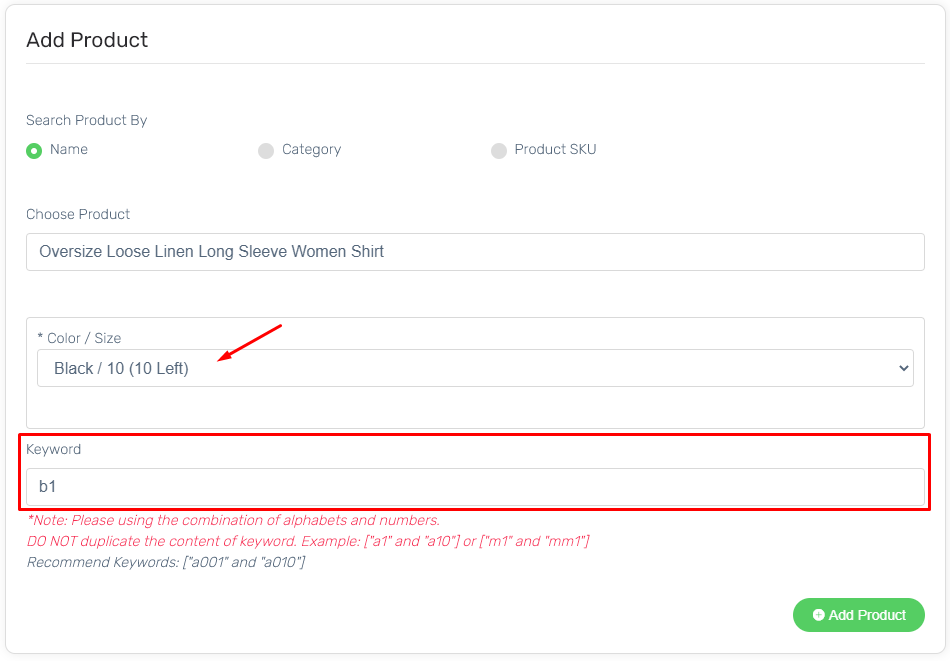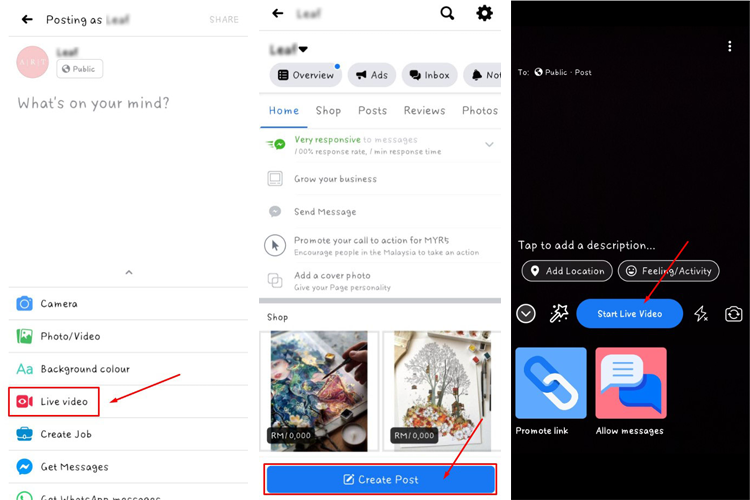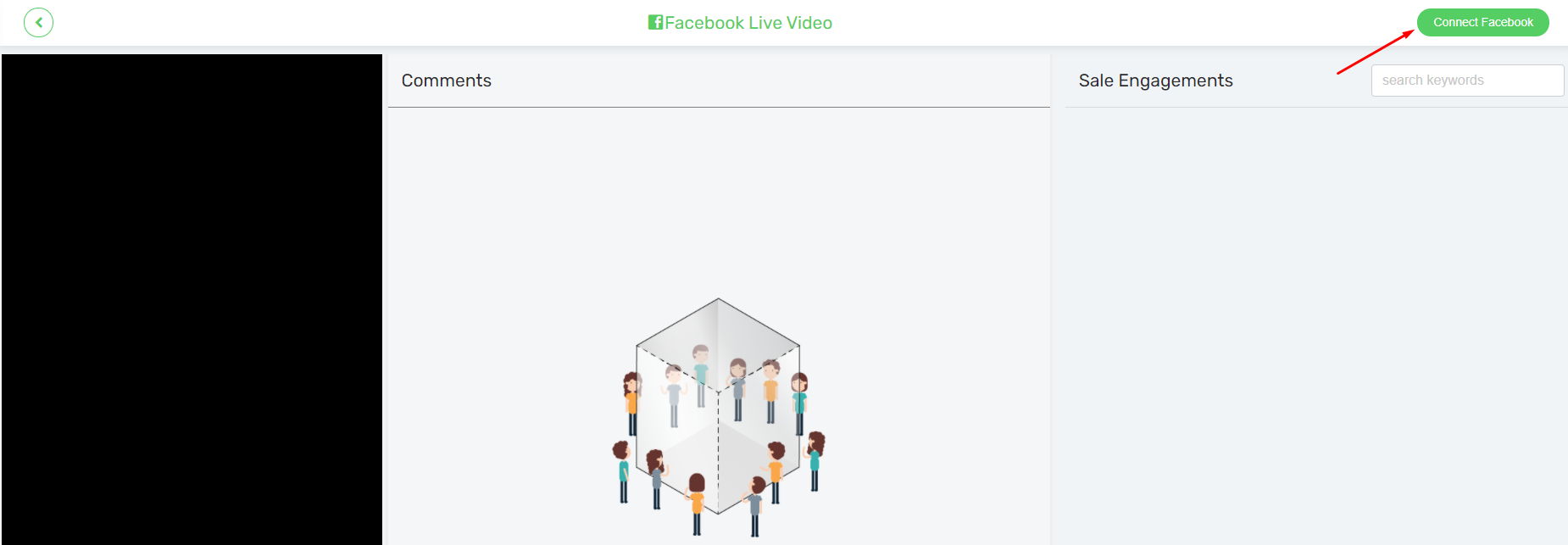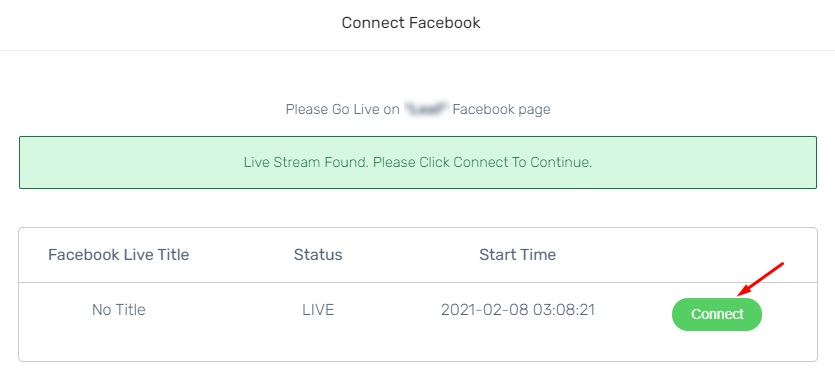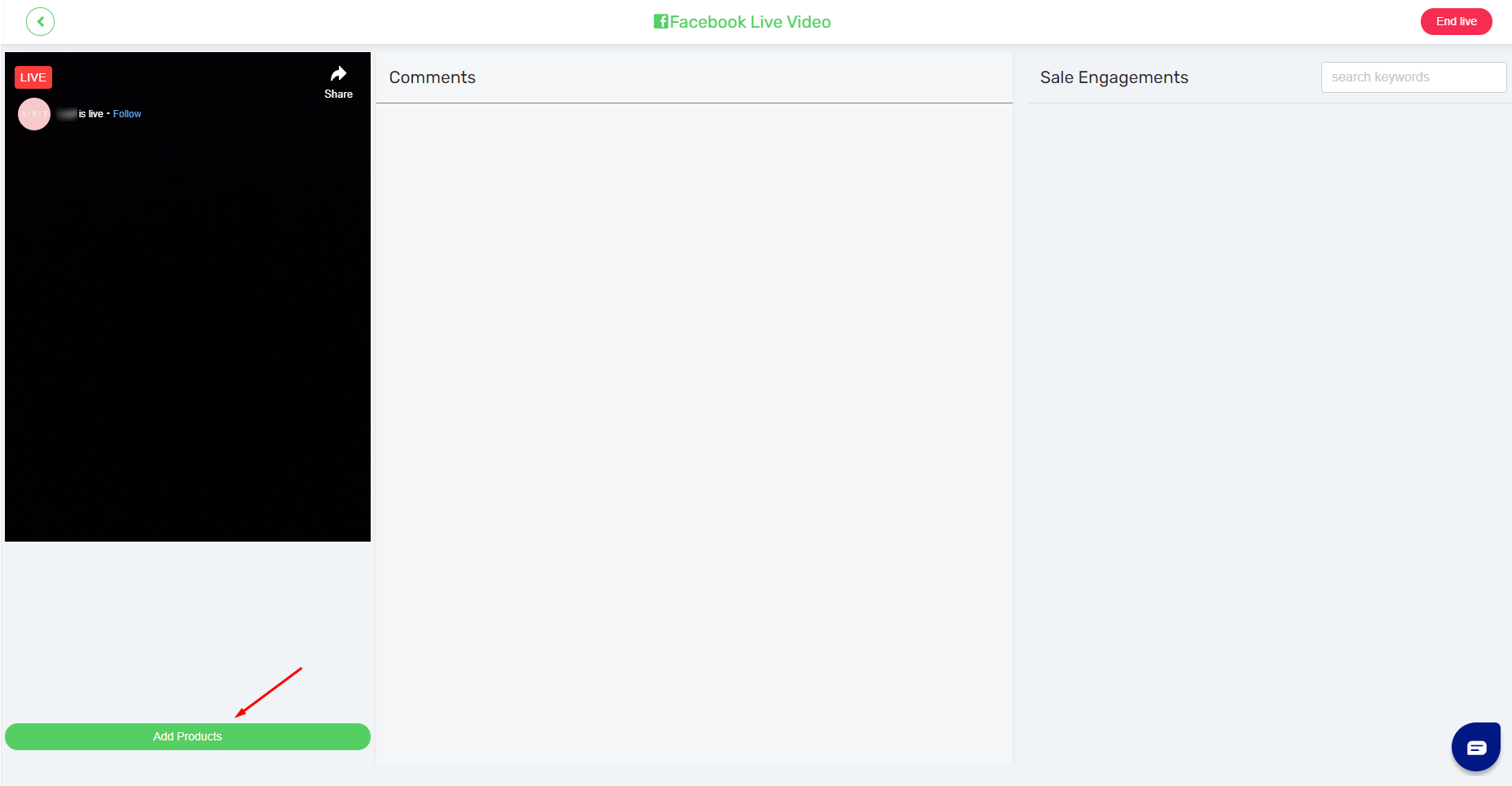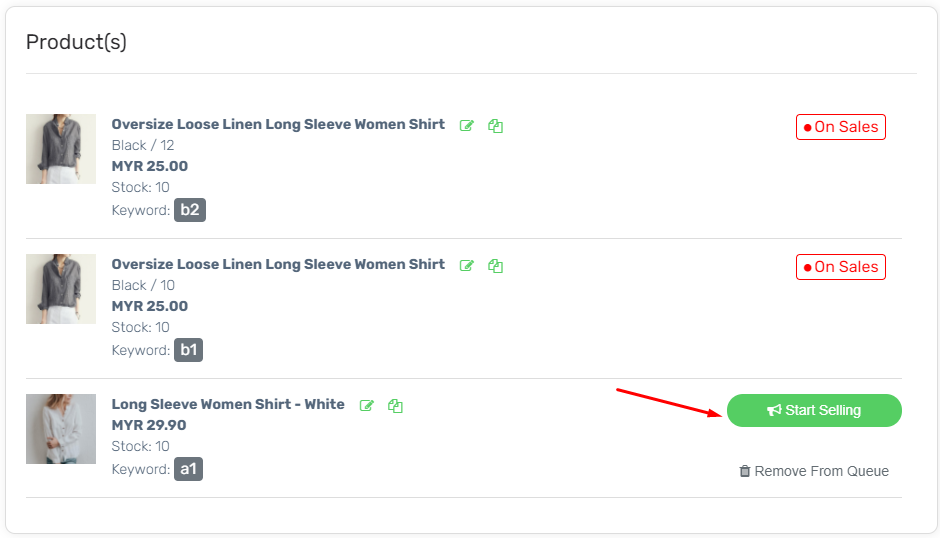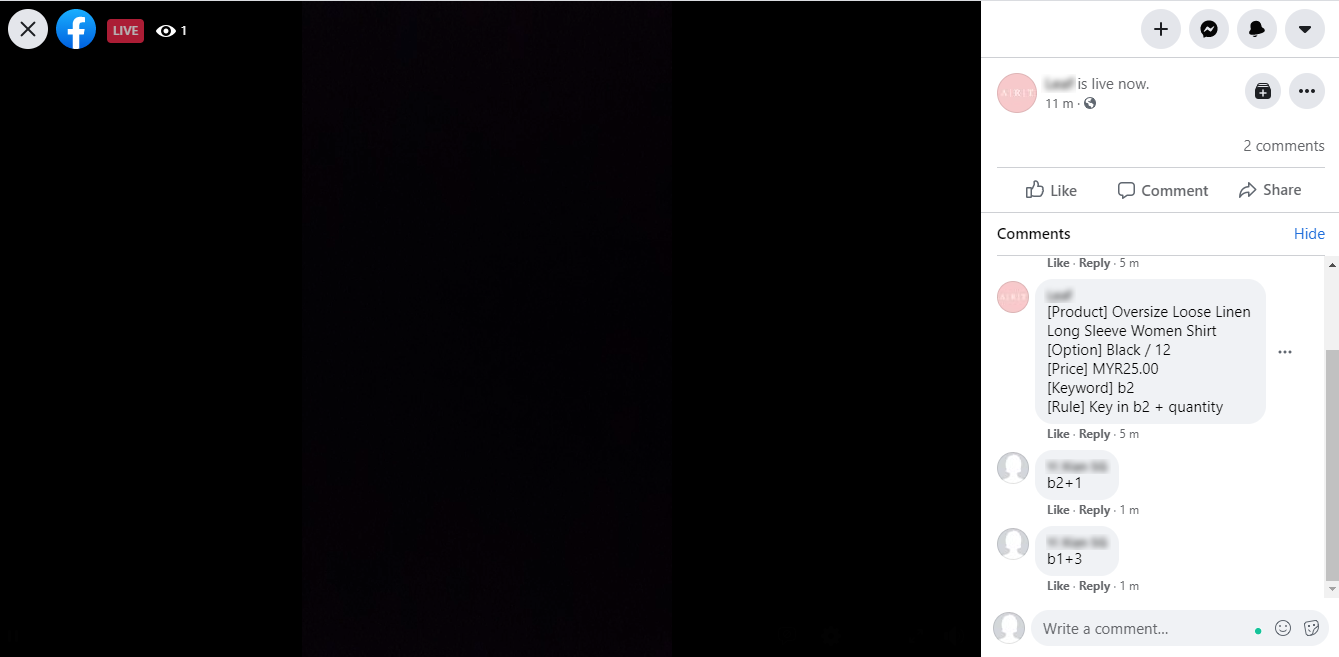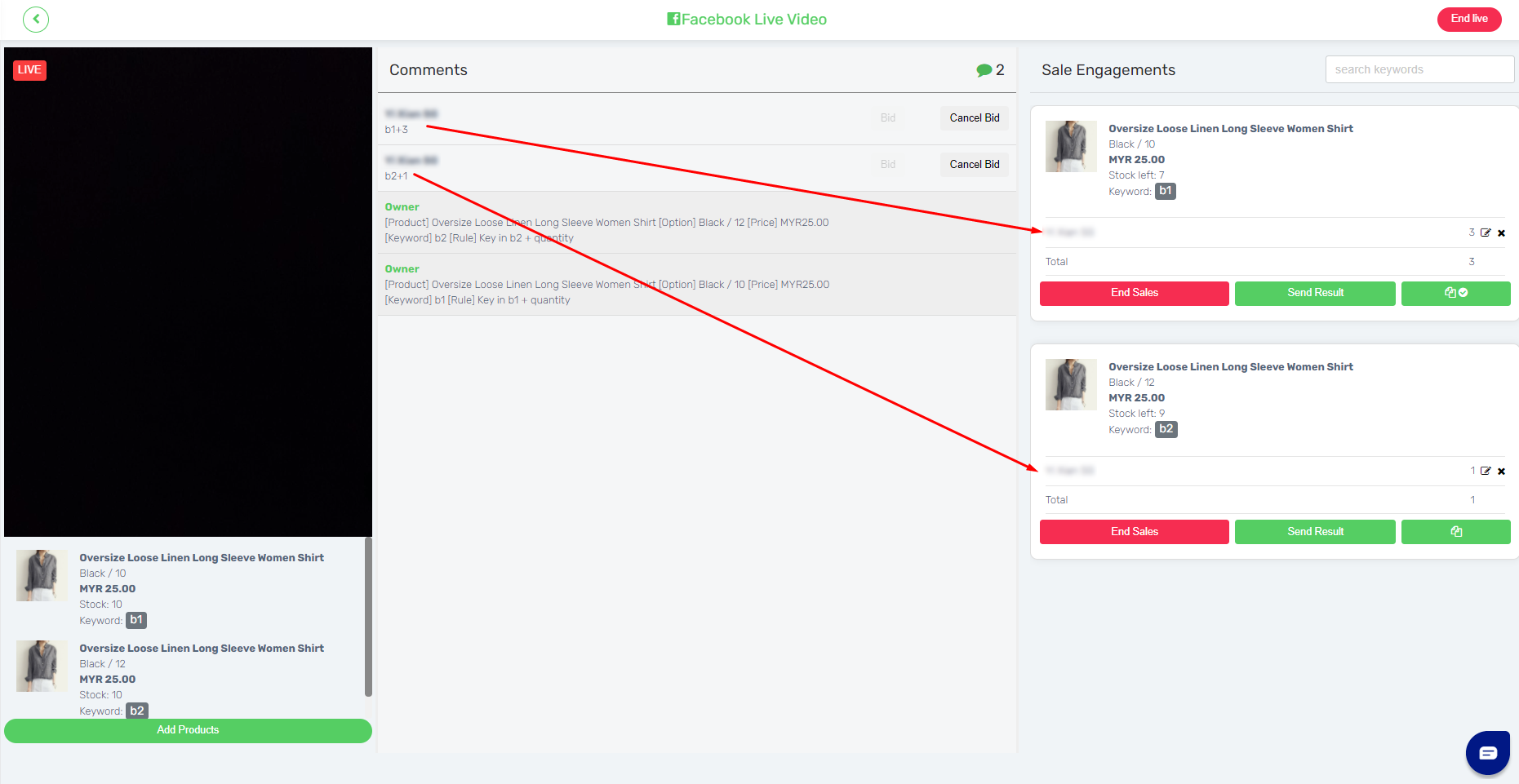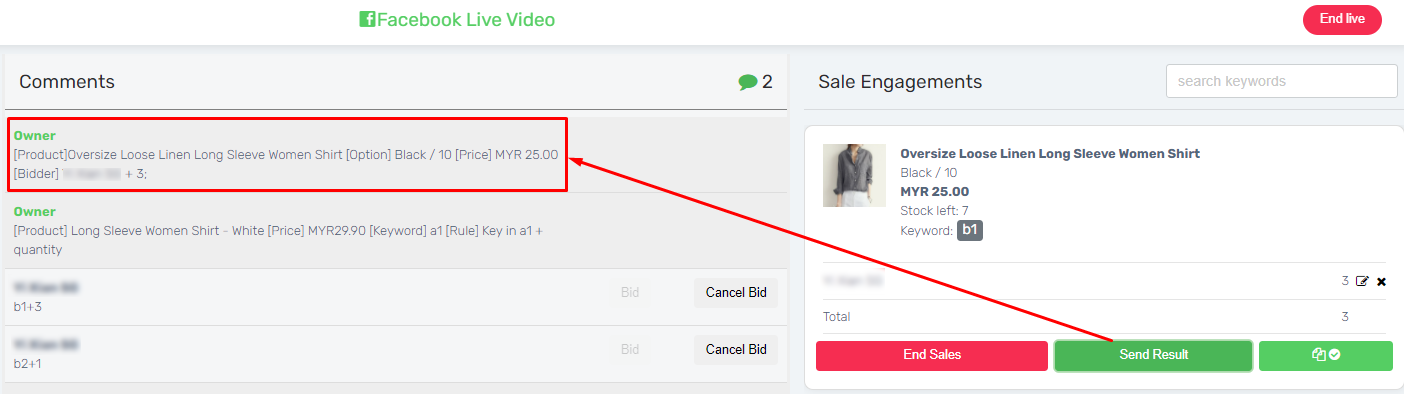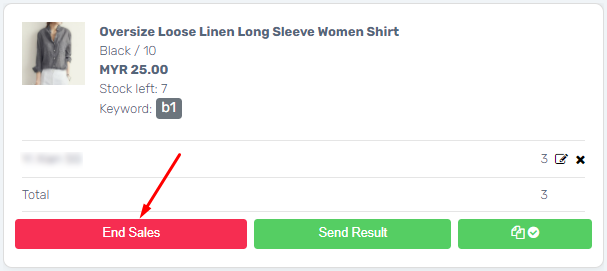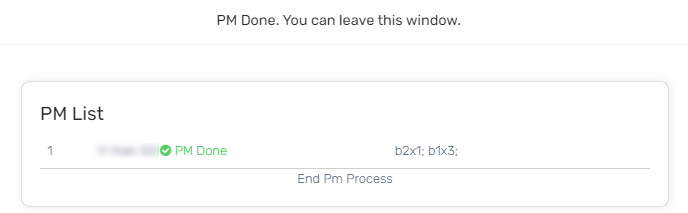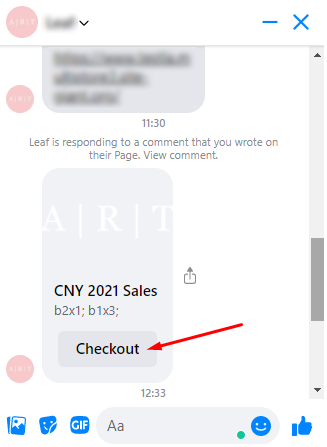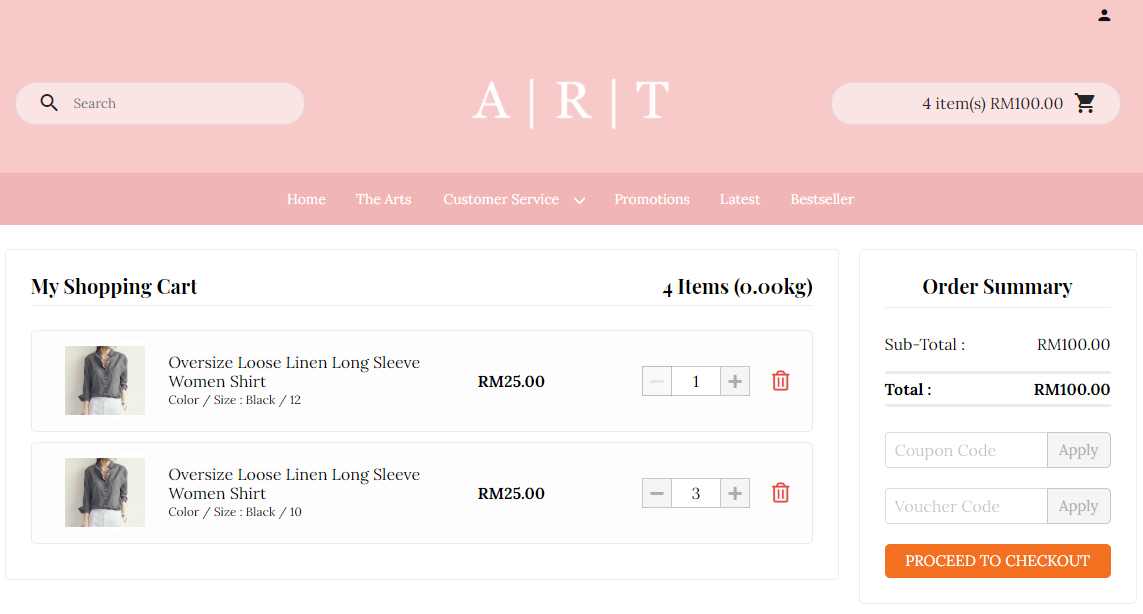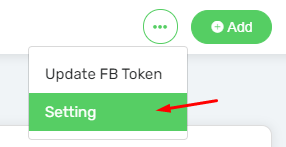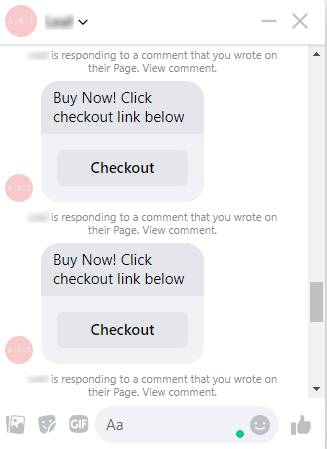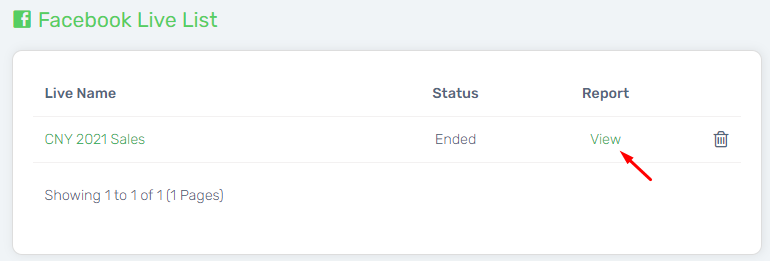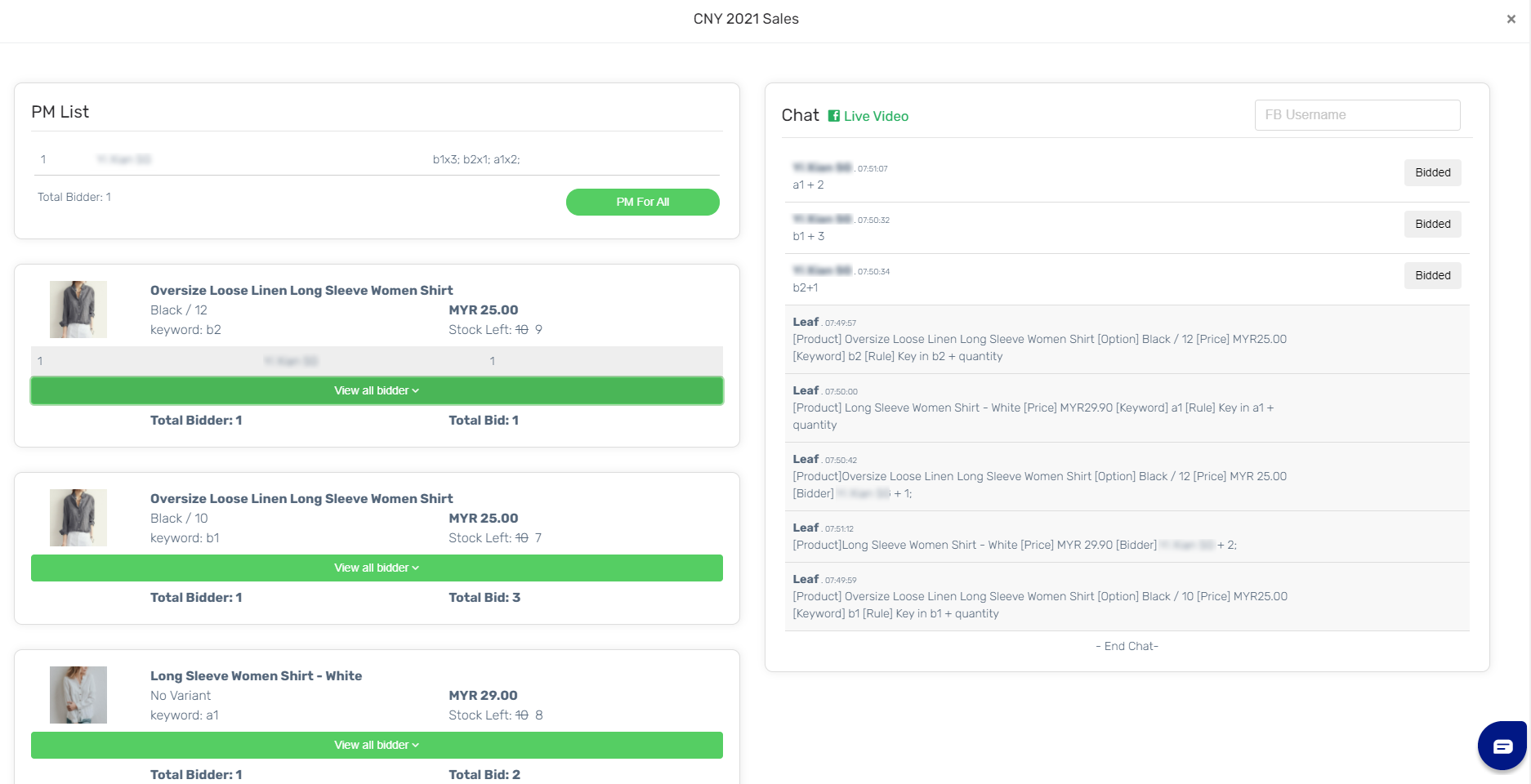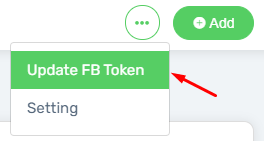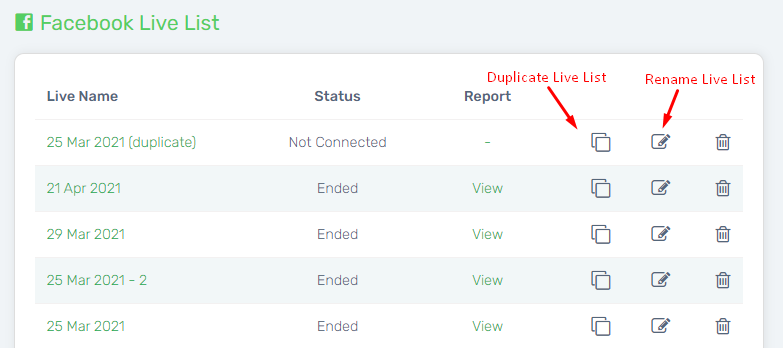Promoting and selling the product through Facebook Live is becoming a trend nowadays.
You can have direct interaction with your fans and viewers, thus gain potential customers in real-time. In Facebook Live, you can share more information, demonstrate your products, answer questions from viewers and respond to their reactions. It’s highly interactive for you and your viewers, and when viewers want to make a purchase, they can check out the product directly in your Unicart webstore.
Things to check before start:
- Unicart Facebook Business Extension Version 2.0 is connected with your Facebook Page.
- The Facebook token is ongoing, and not expired.
- The Facebook user token have to be the Admin Roles of the Facebook Page which connected. ***
Step 1: Add and Prepare Facebook Live Session
Step 2: Start Facebook Live Stream
Step 3: Sell and Promote in Facebook Live
Step 4: Checkout Shopping Cart (From Customer Perspective)
Additional Information
1. Setting
2. View Report
3. Update Token
4. Duplicate and Rename
Step 1: Add and Prepare Facebook Live Session
1. Navigate to Unicart Administrator Panel, go to Facebook Menu and choose Facebook Live.
2. Create Facebook Live session by clicking the Add button at the right top.
3. Fill the Live Stream Name and the Live Stream Description that you wish to start later.
4. Then, click on the Save button.
5. Edit the Facebook Live session which had been created, thus prepare the product which going to selling in the Facebook Live streaming.
6. Click Add Product button at the left bottom.
7. Then search the product by Name, Category or Product SKU. Hence, click on your product to choose.
8. Choose the product variants if available. Thus, insert the Keyword that will be use during the Facebook Live session.
9. The products added will then be ready to sell on Facebook Live.
Step 2: Start Facebook Live Stream
1. Go to your Facebook Page, then start a Live session.
2. Then, go to Facebook Live of Unicart and click the Connect Facebook button at the top right.
3. Connect to the Facebook Live Streaming which already go live.
Step 3: Sell and Promote in Facebook Live
1. When you ready to promote the products during the Facebook Live Stream, click the Add Products button again.
2. Click Start Selling button, so that the Facebook Live viewers able to bid the products.
3. During the Facebook Live session, the viewer can just type the KEYWORD + NUMBER for the product which they interested. For example, b1 + 1.
4. From a seller perspective, you may always monitor on the viewers’ chat who had bid on the products together with the quantity through the Comments, and hence check on the result and stock left of the products from the Sales Engagements in Unicart’s Facebook Live.
5. You may click on Send Result button, to display the bid result to the viewer. (optional)
6. Or, you may edit or cancel the bid, if the quantity placed by the viewers is not valid. (optional)
7. Just Ends Sales for the product when you want to stop promoting on Facebook Live Stream, and a checkout link will be sent to the viewers who bids after the Facebook Live session ended. *
8. Lastly, click on the End Live button at the right top, when your Facebook Live Stream ended.
9. There will be a PM List pop up to inform you that the checkout link have been sent to the viewers.
Step 4: Checkout Shopping Cart (From Customer Perspective)
1. The Facebook Live viewer who had bid for the product will receive a private message in Facebook Messenger to go the Checkout page, once the seller ends the sales of products.
2. Then, the customer can directly checkout via the Unicart webstore checkout page.
3. Finally, the customer will just need place order for the products which have bid in the Facebook Live Stream.
Additional Information
1. Setting
Go to More button at the right top and choose Setting, to modify the Facebook Live PM Setting based on your own preferences.
i) PM by
Comment: Each comment sent in the Facebook Live session will triggered the system to PM a checkout link to the viewers. Hence, the viewers can directly place order with the checkout link immediately.
End Live (Recommended): The system will get the total number of product bid by the viewer, and combine the product(s) into one single checkout link. Then, the system will PM the viewers after the Live session ended.
ii) PM Template
With image:
With long text:
iii) Checkout link
Webstore: Product will be added to shopping cart, and hence customer can proceed to checkout via Unicart webstore.
WhatsApp: Product will be listed at the WhatsApp forms, hence customer can WhatsApp the seller or checkout via Unicart webstore.
2. View Report
Click on View to check the sales during the Facebook Live session.
The product details of the Facebook Live Stream will be listed.
3. Update Token
Click More button at the right top, and choose Update FB Token, if your Facebook token is expired every 50 days.
*** The Facebook user token have to be the Admin Roles of the Facebook Page which connected. ***
4. Duplicate and Rename
You can duplicate the previous Live List, so that you would not need to spend much time again to add the product keyword for the new Live session.
After you duplicate the Live List, you and then edit and rename the Stream Name and Stream Description.