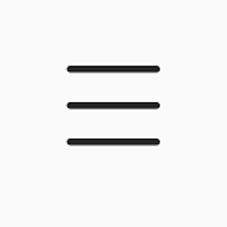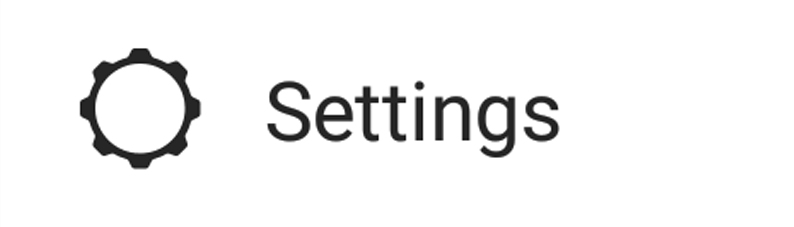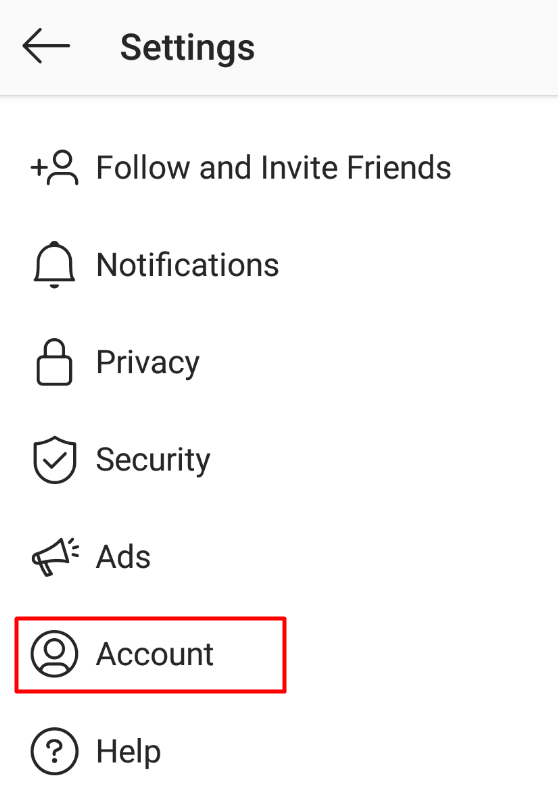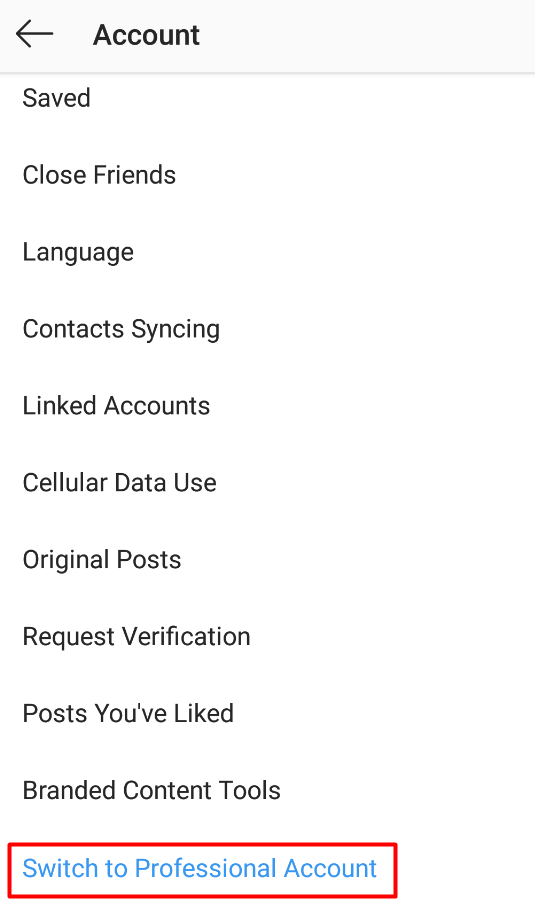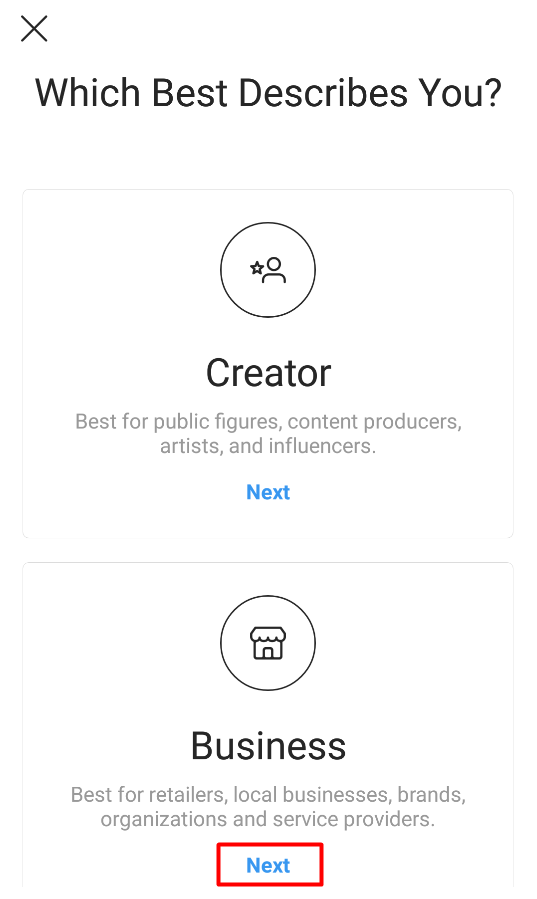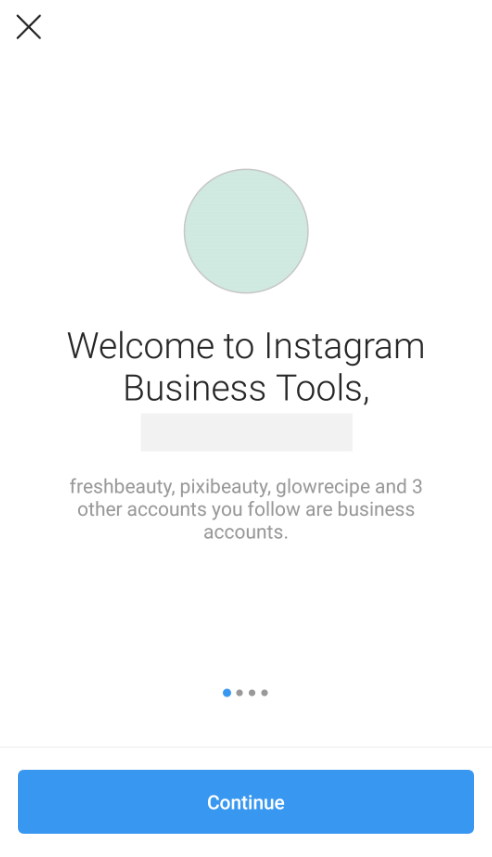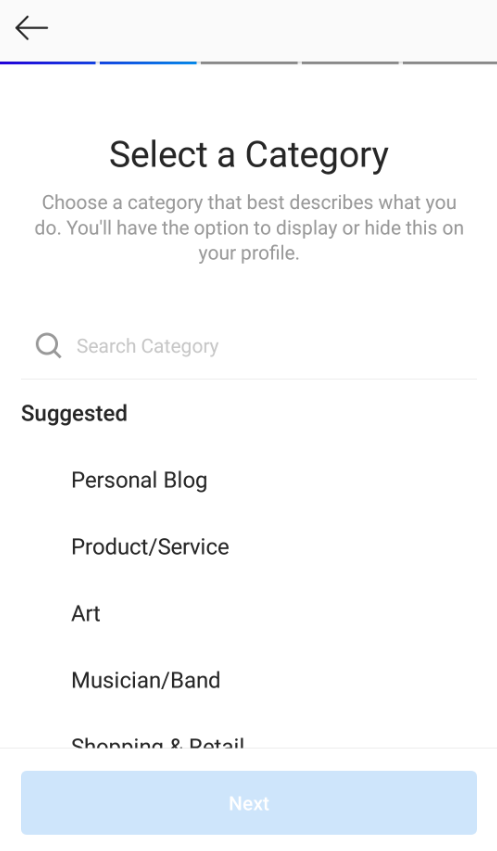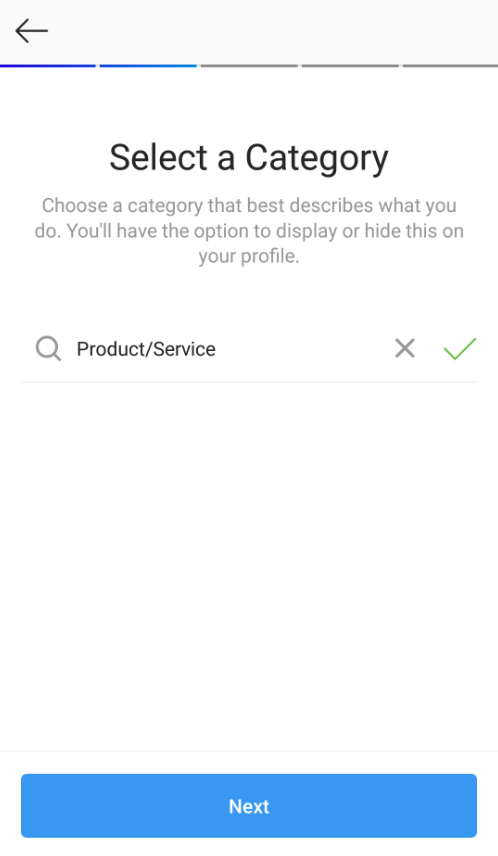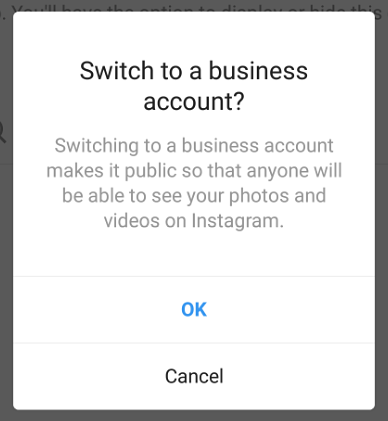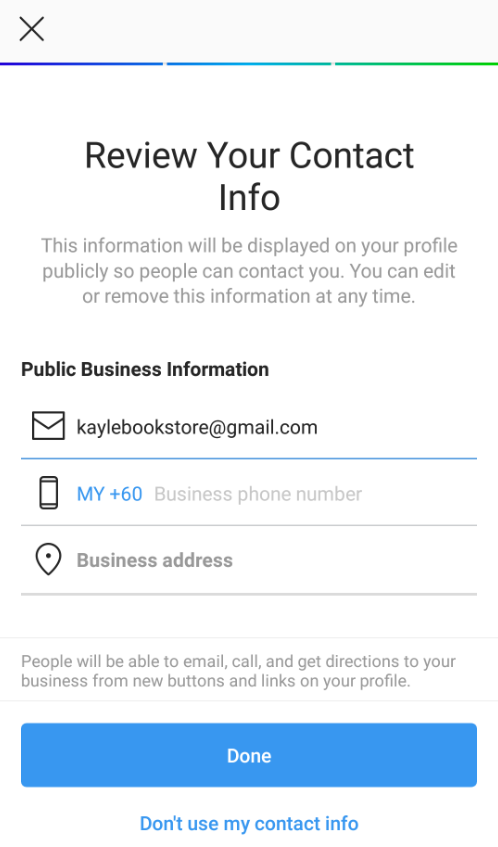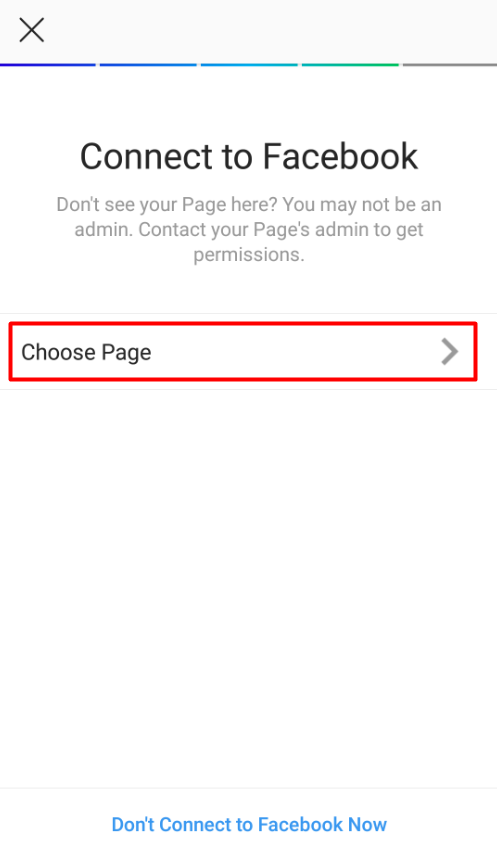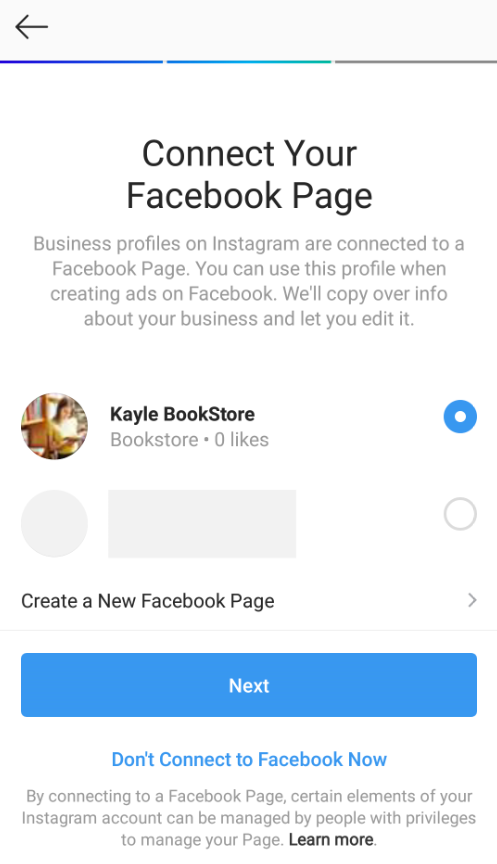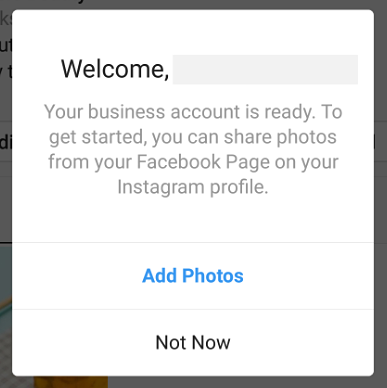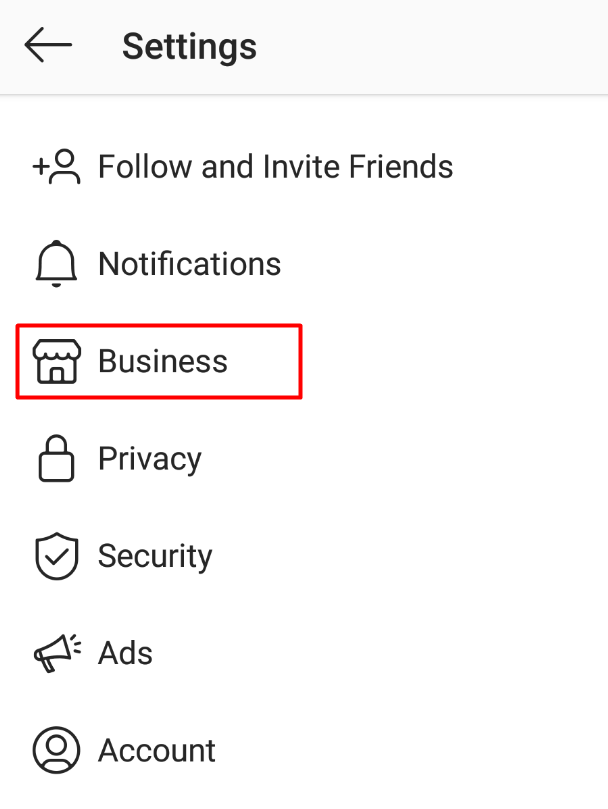Instagram Shopping has arrived to bring a smoother and direct shopping experience for your viewers on Instagram. It is a great opportunity to rake in more sales while your viewers are engaged in your Instagram posts and stories. With the assistance of Facebook Business Extension, Instagram Shopping will be sharing the product catalogue, which makes the set up of Instagram Shopping for your business much simpler and faster.
*NOTE: Instagram Shopping feature is subject to approval which is dependent on Instagram Shopping Terms & Conditions.
Not sure if your Instagram account is eligible for Instagram Shopping?
Refer here for more information.
In this article, we will go through the steps to set up Instagram Shopping:
Step 1: Activate Facebook Business Extension in Unicart store
Step 2: Switch your Instagram to a Business account
Step 3: Set Up Instagram Business profile and link to business Facebook page
Step 4: Submit your account for review and wait for Instagram Shopping Approval
Step 1: Activate Facebook Business Extension in Unicart store
Please refer here for the guideline to activate Facebook Business Extension.
Step 2: Switch your Instagram to a Business Account
1. Login to your Instagram account and click the menu icon on the top right.
2. Select Settings.
3. Then, select Account.
4. Choose Switch to Professional Account.
5. Next, select Business by clicking the Next button.
6. Click Continue button to set up and link your Instagram account with your business Facebook page (Step 3).
Step 3: Set Up Instagram Business profile and link to Facebook page
1. Select a category for your business.
2. Click the Next button once a category is selected.
Note: If your Instagram account is a private account, the following notice will pop up to inform you that your account will be switched to a public account. Click OK to proceed.
3. Review your account details accordingly and click Done.
4. Click Choose Page to link your account to a Facebook Page.
5. Select your Facebook Page and click Next.
6. You’ll receive a notice informing that your business account is ready for use.
Step 4: Submit your account for review and wait for Instagram Shopping Approval
1. Ensure your account is compliant with Instagram Shopping requirements:
- Business located in a supported market.
- Business sells physical goods.
- Compliant with Facebook commerce policies.
- Instagram account is a business account.
- Instagram account is connected to a Facebook Page.
2. Go to Settings and click on Business.
3. Select Shopping on Instagram to submit your account for review.
Note: The review process may take a few days and in some cases, longer. You will receive a notification from Instagram once your account has been approved for Instagram Shopping. Upon approval, you will be able to find a Shopping tab under Settings where you can set up your Instagram shopping.