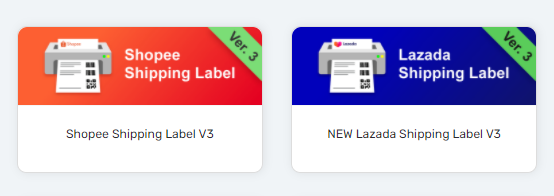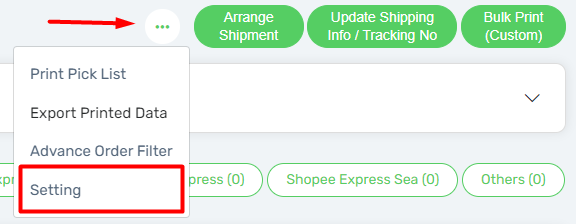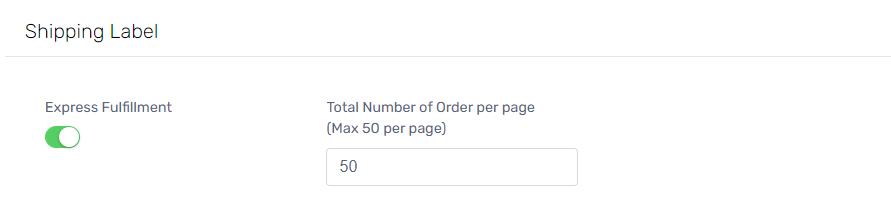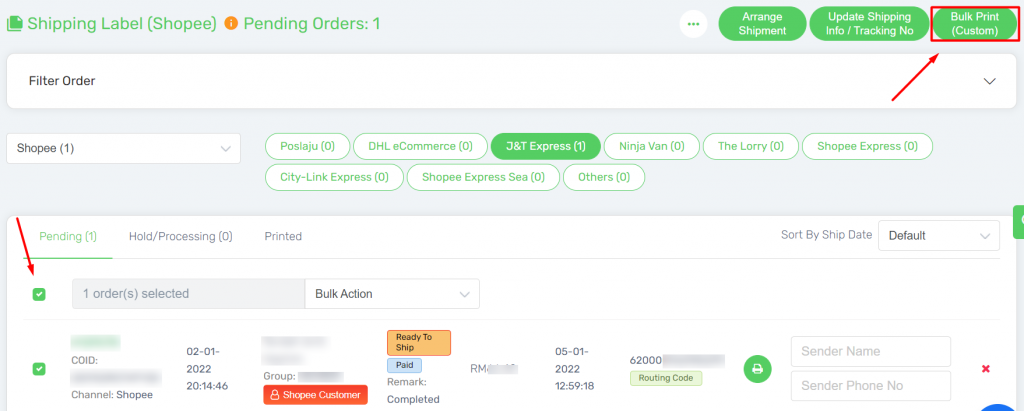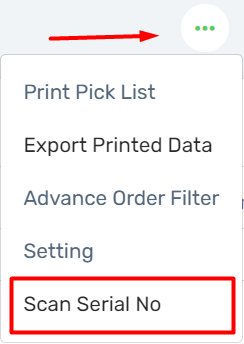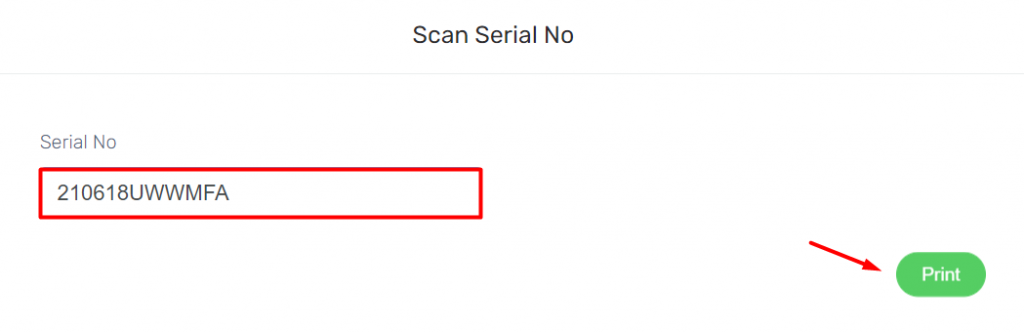Are you still using traditional ways to pick and pack your items? Introducing Express Fulfillment where you can pick and sort item at the same time to ease the picking process if you have a trolley with numbering basket.
1. Navigate to Order, Fulfillment and access to Shipping Label (Shopee or Lazada).
2. Go to Setting from More (…).
3. Enable the Express Fulfillment Setting and insert the total number of orders showing per page for the express fulfillment’s picklist.
Note: The total number of order per page should be based on the trolley size with numbering basket you can pick up the item per trip.
Example: One trolley has 20 baskets, then enter 20 orders per page.
4. After you arrange shipment for the order and click on the ‘Bulk Print‘.
5. Two Tabs will be prompted, one tab will be the Pick List and another tab will be the Shipping Labels.
6. You can print out the Pick List to collect the items from your warehouse.
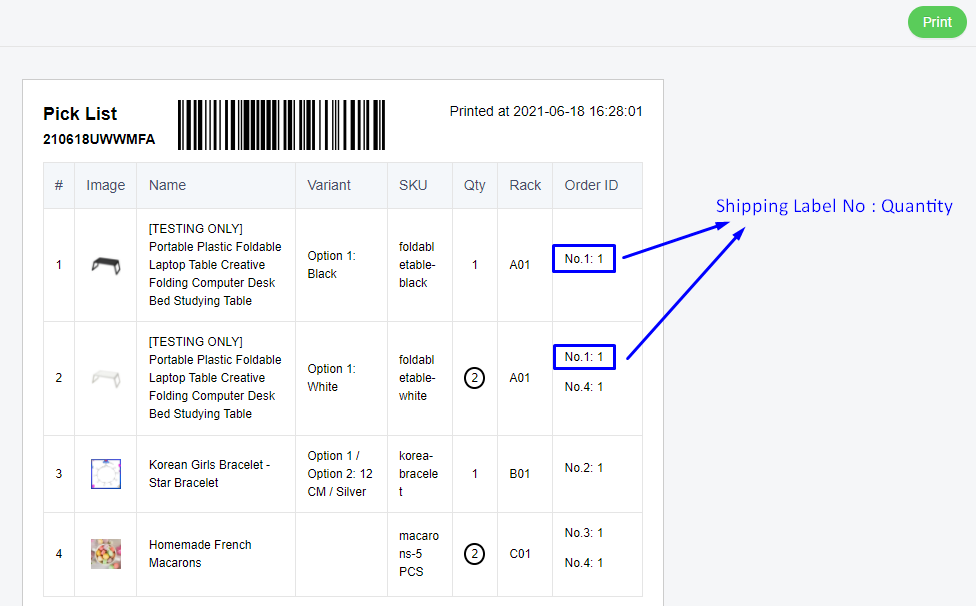
Qty: The total quantity of the item will be calculated.
Order ID: Each row of the items will also be showing the Shipping Label Number and the Quantity needed for the particular order.
9. There are 2 ways to print Shipping Label:
A) Print out the Shipping Label together with Pick List from the tab provided.
B) Close the Shipping Label tab first. Scan the Pick List No barcode to print Shipping Label later after finish picking.
How to print Shipping Label later by scanning Pick List No barcode?
1. After you have done collected the item, you can go to More (…) and choose Scan Serial No.
2. Scan or Enter the Pick List No Barcode.
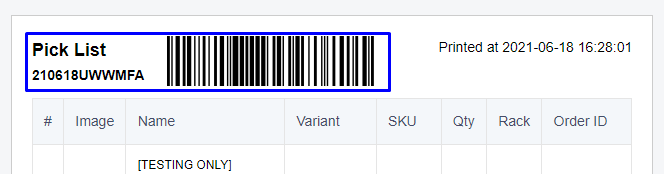
3. Click on the ‘Print‘ button to print out the shipping label of the order in this picklist.
4. Print out the Shipping Labels. Then, pack the order items that are grouped together according to the Shipping Label Number of each order.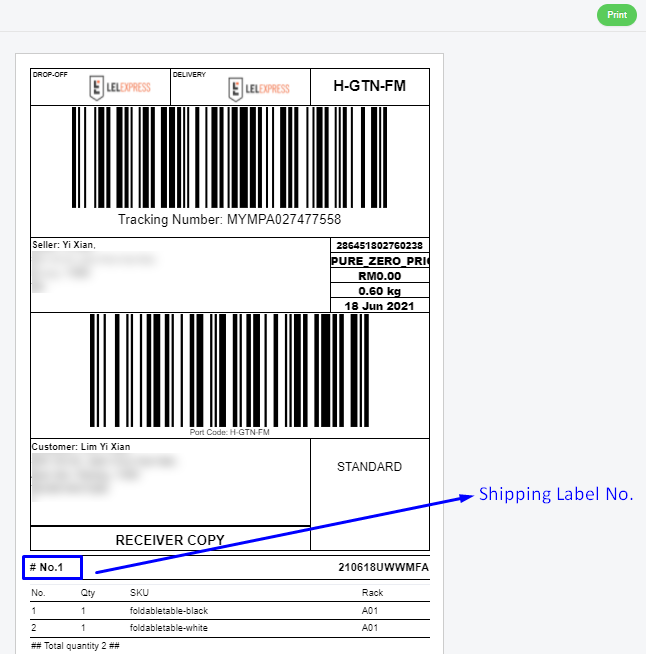
You can enable the Express Fulfillment Settings in All Stores if you have several of Shopee / Lazada Stores.