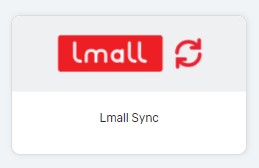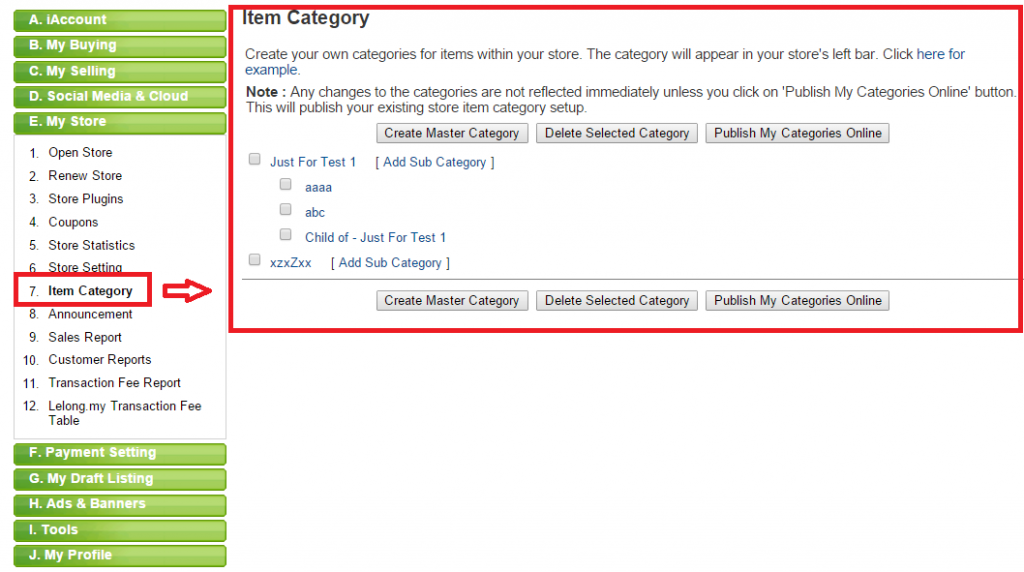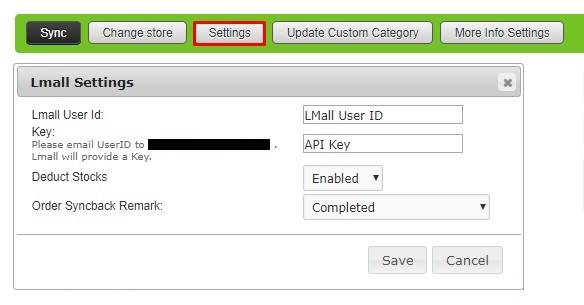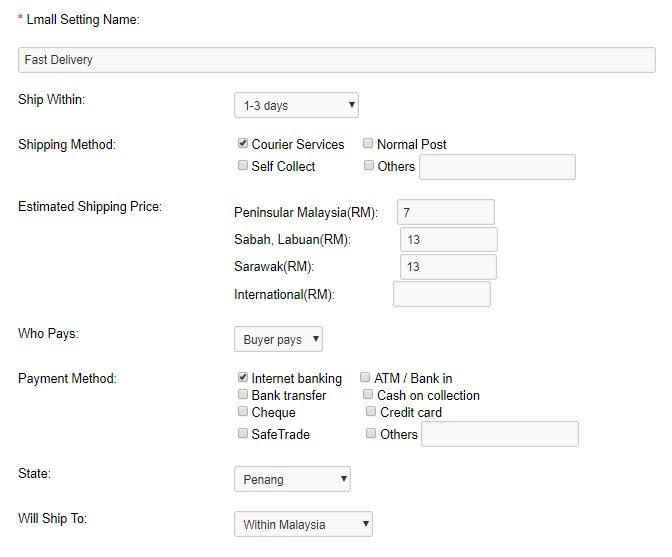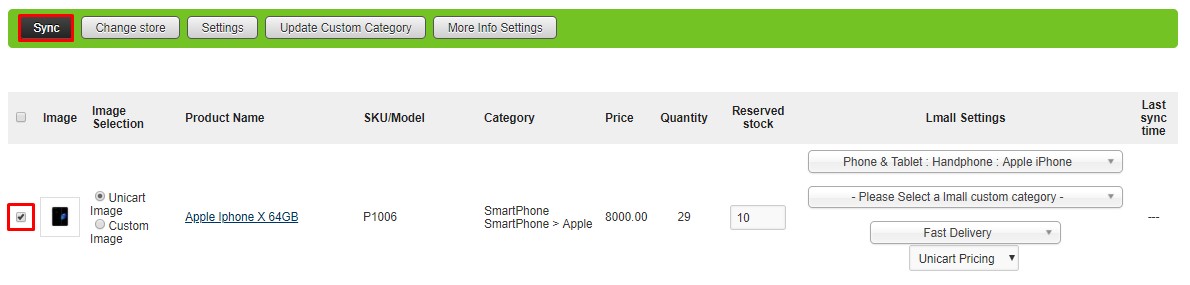LMall Sync is used to sync products from Unicart to LMall. Once Unicart products synced to LMall, LMall orders and inventory will be auto updated in Unicart.
This feature is only available in Unicart Business Plan and above.
Step 1: LMall Store Application
Step 2: Request API Key
Step 3: Create LMall Custom Category
Step 4: Set up LMall Integration
Step 5: Set up LMall Payment and Shipping Method
Step 6: Set up LMall Product Settings
Step 7: Sync Products to LMall
Step 1: LMall Store Application
LMall is looking for brand owners to list their products there. If you want to list your products at LMall, kindly contact LMall representative below for LMall seller account application.
Email : [email protected]
CC Email: [email protected]
Step 2: Request API Key
Please email to our support team with email template and details below.
Subject: LMall API Request
I have a LMall store and wish to proceed to LMall integration.
LMall User ID: xxxxxx
Unicart Domain Name: www.yourdomainname.com
Upon receiving your email, we will request your API key from LMall team for integration purpose.
Step 3: Create LMall Custom Category
1. While waiting for the API Key, you may start creating custom category for your own LMall store first which will be used for LMall sync later.
2. Login to your LMall Store, click My Store from left panel, access Item Category and Create Master Category.
Step 4: Set up LMall Integration
After you receive API details, you can proceed to establish a connection between your Unicart store and LMall store.
1. Navigate to Marketplaces and LMall Sync in Unicart Admin, click Settings and fill in LMall User ID and API Key.
2. Enable Deduct Stocks to get LMall inventory auto updated when there is order triggered in Unicart.
3. Order Sync Back Remark is the remark of LMall order. Completed, Processed or Processing is recommended.
4. Hit Save button to start using LMall Sync.
Step 5: Set up LMall Payment and Shipping method
Click More Info Settings button, Insert button to fill in your payment and shipping method for LMall Sync and Save.
Step 6: Set up LMall Product Settings
1. LMall Category*
LMall Category is used to apply the category of the product you wish to list on LMall marketplace.
2. LMall Custom Category
After you performed Step 3, click Update Custom Category button to retrieve the category you created from your LMall store. Then, assign it to the product that will be synced later.
3. Info Settings (Payment & Shipping Method)*
After you performed Step 5, you can apply info settings for its payment and shipping method.
4. LMall Product Pricing
You can either sync product with Unicart Pricing or Custom Pricing.
5. LMall Product Image
If you wish to sync selected image, you may select Custom Image. LMall allows maximum 4 images per product.
Step 7 : Sync Product to LMall
1. When everything is ready, select the product and click Sync button.
2. After that, you will see the syncing status that returned by LMall.
3. If the syncing status is success, it means that the product is successfully synced to your LMall store. Please verify from your LMall store to ensure it is synced over.
According to LMall API requirement, product sync will be working for those activated products in Unicart.