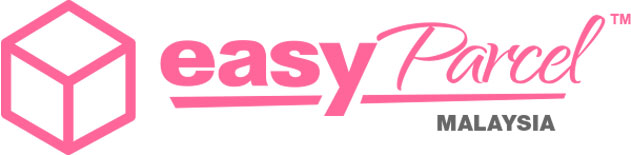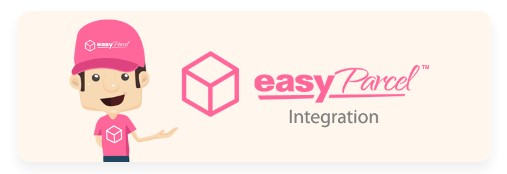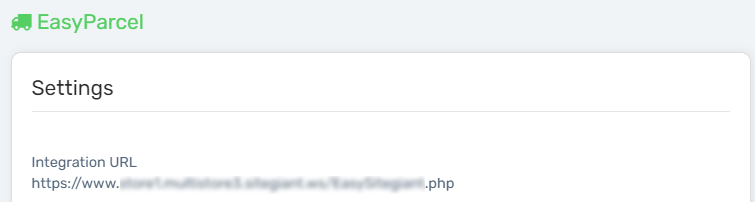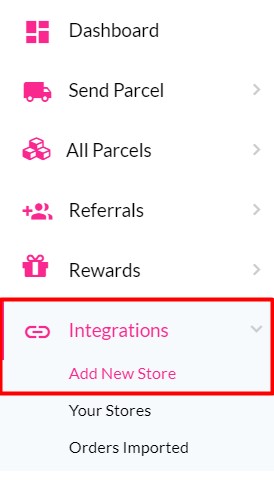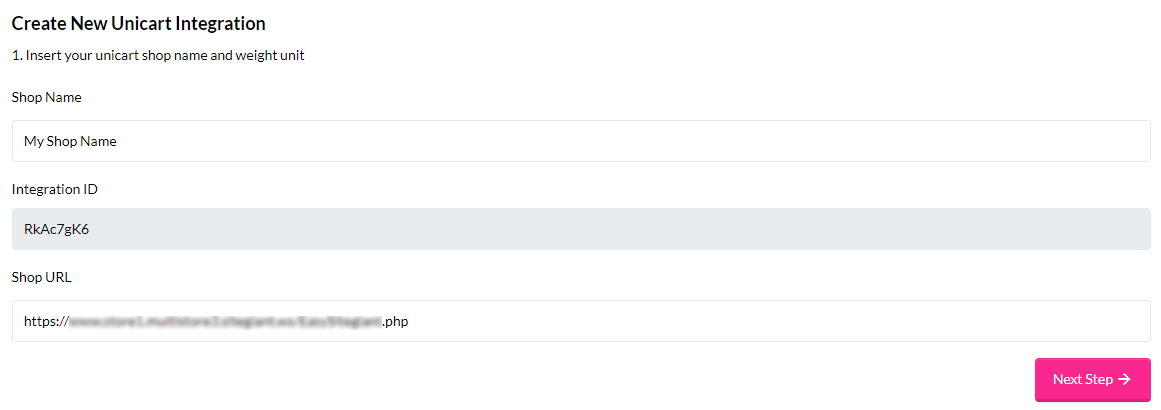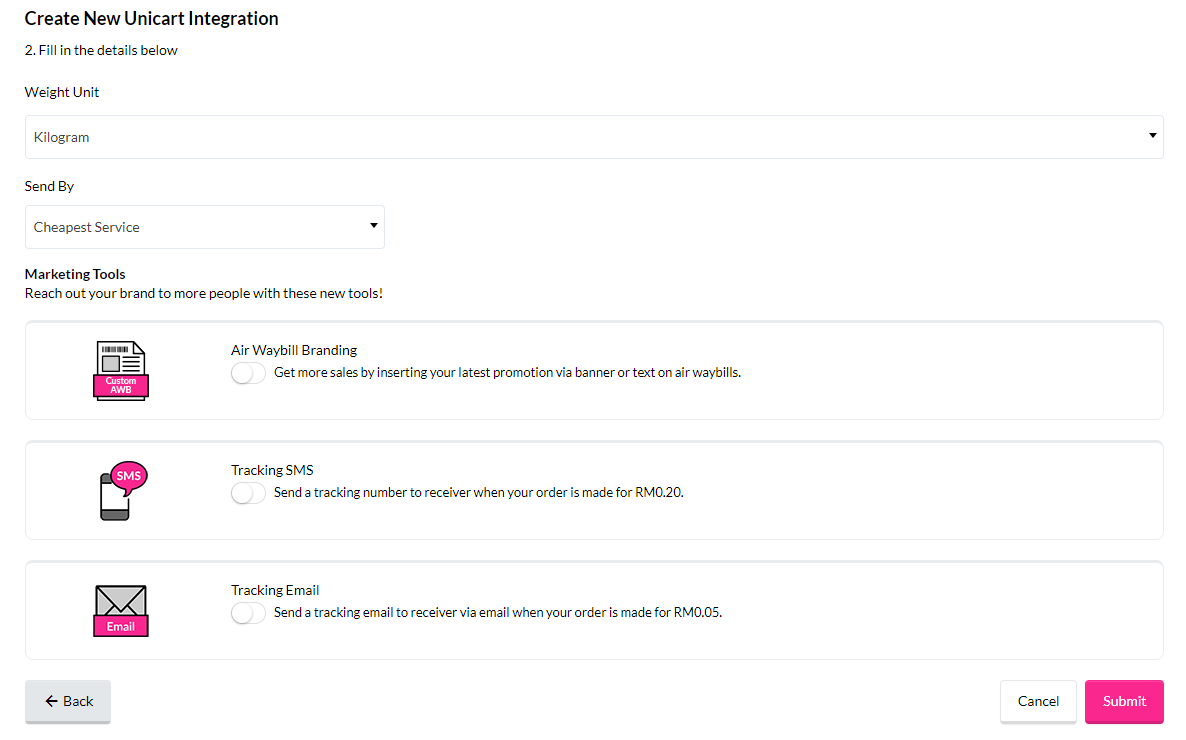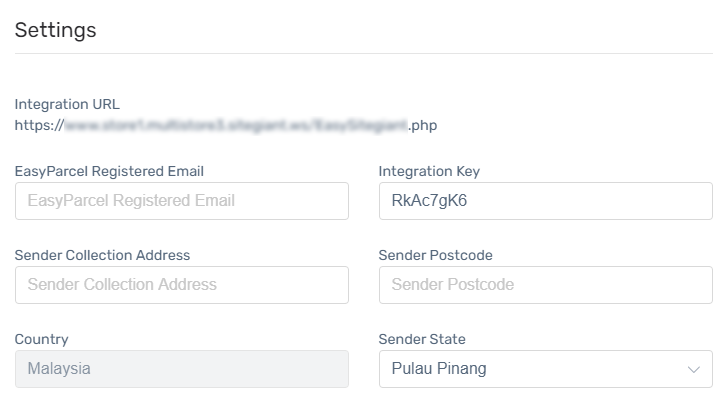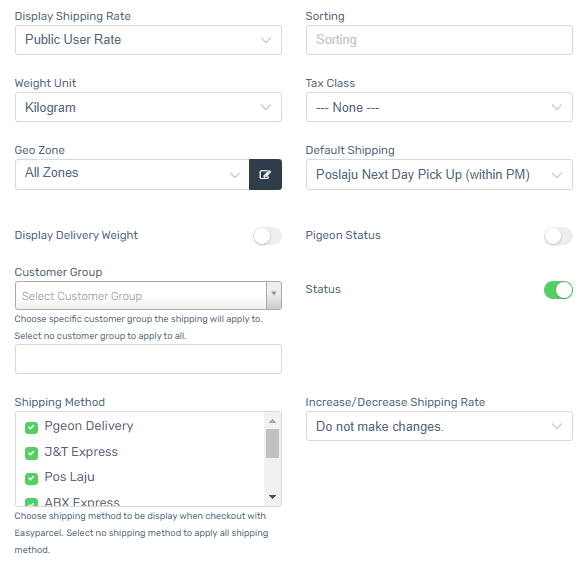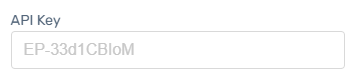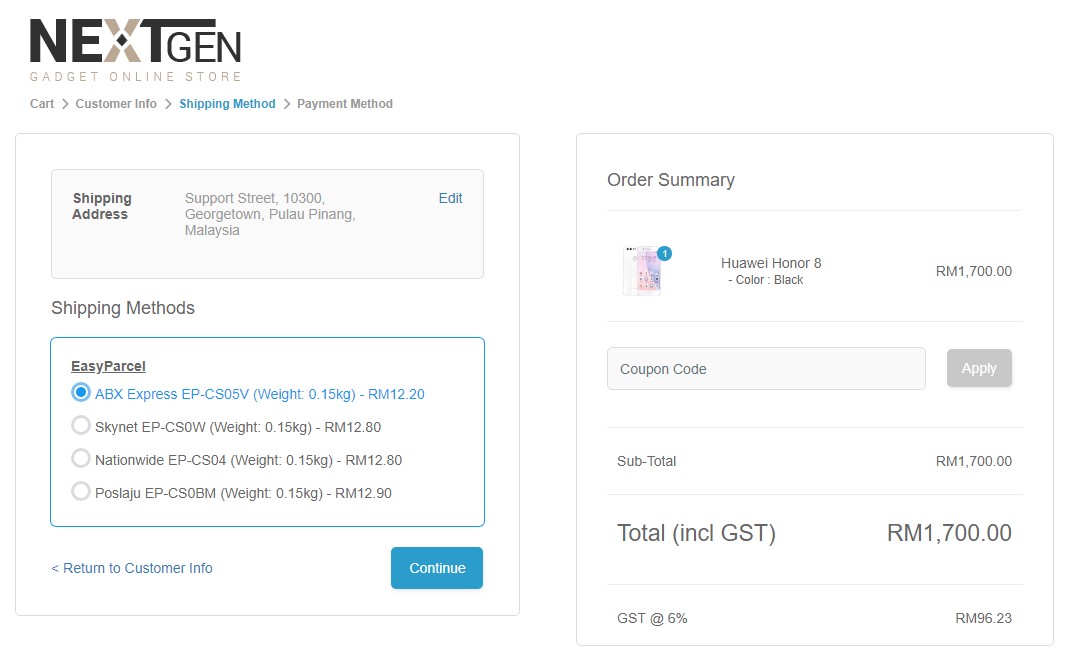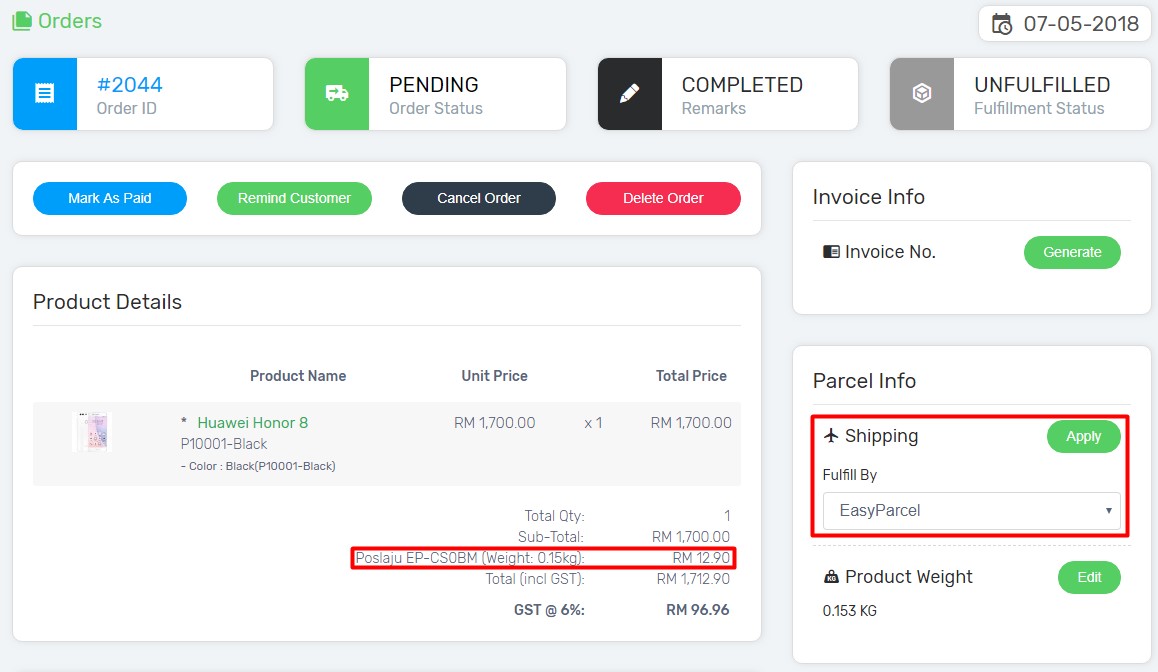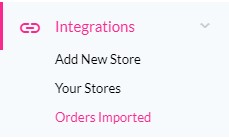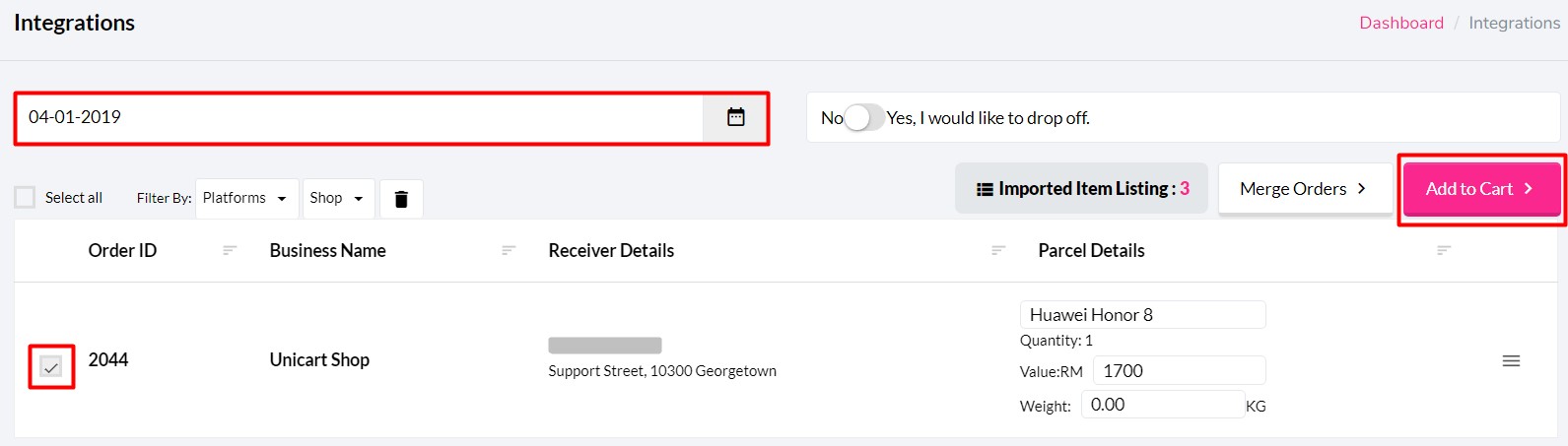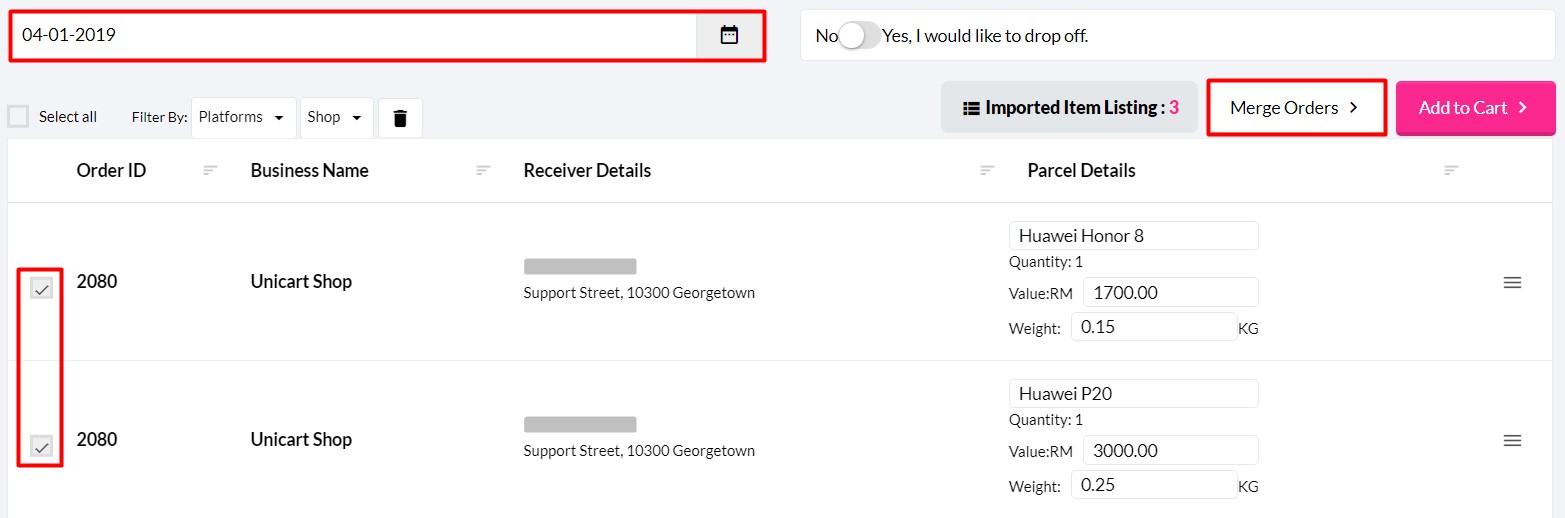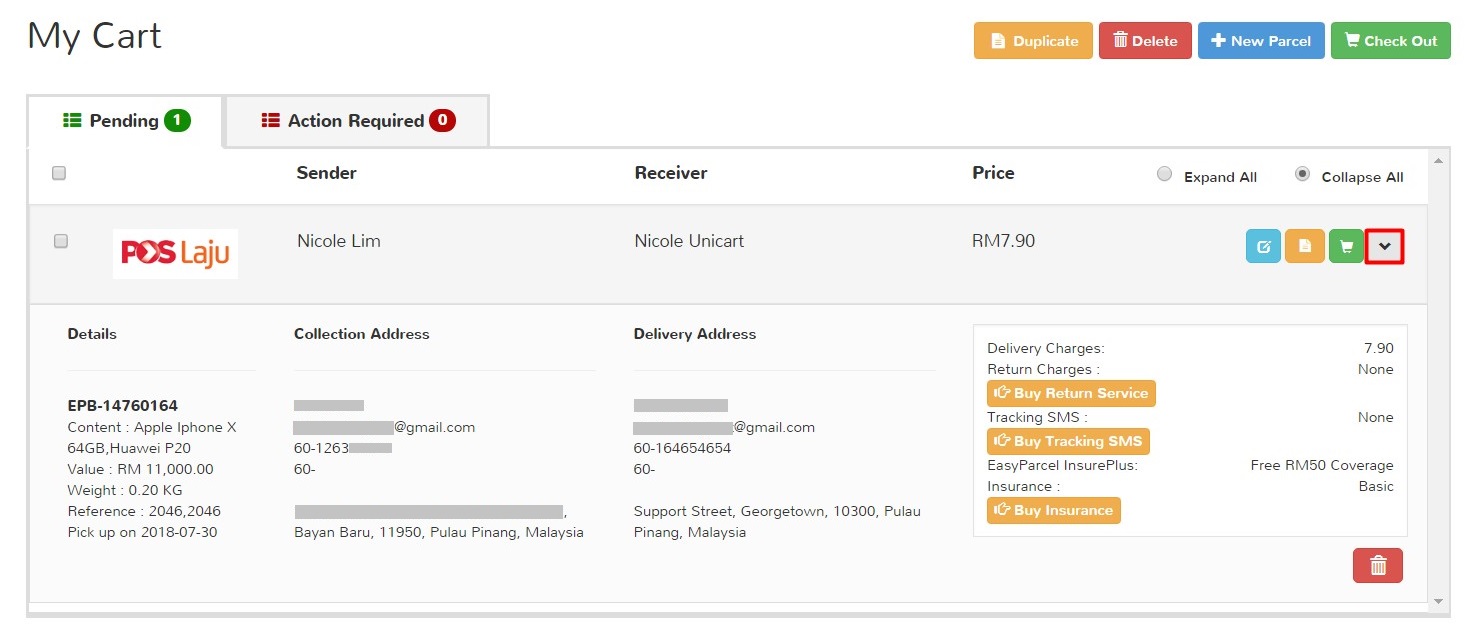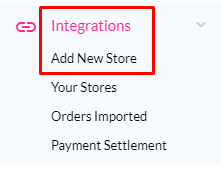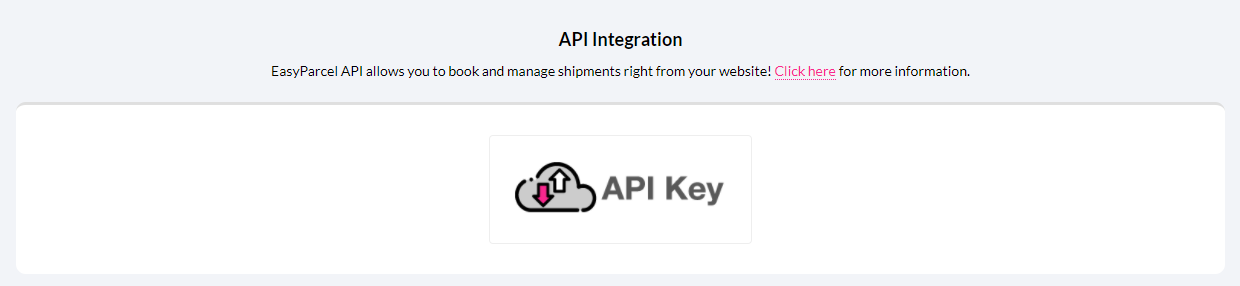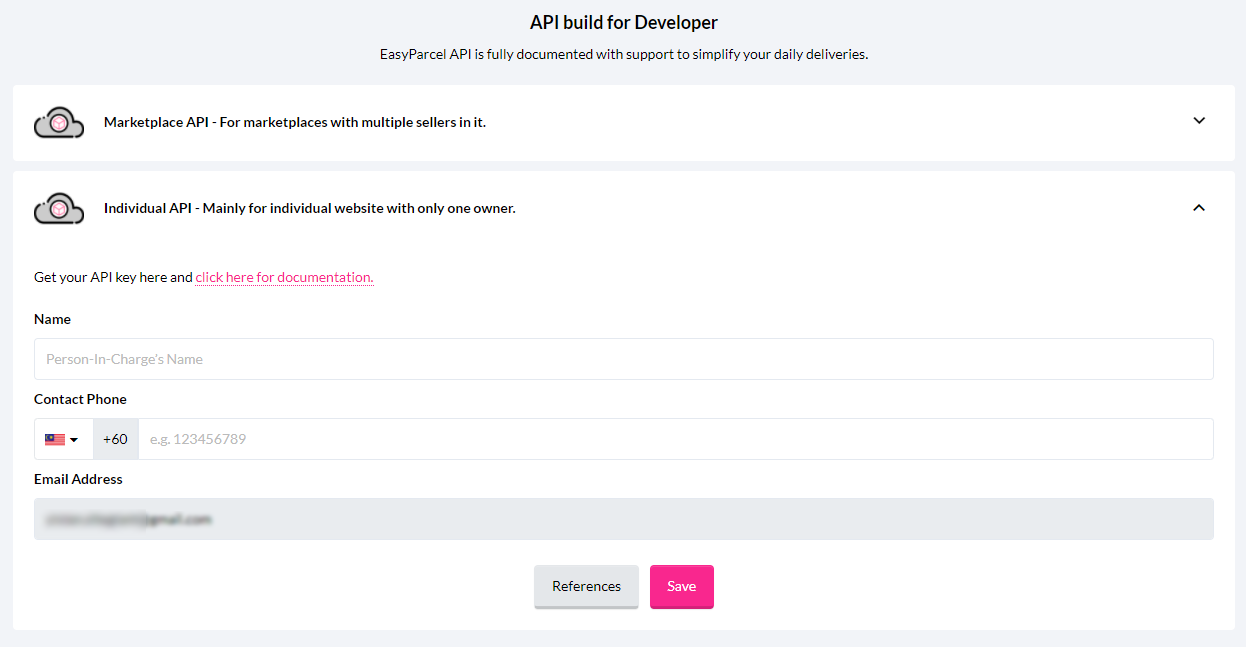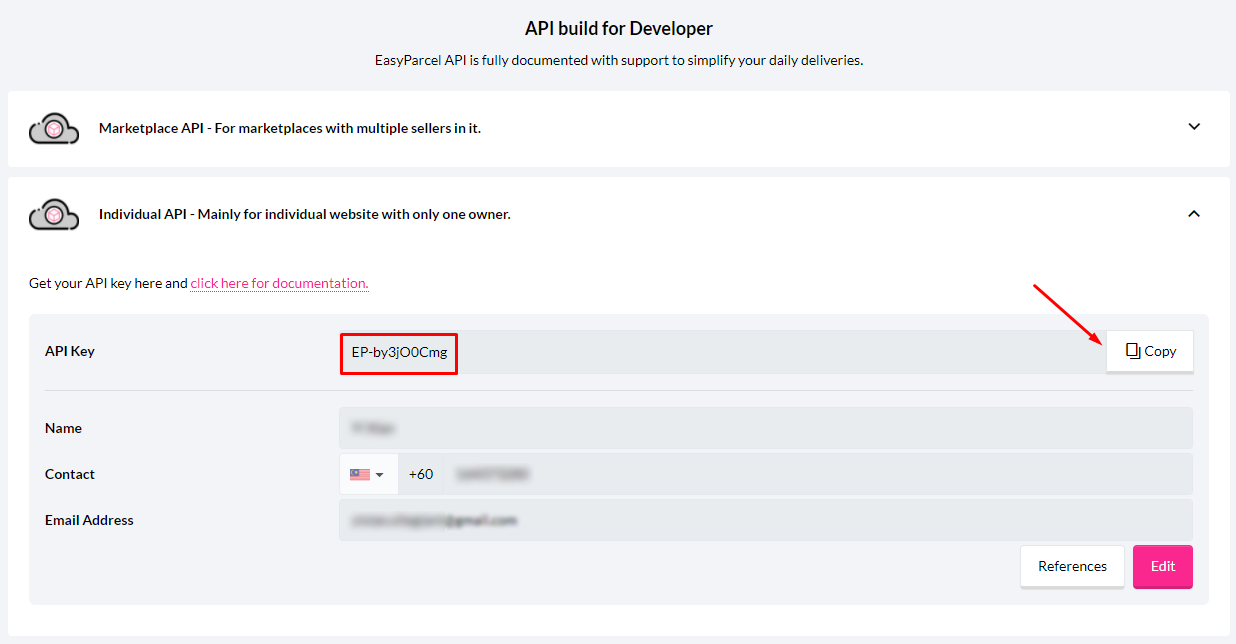EasyParcel provides E-commerce shipping solution with multiple courier choices and the best shipping rate for parcel delivery booking. With EasyParcel Integration module, customer will be the one who selects the courier for parcel delivery during checkout process. At the same time, you no longer require to insert customer orders to EasyParcel manually. With just a few clicks, you can sync the orders to EasyParcel for order fulfillment.
Step 1: Register EasyParcel Account
Step 2: Set up EasyParcel Integration
Step 3: Sync Order to EasyParcel
Additional Information
1. Get EasyParcel API Key
Step 1: Register EasyParcel Account
1. Sign up an EasyParcel account here.
2. Once your account is activated, log in here.
Step 2: Set up EasyParcel Integration
1. Navigate to Apps page, click Add More Apps button and access EasyParcel Integration.
2. Copy the Integration URL.
3. Login to EasyParcel Dashboard, click Integrations and Add New Store.
4. Choose UniCart.
5. Fill in your Shop Name, paste the Integration URL in Shop URL field and click Next Step button.
6. Select a Weight Unit (set Kilogram as default UniCart setting) and Send by the Cheapest Service or Courier Company, then click Submit button.
7. Copy the Integration ID.
8. Go back to Unicart’s EasyParcel page, paste it in Integration Key field.
9. Fill up EasyParcel Email Address, and the address of Sender Collection.
10. Select the Shipping Rate to charge based on EasyParcel member rate or courier public rate.
11. Select the Weight Unit to calculate shipping fee accordingly.
12. Select the Tax Class with SST @ 6% if your business is SST registered.
13. Select the Geo Zone to use EasyParcel service.
14. Select Default Shipping to sync orders to EasyParcel.
15. Enable Display Delivery Weight to show shipping weight at checkout.
16. Enable Pigeon Status if you offer self pick up service provided by Pigeon.
17. You can adjust the shipping fee by increasing, decreasing or remaining the actual charges.
18. May use Sorting to control the sequence of EasyParcel at checkout and select Customer Group that entitled for EasyParcel. (Optional)
19. Choose the Shipping Method to be displayed when checkout with Easyparcel at the webstore.
20. Enable Status to display EasyParcel option on your UniCart’s Checkout page.
21. Fill in the API Key in order to get the courier service for “drop-off”. (refer to Additional Information to know how to get the EasyParcel API Key)
22. Click Install button.
Congratulations! You have successfully activated EasyParcel and customers can checkout with EasyParcel on your Unicart store.
Step 3: Sync Order to EasyParcel
1. After customers complete checkout process, orders are created with the customers’ choice of courier.
2. Select EasyParcel from Parcel Info box, and click Apply button to sync the orders to EasyParcel.
3. Login to EasyParcel Dashboard, go to Integrations and choose Orders Imported.
4. To deliver the parcel, select the Order ID and Collection Date, and click Add to Cart button.
Note: Order with multiple products purchased will be listed individually as per EasyParcel API requirement. Kindly merge the order by clicking Merge Orders icon after selecting the Order ID and Collection Date.
5. The order will be added to cart, click Check Out button to proceed payment and ship the parcel.
Additional Information
1. Get EasyParcel API Key
i. Navigate to EasyParcel website and go to the Integrations menu, choose Add New Store.
ii. Click on the API Key.
iii. Choose Individual API, and fill up your Name and Contact Phone. Then, click Save.
iv. The API Key will then be generated, hence copy the API Key for the use in Unicart EasyParcel Apps.