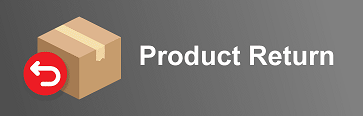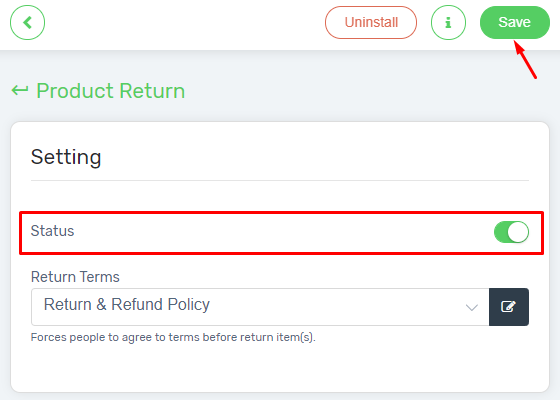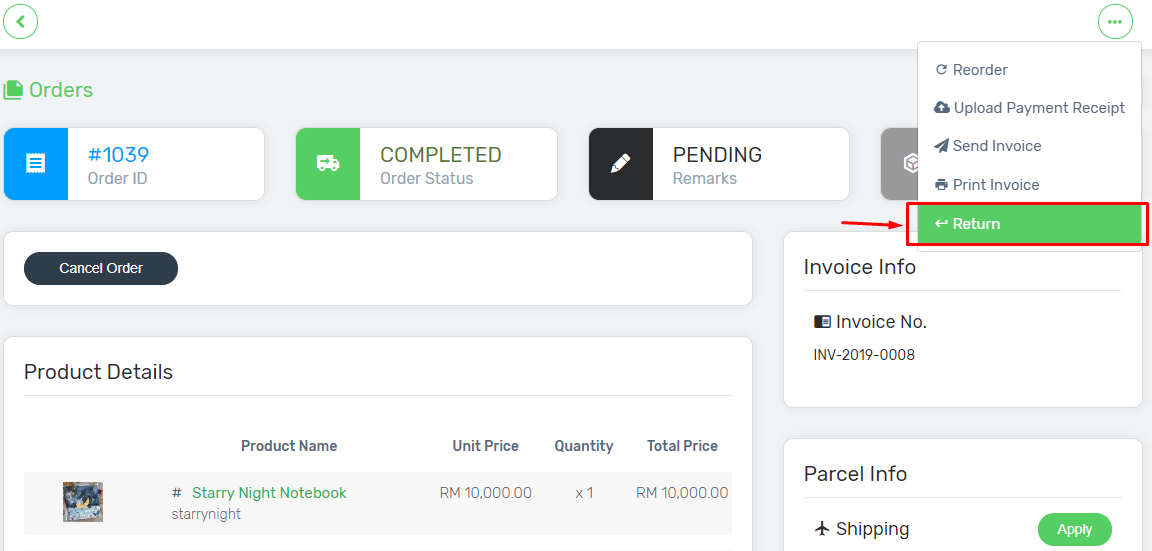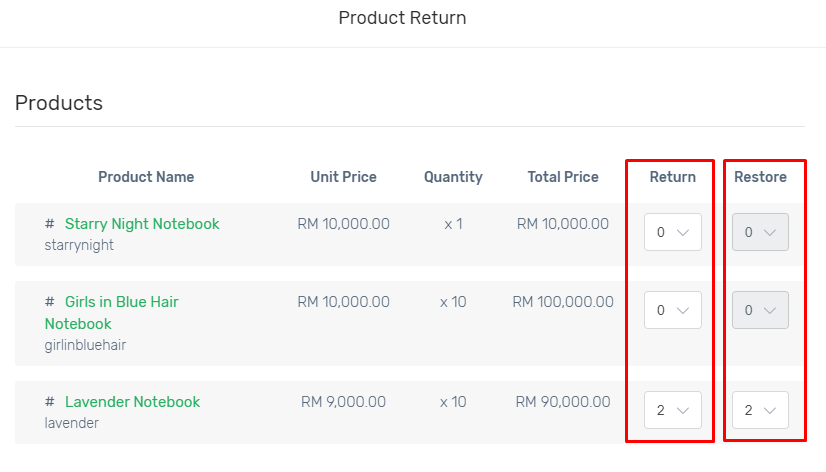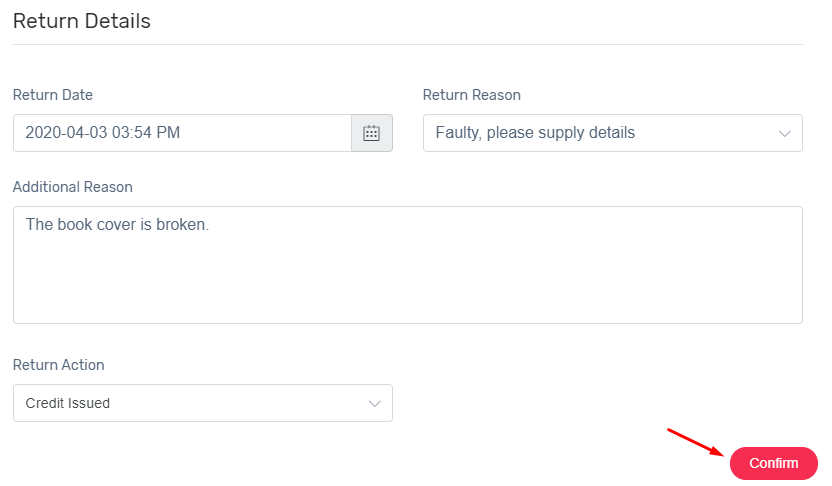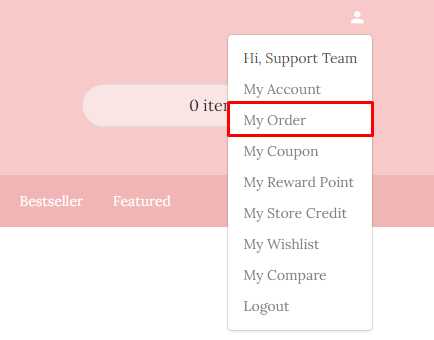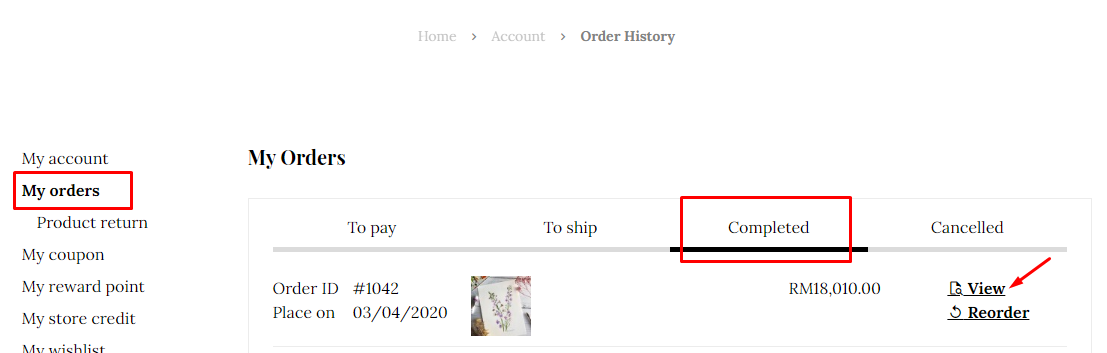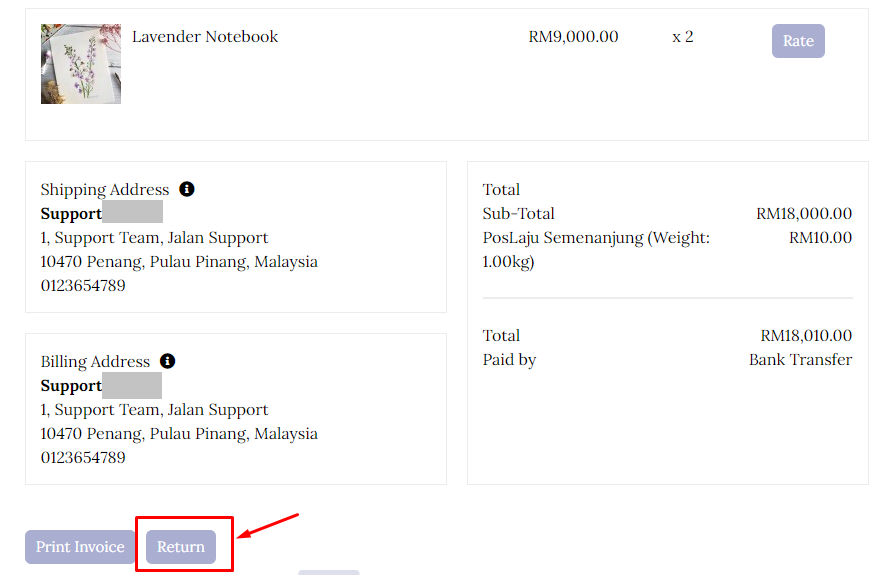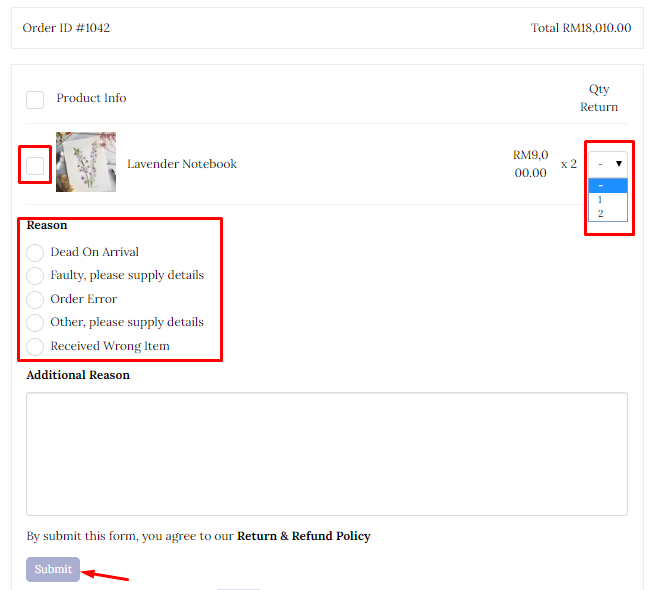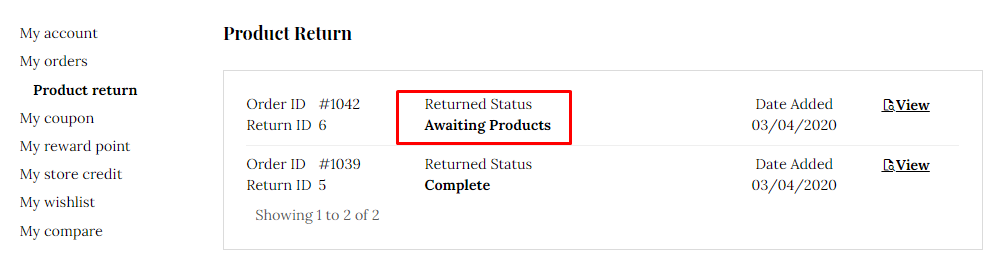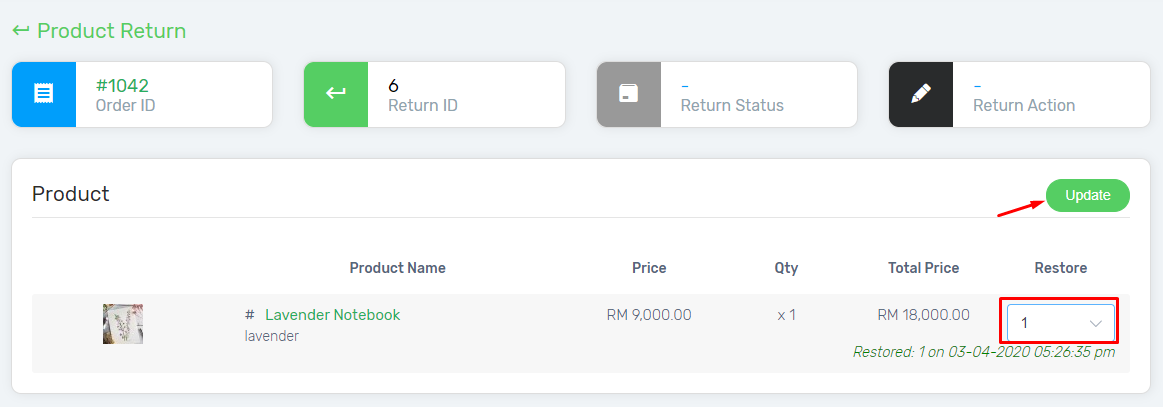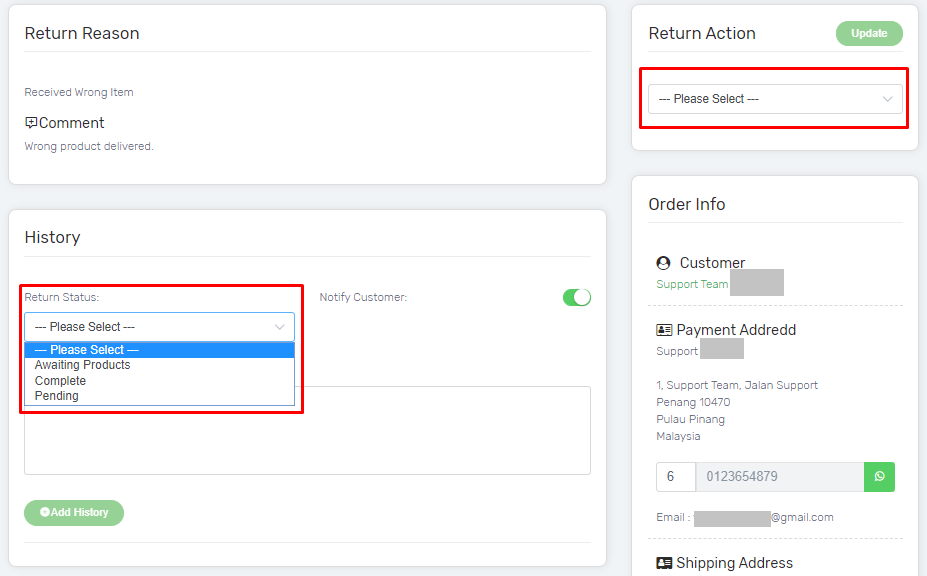Sometime, you may faced the problem whereby the product is delivered in a condition that the customer might not satisfied with. As a consumer, the customer may request for a product return or refund for the product. Luckily, the Product Return Apps is now available to help you in keep track the customer request.
Let’s go through the guidance below.
This feature is only available in Unicart Business Gold Plus Plan and above.
Step 1: Install the Apps
Step 2: Process Product Return (Seller)
Step 3: Process Product Return (Buyer)
Step 4: Check and Update Return Status
Step 1: Install the Apps
1. Install Product Return Apps through Unicart Backend Admin’s Apps, then click Add More Apps and Search.
2. Go to the Product Return Setting, enable the Status, and choose the Return Terms page.
3. Save the setting.
Step 2: Process Product Return (Seller)
1. Navigate to the order details via Order, then choose Orders List, and click into the Order ID of the product that requested for return.
2. Go to More, and select Return.
3. Fill up the number of product requested to be “Return” and the inventory of the product needed to be “Restore“.
Note: Restore will update the quantity to the product’s current inventory.
4. Then, fill up the Returns Details, and click on “Confirm” button.
5. A new product return request from you as a seller is now created.
Step 3: Process Product Return (Buyer)
1. Login to the Webstore, navigate to Profile, and choose My Order to view the order history.
2. Then, go to the Completed Order, and View the order for the product wish to request return.
3. Scroll to the most bottom part and click on the “Return” button.
4. Select the product, thus fill up the Quantity of product needed to be return, and provide the Reason for return request. Then, click “Submit” for the product return request.
5. Always go to My orders, and choose Product Return to check on the status.
Step 4: Check and Update Return Status
1. Navigate to Order, and choose Product Return via Unicart Backend Admin.
2. Click into the Return ID, and check on the customer or buyer’s return request.
3. Update the quantity that wish to restore, and the update history will be shown below.
Note: Restore will update the quantity to the product’s current inventory.
4. Check the return request, and update the Return Action and Return Status, so that your customer can be acknowledged on the status.
5. Update the Return Status from time to time, until the return process is complete.