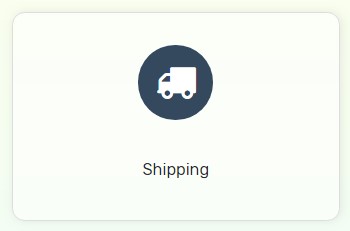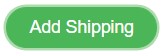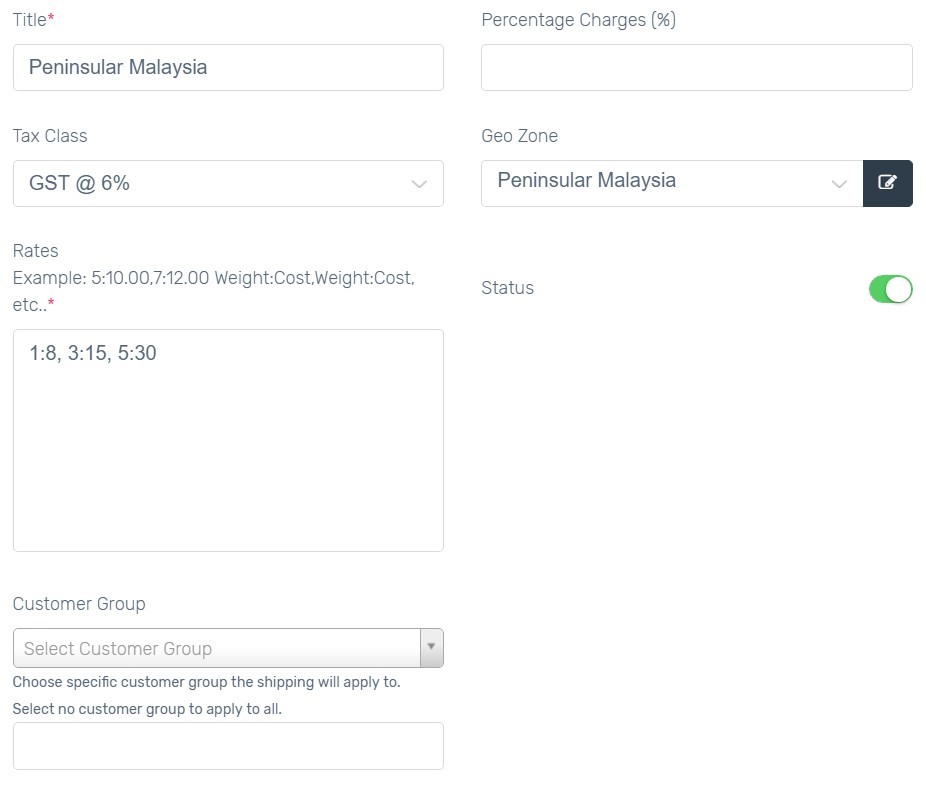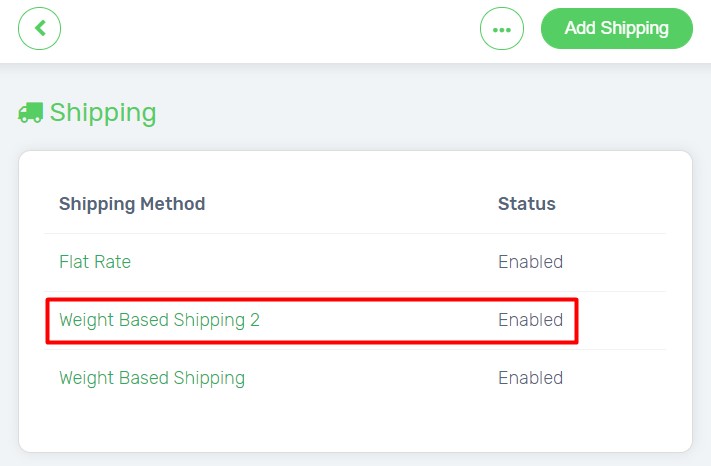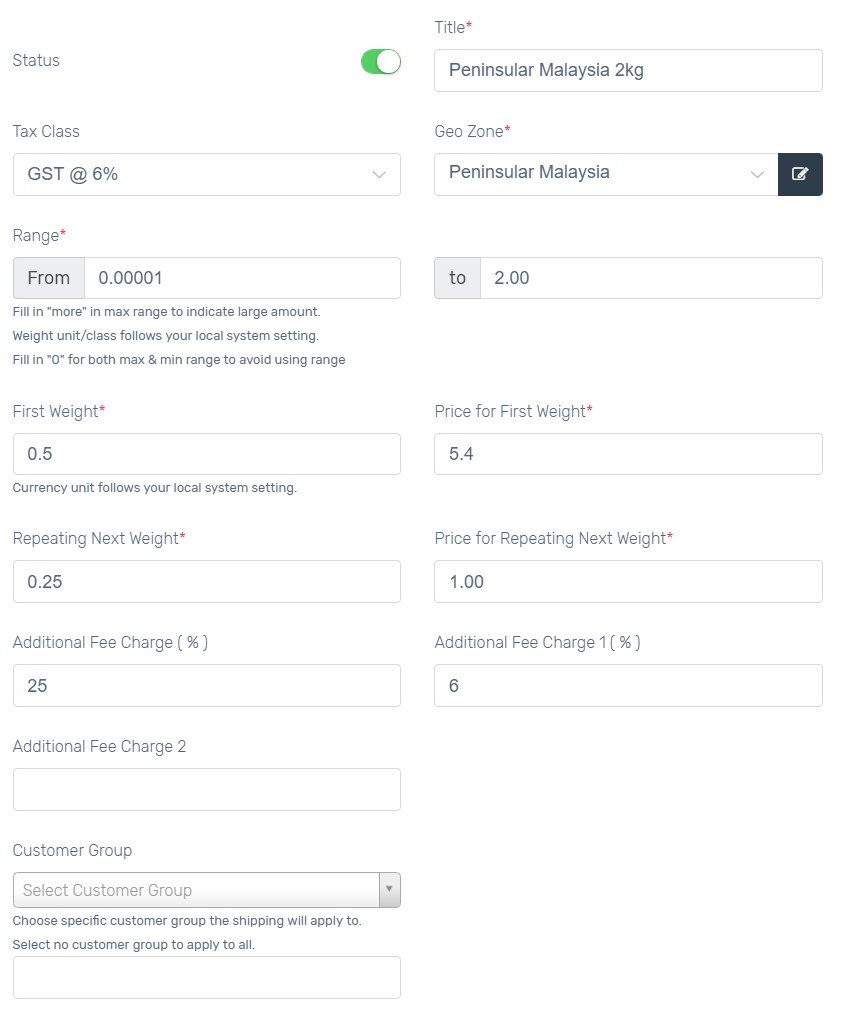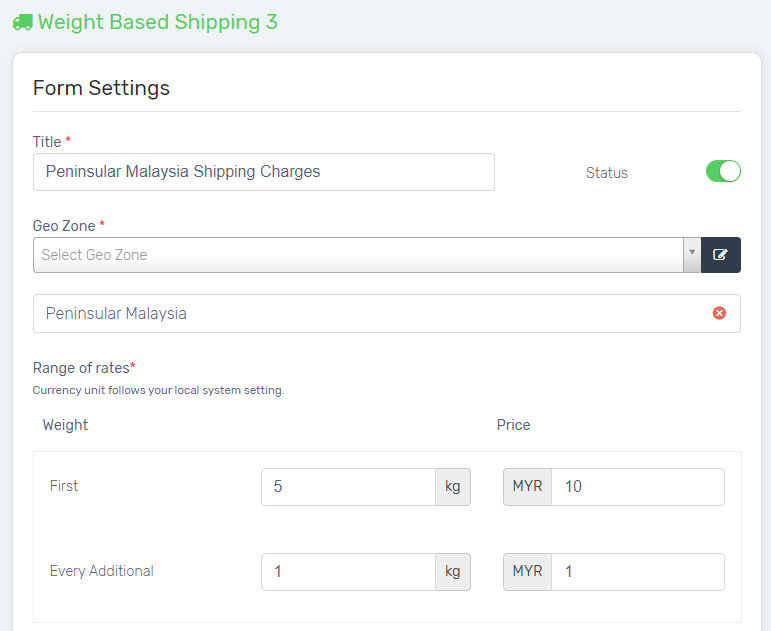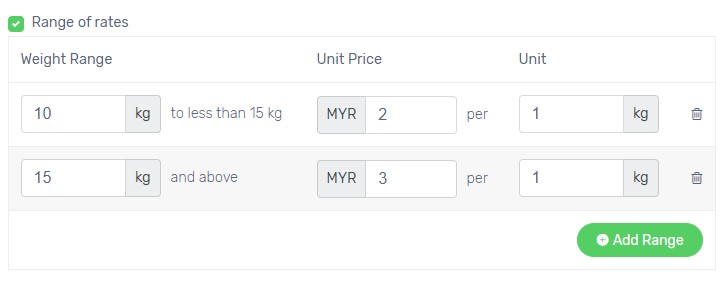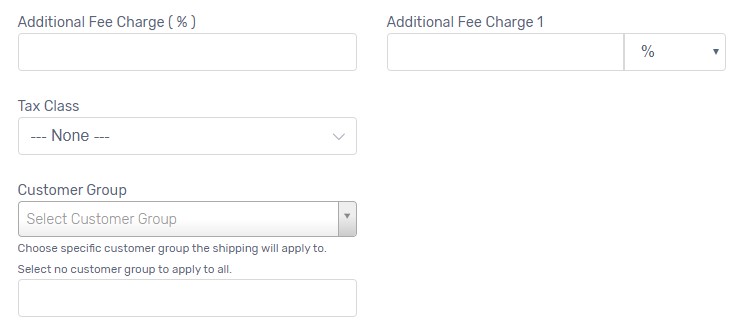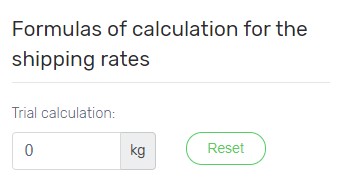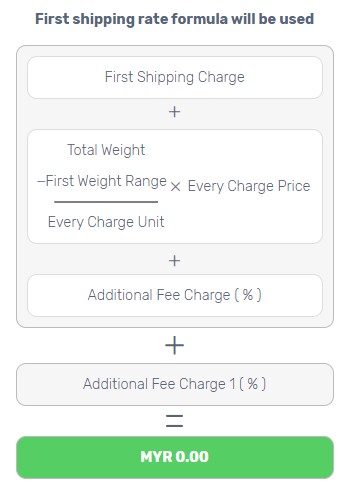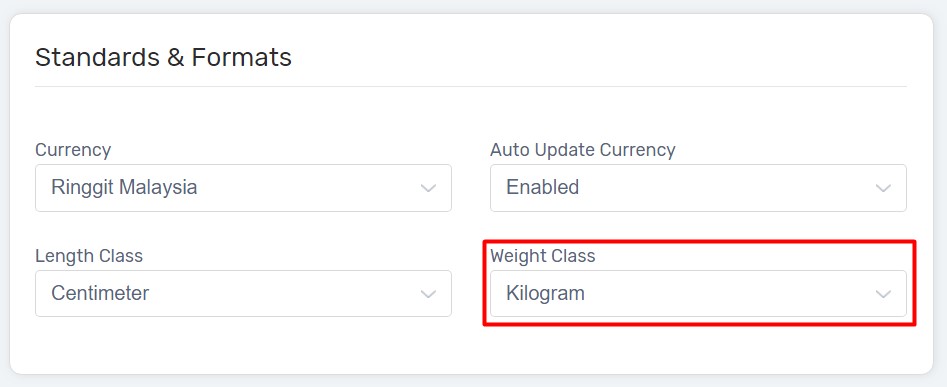We have Weight Based Shipping and Weight Based Shipping 2 that are using total weight of order to calculate shipping cost. The difference between them is the way of calculation formula. This will work if you have entered weight in products.
You will learn:
- Weight Based Shipping
- Weight Based Shipping 2 (Most Used by sellers)
- Weight Based Shipping 3
- Weight Class
By default, Weight Based Shipping 2 is enabled with Pos Laju Rate. If you have preferred courier service providers, kindly check with them about delivery costs for various weights and distance, and find the suitable one (either Weight Based Shipping or Weight Based Shipping 2) to configure.
Weight Based Shipping
It charges based on custom weight ranges.
Example:
Up to 1KG = RM8
1KG – 3KG = RM15
3KG – 5KG = RM30
1. Navigate to Settings, choose Shipping.
2. Click Add Shipping button on top right.
3. Choose Weight Based Shipping.
4. Enable status.
5. Click Add Weight button to configure.
Title*: The Shipping Name that will display during checkout process.
Percentage Charges (%): Additional charges by percentage applied on top of pre-defined rate, to ensure your packages cost is covered. For example: Set 10 in Percentage Charges Field. 1kg of an item is having RM8 and plus 10%, Unicart will collect RM8.80 as Total Shipping Fee.
Tax Class: Choose GST @ 6% if shipping fee is subject to GST.
Geo Zone*: The customer location that entitled for this shipping rate.
Rates*: The Shipping charges configured based on Weight:Cost formula. As per screenshot above, below and equal to 1KG charges RM8.
Status*: Enable to live on your Unicart store.
Customer Group: The Customer Group that entitled for this shipping method. Leave it blank if you apply to all customers.
6. Click Done and Install button on top right, and perform Clear Cache to have changes on your Unicart store.
7. Try to make purchase on your Unicart store to see if Weight Based Shipping is charged correctly.
Weight Based Shipping 2
It charges a base fee for a certain weight, and plus an additional fee for next repeating weight within a custom weight range.
Example of Pos Laju Rate:
1. Navigate to Settings, choose Shipping.
2. Click Weight Based Shipping 2 and skip to point 5.
3. If you can’t find it, click Add Shipping button on top right.
4. Choose Weight Based Shipping 2.
5. Enable status.
6. Click Add Weight button to configure.
Status*: Enable to live this shipping charges on Unicart store.
Title*: The Shipping Name that will display during checkout process.
Tax Class: Choose GST @ 6% if shipping fee is subject to GST.
Geo Zone*: The customer location that entitled for this shipping rate.
Range*: The minimum and maximum weight for this shipping configuration. If you set 0.0001kg to 30kg here, it means the total item weight between 0.0001 kg to 30kg in a single order is entitled for this this shipping charge. If the total order weight exceeds 30kg, this shipping rate will not be available.
First Weight*: First [weight] in KG. Set “0.5” means first 0.5kg.
Price for First Weight*: Price for first [weight] in KG. Set “5.4” means first 0.5kg will charge RM5.40.
Repeating Next Weight*: Repeating Next Weight after [First Weight] in KG. Set “0.25” means repeating next 0.25kg.
Price for Repeating Next Weight*: Price for repeating next [weight] in KG. Set “1” means repeating 0.25kg charge RM 1.
Additional Fee Charge ( % ): Additional charges in percentage. If you are using Pos Laju, set 25 as they will charge 15% fuel surcharge and 10% handling charges on top of pre-defined rate.
Additional Fee Charge 1 ( % ): Additional charges in percentage 2. Set 6 for GST 6% to charge on top of pre-defined rate.
Additional Fee Charge 2: Additional charges in fixed amount.
Customer Group: The Customer Group that entitled for this shipping rate. Leave it blank if you apply to all customers.
7. Click Done and Save / Install button on top right, and perform Clear Cache to have changes on your Unicart store.
8. Try to make purchase on your Unicart store to see if Weight Based Shipping 2 is charged correctly.
Sample Calculation
If you are using Pos Laju and customers purchase 1KG item in a single order on your Unicart store, the shipping calculation formula will be:
Total Weight: 1KG
First 0.5KG is RM5.40
Repeating Next 0.25KG is RM1
Total Weight = Shipping Rate plus 25% of Pos Laju’s fuel surcharge & handling charges and 6% of GST
0.5KG + 0.25KG + 0.25KG = [(RM5.40 + RM1 + RM1) x 25%] x 6%
1KG = [RM7.40 x 1.25] x 6%
1KG = RM9.25 x 1.06
1KG = RM9.80
Weight Based Shipping 3
1. Navigate to Settings, choose Shipping.
2. Click Add Shipping button on top right.
3. Choose Weight Based Shipping 3.
4. Enable the Status, and click Add Weight button to configure.
Title*: The Shipping Name that will display during checkout process.
Status*: Enable to live this shipping charges on Unicart store.
Geo Zone*: The customer location that entitled for this shipping rate.
Range of rates*: The weight and price for this shipping configuration. Insert the price for first weight, hence only the price for every repeating additional weight.
If the second Range of rates is ‘tick‘, then the shipping charges will be based on another calculation when the first weight range reached. (Optional) Click the ‘Add Range‘ button to configure the shipping rate which based on the screenshot above. For example: 10kg to 14.99kg charges RM2 for every repeating 1kg, while for 15kg and above, RM3 will be charged for each repeating 1kg.
Additional Fee Charge ( % ): Additional charges in percentage.
Additional Fee Charge 1 ( % ): Additional charges in percentage or total amount.
Tax Class: Choose GST @ 6% if shipping fee is subject to GST.
Customer Group: The Customer Group that entitled for this shipping rate. Leave it blank if you apply to all customers.
5. Formulas of calculation for the Weight Based Shipping 3 will be at the right-hand side. Key in the value for trial calculation (which is known as total weight) to calculate the shipping rate. There is also a ‘Reset‘ button to reset the value as zero again.
CALCULATION FORMULAS
(1) First Shipping Rate formula
( [ ( First Price shipping ) + [ ( ( Total Weight – First Weight ) / Every charge unit ) x Every Charge Price ] ] + Additional Fee Charge (%) ) + Additional Fee Charge 1
(2) Weight Range Rate formula
( [ ( Total Weight / Charge Unit ) x Charge Price ] + Additional Fee Charge (%) ) + Additional Fee Charge 1
6. Click Save or Install button on top right, and perform Clear Cache to have changes on your Unicart store.
Weight Class
Weight configured in Weight Based Shipping, Weight Based Shipping 2 and Weight Based Shipping 3 are based on the defined Weight Class. Kilogram is the default Weight Class.
If you prefer Gram, update the weight class, then the shipping setting will require to set as 500(G) instead of 0.5(KG).
Access: Settings > Business Info > Standards & Formats