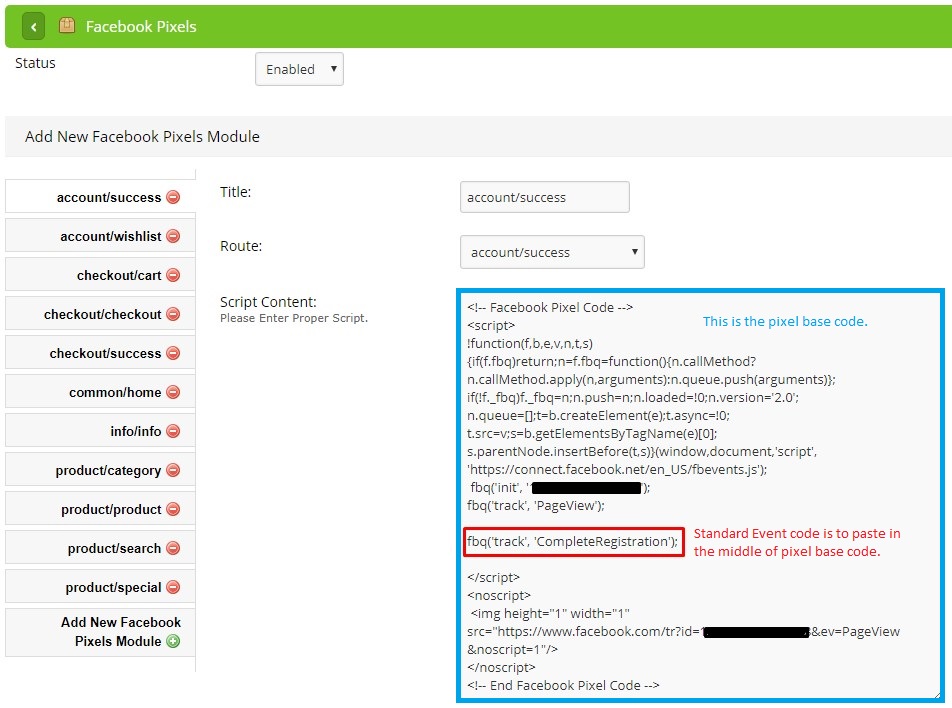Wonder how many people have been landed your Unicart store? Facebook Pixel allows you to track your Unicart store traffic from those Facebook users who already login their Facebook account on their machine and browse your Unicart store. Facebook Pixel will gather the information of your Unicart store performance. At the same time, you will get to know your customers’ behaviour and preferences and create a better marketing strategy and target effiectively. Learn more
Here we will cover the easiest way of adding Facebook Pixel on your Unicart store.
If you would like to add Facebook Pixel manually on your Unicart store, you may go for:
- Facebook Pixel & Conversion Tracking 2 (Basic)
- Facebook Pixel & Conversion Tracking (Advanced)
Facebook Pixel (Simplify)
It is the simplified method to implement Facebook Pixel with Event Codes on your Unicart store. Using Facebook Pixel (Simplify), it will track customers’ activities of Purchase, Add to Cart, Add to Wishlist, Initiate Checkout, Search and View Content on your Unicart store.
1. Generate Facebook Pixel code from Facebook Ads Manager. You may refer Facebook for the guidance.
2. After that, go to Facebook Events Manager and copy the Pixel ID.
3. Navigate to Facebook page in Unicart Admin Panel and choose Facebook Pixel (Simplify).
4. Paste the Facebook Pixel ID, enable Status and click Save button.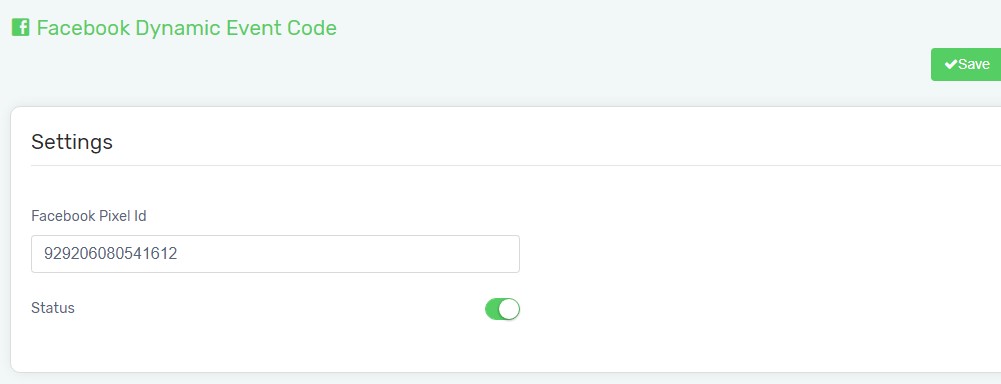
Facebook Pixel & Conversion Tracking 2 (Basic)
It is used to paste entire pixel base code on every page of your Unicart store. This is to track the number of Facebook users who have browsed your Unicart store.
1. Generate Pixel Base Code from Facebook Ads Manager and copy them.
2. Navigate to Facebook page in Unicart Admin Panel and choose Facebook Pixel & Conversion Tracking 2.
3. Enable Status, paste the pixel base code.
4. Click Save button on top right.
Facebook Pixel & Conversion Tracking (Advanced)
It enables you to choose the event code and track specific customer behaviour like how many Facebook users who have performed search, add to cart, place order etc on your Unicart store.
1. Obtain and choose Event Code from Facebook Ads Manager, and copy them.
2. Navigate to Facebook page in Unicart Admin Panel and choose Facebook Pixel & Conversion Tracking.
3. Enable Status.
4. Click Add New Facebook Pixel Module, enter Title and select Route in Unicart.
5. Paste the pixel base code with the event code.
6. Click Save button on top right.
Below are the routes recommended to insert event code.
| Route | Event Code |
| checkout/checkout | fbq(‘track’, ‘InitiateCheckout’); |
| checkout/success | fbq(‘track’, ‘Purchase’, {value: ‘25.00’, currency:’MYR’}); |
| account/register | fbq(‘track’, ‘Lead’); |
| account/success | fbq(‘track’, ‘CompleteRegistration’); |
| product/search | fbq(‘track’, ‘Search’); |
| checkout/cart | fbq(‘track’, ‘AddToCart’); |
| account/wishlist | fbq(‘track’, ‘AddToWishlist’); |
| product/category product/product product/special |
fbq(‘track’, ‘ViewContent’); |
| information/information common/home |
no event code required and insert pixel base code only. |
When Facebook users browse your Unicart store where the pixel code exists, it will be recorded on Facebook Pixel end.