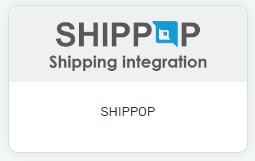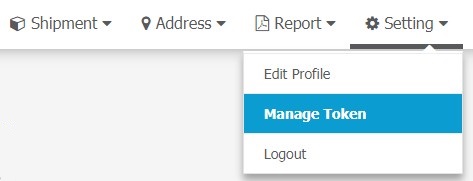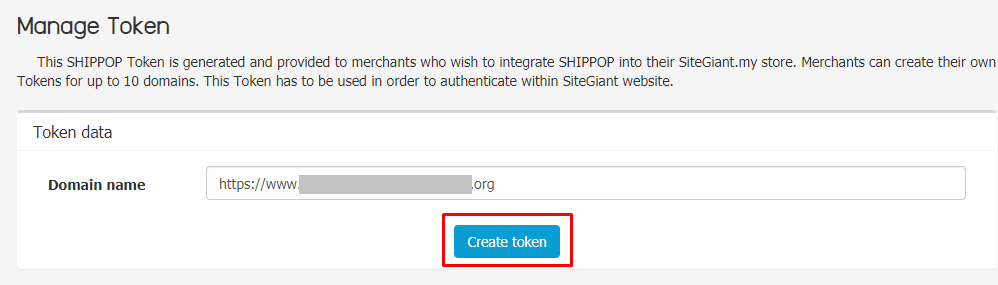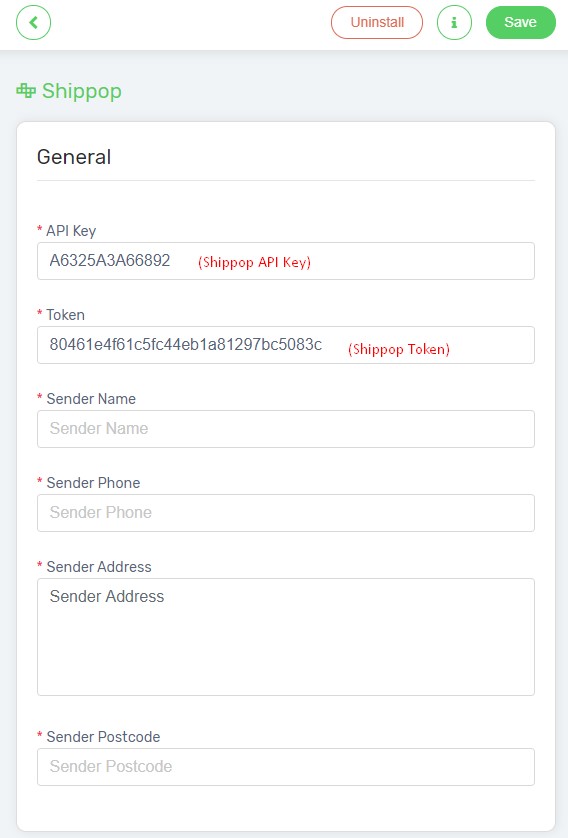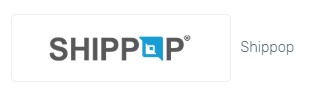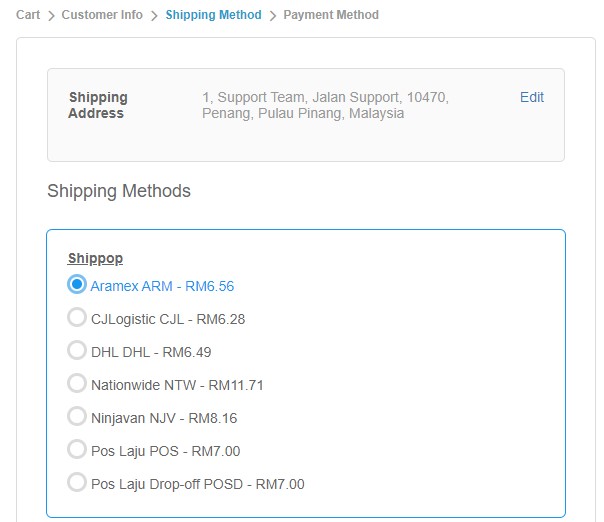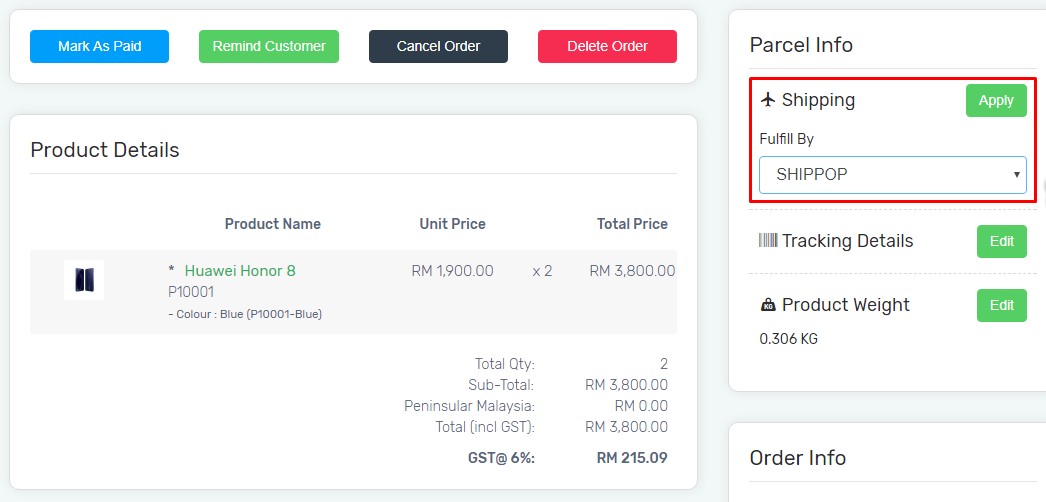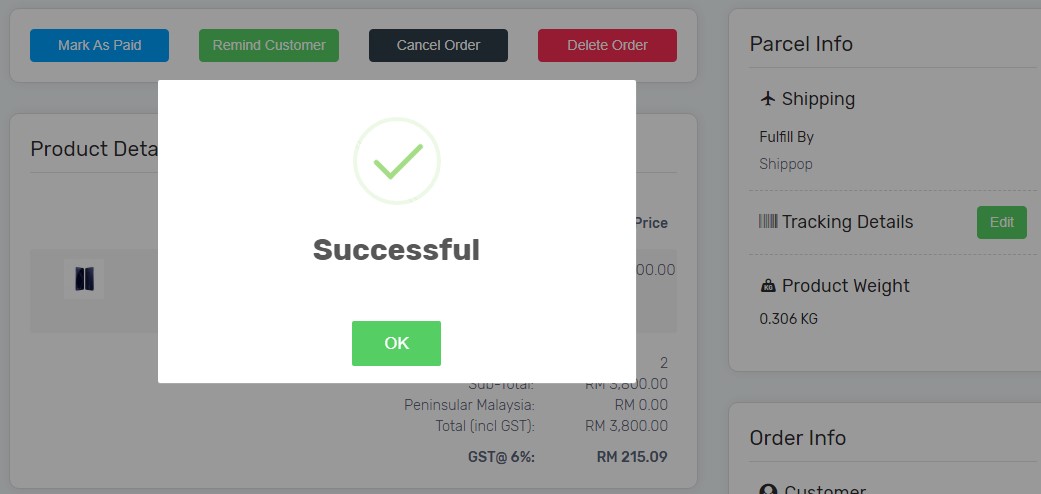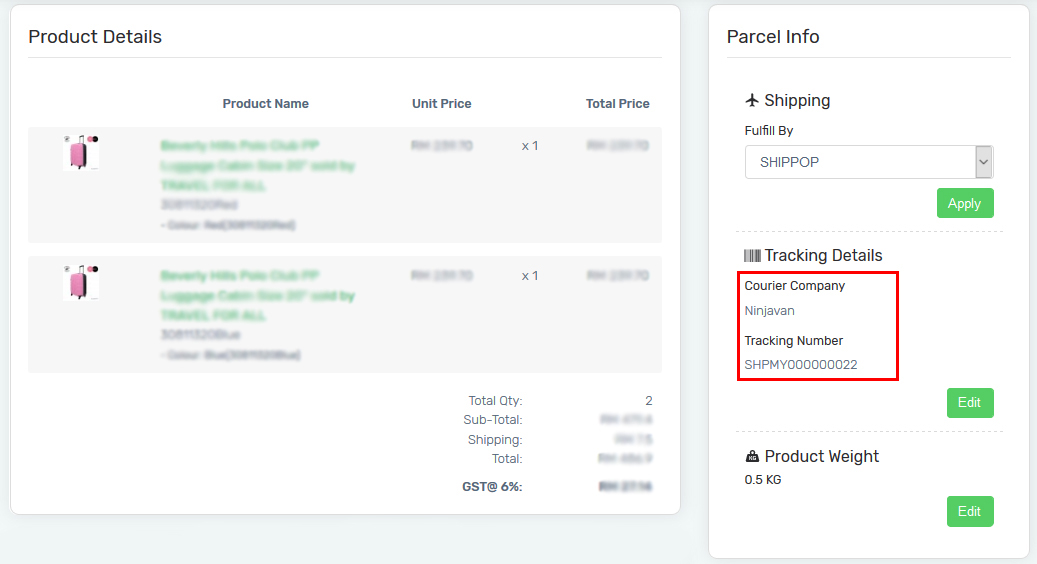Shippop is a delivery solution which collaborate with various courier companies, provides the best prices and even door to door delivery. Now, you can integrate with Shippop and sync Unicart orders to fulfill order.
Step 1: Register Shippop account
Step 2: Set up Shippop integration
Step 3: Set up Shippop Method
Step 4: Sync order to Shippop
Step 5: Fulfill order in Shippop
Step 1: Register Shippop account
Register an account from Shippop website.
If you registered or wish to register a business account instead, click here to see the steps.
Step 2: Set up Shippop integration
1. Once your Shippop account is created, please login to your Shippop account, click Settings, choose Manage Token.
2. Enter your Domain Name and click Create Token button.
3. Send an email to our Support Team with template below to request API Key.
Subject: Shippop Integration
I have a Shippop account and would like to request Unicart API Key for Shippop integration.
Unicart Domain Name: www.yourdomainname.com
4. Copy and paste the provided Unicart API Key in Shippop and click Update API Key.
5. Copy the generated Shippop token.
6. Login to your Unicart Admin Panel, navigate to Apps, click Add More Apps and install Shippop Integration.
7. Paste the copied Shippop token into the Token.
8. Please enter the Shippop API Key as A6325A3A66892, and enter your Sender Name (or Store Name), Sender Phone (or Company Contact Number, do not input space or –), Sender Address and Sender Postcode.
9. After configured the Shippop integration, click Save button on top.
Step 3: Set up Shipping Method
1. It is required to setup shipping method so that you can charge shipping fee during checkout process.
2. We have 5 shipping methods which are Flat Rate, Free Shipping, Per Item, Weight Based Shipping, Weight Based Shipping 2 and Weight Based Shipping 3. Please setup 1 or 2 of them by referring here.
3. Alternatively, if you wish to use the shipping method provided by Shippop. You may go to Settings, hence choose Shipping and install Shippop.
4. Hence, when customer checkout from the webstore, they are able to choose the Shipping Method provided by Shippop.
If you have done it previously, please skip this part and proceed to the next step.
Step 4: Sync order to Shippop
1. For the orders you wish to fulfill by Shippop, go to Orders Page and click the Order Number.
2. Select Shippop as fulfillment and click Apply button.
Note: All products have been inserted with weight as well as Total Product Weight in the order.
3. After you confirm, it will successfully sync the order to Shippop.
Step 5: Fulfill order in Shippop
1. Go to your Shippop account, click Shipment, choose Unpaid Shipment, you will find the synced orders.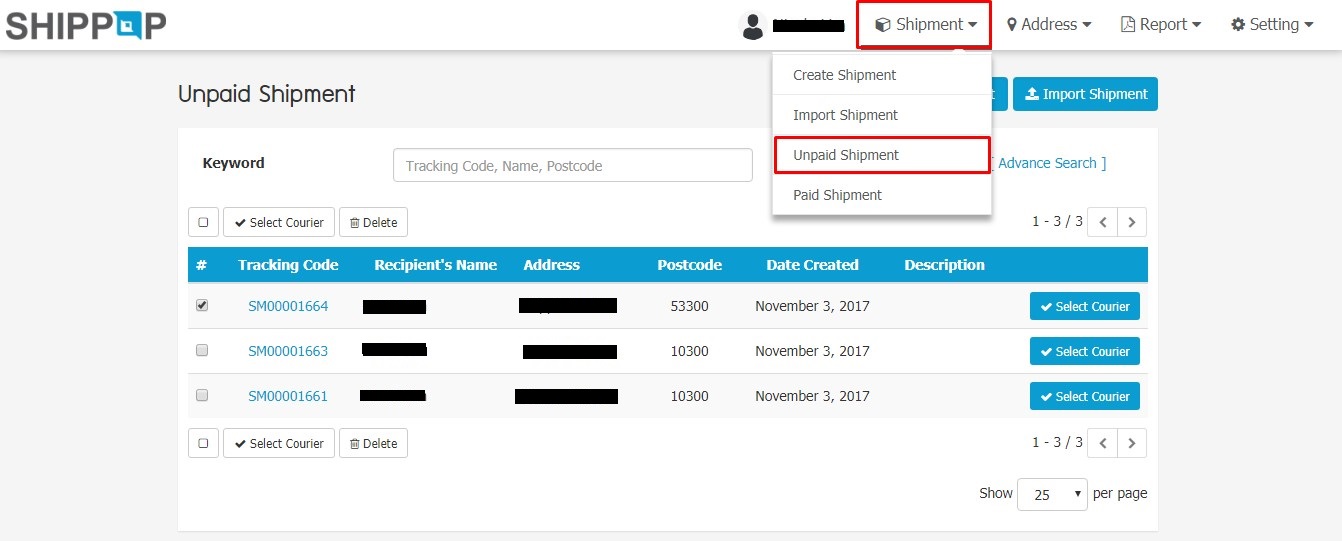
2. Click the Tracking Code, and ensure Parcel details are filled in and Save.
3. Click Select Courier to choose your preferred Courier Provider.
4. Adhere to the Terms of Service and agree to Terms and Privacy Policy, and proceed payment.
5. Shipment label will be available for printing once payment is made.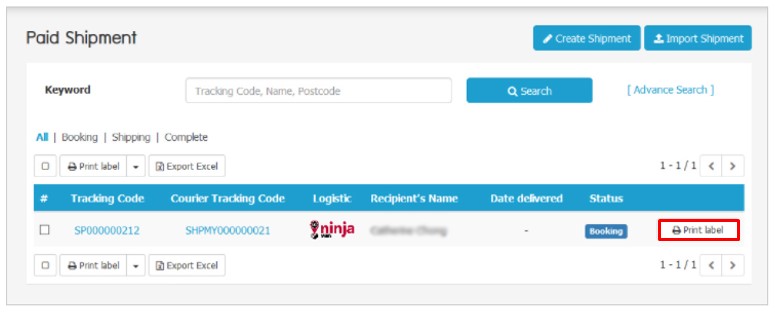
6. The tracking number will be automatically updated in the synced order on your Unicart store.