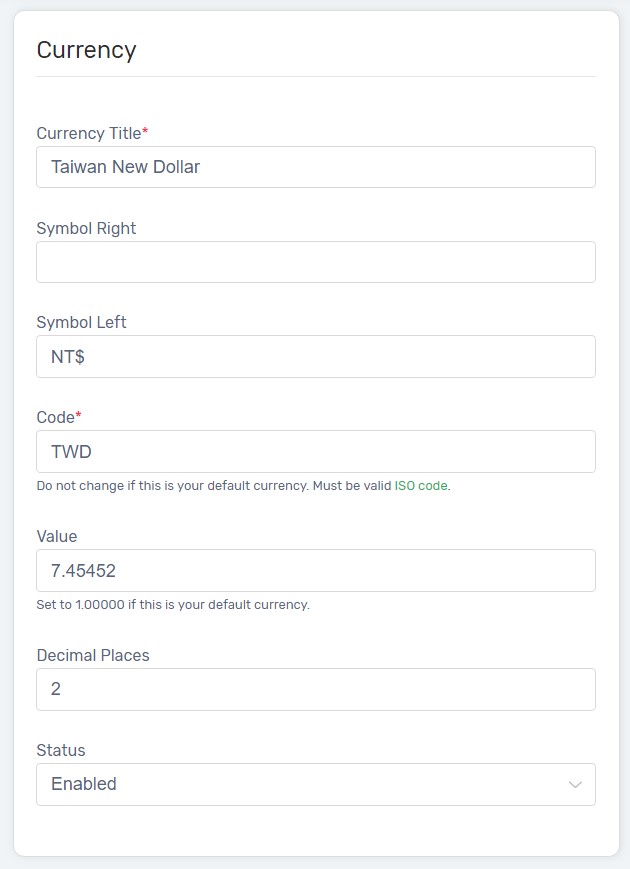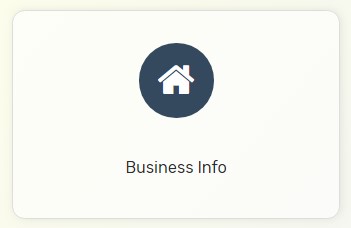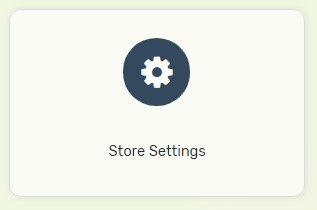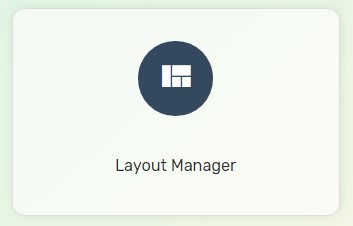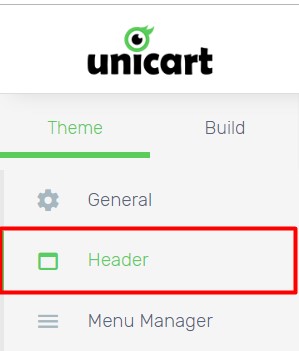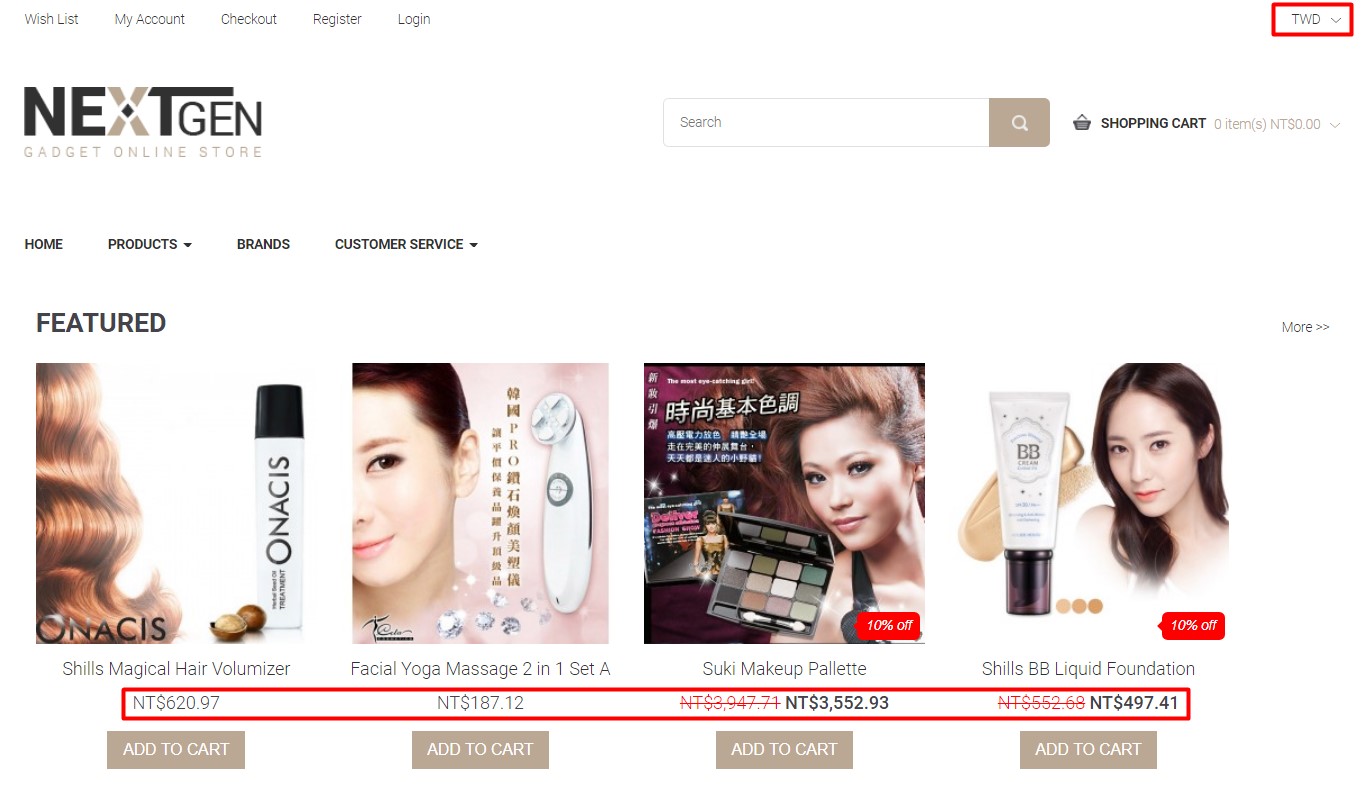Adding foreign currency while you expand online business internationally so that customers can shop with their preferred currency. Here’s are the few steps of managing currency on your Unicart store.
Step 1: Add Currency
Step 2: Configure Currency Setting
Step 3: Activate Currency Switcher
Step 1: Add Currency
1. Navigate to Settings, choose Localisations and Currencies.
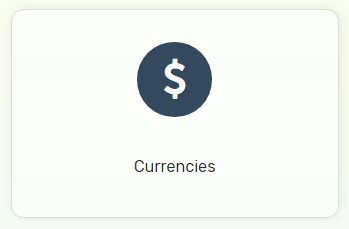
2. Click Add Currency button on top right.
3. Click ISO Code which helps you setting up new currency.
4. Fill in new currency fields.
5. Click Save button on top right.
Step 2: Configure Currency Setting
1. Navigate to Settings, and choose Business Info.
2. Under Standards & Formats, Unicart will auto update currencies with latest exchange rate daily by default.
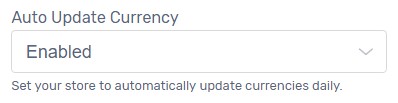
3. If you wish to fix your own currency exchange rate, please disable Auto Update Currencies.
4. Fix your own exchange rate in Currency Value field at Step 1.
Step 3: Activate Currency Switcher
If you are using the old template:
1. Navigate to Settings, and choose Store Settings.
2. Ensure that Currency Switcher is enabled on your Unicart store.
If you are using the new template:
1. Navigate to Webstore and choose Layout Manager.
2. On the Theme tab, click Header.
3. Scroll down to last Icon section, enable Currency and Save.
Congratulations! Customers will be able to switch to other currency and Unicart will auto convert currency based on exchange rate.