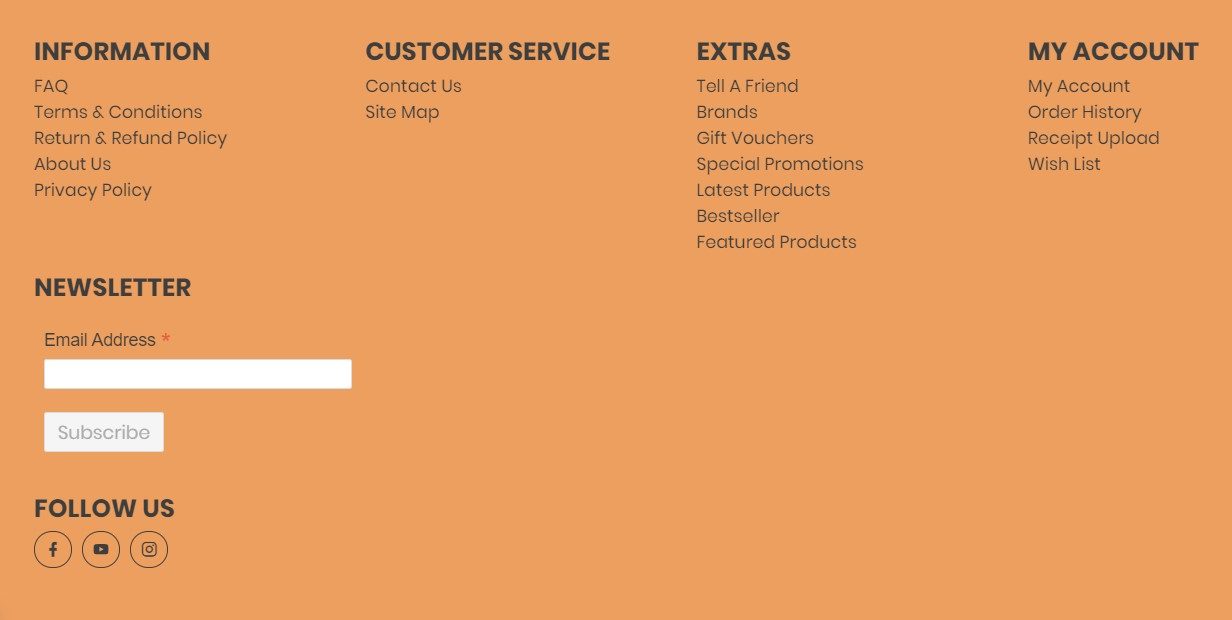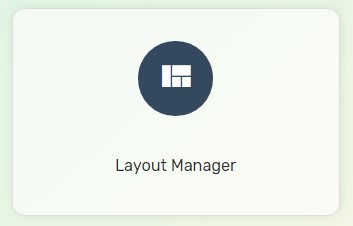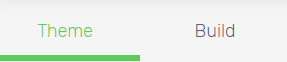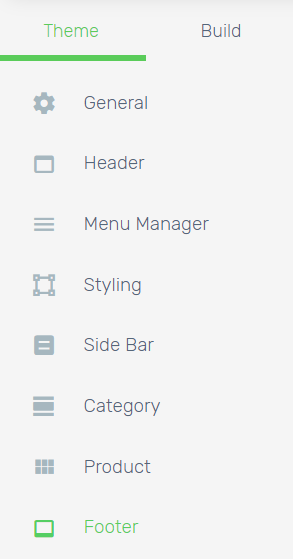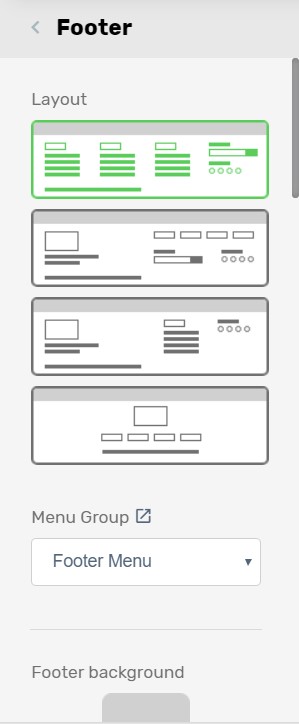Footer Layout is one of the essential elements for a webstore. A great footer layout design helps to provide additional information and easier navigation to your visitors.
1. After creating the Footer Menu, navigate to Webstore and choose Layout Manager.
2. Navigate to Theme tab.
3. Select Footer.
4. Make the changes accordingly based on your preferences.
Tips: Select the first footer layout if you wish to show a detailed footer menu and ensure Menu Group is filled. It representing the menu name you created in Menu Manager.
Additional Information
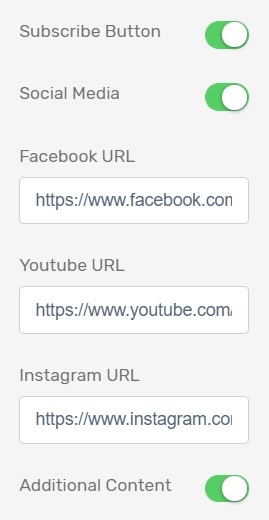
Newsletter is a useful feature that allows your visitors to subscribe to your webstore in order to get the latest news, announcement, updates or promotion via email. Enable Subscribe Button to display the subscription form. Learn more about how to activate the newsletter feature.
Social Media allows you to have more interactions with your visitors by allowing them to follow your Facebook and Instagram page and subscribe to your youtube channel. By default, there is a link inserted but you will need to replace it with your own channel link accordingly. (Note: Given that you do not enroll in either one of the social media channels, you may remove the link for the particular field and the icon will disappear.)
Additional Information that you may want to insert in footer menu such as payment supported, business hour can be added by enabling Additional Content. Learn more about adding Additional Content in the footer menu.