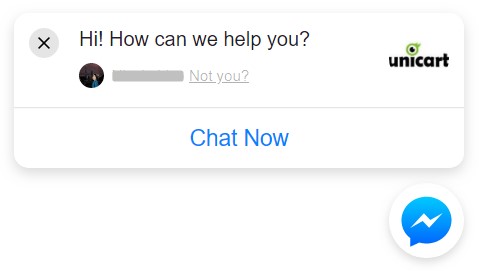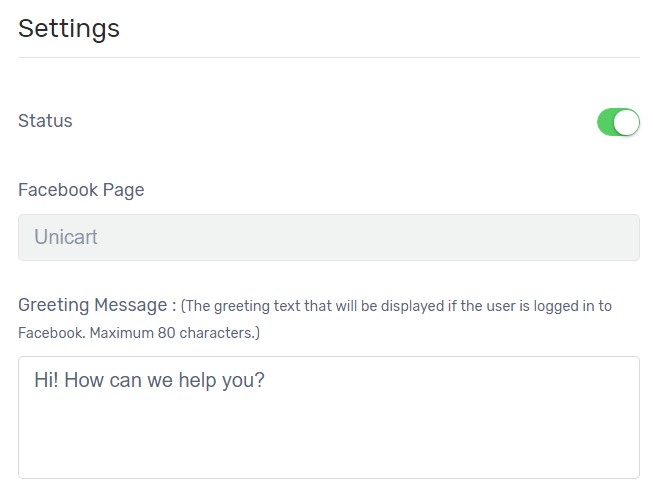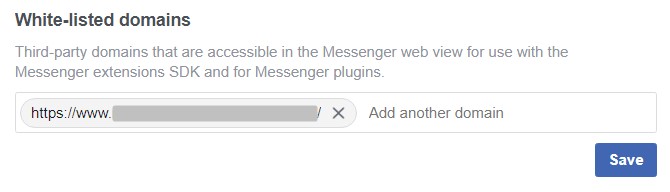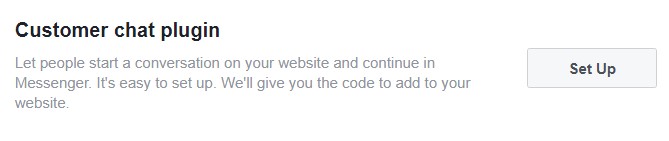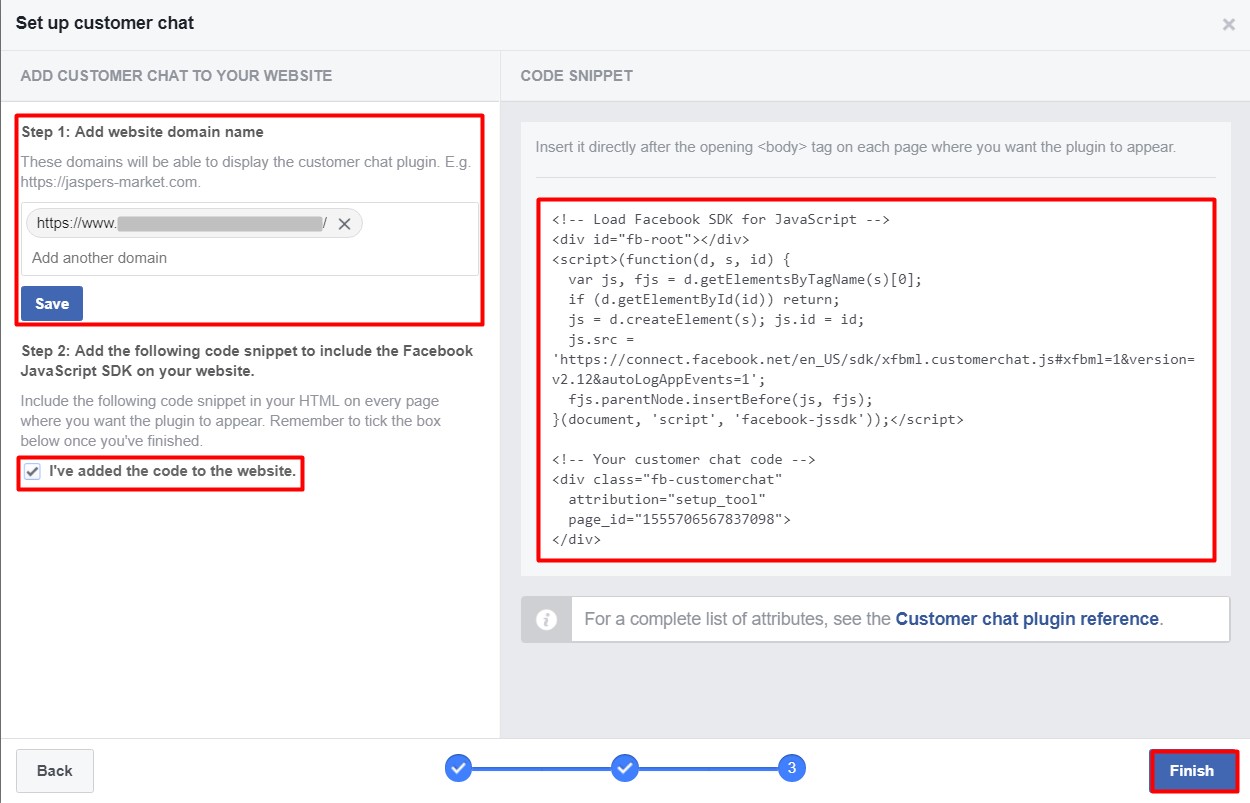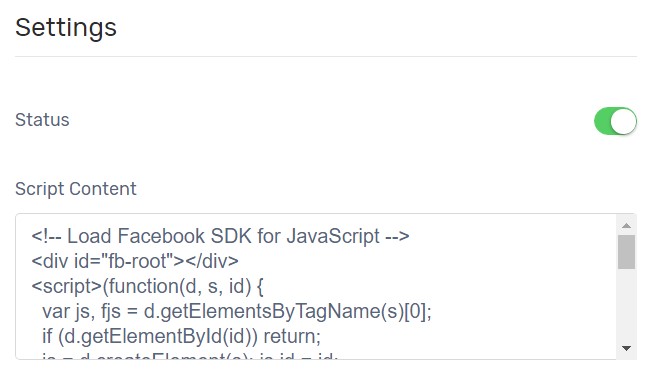Customer Service is important to all sizes of business. Installing Facebook Messenger on your Unicart store makes visitors reach to you easily rather than through emails or phone calls. Your immediate response builds real-time engagement with them. Visitors will use their Facebook account to chat with you and you do not have to get their contact information. Besides that, all the chat will be recorded in your Facebook Messenger and you can retarget potential customers later with your products.
There are 2 ways to add Facebook Messenger to your Unicart store.
Facebook Chat App
Facebook Chat can only be used if you successfully added Facebook Store.
1. Navigate to Facebook and choose Facebook Chat App.
2. Update Greeting Message and enable Status.
3. Click Save button and Clear Cache to live Facebook Messenger on your Unicart store.
Facebook Messenger
You can manually add embed code of your Facebook Messenger to your Unicart store if Facebook Store is not activated.
1. Navigate to your Facebook Fan Page, click Settings and go to Messenger platform tab.
2. Scroll down to find White-listed domains. Add domain name of your Unicart store and click Save button.
3. Scroll down to find Customer chat plugin and click Set Up button.
4. Configure your Facebook Messenger.
5. On the step 3, add domain name and save.
6. Copy the code, tick the added code option, and click Finish button.
7. Login to your Unicart Admin Panel, navigate to Facebook and choose Facebook Messenger.
8. Paste the code in Script Content field and enable Status.
9. Click Save button and Clear Cache.
Congratulations! You have successfully installed Facebook Messenger on your Unicart store.