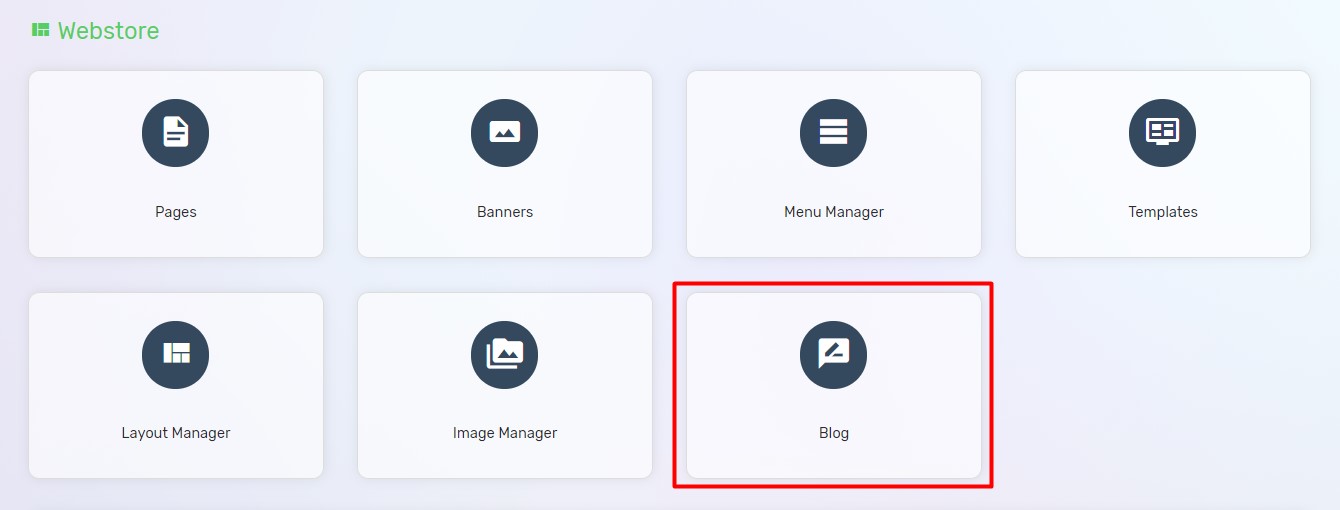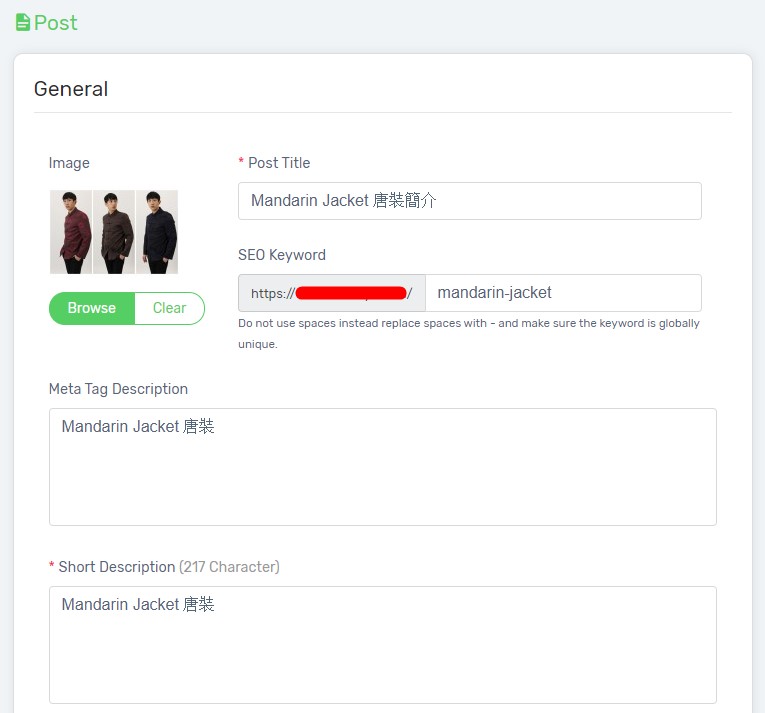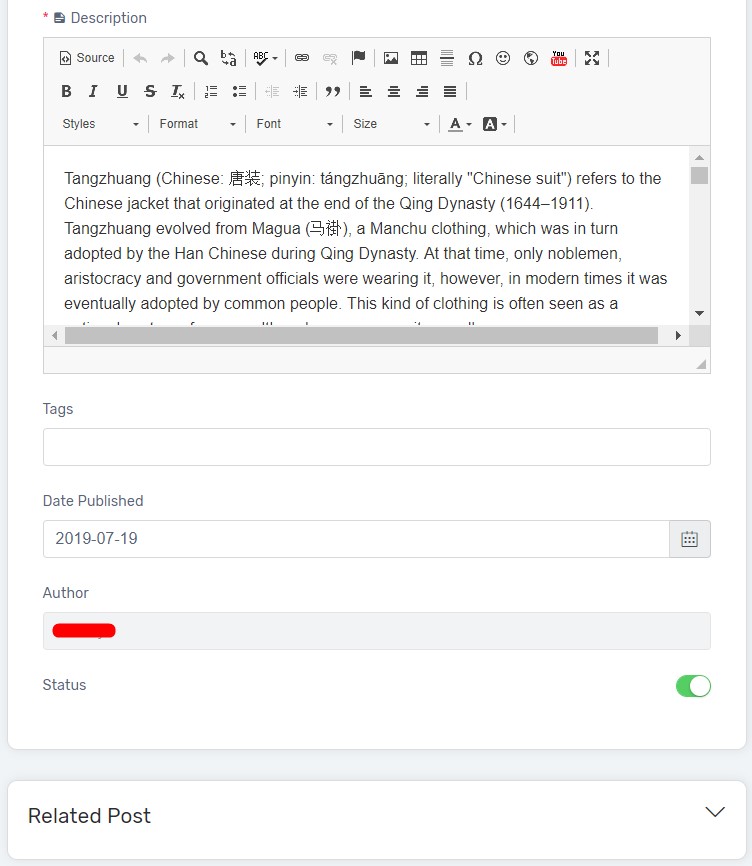Do you know that Business Blogging is also a marketing strategy to gain more traffics for your webstore? You can always create some articles related to your business nature as a sharing or creating a discussion to interact with your customers.
1. Navigate to Webstore and choose Blog.
2. Then, click on Add Post on your top right.
3. Upload an Image as a cover image for your Blog Post.
4. Enter a Post Title* to name your Blog Post.
5. Enter an SEO Keyword as a quick link to access this blog post. (Note: Do not use space or special characters in the link. You are recommended to replace it with – (dash) and ensure the keyword is globally unique.)
6. Fill up Meta Tag Description as a summary of this page or blog post and this will be displayed in Google if the related keywords have been searched. Learn more about SEO.
7. Fill up Short Description* as a summary of this page or blog post and this will be displayed in your webstore. Recommended containing at most 235 characters for the description.
8. Fill up Description* to begin your creative writing in this field and you may embed an image or youtube video as you wish.
9. Tags are to filter out the blog post that has the same tag in UniCart store. The function is similar to Instagram hashtags.
10. Date Published represents the blog post created date or the date to display the blog post to public.
11. Author represents the person who writes the blog post and the author’s name will be depending on the last name of the user account used to login to Unicart.
12. Ensure Status** is enabled to publish the blog post.
13. Related Posts can be added as a recommendation to visitors or readers to explore more.
14. Once done, click the Save button on the top right, Clear Cache and Preview the blog post.