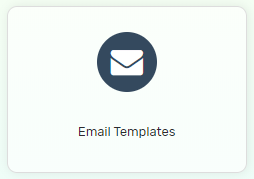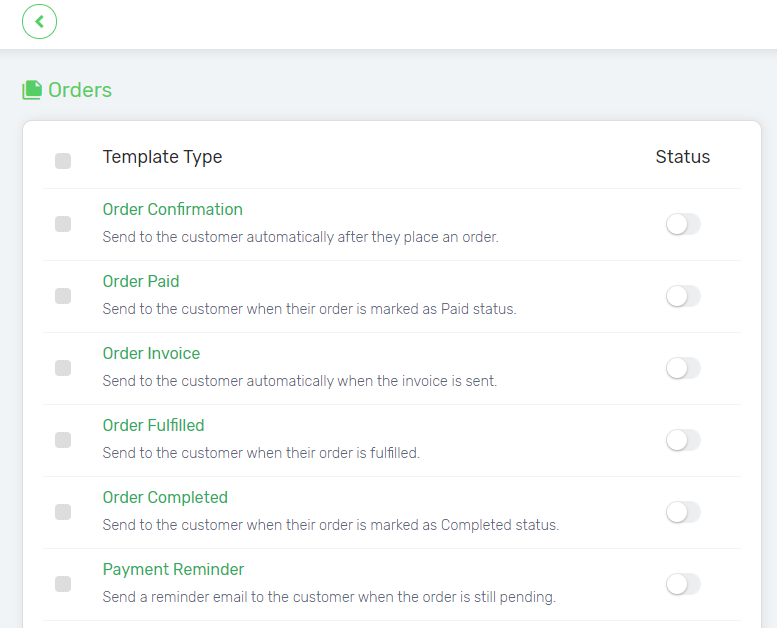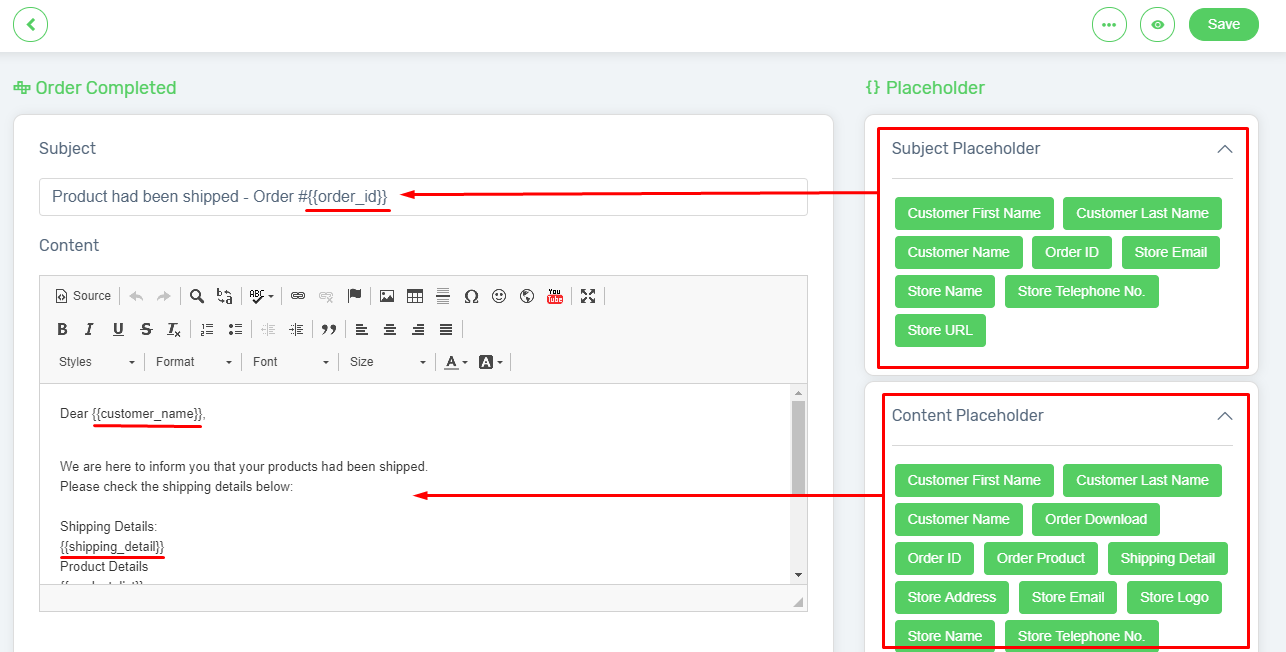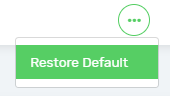Instead of sending out the system preset email content to your customer, you prefer to have your own customized content for the notification email? Let’s study the steps below, and change the templates for the email content to your own preferences.
1. Navigate to Unicart Backend Admin, hence go to the Settings and select Email Templates.
2. There are a few templates available for Orders, Customers, and App notification emails.
3. Click on the Template Title to edit the template.
4. You can edit the content with Text, or Placeholder which can auto replace the information based on the order details. Just click on the placeholder at the right menu to add it into the email content.
5. Click on the “Preview” button at the right top, to view the customized content.
Preview:
6. Lastly, enable the status for the email template, so that it will be activated and Unicart system will be sending out the customized version of notification email.
7. Save the template.
8. If you wish to reset the email templates as system preset, click on the More button and choose “Restore Default“. (optional)