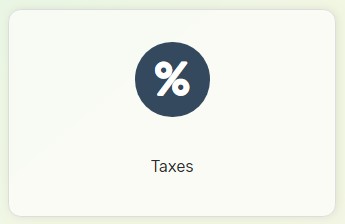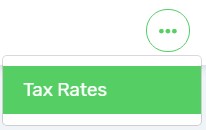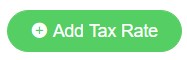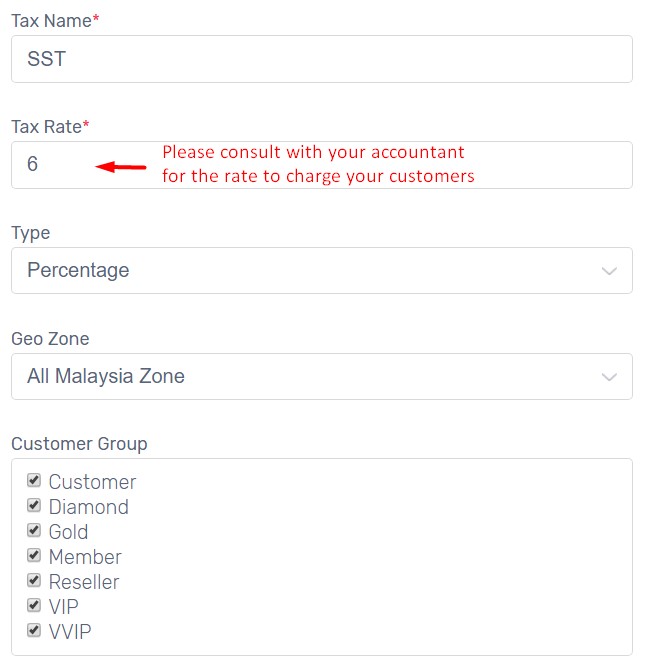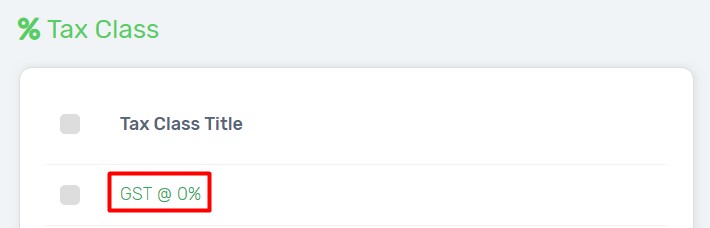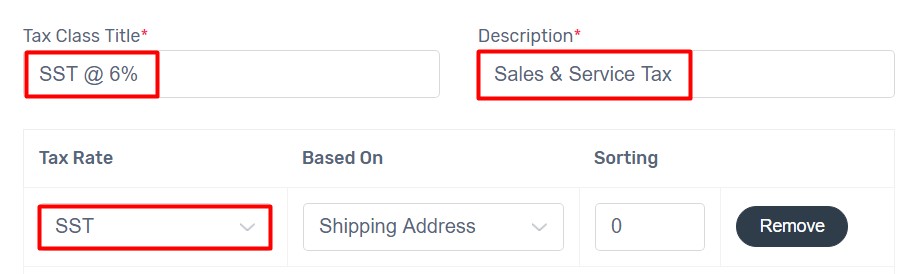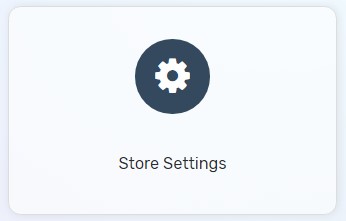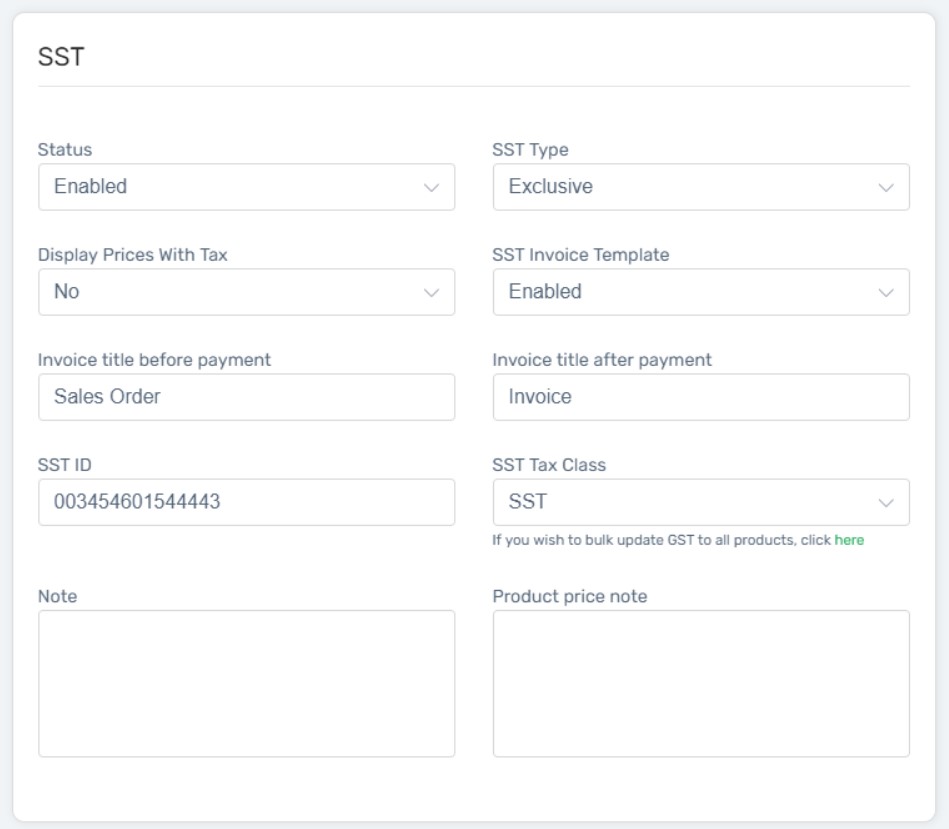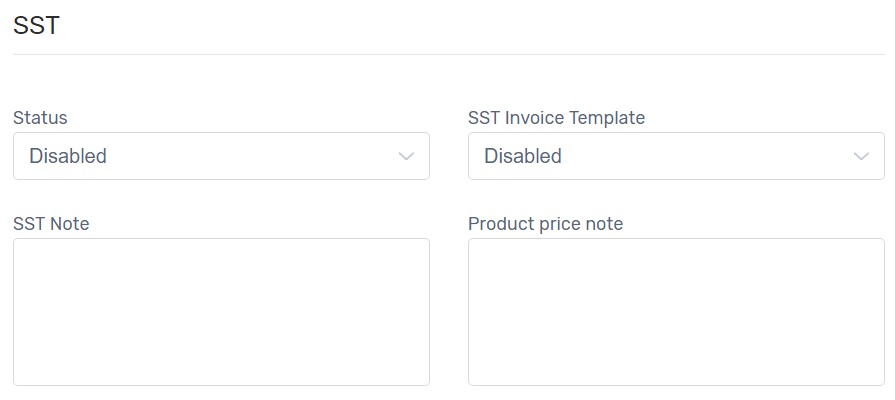The new Malaysian government decided to remove Goods & Services Tax (GST) and Sales & Service Tax (SST) is effective 1st September 2018! Different industries and different company backgrounds may have different ways to implement SST. Please consult with your accountant first before implementing SST on September 1, 2018 at 12AM.
If you are not SST registered seller, please disable GST here.
SST Implementation
1. Navigate to Settings page, and choose Taxes.
2. Click More icon and choose Tax Rates.
3. Click Add Tax Rate button.
4. Enter Tax Name, Rate, Type, Geo Zone and select Customer Group.
5. Click Save button and back to Tax Class page.
6. Click the existing GST @ 0% Tax Class.
7. Update the Tax Class Title and Description.
8. Select the Tax Rate to SST.
9. Click Save button.
10. Navigate to Settings page and choose Store Settings.
11. From SST section, enable SST Status.
12. Select SST Type to Exclusive.
13. Select Display Prices with Tax to No.
14. Enable SST Invoice Template.
15. Enter Invoice Title before Payment as Sales Order, Proforma Invoice or Order Confirmation.
16. Enter Invoice Title after Payment as Invoice.
17. Insert SST ID Number.
18. Ensure SST Tax Class is selected.
19. Click Save button on top right.
SST Removal
1. Navigate to Settings page and choose Store Settings.
2. From SST section, disable the Status and Invoice Template.
3. Click Save button to apply the changes.