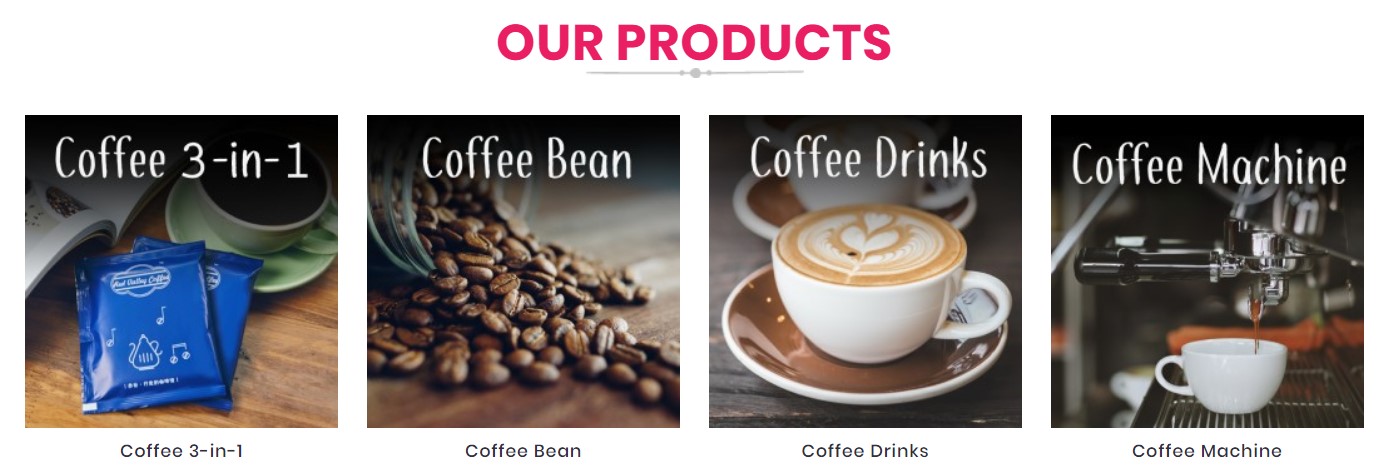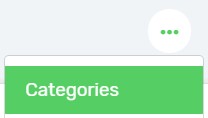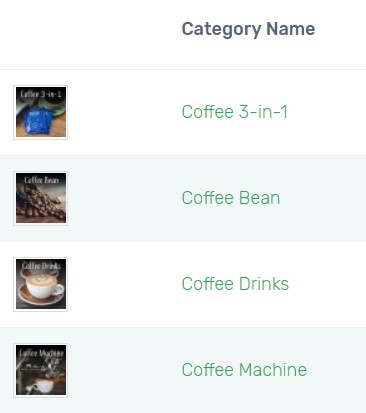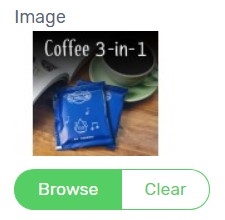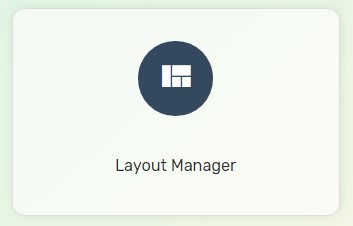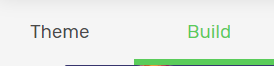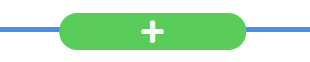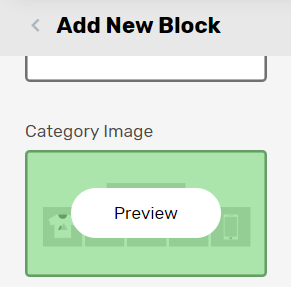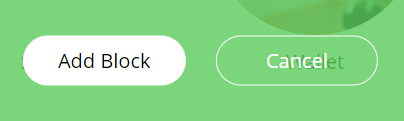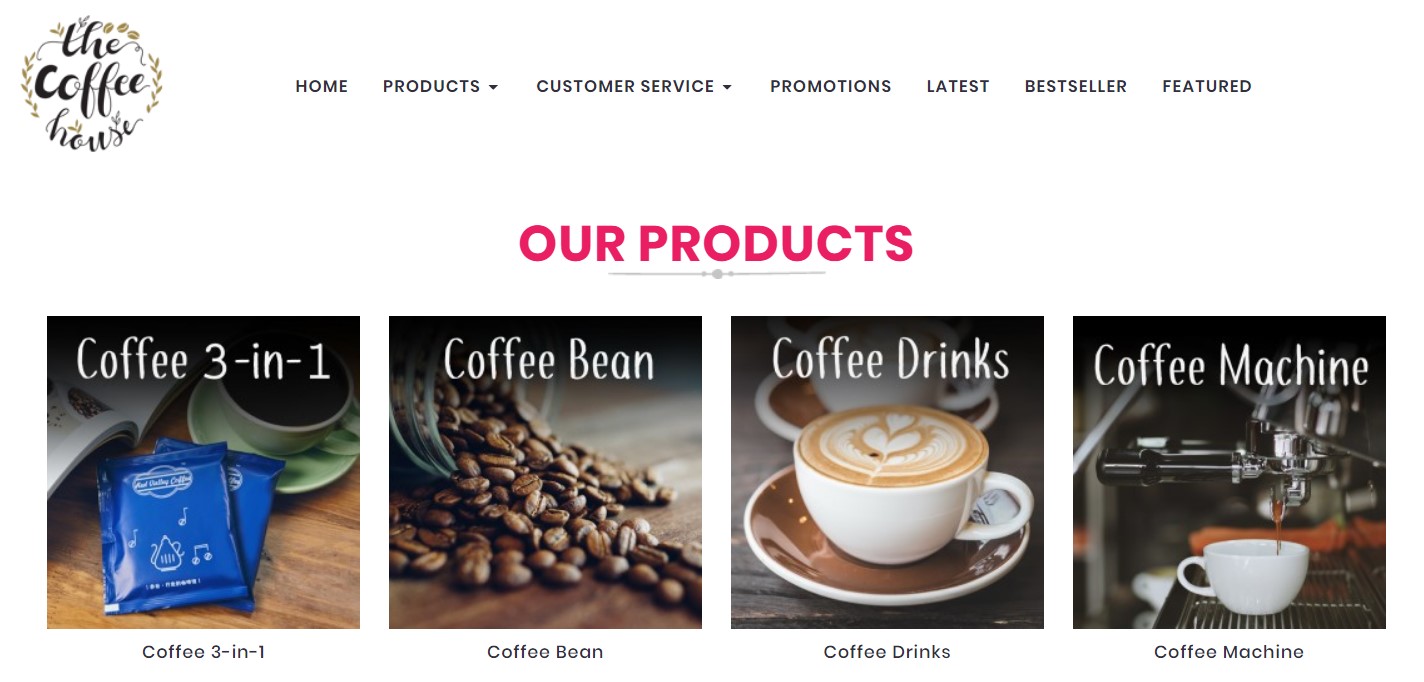To make your Unicart store look more professional and engaging, you can display category images at the homepage. Shoppers tend to click on images which attracts them. Make use of category images to increase click-through rate.
Step 1: Upload Category Images
Step 2: Display Category Images at Homepage
Step 1: Upload Category Images
1. Navigate to Products, click More icon and choose Categories.
2. Ensure that category image is uploaded for each of the categories.
3. Else, click the category name to edit, click Browse button to upload image.
Step 2: Display Category Images at Homepage
1. Navigate to Webstore and choose Layout Manager.
2. Navigate to Build.
3. Click on the Plus (+) button to add a section on the homepage.
4. Add ‘Category Image’ block by clicking preview.
5. Then, Add Block and Save.
Congratulations! You have successfully added category images on your Unicart store.
Learn more about how to manage Title Block(Banner) in Category Page