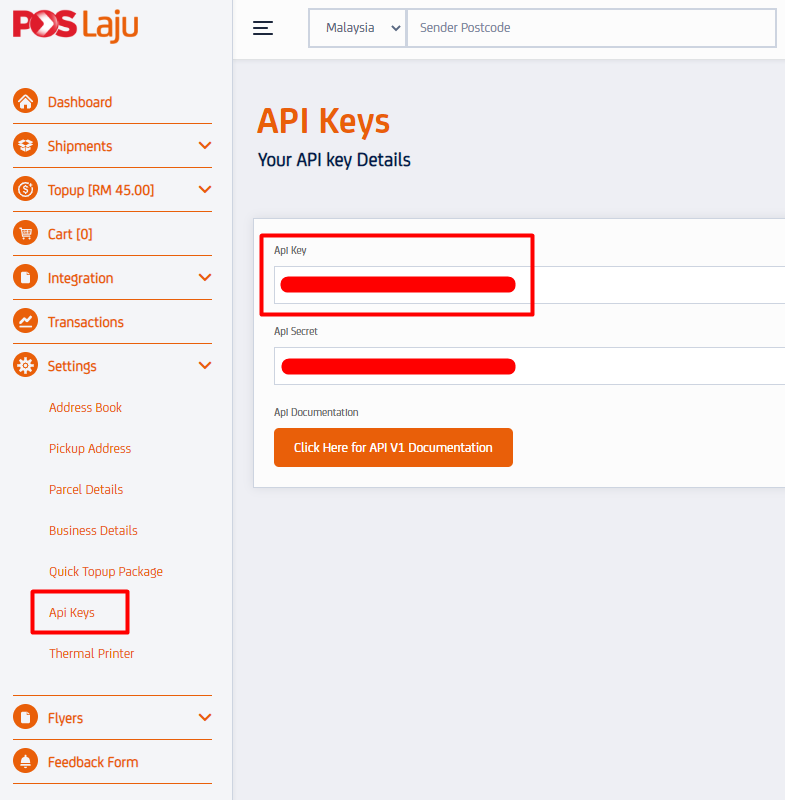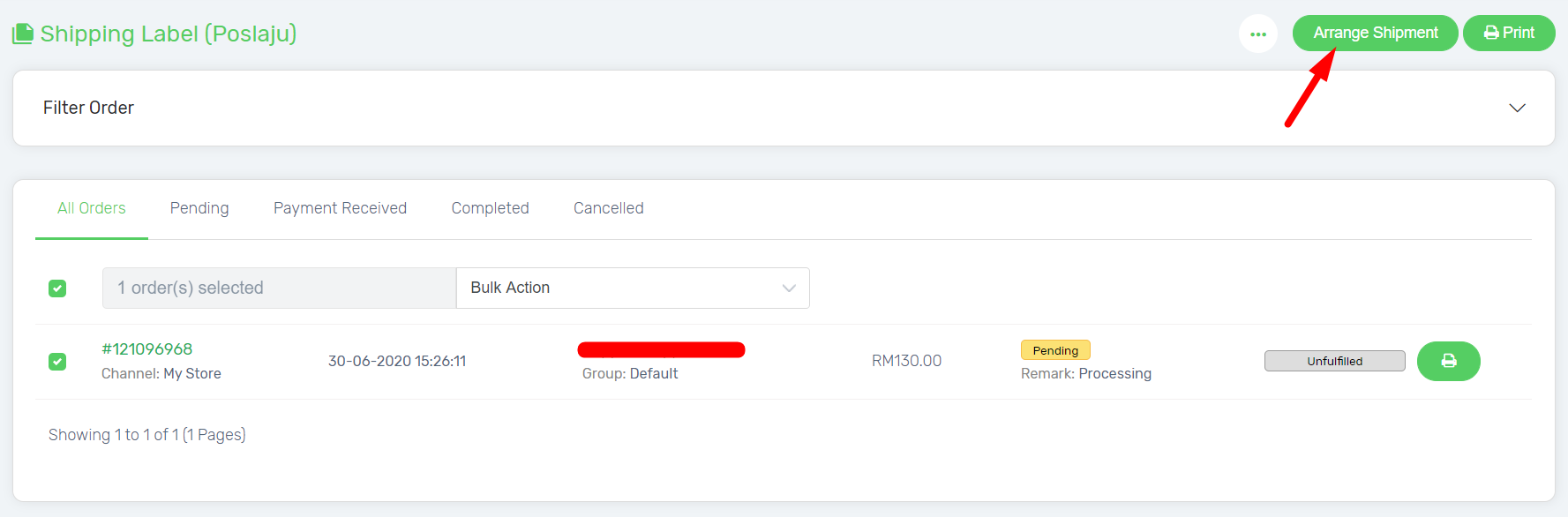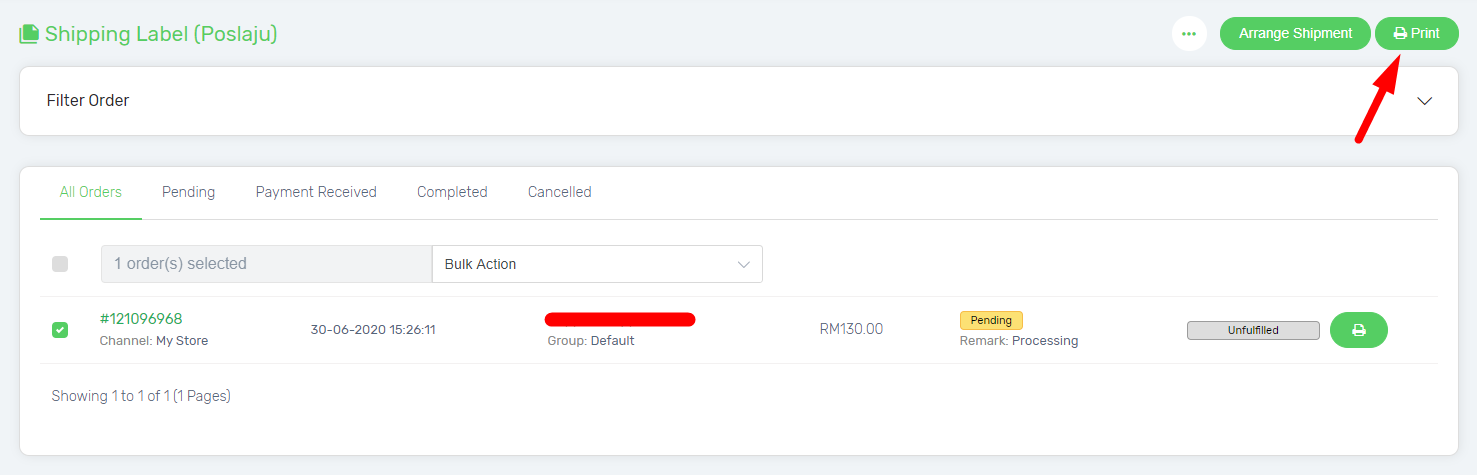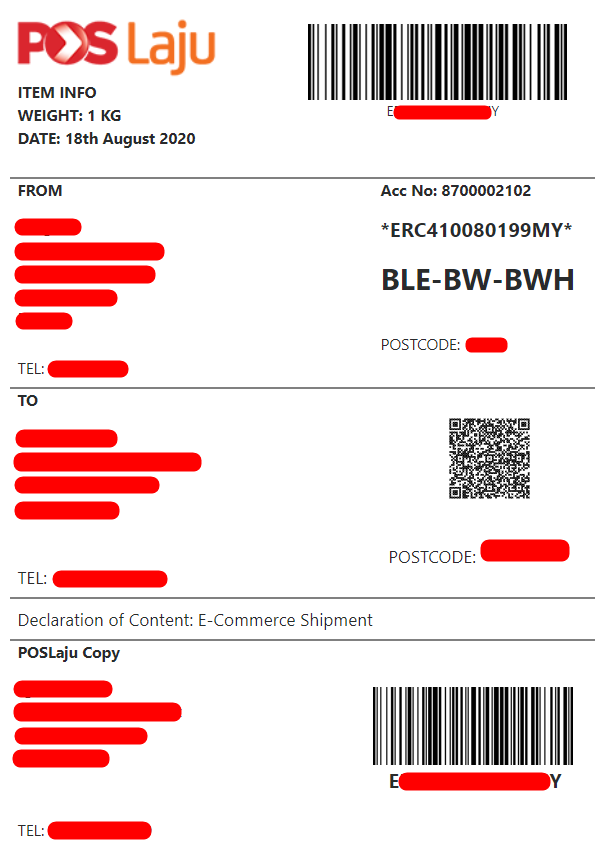Is PosLaju your preferred courier service provider? Good News here! This Shipping Label Printing (PosLaju) feature will ease your fulfillment process by just a click. You can now print your PosLaju shipping label directly without going through PosLaju website to complete the process. It will then improve your fulfillment productivity.
This feature is only available in Unicart SME Plus Plan and above.
Step 1: Get PosLaju Account Number and API Key
Step 2: Configure PosLaju Shipping Label Setting
Step 3: Arrange Shipment
Step 4: Print PosLaju Shipping Label
Step 1: Get PosLaju Account Number and API Key
1. Sign up PosLaju SendParcel Account.
2. Login to PosLaju platform and access to Settings > Api Keys to get the API Key.
Step 2: Configure PosLaju Shipping Label Setting
1. Navigate to Order, and choose Fulfillment. Then, select Shipping Label Printing (PosLaju).
2. Click on the More, and go to the Setting.
3. Integrate and configure your PosLaju Shipping Label setting.
(i) Paste the API Key you have copied in PosLaju platform from Step 1 at API Key column
(ii) Key in your store Sender Details.
(iii) Select the number of Pages needed to be print for the Shipping Labels.
(iv) Choose the Paper Size, for example: A4(Twin Page), A5, or A6
(v) Invoice Header Tag: Design your Invoice Header with Store details or Store logo image.
(vi) Enable the Invoice List and Packing List based on your printing preference, it will be printed along with your Shipping Label of each order accordingly. The Packing List is also customizable to display or hide certain product details. (Price, Product Name, Variant, Buyer’s Comment, etc.)
(vii) Show Unicart’s Product Name: Your products may have different name in Unicart and marketplace. Please enable this if your product name in Unicart is easier to identify the products.
4. Save the setting.
Step 3: Arrange Shipment
1. Pick the order that you wish to arrange with PosLaju, then click on the “Arrange Shipment” button.
2. Then, a successful message will be prompt.
Step 4: Print PosLaju Shipping Label
1. Select the order which already arranged the shipment with PosLaju, then click on the “Print” button to print the PosLaju shipping label.
2. A print preview will be shown, click the “Print” button again to print out the PosLaju shipping label.