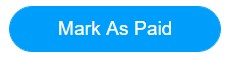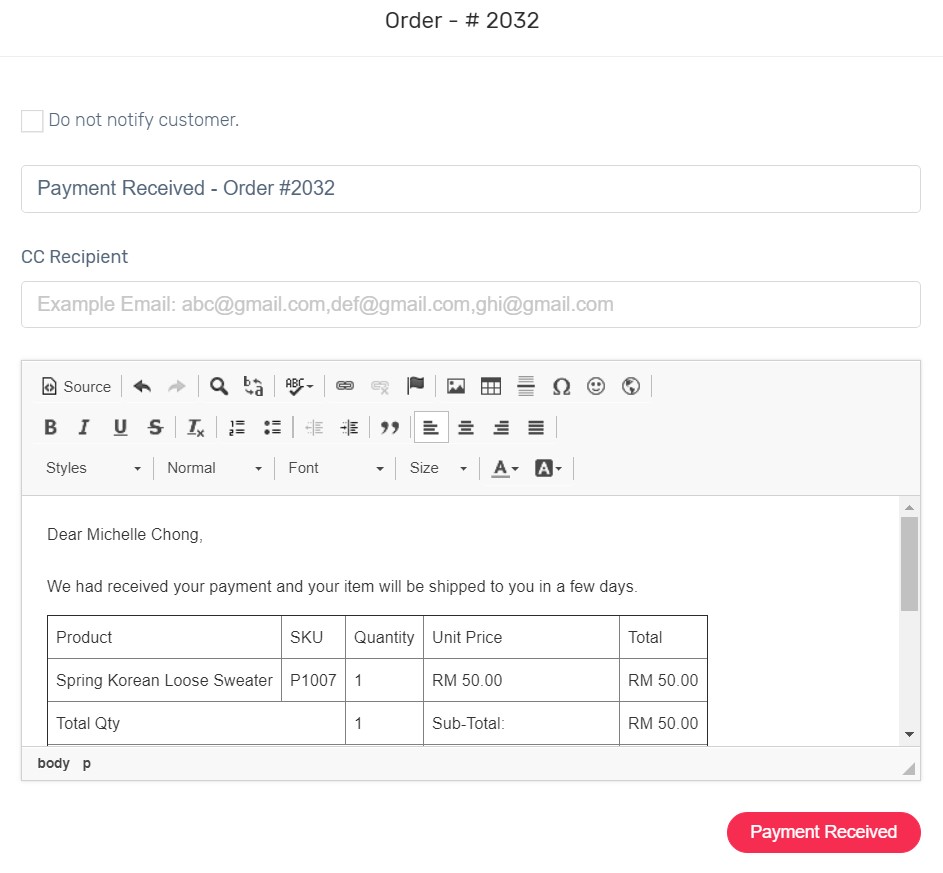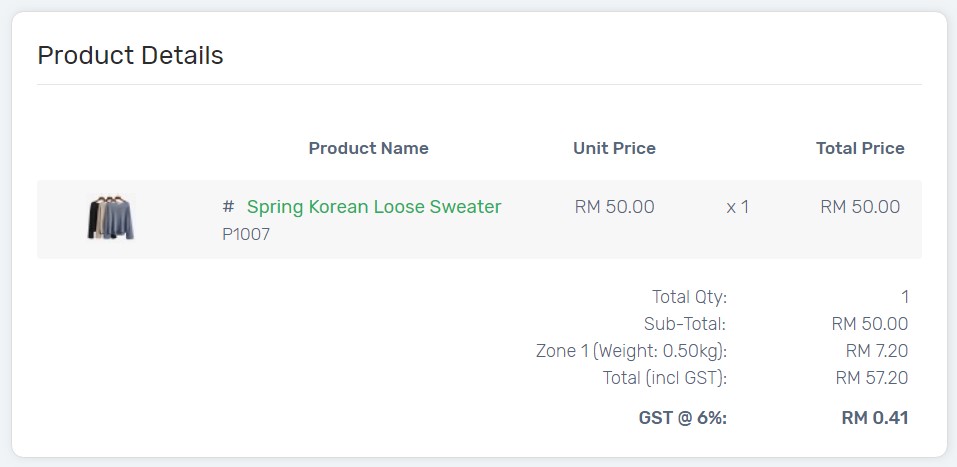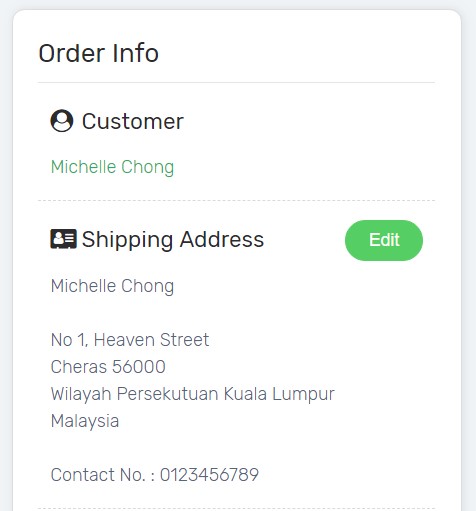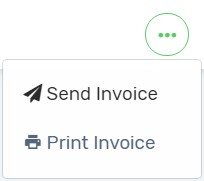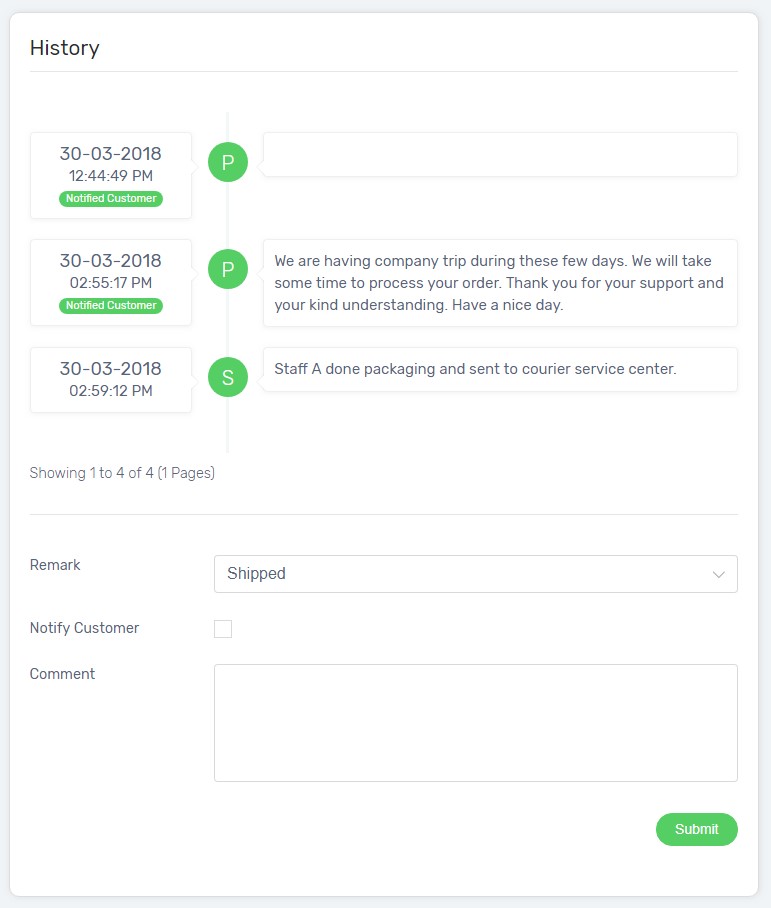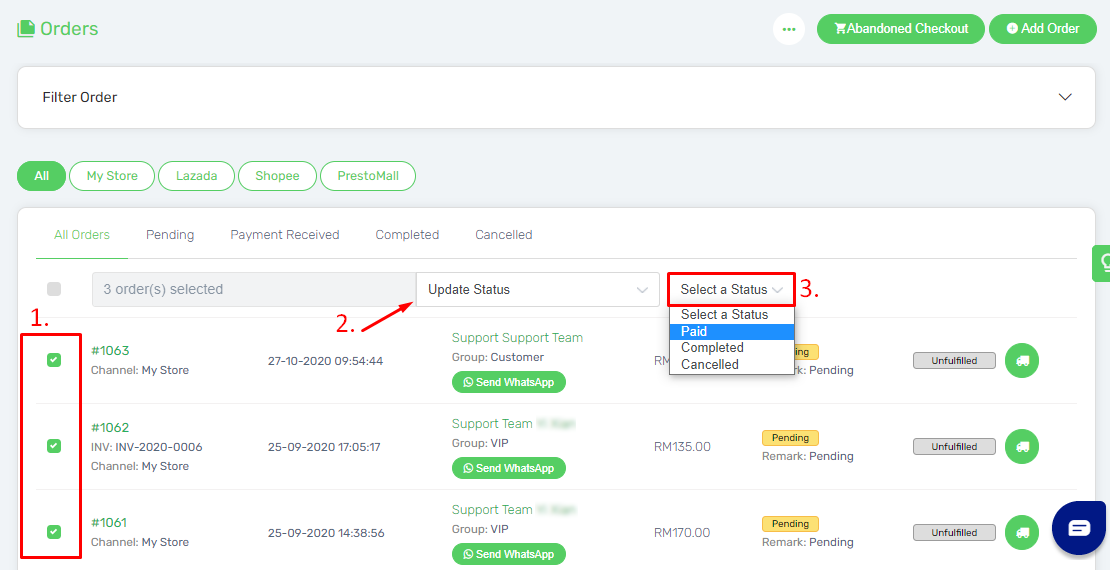When customers complete the checkout process, order are created with unique Order ID. You will also receive order notification when customers place order on your Unicart store.
Navigate to Orders page, click the Order ID and you will view order details like the product has been purchased, quantity, total order amount, customer address etc.
1. When order has been placed with unpaid, the order status will show Pending.
2. After confirming payment received, click Mark as Paid.
3. You can use default email template to notify customer or edit to your own style.
4. You may fill in an email address in CC Recipient to CC yourself a copy of the email for record purpose.
5. Else, tick Do not notify customer to not send email to customer and for updating order status purpose only.
6. Click Payment Received button to update order status and send notification (if applicable).
7. Then, you can proceed to parcel packing based on product purchased.
8. Also, proceed to order fulfillment based on customer address.
9. Invoice number will be automatically generated in Paid status. You can either print invoice out and ship together with parcel or send invoice via email.
Order History
There is an order history on every order which you can record every single movement of the order.
You can use it to:
- Track the activity of the order by leaving comment.
- Update order remark and customers can track order history from their account.
- A communication tool with customer to update order status.
Bulk Update Order Status
You can select multiple order at the same time, and update the status of the order to the status that you prefer.
Learn more about how to fulfill orders and update tracking number to customers.