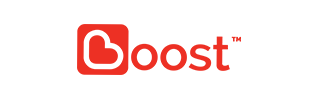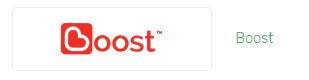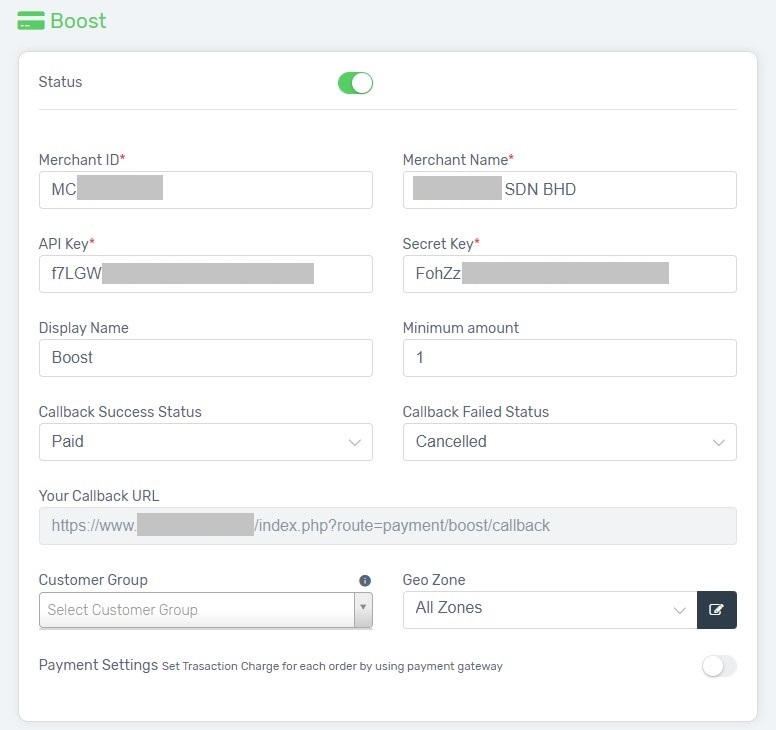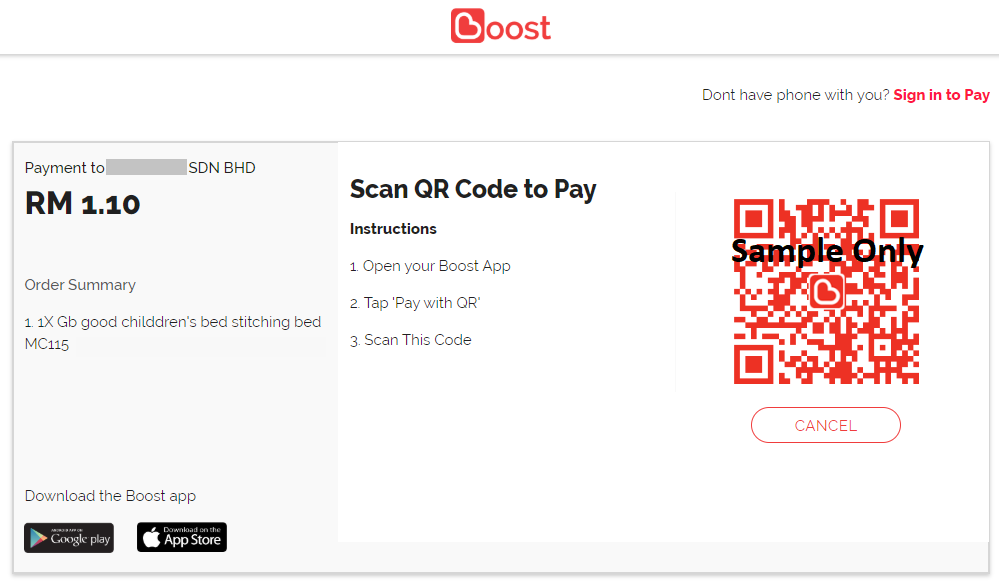Cashless payment is now a trend in Malaysia, and everyone is using e-wallet for cashless payment.
Boost is proudly Malaysia’s homegrown lifestyle e-wallet app that is both secure and rewarding. Boost is an e-wallet which you can use to pay without the hassle of using physical cash. Integrate your Unicart store now with Boost to ease your customer during the checkout!
Step 1: Register a Boost Account
Step 2: Setup Boost Payment Integration
Step 3: Test checkout via Boost Payment
Step 1: Register a Boost Account
1. Download the Boost Application Form by clicking HERE.
2. Fill up the information in the form and submit to Boost team with the Email Subject Title of “Boost Payment Application”, via the email address: [email protected]
3. Please remind to attach the Supporting Documents (Section number 5: SUPPORTING DOCUMENTS GUIDELINE) together in the email. This is also applicable to Boost offline merchants ie accepting Boost payment at physical stores.
4. Then, inform Boost team with the Callback URL via the email too.
Example: https://www.yourdomainname.com/index.php?route=payment/boost/callback
5. Once the application is approved by Boost team, the Merchant ID , API Key and Secret Key will be provided for integration.
Step 2: Setup Boost Payment Integration
1. Navigate to Unicart Backend Admin, then go to Settings and select Payment. After that, click on Add Payment and choose Boost Payment.
2. Copy and paste the Merchant ID, API Key and Secret Key which given by Boost.
Status*: Enabled to make it available on your Unicart store.
Merchant ID*: Boost Merchant ID which get from Boost Team.
Merchant Name*: Registered Name in Boost Account.
API Key*: Boost API Key which get from Boost Team.
Secret Key*: Boost Secret Key which get from Boost Team.
Display Name: The payment name to display during checkout process in Payment Method Step.
Minimum Amount: The minimum amount of money must be reached before this payment method can be used.
Customer Group: The Customer Group that entitled for this payment method. Leave it blank if you apply to all customers.
Geo Zone: The customer location that can use Boost payments.
Payment Settings: Extra transaction charges applied to the customer.
4. Install or Save the Boost integration.
Step 3: Test checkout via Boost Payment
After your Boost account is activated, try to make purchase on your Unicart store to check if you have successfully redirected to Boost payment page to proceed payment. If you manage to reach to Boost page to make payment, you have successfully integrated Boost payment and Boost is live on your Unicart store now.