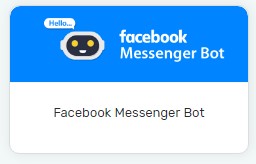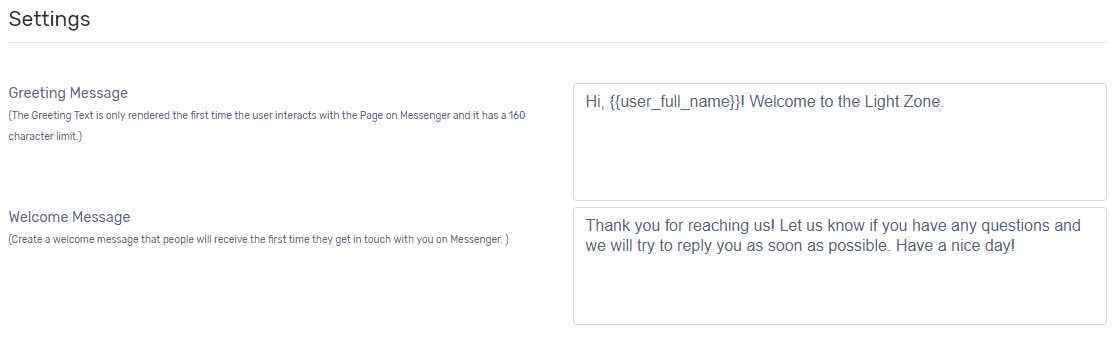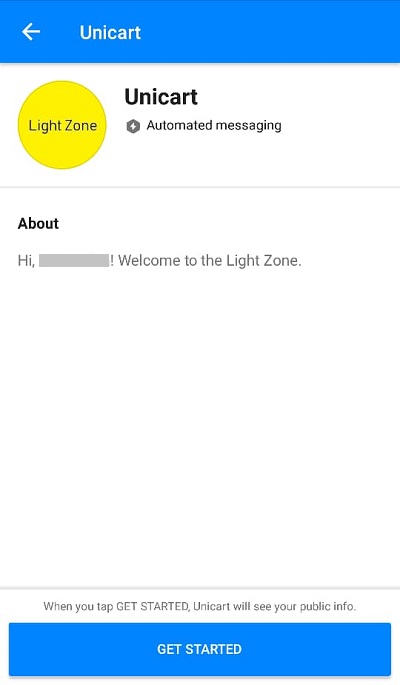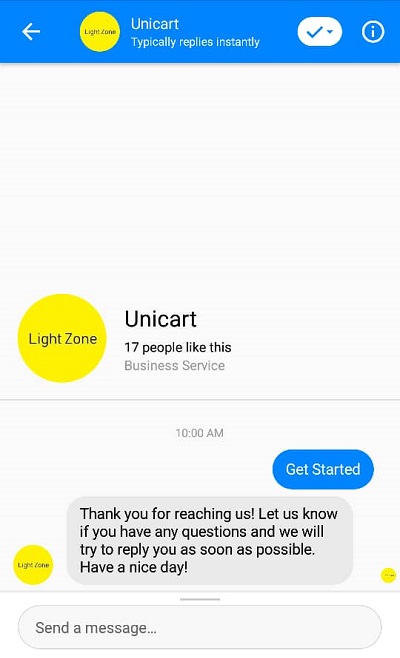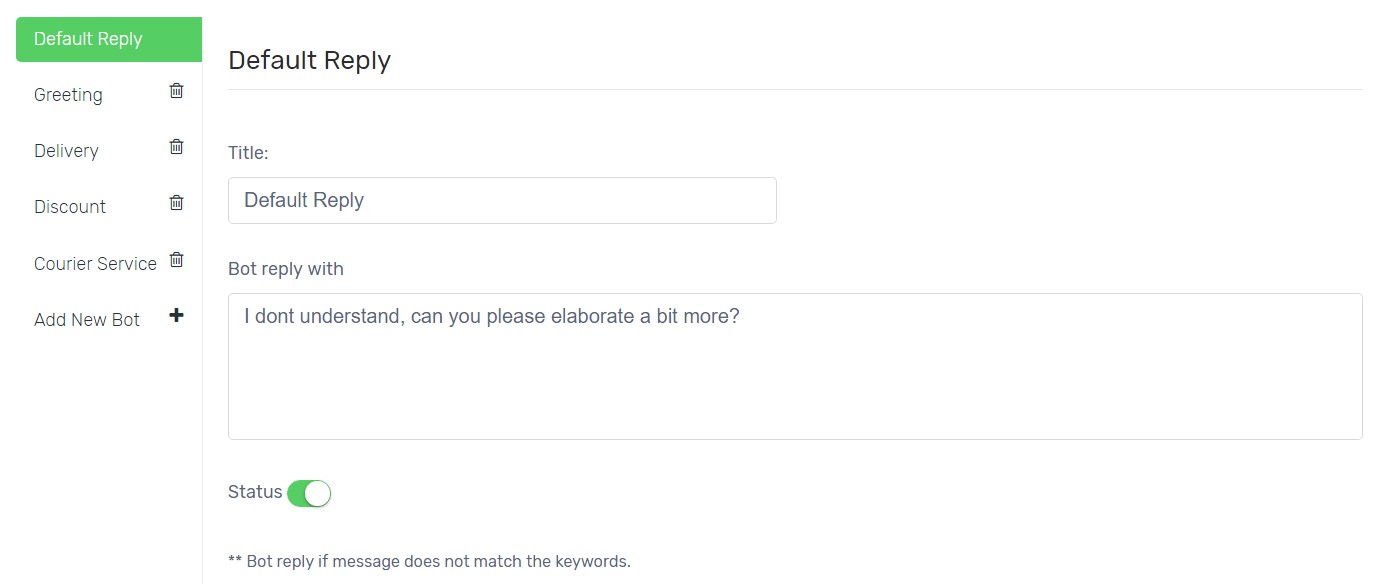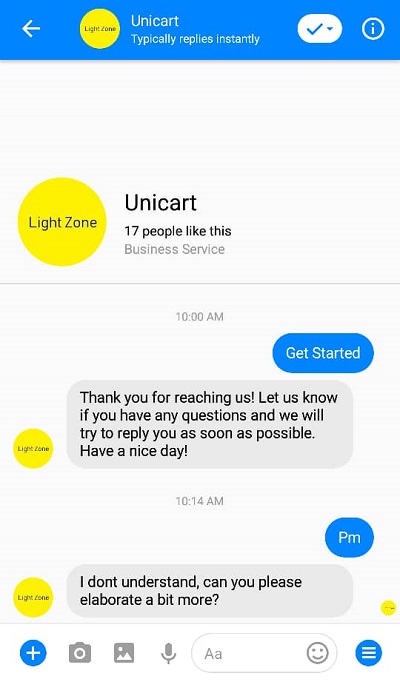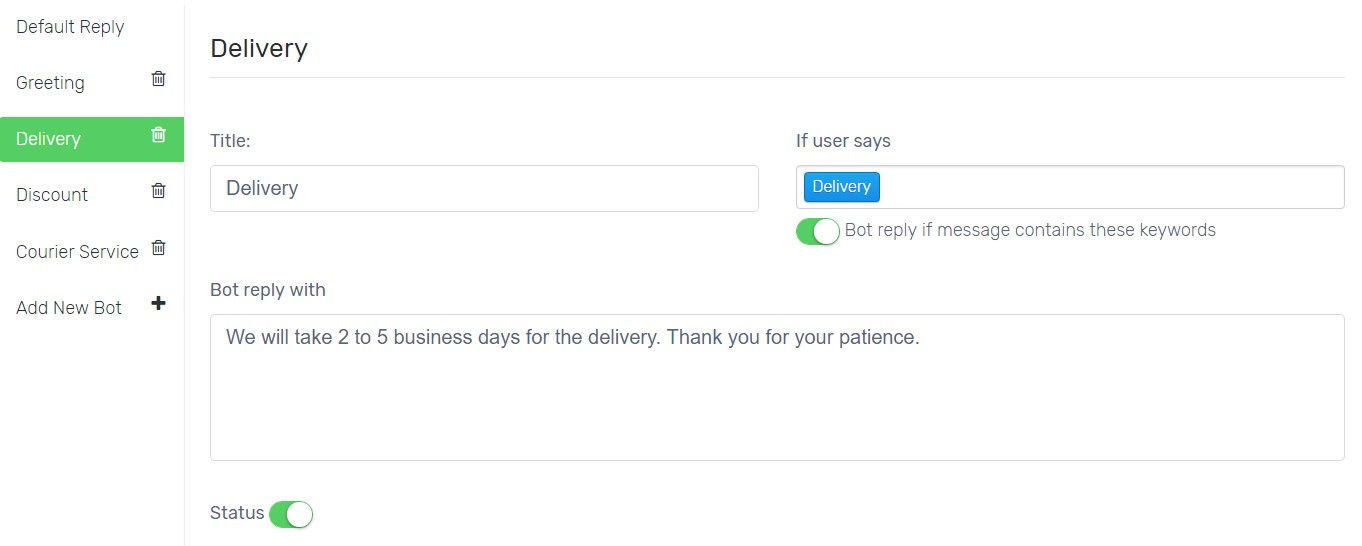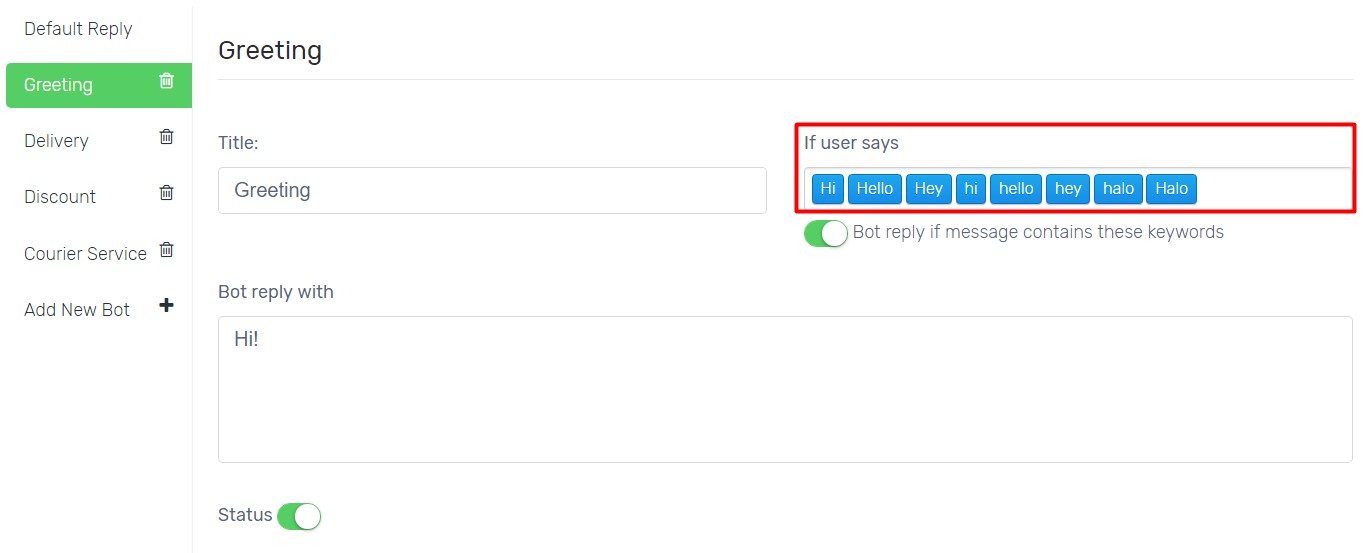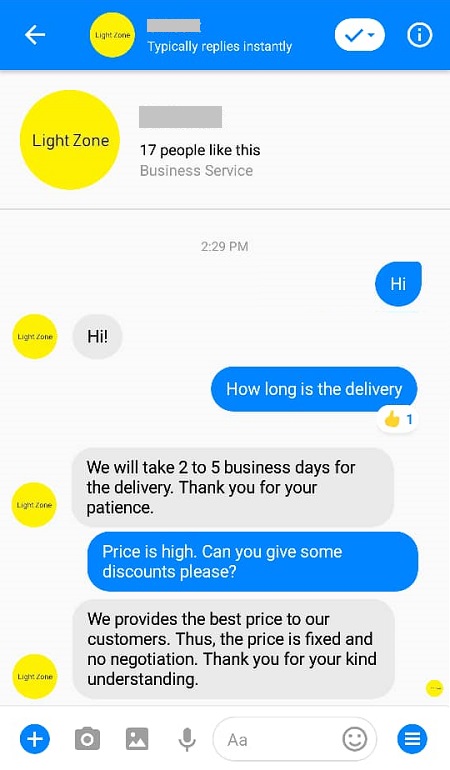Having a lot of customers’ enquiries to reply in Facebook Messenger? Now you can save the amount of time on customer service by using Facebook Messenger Bot to automatically reply to customers. Facebook Messenger Bot enables you to create frequently asked questions and respond to customers instantly via Facebook Messenger. It helps you to stay in touch with your customers or Facebook users even when you are not available.
Note: It can only be used after adding Facebook Store.
Step 1: Set up Bot Settings
Step 2: Set up Default Message
Step 3: Set up Bot
Step 4: Activate Facebook Messenger Bot
Step 1: Set up Bot Settings
1. Navigate to Facebook and choose Facebook Messenger Bot.
2. Set up Greeting Message and Welcome Message which will first engage with your customers.
Greeting Message will be shown the first time customers interact with Facebook Fan Page Messenger. It has a 160 characters limit.
Welcome Message will be shown the first time right after customers click GET STARTED button to get in touch with you on Messenger.
Step 2: Set up Default Message
1. Default Reply is used to reply when customers message does not contain the keywords configured.
2. Disable status if you wish to reply customers yourself for the keywords not existed.
Step 3: Set up Bot
1. Create a new bot to detect customers keywords and reply accordingly.
Title: The Bot Name for your own reference.
If user says: Enter the keywords customers would probably enter or search. Put comma (,) to enter new keyword up to 10 keywords.
Bot reply if message contains these keywords: Enable if you want bot to auto reply when message contains these keywords. Disable if you want bot to only respond to exact these keywords.
For example: Keyword is “Hi” and Customer enters “Hi I want to know more about it”.
If it is enable, bot will find the keyword “Hi” and reply accordingly.
If it is disable, bot will not find the exact keyword “Hi” and respond with Default Reply or nothing.Bot reply with: The message bot will reply when detects the keywords.
Status: Enable to live the bot.
2. You can add up to 10 bots and 10 keywords for each bot.
Step 5: Activate Facebook Messenger Bot
1. When it is complete, click Save button on top.
Congratulations! Facebook Messenger Bot is live on your Facebook Fan Page now. You will get notified as well when customers get auto reply by the bot.