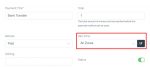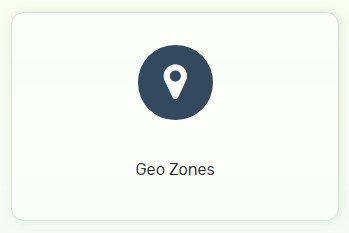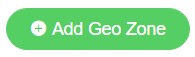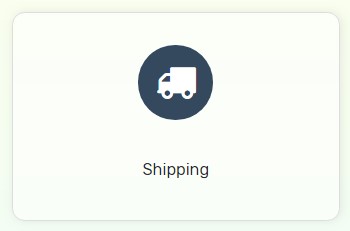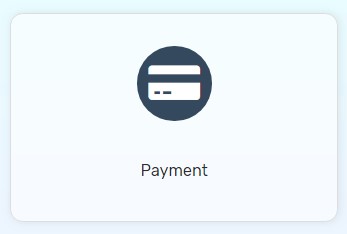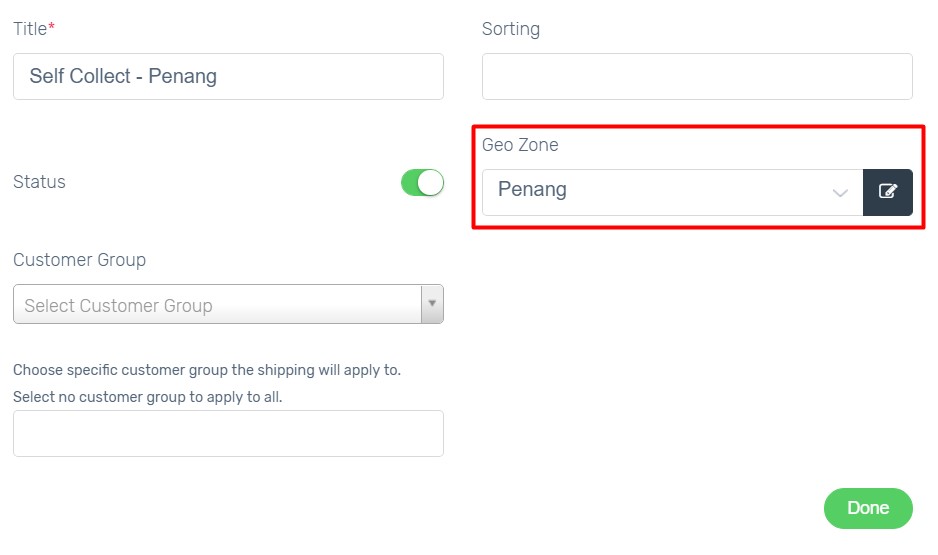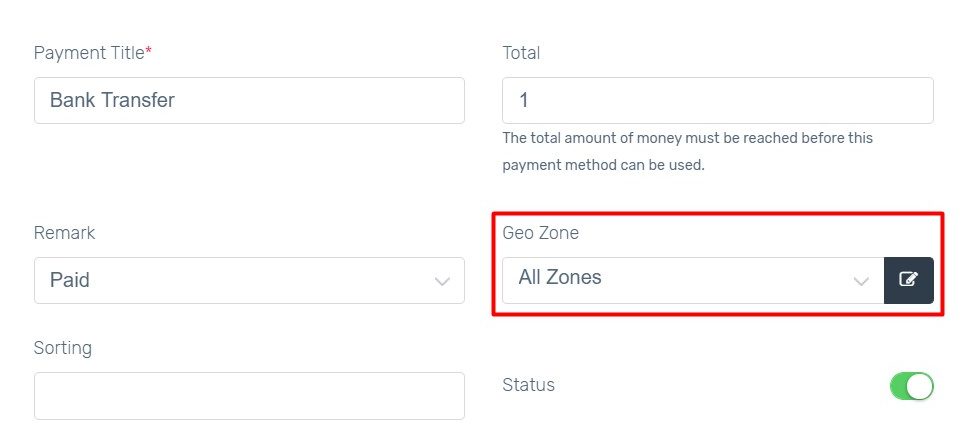Geo Zone is zone customization that used in calculating shipping fee. You can add multiple countries and states into one Geo Zone in order to customize your shipping methods.
Example 1:
You have physical store in Penang and you offer Pickup from store to Penang customers only. Then, create a Geo Zone that only includes Penang and apply to Pickup from store as Shipping Method.
Example 2:
You offer Free Shipping to Klang Valley customers. Then, create a Geo Zone that includes Kuala Lumpur, Selangor, and Putrajaya only and apply to Free Shipping. Ensure that Geo Zone of “Peninsular Malaysia” excludes Kuala Lumpur, Selangor, and Putrajaya in this case.
Step 1: Create Geo Zone
Step 2: Apply Geo Zone to Shipping/Payment Method
Step 1: Create Geo Zone
1. Navigate to Settings from bottom left panel, click Localisations and choose Geo Zones.
2. Click Add Geo Zone button on top right.
3. Fill in the Geo Zone Name and Description.
4. Click Add Geo Zone button to choose Country and Zone that you wish to add.
5. Once you finish adding Zone, click Save button on top right.
Step 2: Apply Geo Zone to Shipping/Payment Method
1. Navigate to Settings and choose Shipping/Payment.
2a. Access to the enabled shipping method, and select Geo Zone that this shipping method will be available to.
or
2b. Access to the enabled payment method, and select Geo Zone that this payment method will be available to.