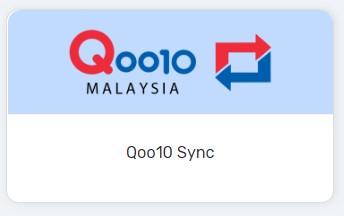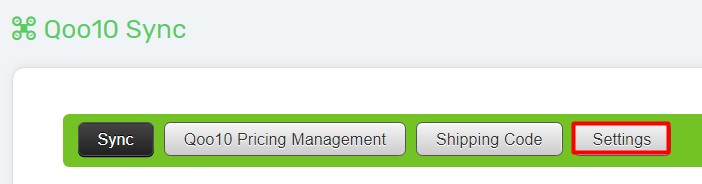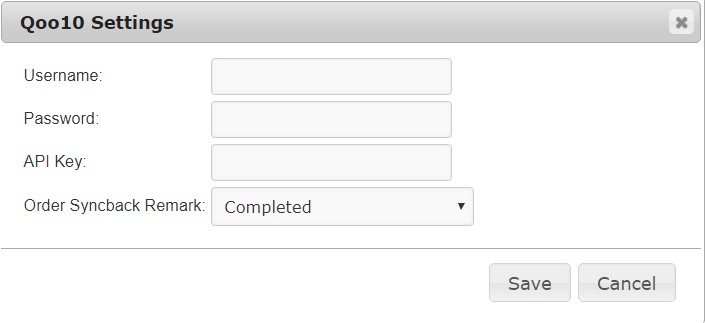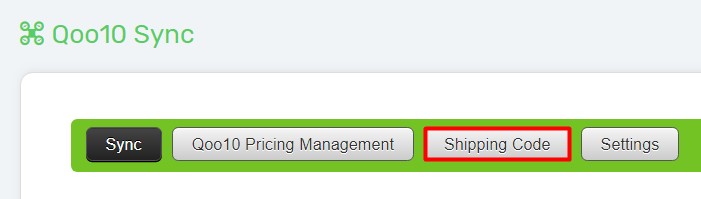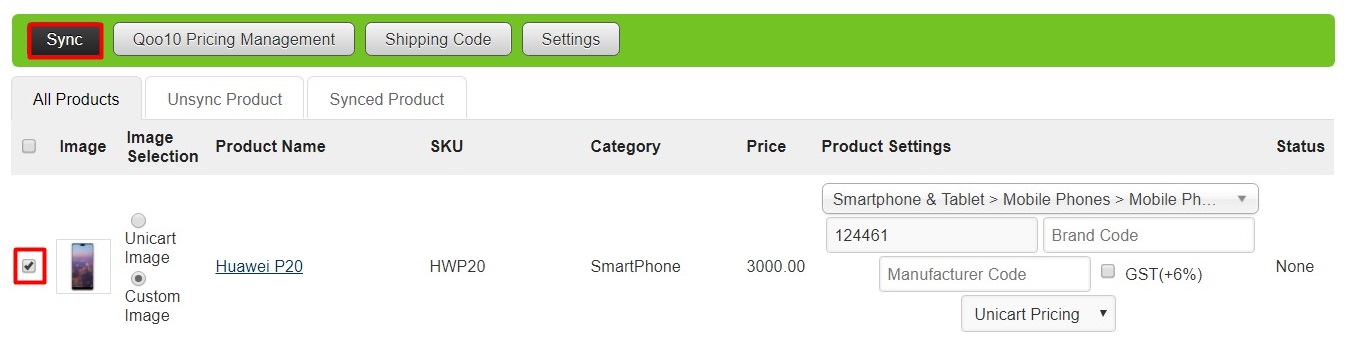Qoo10 Sync allows sellers to sync products from Unicart to Qoo10. Qoo10 orders and inventory can be updated in Unicart.
This feature is only available in Unicart Business Plan and above.
Step 1: Register Qoo10 Seller Account
Step 2: Set up Qoo10 Integration
Step 3: Set up Qoo10 Product Settings
Step 4: Sync Product to Qoo10
Step 1: Register Qoo10 Seller Account
1. Create an account and then register as a seller at Qoo10.
2. Once your seller account is activated, login at Qoo10 Sales Manager.
Step 2: Set up Qoo10 Integration
It requires to establish a connection between your Unicart store and Qoo10 seller account.
1. Please send an email to our Support Team with template below to request API Key.
Subject: Qoo10 Sync
I have a Qoo10 seller account and would like to request API Key for Qoo10 integration.
Unicart domain name: www.yourdomainname.com
Qoo10 username:
Qoo10 registered email address:
Qoo10 registered company name:
Upon receiving your email, we will request your API key from Qoo10 tech team for integration purpose.
2. Once you receive API Key from us, navigate to Marketplaces and Qoo10 Sync from Unicart Admin Panel, click Settings button.
3. Fill up your Qoo10 Username, Password, provided API Key, and prefered Order Remark.
4. Click Save button.
Step 3: Set up Qoo10 Product Settings
1. Qoo10 Category*
Select a Qoo10 category for the product you wish to list on Qoo10.
2. Qoo10 Shipping Code*
Shipping Code is used to apply the shipping option to the product you want to sync. If you did not enter Shipping Code for the product, free shipping is the default shipping option for the product.
1. Configure Shipping Option in Qoo10 seller account.
2. Get shipping code from your Qoo10 seller account or click Shipping Code button.
3. Copy the Shipping No which you wish to apply for the product and paste in the product’s Shipping Code field.

3. Q0010 Brand Code & Manufacturer Code (Optional)
Enter some characters and it will automatically search the available brand code or manufacturer code.
4. GST 6% (Optional)
Tick to add additional 6% on top of your current price.
5. Qoo10 Product Pricing*
You can either sync product with Unicart Pricing or Custom Pricing to sell with different price to Qoo10.
6. Qoo10 Product Image*
If you wish to sync selected image, select Custom Image. Else, remain and sync with all Unicart Image.
Step 4: Sync Product to Qoo10
1. When everything is ready, select the product and click Sync button.
2. If the syncing status is success, it means that the product is successfully synced to your Qoo10 account. Please verify from your Qoo10 account to ensure it is synced over.