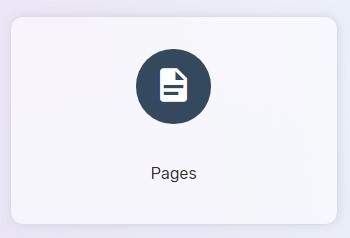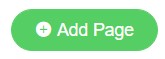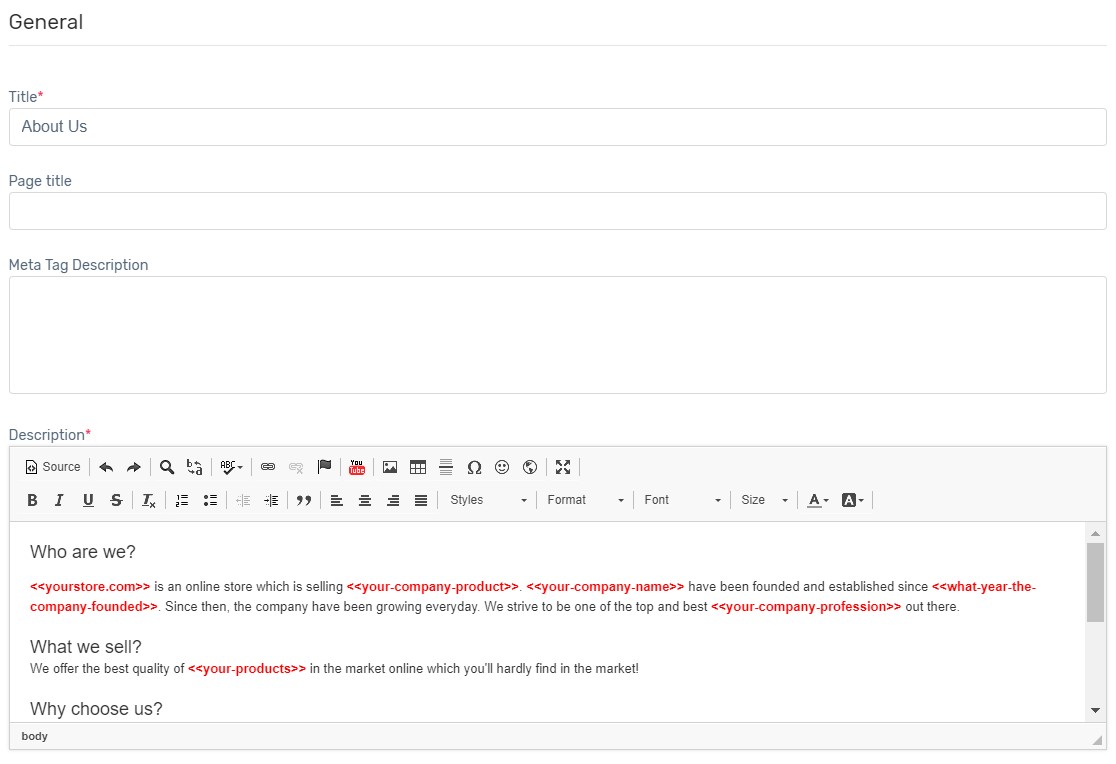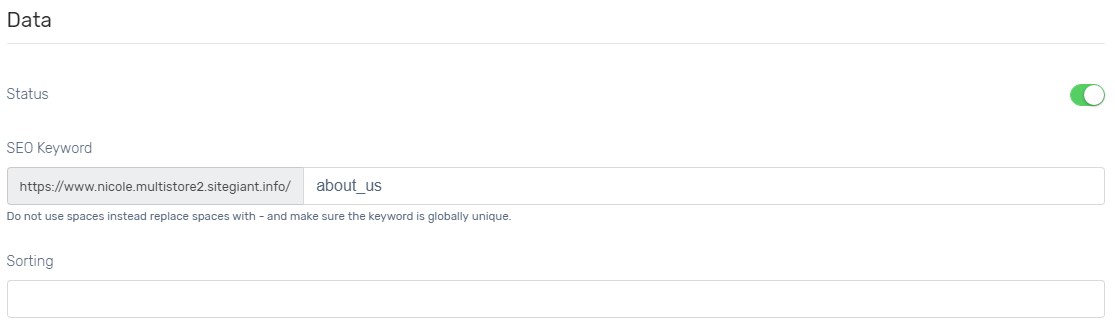Besides selling products on your Unicart store, do you know that you can also display the content you want to show to your visitors? You can create a page for the story of your products, steps to place order, or even publish vacancy announcement! Follow a few steps below and make your Unicart store attractive.
1. Navigate to Webstore and choose Pages.
2. Click Add Page button.
3. Fill in the required fields.
Title*: Page Name to be shown to the visitors.
Page title: Page Title to display on browser tab and for SEO purpose. Leave it blank and Unicart will take Title as Page Title automatically.
Meta Tag Description: A short description of the page for SEO purpose.
Description*: A detailed content which you want to deliver to visitors.
Status*: Enable to publish the page on your Unicart store.
SEO Keyword: A meanningful URL link with related keyword filled in. Unicart will take Title to generate SEO Keyword automatically. Edit if you wish to define your own. Note: DO NOT use space and capital letters, use only underscore (_) and dash (-).
Sorting: Sort the sequence between pages in ascending order. You may leave it blank.
4. Click Save button.
Congratulations! You have successfully created a page. Now learn how to publish it to your Unicart store’s menu.