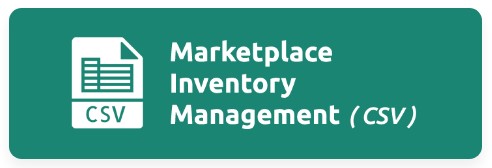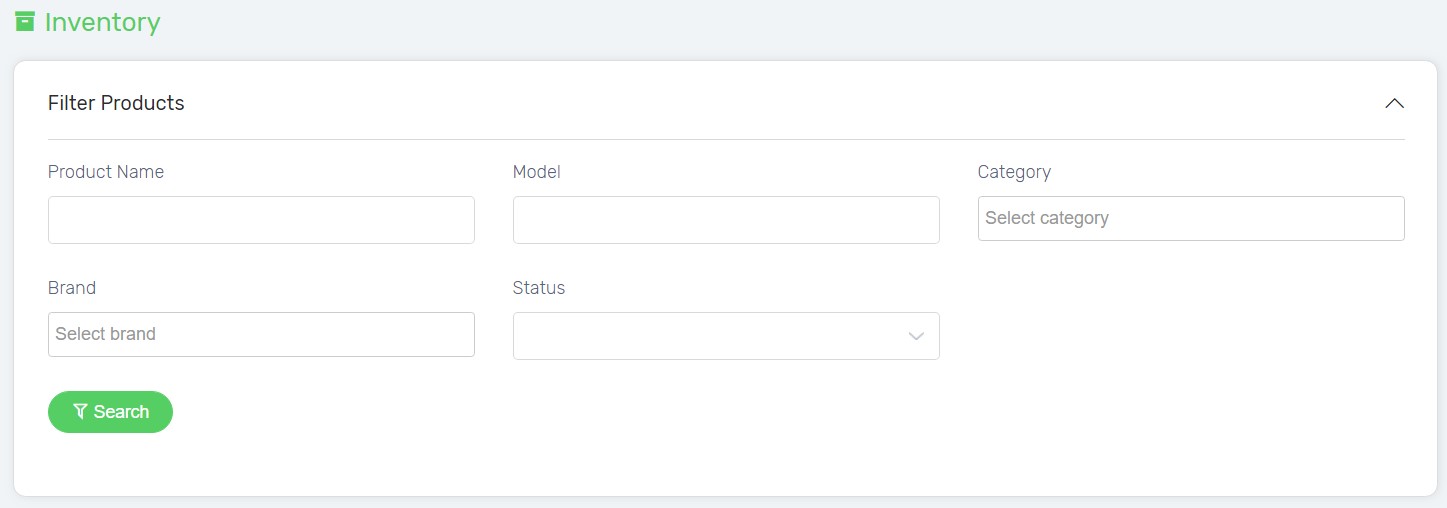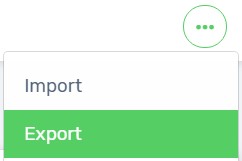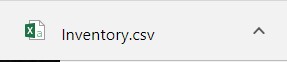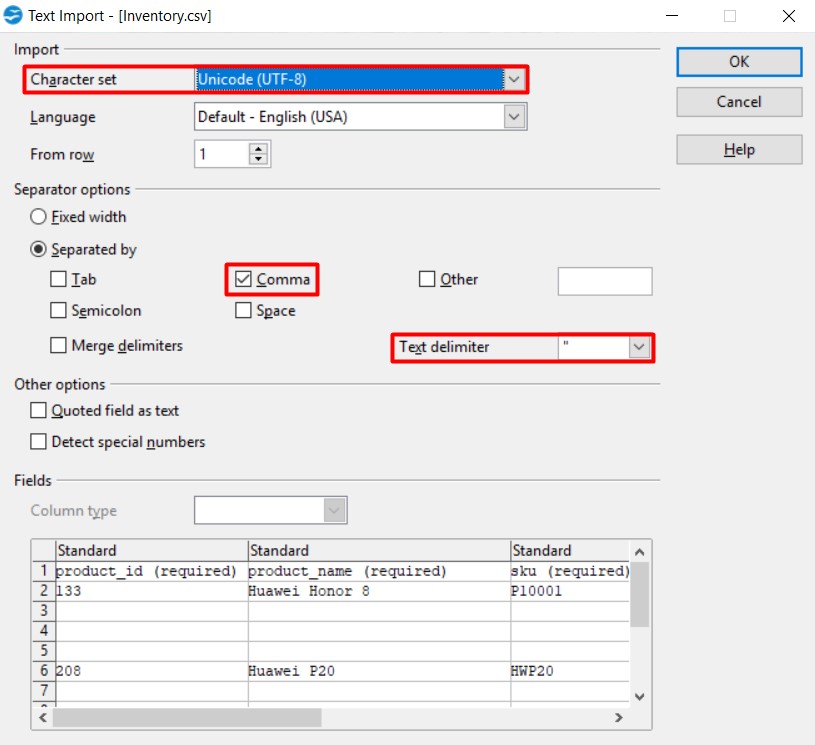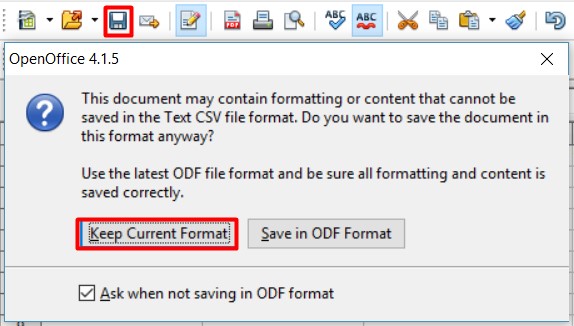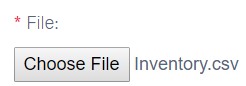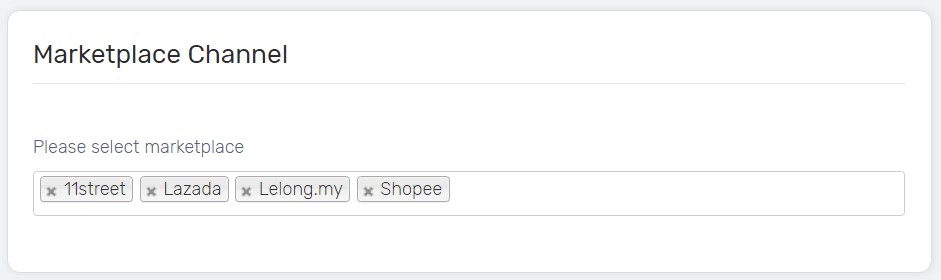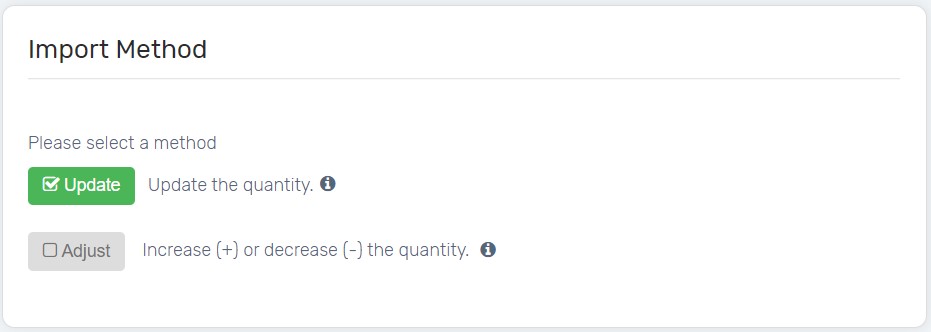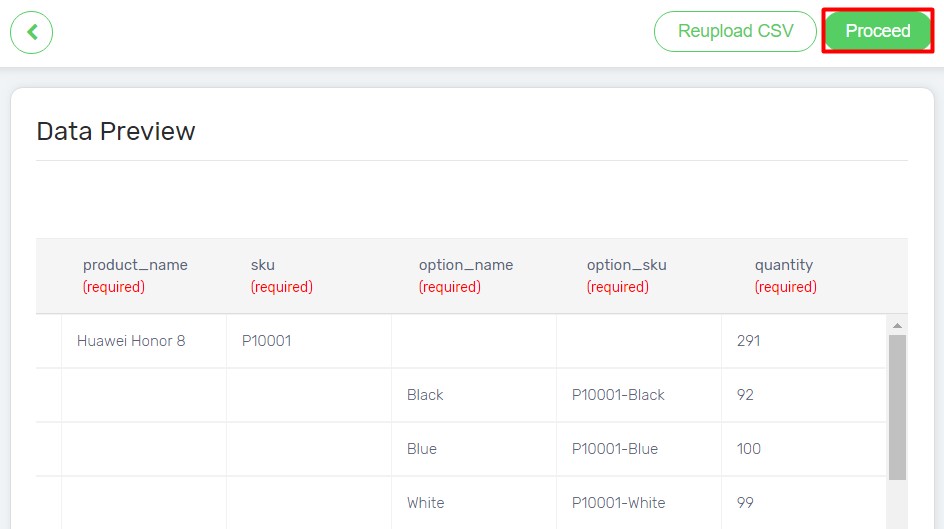Stressed with having a lot of products to update inventory to multiple marketplaces? Using CSV file is the fastest way to bulk update inventory to famous local marketplaces including Lazada, Shopee, 11street and Lelong. Your marketplace product stock quantity can be updated with just a few clicks.
Step 1: Export Inventory List
Step 2: Bulk Update Marketplace Inventory in CSV
Step 3: Import Inventory List
Step 1: Export Inventory List
1. Navigate to Products page, click More icon and choose Manage Inventory.
2. You may filter and search products first before exporting.
3. Click More icon and choose Export.
4. Tick Export option and proceed with Export button.
5. Product Inventory will be downloaded in CSV file.
Step 2: Bulk Update Marketplace Inventory in CSV
1. Open inventory.csv via Open Office. Download Open Office.
2. Ensure the settings are correct especially Character Set, Separator Options and Text Delimeter. Click OK button.
3. Update marketplace inventory in quantity (required) column. Ensure that all the fields are filled in.
4. Click Save icon and choose Keep Current Format option.
Step 3: Import Inventory List
1. Navigate to the Marketplaces page, and choose Marketplace Inventory Management (CSV).
2. Click Choose File button to upload the modified Inventory.csv. Click Next button.
3. Select the marketplace to have the inventory updated.
4. Choose the Import Method that you preferred.
i. Update
If you wish to update the overall inventory quantity you have for each product, then you may choose this method.
Example
Huawei Honor 8-Black remaining quantity in Unicart is 80 but the actual stock you have is 92 (after restock). So, you fill up the quantity as 92 in the CSV file.
Result
Unicart Before: 80
Import CSV: 92
Unicart After: 92
ii. Adjust
If you wish to add on the inventory quantity based on restock quantity instead of overall, then you may choose this method.
Example
Huawei Honor 8-Black remaining quantity in Unicart is 80 but the actual stock you have is 92 (after restock). You have just restocked another 12 units from the supplier/vendor. So, you fill up the quantity as 12 in the CSV file.
Result
Unicart Before: 80
Import CSV: 12
Unicart After: 92
If you wish to deduct the quantity from the current inventory, you can fill up the quantity as -12 in the CSV file.
Result
Unicart Before: 80
Import CSV: 12
Unicart After: 68
5. Preview the data and click Proceed button.
Congratulations! You have successfully imported the CSV file. Please allow some time to update product inventory to the selected marketplaces.