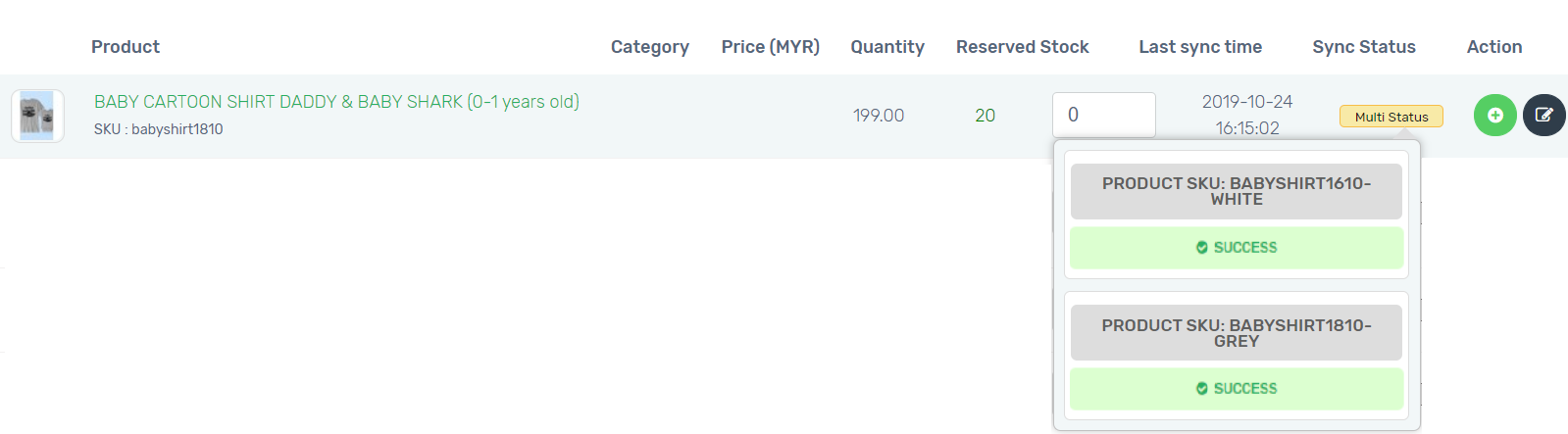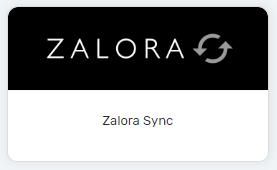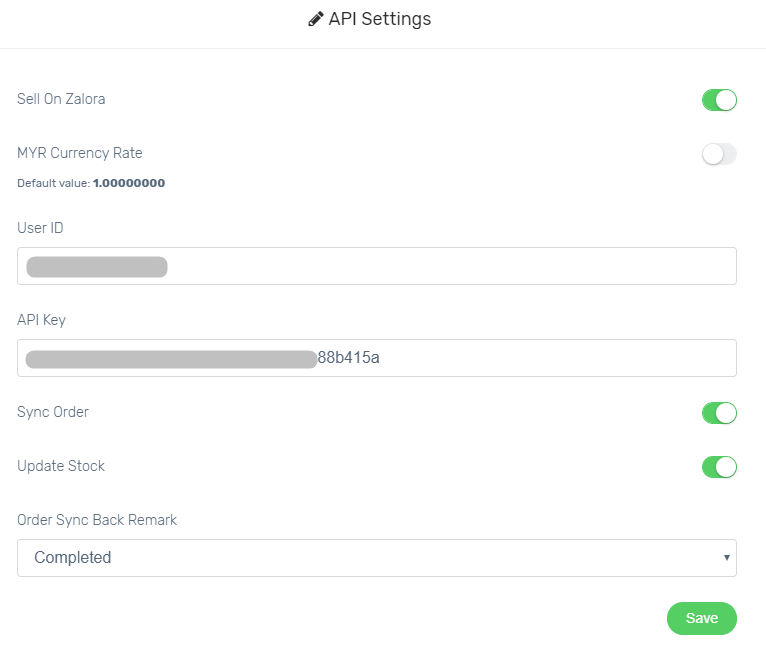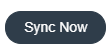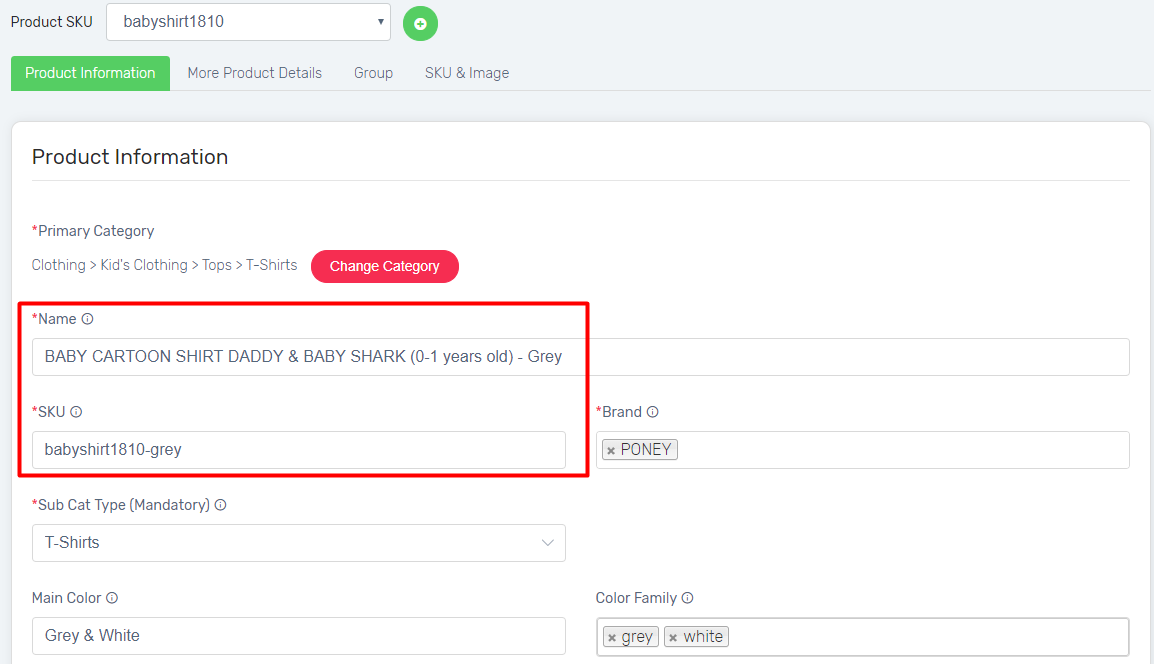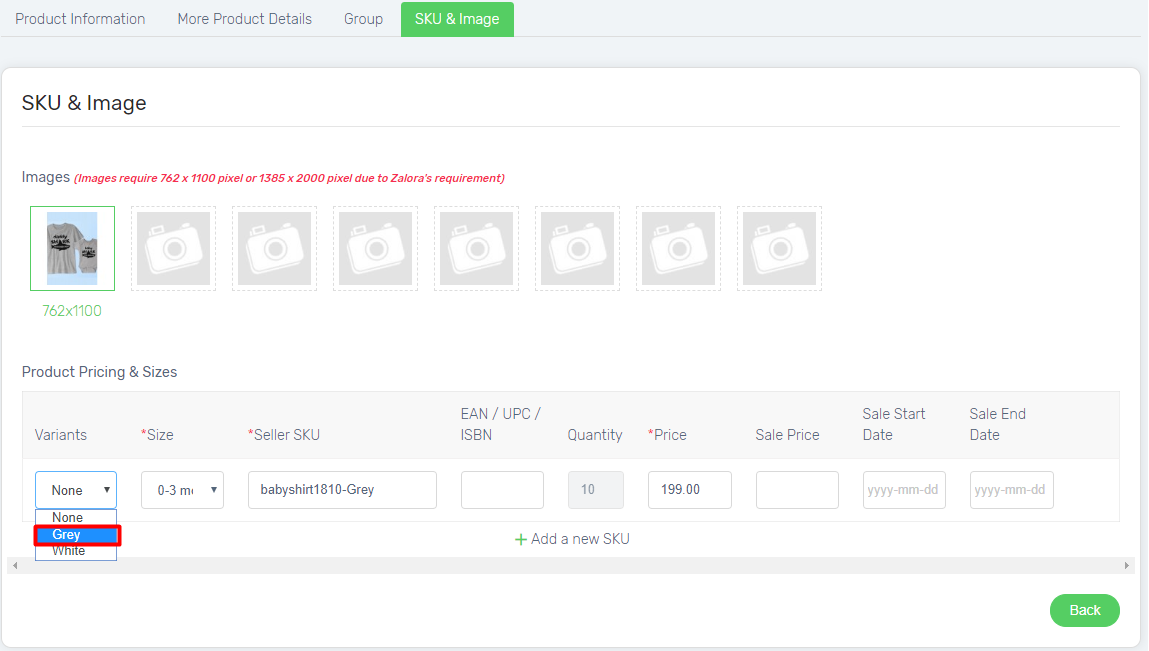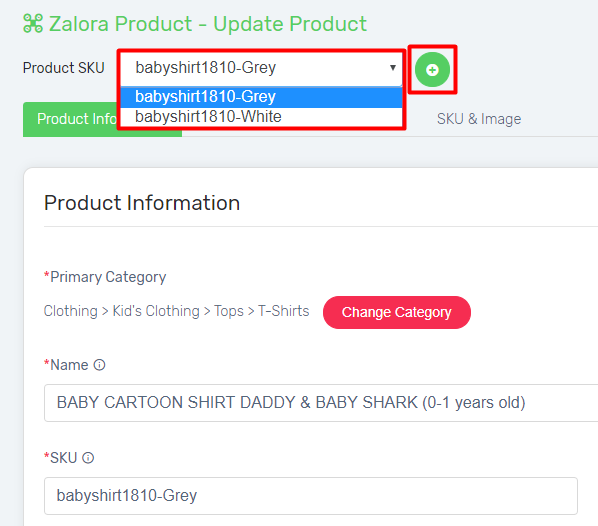You can now sell your products to one of the biggest online fashion marketplaces – Zalora by syncing your products from Unicart. Different product content can be listed in between Unicart and Zalora.
This feature is only available for Business Gold Plan and above.
Step 1: Register Zalora Seller Account
Step 2: Set Up Zalora Integration
Step 3: Set Up Product Settings
Step 4: Sync Product to Zalora
Additional Information
Step 1: Register Zalora Seller Account
1. Navigate to Zalora MY website and register a seller account. You may register via this Link.
2. After seller registration has been approved by Zalora, you can log in via Zalora Seller Center.
Step 2: Set Up Zalora Integration
1. In Unicart, you may navigate to Zalora Sync from the Marketplaces.
2. Click More(…) > API Settings to set up the integration. Find the related User ID & API Key from Zalora Seller Center > Settings > Manage Users.
3. Copy the Email & API Key, then paste in your Unicart. (In Unicart, the User ID is referring to your email address in Zalora)
4. Enable Sync Order if you want orders from Zalora to be retrieved in Unicart
5. Enable Update Stock if you want the inventory to be synchronized with your Unicart inventory.
6. Select Order Sync Back Remark. Completed, Processed, Processing is recommended.
7. Click Save on the integration settings.
Step 3: Set Up Product Settings
1. Click (+) button on the products you want to sync.
2. Apply either one method to select the category for the product. Click Next to proceed.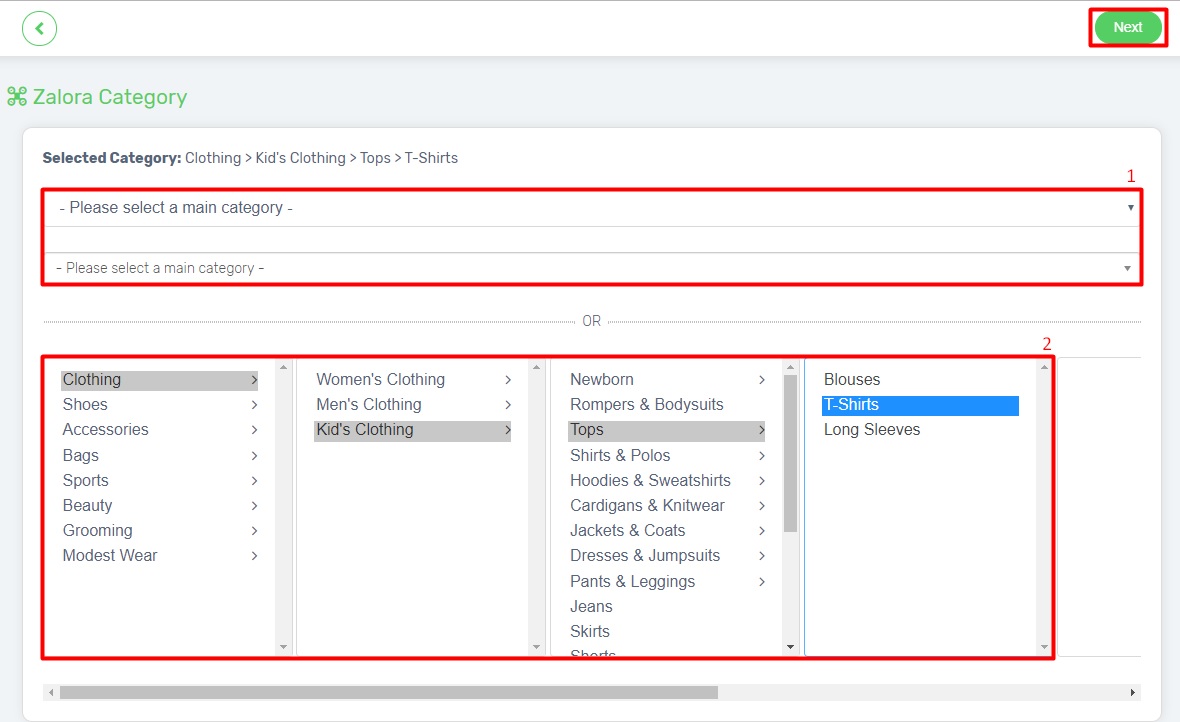
3. Fill in the required information
(i) Product Information:
– Name & SKU will be prefilled based on details saved in Unicart, you may edit if required.
–Brand: Insert the brand name for your product. You may select the available brand name from the drop-down list provided.
–Sub Cat Type: this is a mandatory field to insert while performing product sync. Please click the drop-down list to select and the selection is based on the main category applied.
–Main Color: Color displayed on Zalora website, it will show in your product characteristics
–Color Family: Color filter that will be applied by customers while searching for products on Zalora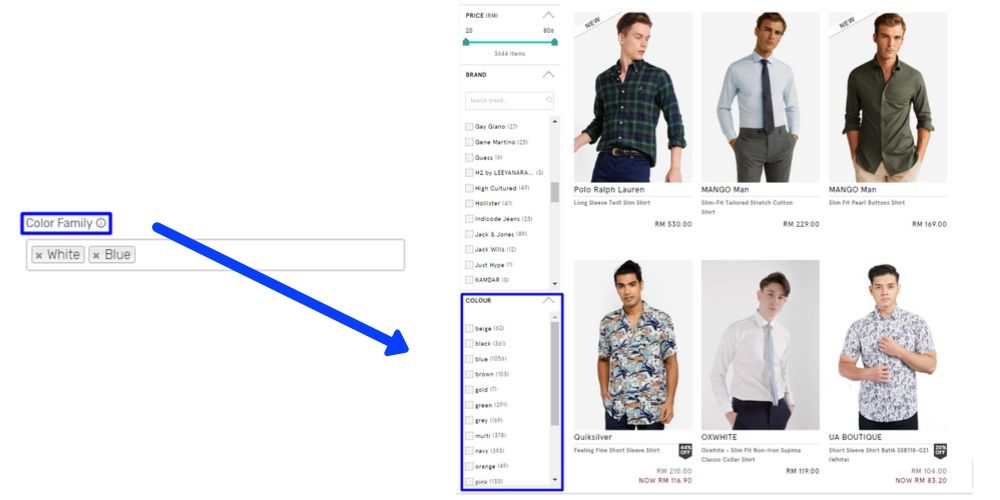
–Browse Tree Guide: Insert the nodes based on the most relevant group you can categorize your product to ensure customers are able to search your products easily.
Click Next to Proceed.
(ii)More Product Details:
–Size System: Apparel size system used by your brand.
–Gender: select gender type from the list-Other Product Details: fill up additional information if required. (Optional)
–Description: State extra details about your product, you may emphasize the unique selling points to by applying text & image to describe your product.
Example:– Round neckline– Front button placket– Wooden buttons– Short sleeves– Slit sided– Loose fit– 100% Cotton– Navy
–Care Label: Care information about the product, will be displayed on Zalora website.Note: Care Label should be lesser or within 255 characters.
Example:
-Wash separately in mild detergent
-Do not soak
-Do not bleach
-Do not tumble dry
-Flat dry
-Cool iron on reverse
–Measurements: Size measurement of your product.
Example: -Shoulder x Chest x Sleeve Length x Length x Width– Size 6 – 12 mo (9in x 21in x 3n x 11in x 23in)
Click Next to Proceed.
(iii)Group-The product group which product can be assigned to. Note: Group Name should be within 50 characters.
(iv)SKU & Image
-Image: You may upload up to 8 images per product. The image size requires 762 x 1100 pixel or 1385 x 2000 pixel according to Zalora’s standard
-Product Pricing & Sizes: If the product contains variants, select the variant based on the size chosen. You may edit the price if necessary.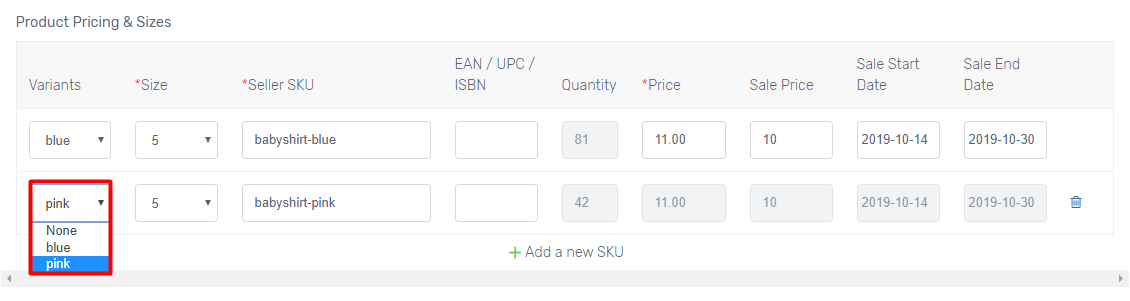
Seller SKU: The SKU of the product or variant which used to do the product mapping between Zalora and Unicart for order sync and inventory update purpose. Please do not change the SKU.
EAN/UPC/ISBN: Set the unique number if your product contains barcode
Quantity: The product inventory will be synced to Zalora. You may apply Reserved Stock if you do not want to sync 100% of Unicart inventory.
Price & Special Price: Price to sell on Zalora. If you want to offer special price, please update original price in Price field and discounted price in Special Price field. Start & End date of Promotion: Once the special price is set, insert the date available for promotion.
Step 4: Sync Product to Zalora
1. Click Sync Now when the details are completed.
2. Your product will be showing the Processing status while pending to be synced over to Zalora. Refresh the page in a few minutes to view the latest sync status. 3. When the sync request has been approved by Zalora, the sync status will return as Success in Unicart.
3. When the sync request has been approved by Zalora, the sync status will return as Success in Unicart.
Congratulations! You have successfully synced your product from Unicart to sell on Zalora now!
Additional Information
1. Reserved Stock
Reserved Stock function is used for backup purpose so that you will reserve some stock and will not sell 100% of your inventory to Zalora to avoid overselling.
Example 1: The product has no variant.
Inventory: 20
Reserved Stock: 5
Synced Inventory to Zalora: 15
Example 2: The product has 2 variants.
Inventory: 20
Variant Inventory: 10 for each variant
Reserved Stock: 5
Synced Variant Inventory to Zalora: 5(10-5) for each variant
2. Create Zalora SKUs
If your product contains variants and does not SKU attribute to select in Zalora, you may skip the hassle to create an individual product for the variants on Unicart. With the existing product that contains variants, you can easily create additional Zalora SKUs with each of the variants for Zalora sync.
Below listed the steps required to perform besides Step 3 above.
1. Click (+)
2. Edit Name with variant and the SKU column with variant SKU.
3. Navigate to SKU & Image Tab, select the Variants and Image, then Save & Sync.
4. Repeat the same steps for following variants and Sync, you may refer the 2 methods below:
Method 1: Click (+) from Zalora Sync Homepage
Method 2: Click (+) from the product sync page directly
Congratulations! Your product is successfully synced from Unicart to Zalora now.