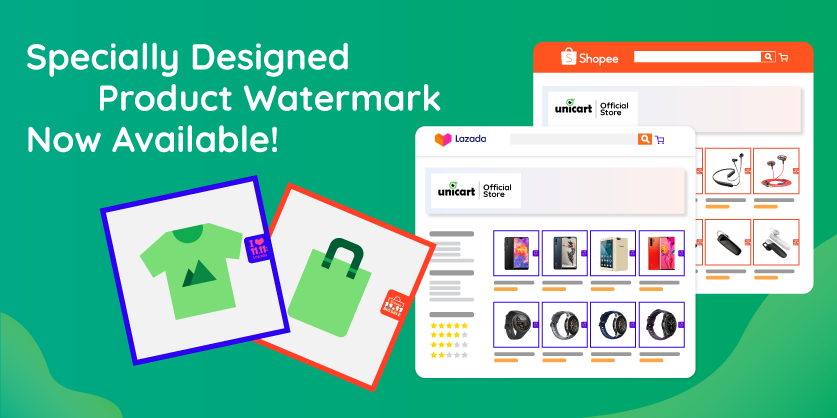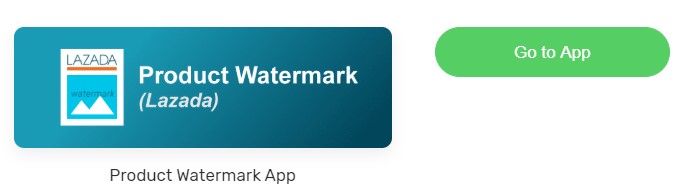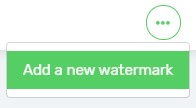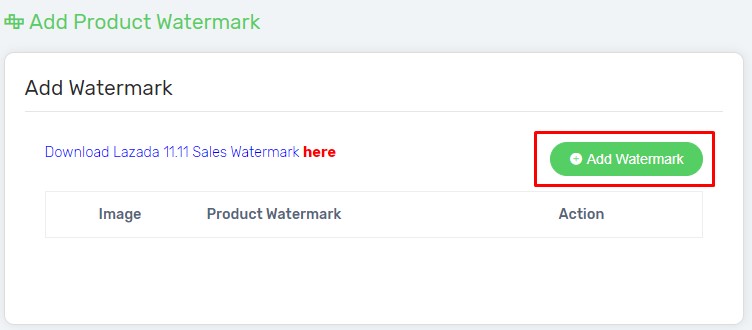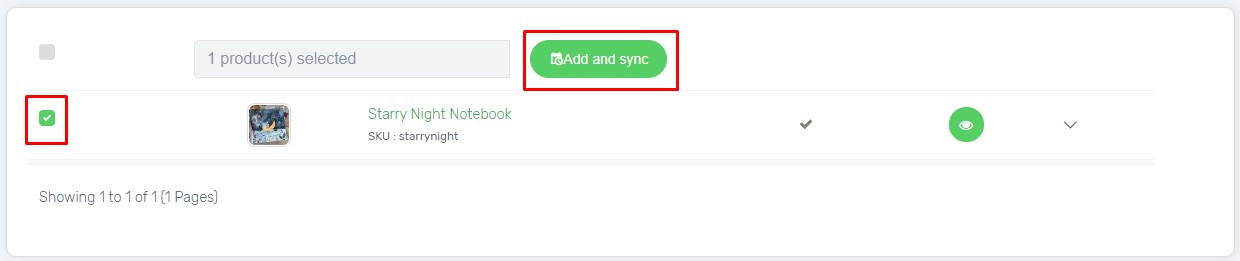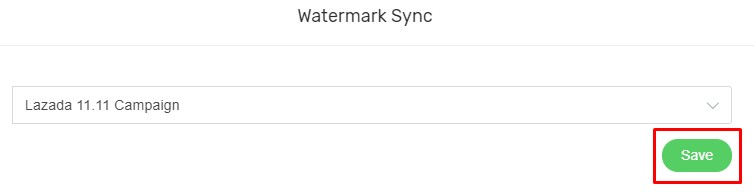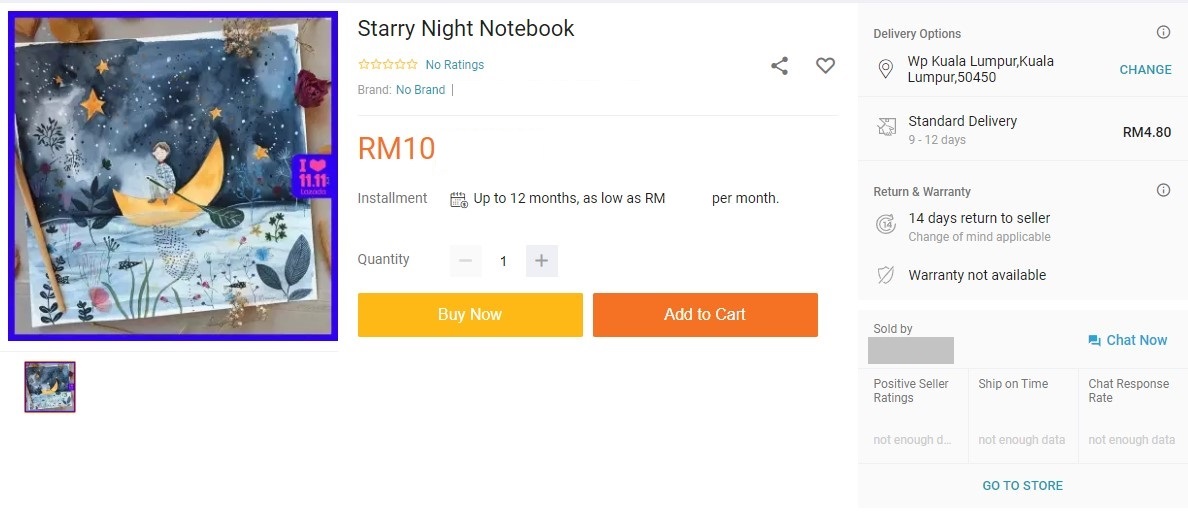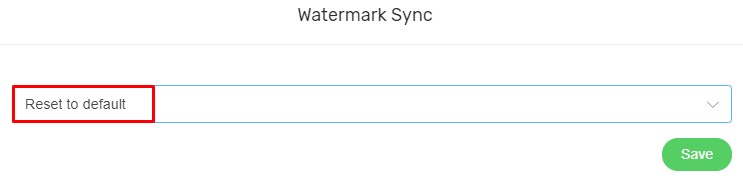Want to make your products stand out from competitors, especially during big sale events? Now you can add your own designed watermark or use our special watermark for your Lazada and Shopee products! With the unique watermark applied to your product image, it certainly makes your product stand out among your competitors in Lazada and Shopee, increase click-through rate and boost sales!
There will be 2 Marketplaces Product Watermark available.
Below will be the steps to sync the Marketplaces Product Watermark.
Step 1: Add a New Watermark
Step 2: Sync Product Watermark
Additional Information
1. Watermark Sync Status
2. Watermark Preview
3. Reset Watermark to Default Image
Lazada Product Watermark
Navigate to Marketplaces, and manage Product Watermark (Lazada). Hence, click on the “Go to App” button.
Shopee Product Watermark
Navigate to Marketplaces, and manage Product Watermark (Shopee). Hence, click on the “Go to App” button.
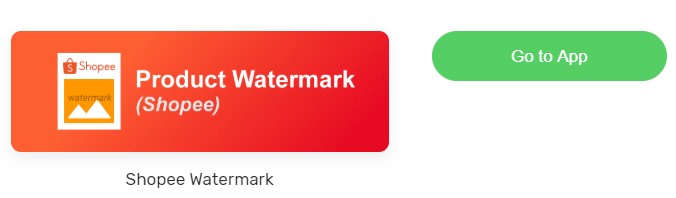
Tips: You may found the Lazada or Shopee Product Watermark via Unicart’s App Store too.
Step 1: Add a New Watermark
1. Go to More, and Add a new watermark.
2. Click on “Add Watermark” button to add the watermark for your Lazada or Shopee products.
3. Fill up the Title for the watermark for your own references, hence upload the watermark image (.png file). Then, click on the “Save” button.
Note: The watermark image must fulfilled the below requirements:
- Image file which is in PNG file format, with a TRANSPARENT background.
- Image dimension or size must be in Square.
- Image Size less than 1MB. (recommended)
Step 2: Sync Product Watermark
1. Tick on the product which want to sync the watermark, then click on “Add and Sync” button.
2. Select the watermark which had been created, then click on the “Save” button to sync watermark to Lazada or Shopee.
3. The watermark sync will then be in queue, and once the watermark synced successfully, the watermark will be displayed in your Lazada or Shopee products in marketplace store.
Note: The watermark image will be synced with the first image in your Unicart Lazada or Shopee Sync page’s images.
Additional Information
1. Watermark Sync Status
Grey color: Indicate the product watermark is unsynced.
Blue color: Indicate the product watermark sync is in queue.
Green color: Indicate the product watermark had synced successfully.
Red color: Indicate the product watermark synced failed.
2. Watermark Preview
i ) Click on the “Preview” icon.
ii ) After that, select the watermark and preview the outcome. It will be a good practice to take a look on the preview outcome before you the sync watermark . It will reduce the chances from syncing the wrong watermark images to marketplaces.
3. Reset Watermark to Default Image
If you wish to remove the watermark from your marketplace product image, kindly:
i ) Tick the product, then click “Add and Sync” button.
ii ) Choose the watermark as “Reset to default” and click “Save” button, then the product image without the watermark will be synced and updated again to marketplace.