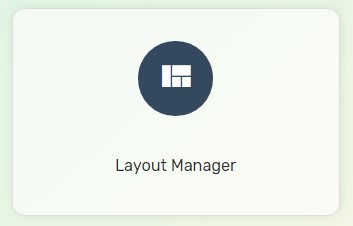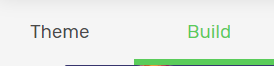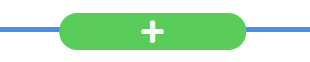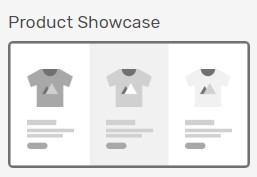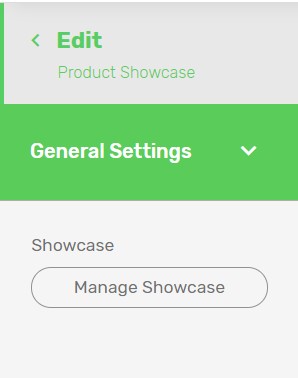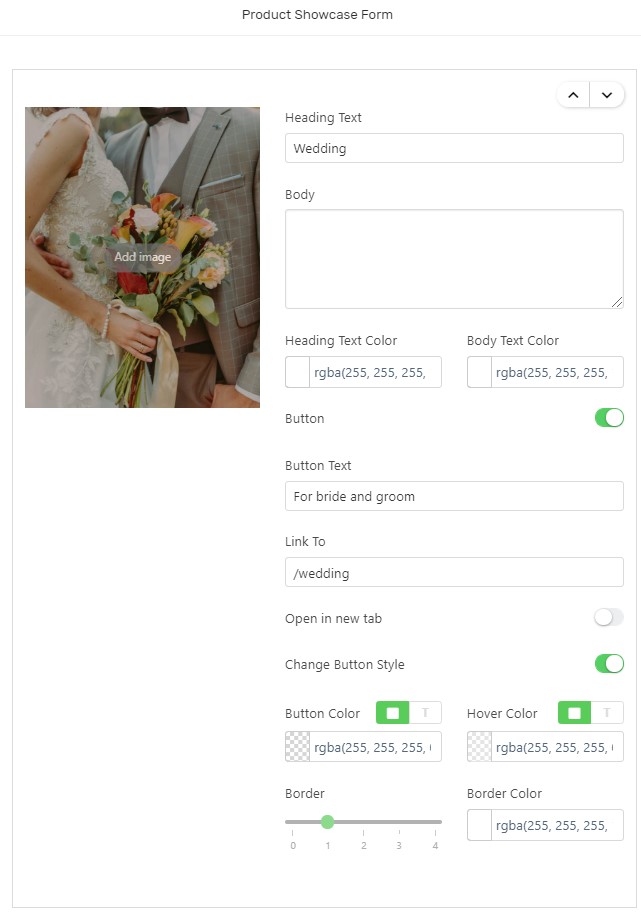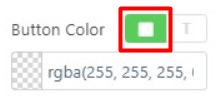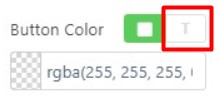Are you in the trouble of creating banners relating to products that can trigger a call-to-action? Product Showcase is designed with several layout styles as choices to let you upload your image on it and adding text with a button which can redirect your visitors to another product page. Instead of designing a banner, you are able to simply add in attractive image, text and button looks like image below.
1. Navigate to Webstore and choose Layout Manager.
2. Navigate to Build.
3. Click on the Plus (+) button to add a section on the homepage.
4. Select Product Showcase by clicking preview on your left panel.
5. Select on the Product Showcase Style that you preferred and click Add Block on your right.
6. Click on General Settings to amend the entire block color theme and outcome based on your preferences. (Optional)
7. Click on Manage Showcase to make necessary changes accordingly.
8. Once done, click Save and Clear Cache.
Additional Information
- Button Colour: The colour of the button displayed.
- Hover Colour: The colour of the button displayed while your mouse is pointing on it.
Click on the highlighted square icon as shown in the screenshot above to change the button background colour.
Click on the T icon as shown in the screenshot above to change the button background colour.