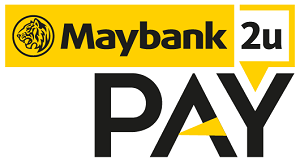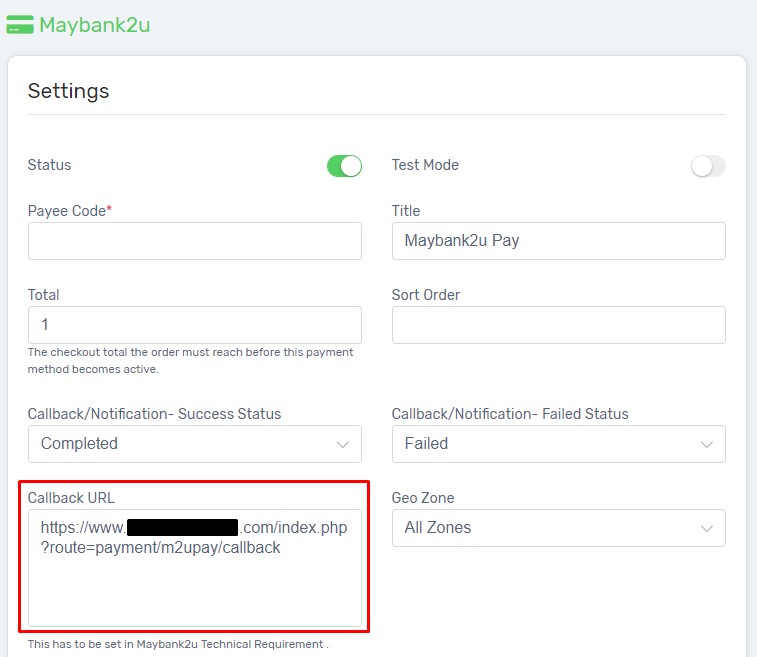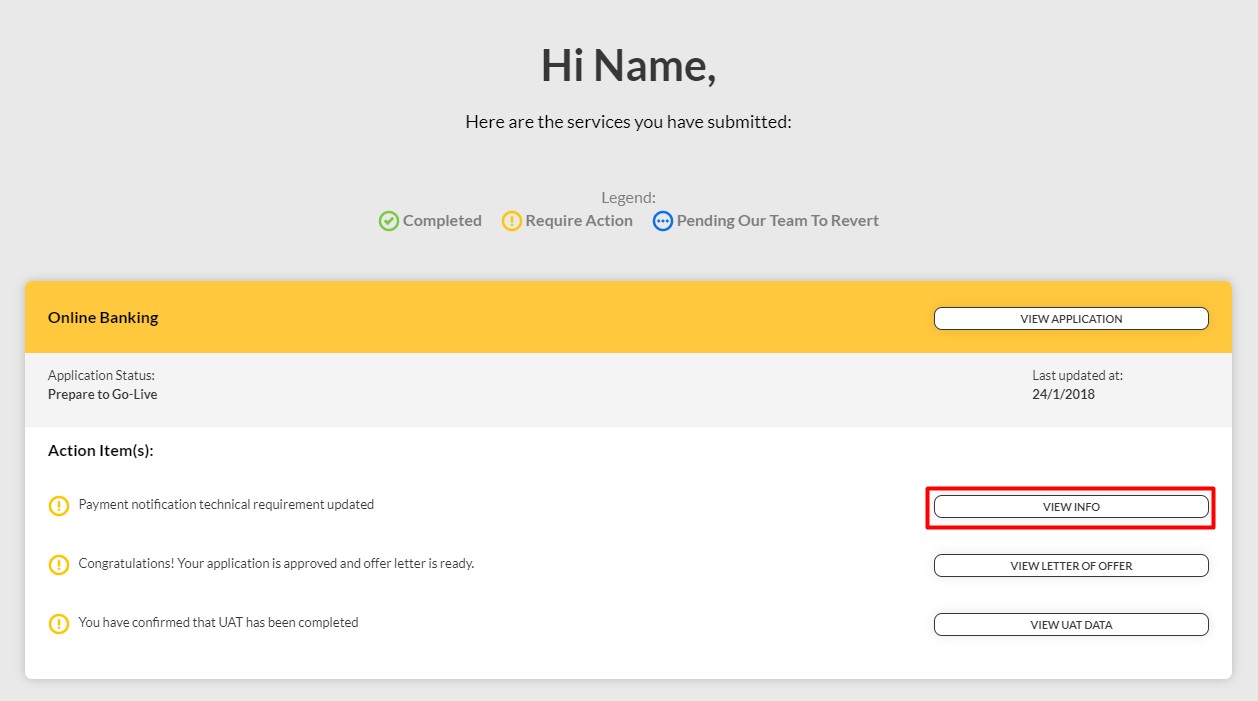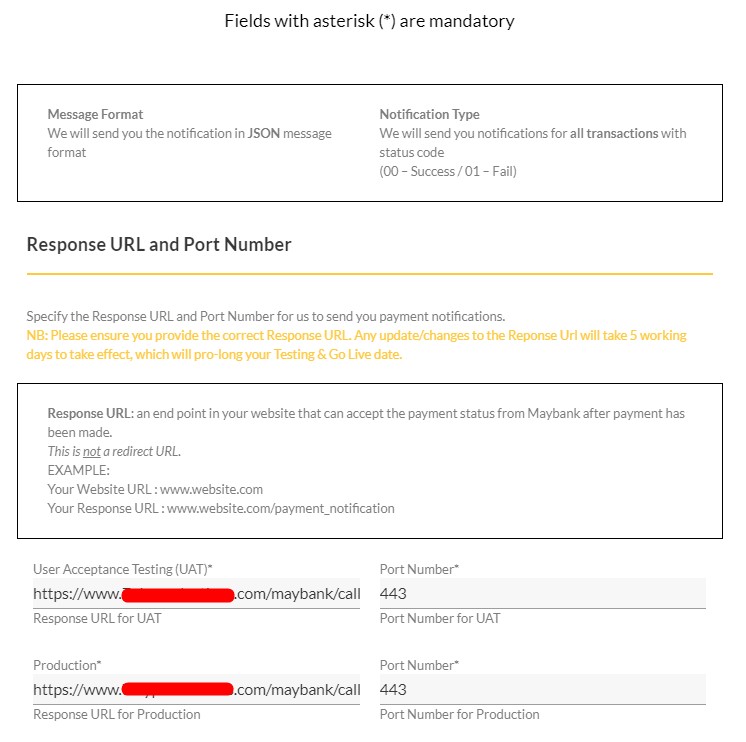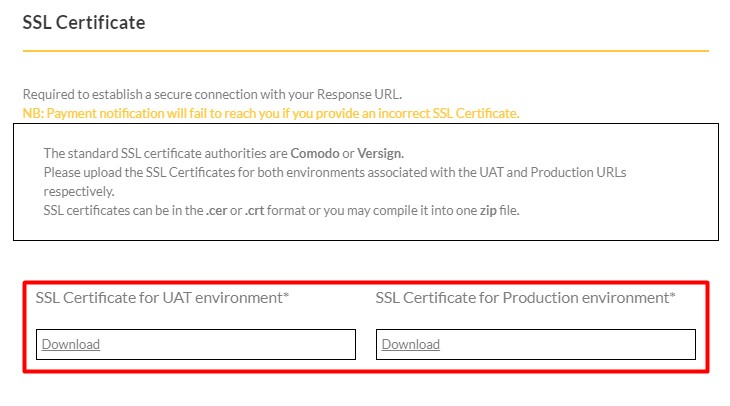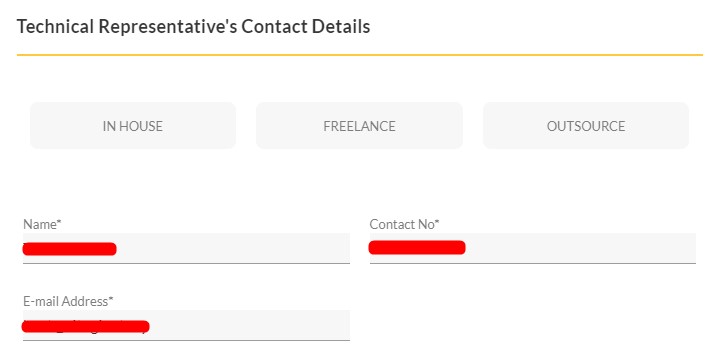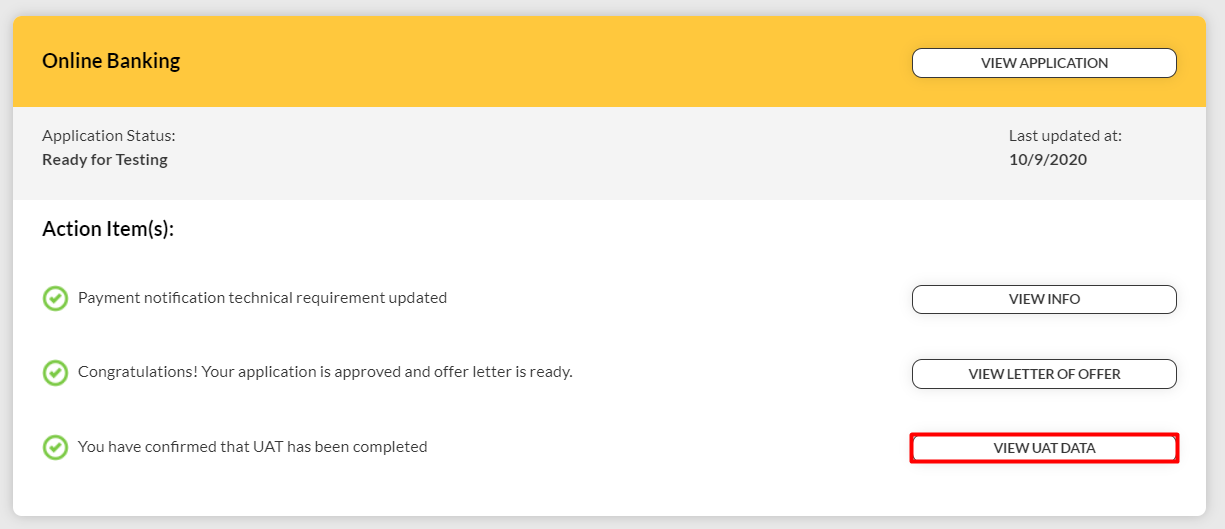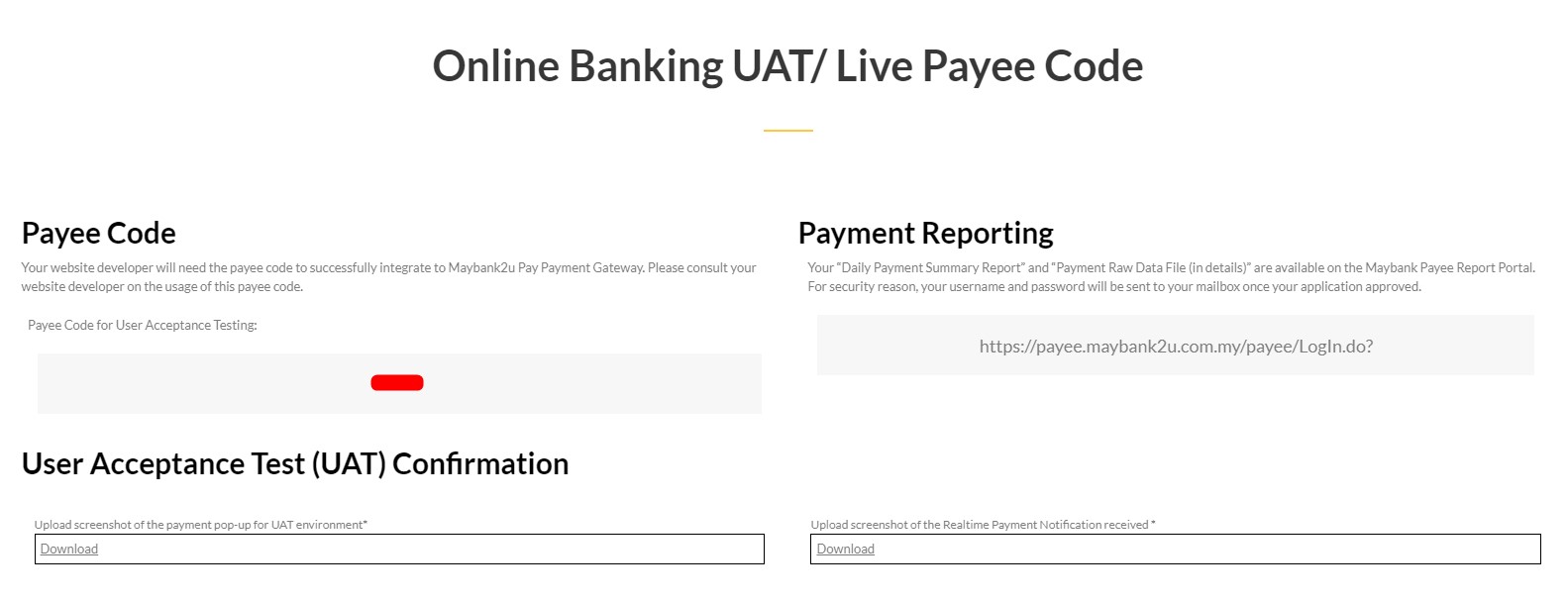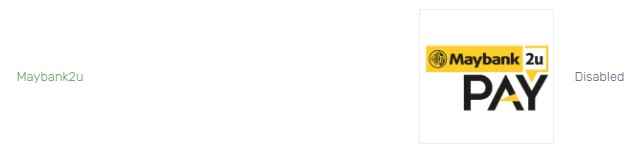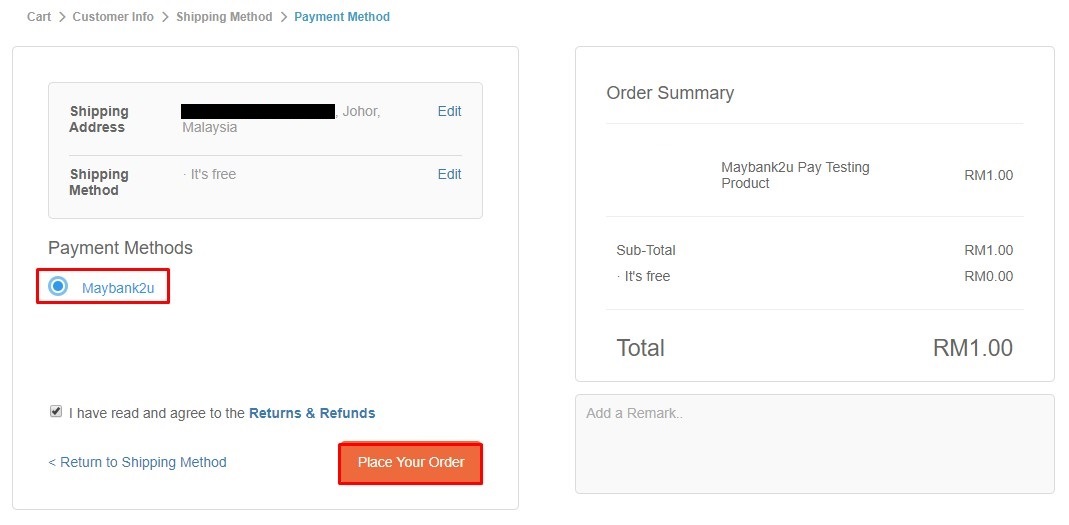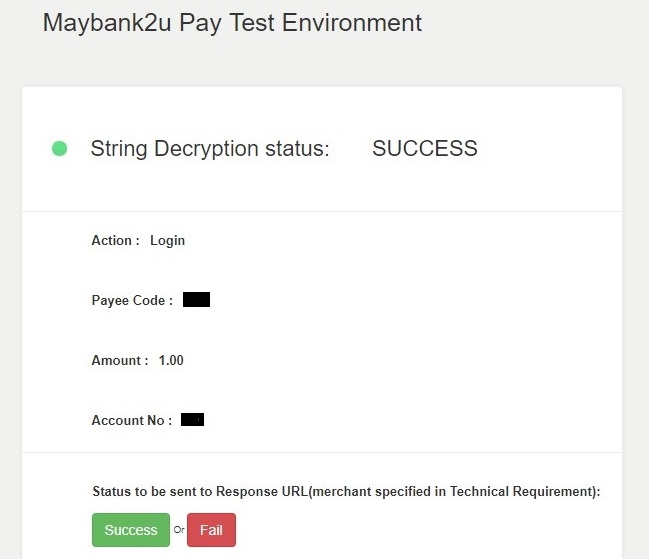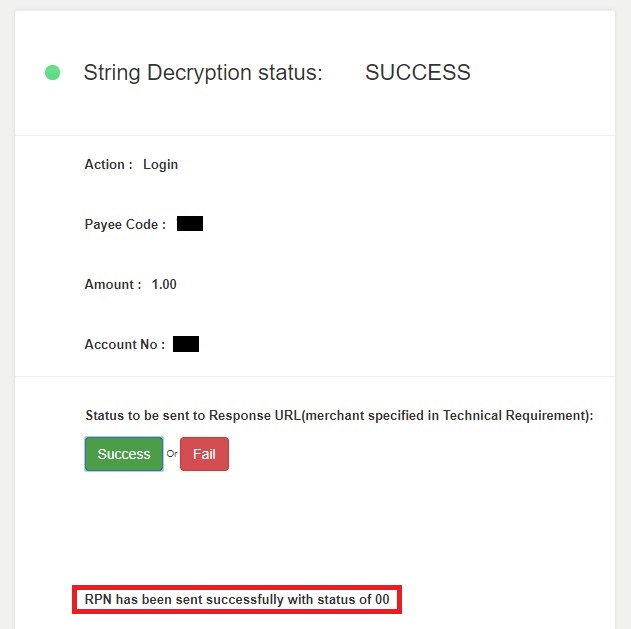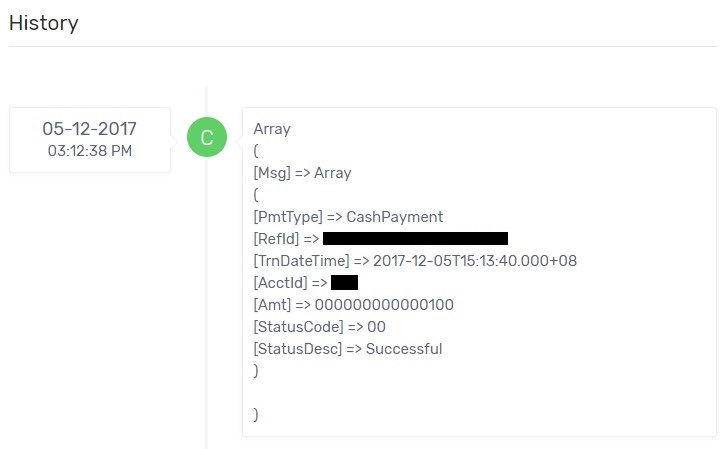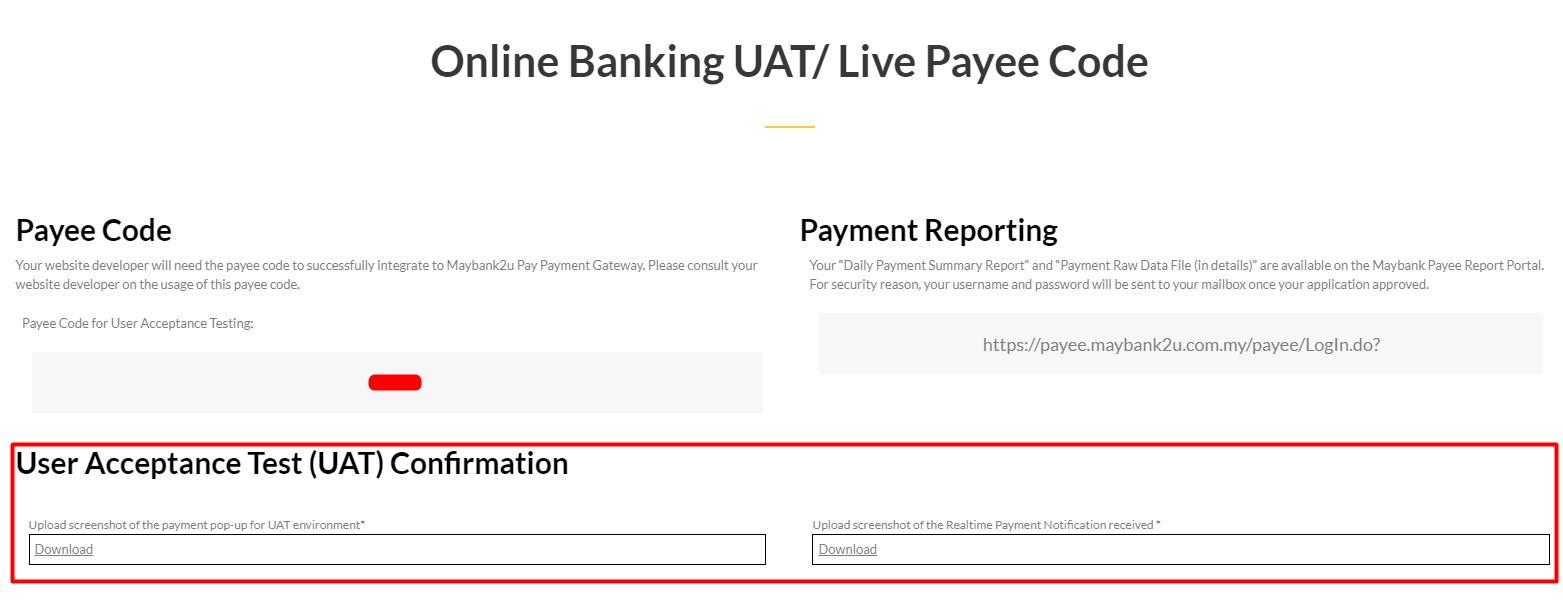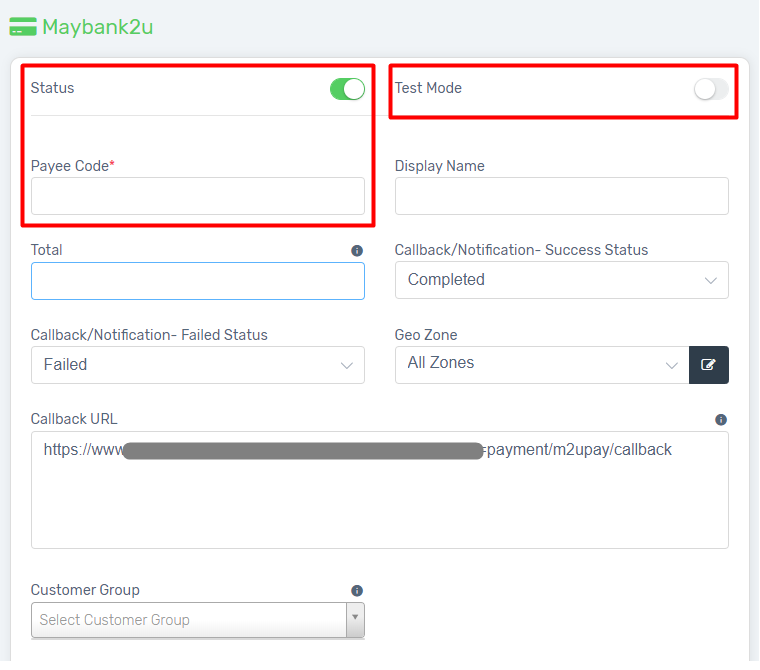Maybank2u Pay is an online debit payment gateway powered by Maybank, which allows customers directly make purchase with their Maybank account. It brings convenience to customers so that they do not have to perform manual bank transfer to you. The good news is, it is now available in Unicart! Let’s go through steps below in order to enable Maybank2u Pay in Unicart.
Step 1: Sign up Maybank2u Pay account
Step 2: Fill up Technical Requirement
Step 3: Sign Maybank Agreement
Step 4: Perform User Acceptance Testing (UAT)
Step 5: Live Maybank2u Pay
Step 1: Sign up Maybank2u Pay account
1. Register a Maybank2u Pay account.
2. Fill up Payee Application Form from Maybank2u Pay account.
3. After submit the application, Maybank will take several business days to process your application, and notify you the approval via email.
*More information about the requirement to register this account, you may click here.
Step 2: Fill up Technical Requirement
1. After your application approved, kindly send an email to our Support team to request SSL Certificate with email template below.
Subject: SSL Certificate Request for Maybank2u Pay integration
My Payee Application is approved for Maybank2u Pay and requesting SSL Certificate for Technical Requirement.
Unicart Domain Name: www.xxxxxx.com
2. Once you received SSL Certificate, login to your Unicart Admin Panel, navigate to Settings, choose Payment.
3. Click Add Payment button on top right and choose Maybank2u Pay.
4. Copy the Callback URL and click Install on top.
5. Login to your Maybank2u Pay account, click View Info from Dashboard.
6. Paste the copied Callback URL in both User Acceptance Testing (UAT) and Production at Response URL and Port Number section.
7. Enter 443 as Port Number for both User Acceptance Testing (UAT) and Production at Response URL and Port Number section.
8. Upload provided SSL Certificate for both UAT and Production environment.
9. On Technical Representative’s Contact Details, kindly select In house and fill in details as follow:-
Name: Unicart Support Team
Email: our support email address
Contact No: our support contact number
10. Click Submit and wait for approval by Maybank.
Step 3: Sign Maybank Agreement
1. You will be able to download Letter of Offer, Service Agreement and Debit Authorization Letter from View Letter of Offer at your Maybank2u Pay account dashboard.
2. Print them out, sign and courier them back to Maybank within 14 working days.
Step 4: Perform User Acceptance Testing (UAT)
Maybank requires a success testing checkout with one of your products before live Maybank2u Pay on your website.
1. Navigate to View UAT Data from Maybank2u Pay account.
2. Copy Payee Code for User Acceptance Testing.
3. Login to your Unicart Admin Panel, navigate to Settings, choose Payment and click Maybank2u Pay.
4. Enable Status and Test Mode
5. Paste the copied Payee Code for User Acceptance Testing.
6. Click Save button.
7. Create a testing product with RM1 in Unicart Admin Panel.
8. Make purchase with RM1 product via Maybank2u Pay on your Unicart store.
9. After proceed checkout with Maybank2u Pay method, Unicart will direct you to Maybank Pay Test Environment with similar screenshot below.
10. Click Success button and waiting Maybank system to return success status with “RPN has been sent successfully with status of 00”.
11. Login to Unicart Admin Panel, navigate to Orders and access to the order detail you made just now.
12. Screenshot the success response of UAT under Order History.
13. Go to Maybank2u Pay account’s View UAT Data and upload the screenshot of UAT success.
14. Please send an email at [email protected] or call 03-20708833 (ext. 18728) to notify that your UAT process is complete.
Step 5: Live Maybank2u Pay
1. After Maybank verified the 3 signed documents and acknowledged of your UAT success, you will receive the Payee Code for Production from Maybank2u Pay team.
2. Login to Unicart Admin Panel, navigate to Settings, choose Payment, enter Maybank2u Pay.
3. Disable Test Mode and paste the Payee Code for Production.
Additional Information:
Status*: Enable it to publish the Maybank2u Pay option on your website.
Test Mode: Enable it when you are performing User Acceptance Test (UAT). Disable it when your UAT is approved by Maybank and ready to live Maybank2u Pay.
Payee Code*: Payee Code for UAT or Production purpose which can be retrieved from Maybank2u Pay account.
Title: The payment name to display during checkout process in Payment Method Step.
Total: The minimum order amount that allows customers to use Maybank2u Pay. For example: 0.1.
Callback/Notification – Success Status: Your preferred success order remark that paid via Maybank2u Pay. For example: Processing, Processed, Completed.
Callback/Notification – Failed Status: Your preferred failure order remark that paid via Maybank2u Pay. For example: Cancelled, Failed.
Callback URL: It required in Step 2 for Maybank2u Pay’s Technical Requirement. Please do not amend this Callback URL.
Geo Zone: The customer location that can use Maybank2u Pay.
Customer Group: The Customer Group that can use Maybank2u Pay. Leave it blank if you apply to all customers.
4. Click Save and Clear Cache.
Congratulations! You have successfully activated Maybank2u pay on your Unicart store.