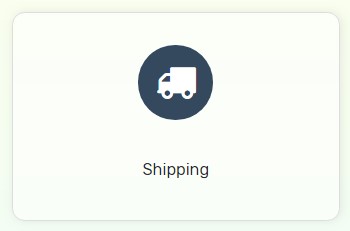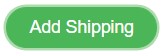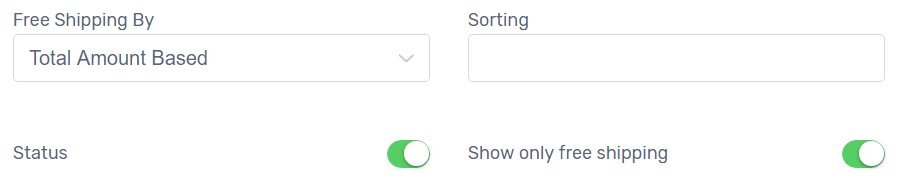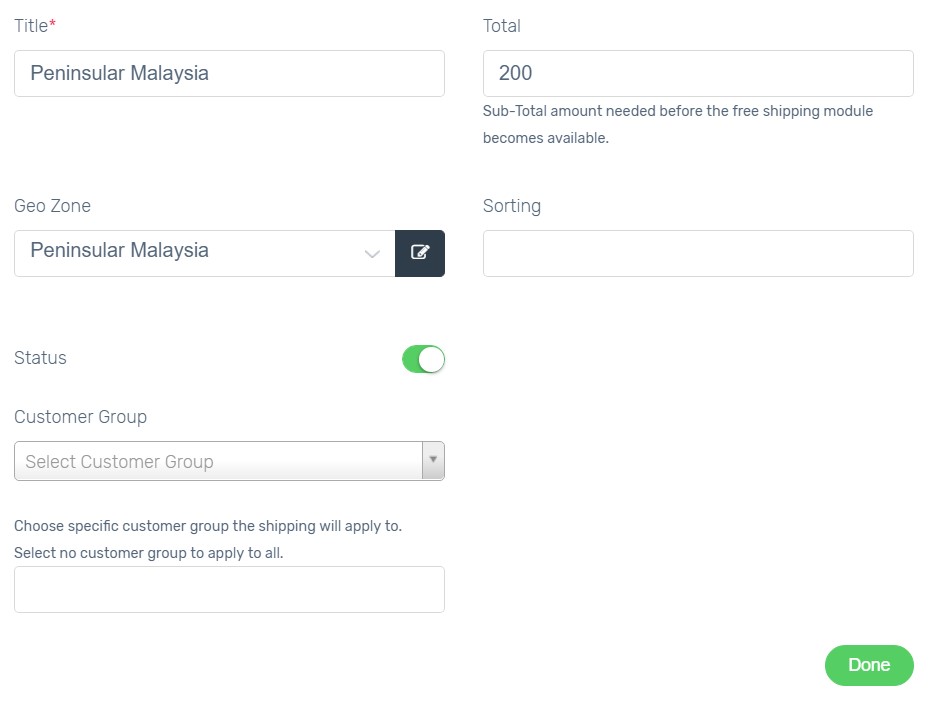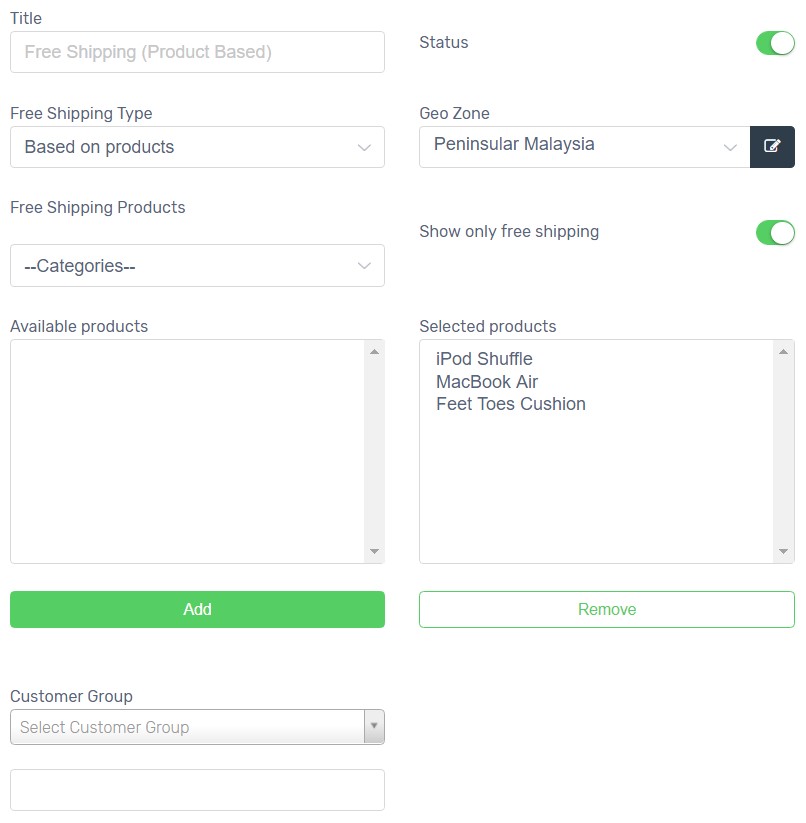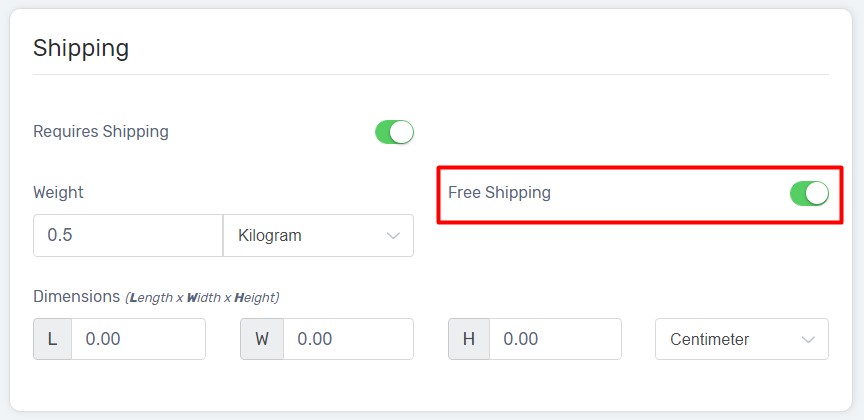There are two types of Free Shipping, Total Amount Based and Product Based.
Note: You can activate either one of them.
Total Amount Based
It will only be offered if minimum total order amount achieved. You can encourage customers to buy more from you in order to achieve free shipping condition.
1. Navigate to Settings, choose Shipping.
2. Click Add Shipping button on top right.
3. Choose Free Shipping.
4. Ensure Free Shipping is selected by Total Amount Based.
5. Enable Status.
6. Enable Show only Free Shipping if you wish to show free shipping option only during checkout while criteria is met and hide other shipping methods to prevent customer confusion, provided you have enabled other shipping methods.
7. Click Add Free Rate button or edit existing free rate to configure free shipping setting.
Title*: The Shipping Name that will display during checkout process.
Total*: The minimum total order amount required to achieve to entitle for free shipping.
Geo Zone*: The customer location that entitled for this free shipping.
Sorting: The sequence of this shipping method in ascending order during checkout process when you enable multiple shipping methods.
Status*: Enable to live on your Unicart store.
Customer Group: The Customer Group that entitled for free shipping. Leave it blank if you apply to all customers.
8. Click Done and Install button on top right, and perform Clear Cache to have changes on your Unicart store.
9. Try to make purchase on your Unicart store to see if the free shipping is offered.
Product Based
Pre-set selected product to offer free shipping. It usually offers for those products which have high cost or you wish to absorb shipping fee.
There are two ways to enable Free Shipping with Product Based.
Method 1: Bulk apply Free Shipping to selected products
1. Navigate to Settings, choose Shipping.
2. Click Add Shipping button on top right.
3. Choose Free Shipping (Product Based).
4. Ensure Free Shipping Type is selected with Based on products.
Title*: The Shipping Name that will display during checkout process.
Status*: Enable to live on your Unicart store.
Geo Zone*: The customer location that entitled for this free shipping.
Free Shipping Products*: Select from the category and add selected product that entitled for free shipping.
Show only free shipping: Enable if you wish to show free shipping option only during checkout while criteria is met and hide other shipping methods to prevent customer confusion, provided you have enabled other shipping methods.
Customer Group: The Customer Group that entitled for free shipping. Leave it blank if you apply to all customers.
5. Click Install button on top right, and perform Clear Cache to have changes on your Unicart store.
6. Try to make purchase on the selected product on your Unicart store to see if the free shipping is offered.
Method 2: Enable Free Shipping to individual product
1. Navigate to Products, and click existing product name.
2. On General tab, enable Free Shipping under Shipping box.
3. Click Save button on top and Clear Cache to have changes on your Unicart store.
4. Try to make purchase on the selected product on your Unicart store to see if the free shipping is offered.