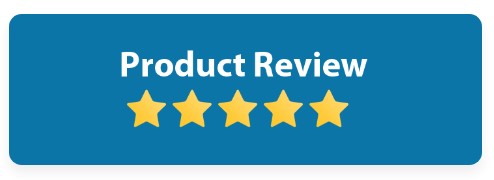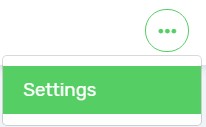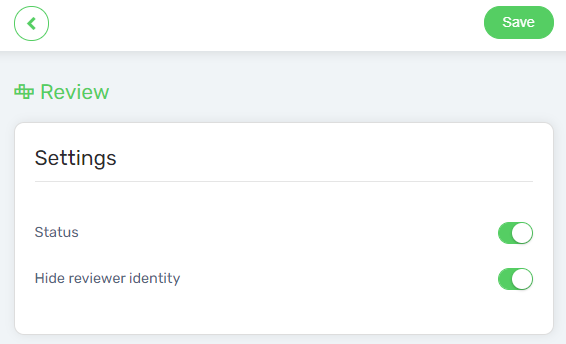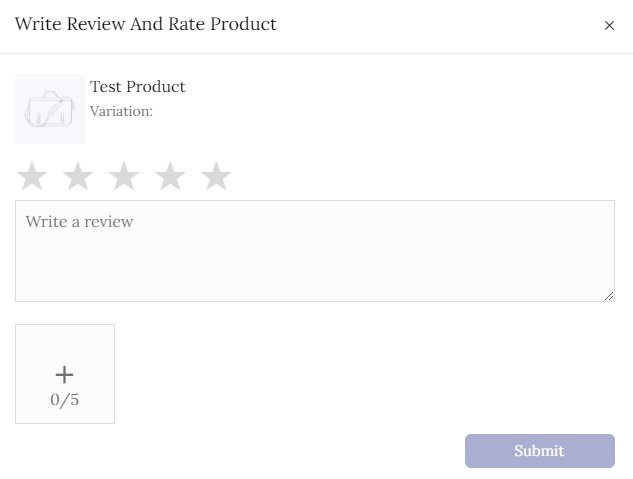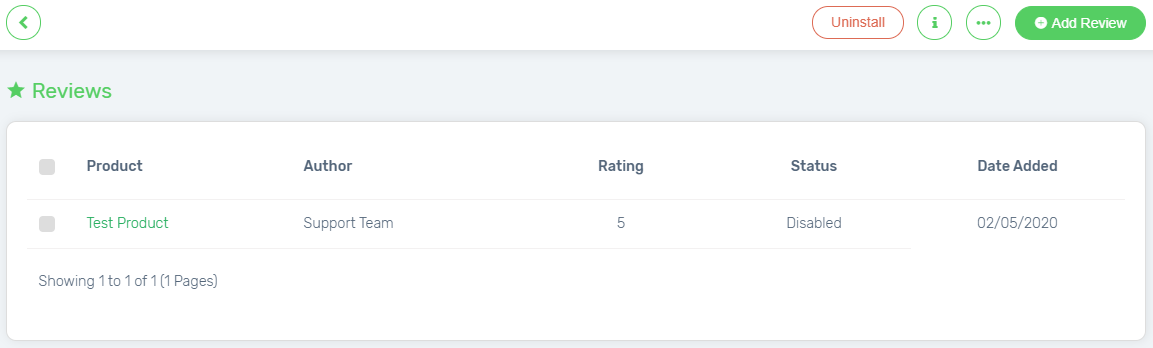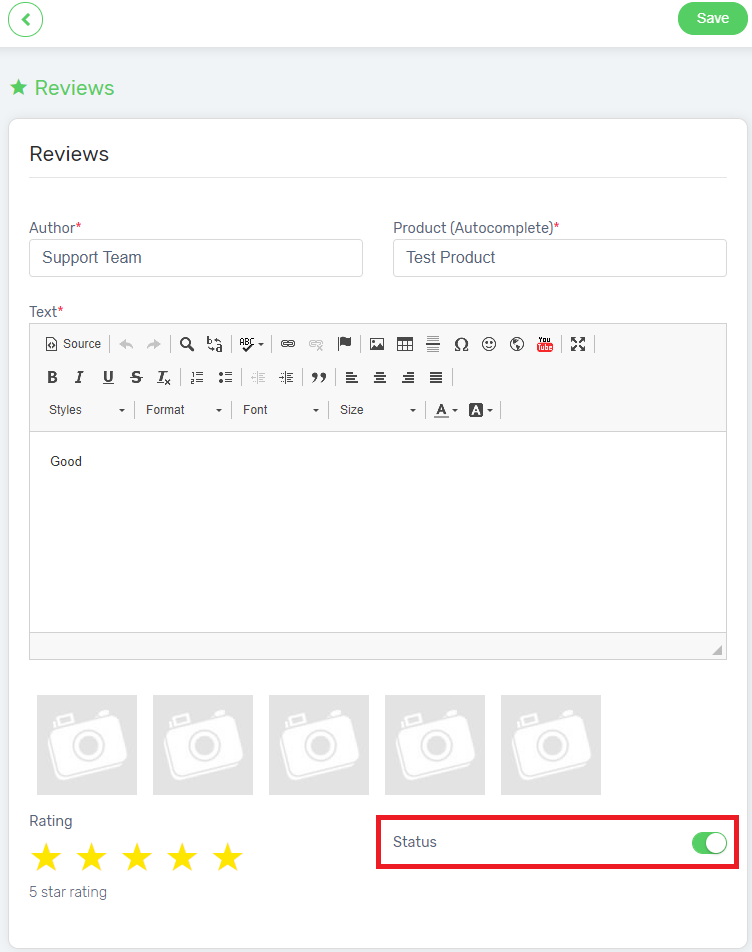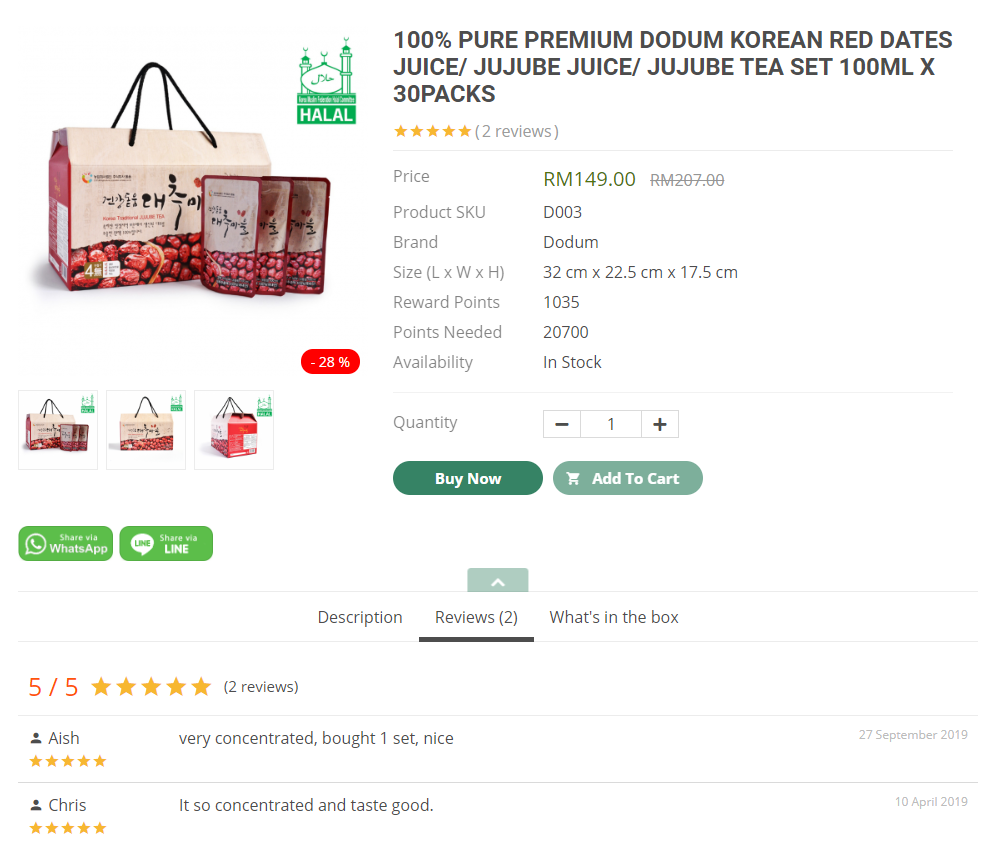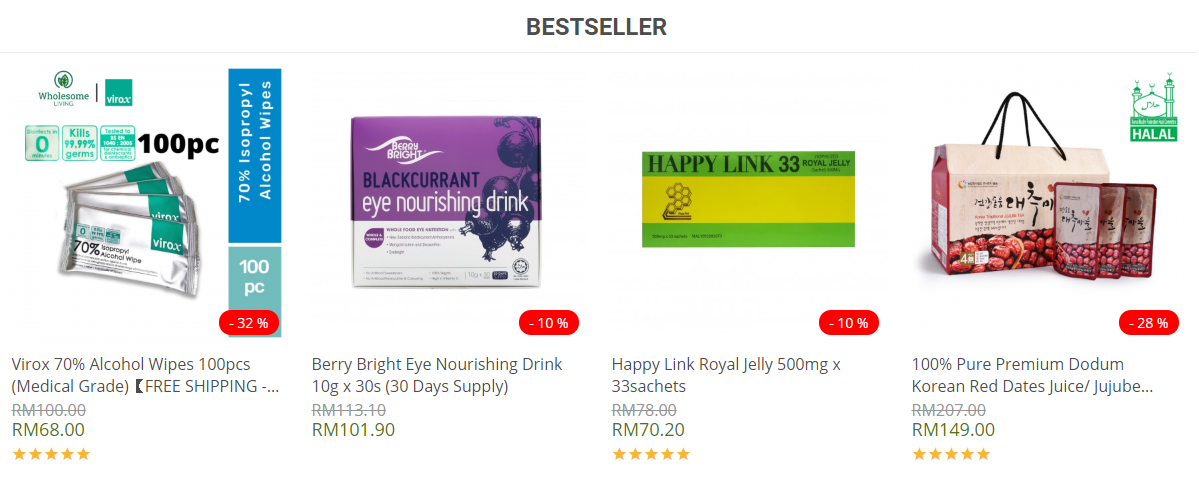Product Reviews and Ratings are important nowadays as it is one of the sources potential buyers refer to before purchasing a product. From Product Reviews and Ratings, potential buyers get to know about a product based on other consumers actual experience. Products with good reviews and high ratings are more likely to generate better sales compared to products which don’t. The more positive reviews and ratings a product has, the more confident potential buyers buy a product. Let’s learn how to add product reviews and ratings on your Unicart store.
This feature is only available in Unicart Pro Plan and above.
Step 1: Activate Product Review app
Step 2: Write A Review
Step 3: Publish Review
Step 1: Activate Product Review app
1. Navigate to Apps, click Add More Apps button and install Product Review app.
2. Click More icon on top right and choose Settings.
3. Enable Status and click Save button.
4. Enable Hide reviewer identity, to display the product review with first characters and last characters of the reviewer name only in order to protect the reviewer’s identity. (optional)
Step 2: Write A Review (From Customer Perspective)
1. Customers write a review on the order history. Go to My Account, and choose My Orders. Then, select the completed orders.
2. View the order, and Rate the product.
3. You will receive an email notification of new review submitted.
Step 3: Publish Review
The submitted review will be pending for approval to publish on your Unicart store.
1. Go to Product Review app, click the product name to preview, and enable status to publish the review.
2. Click Save button to live.
Congratulations! Good review with high rating is published at the particular product page on your Unicart store.
Rating is also visible on homepage or category page to increase your product click-through rate.
Learn more about how to display Customer Reviews publicly.