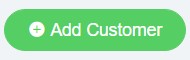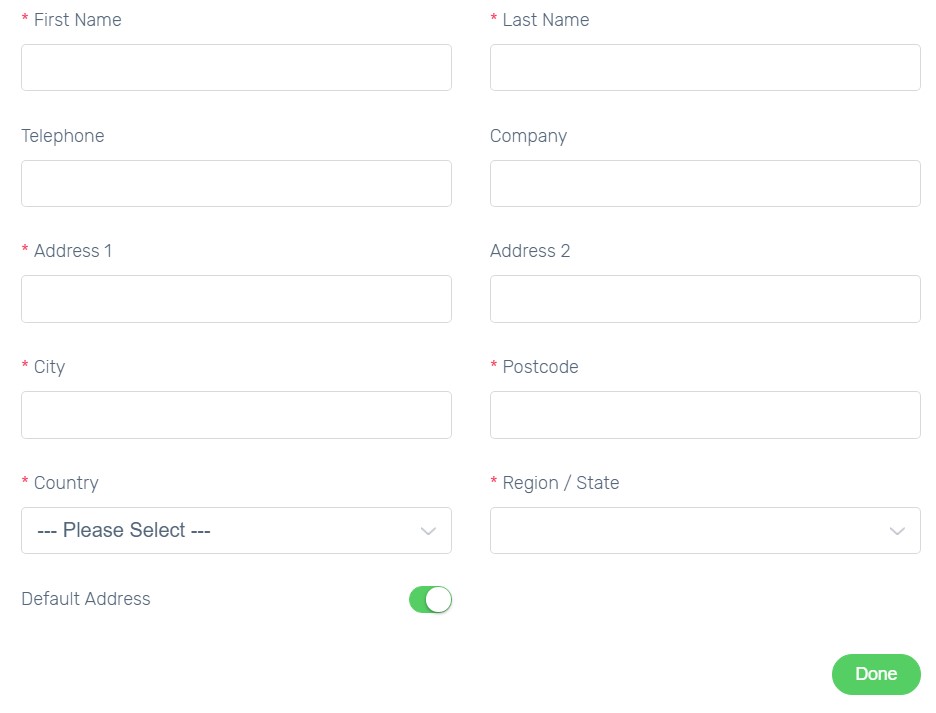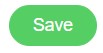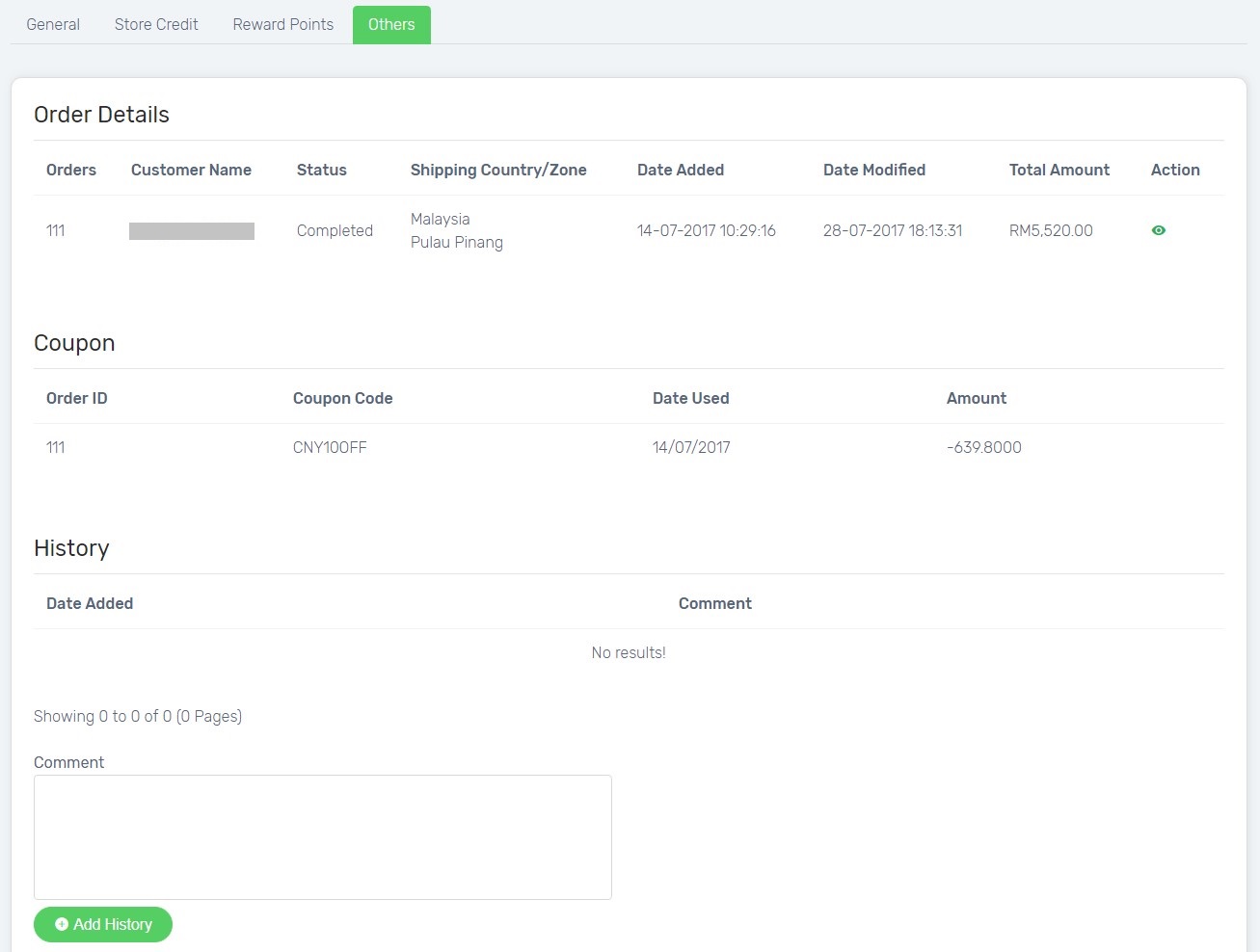After customers place order on your Unicart store, customer details will be stored to Customer List. You can manage customer account from Unicart Admin Panel.
- Add Customer
- Approve Customer
- Edit Customer
- View Customer Transaction
- Disable Customer
- Delete Customer
Add Customer
Besides customers sign up on your Unicart store, you can also create customer account from Unicart Admin Panel.
1. Navigate to Customers page, click Add Customer button on top right.
2. Enter the required fields.
Learn more about Customer Group.
3. Click Add Address button below, fill in the details and click Done.
4. Once it is complete, click Save button on top.
Approve Customer
Customers can only login to their account and place order on your Unicart store after get approval. You will see the approval status from Customer List Page.
There are 2 situations require you to approve customer manually.
- You have enabled Require Approval from Store Settings. Learn more.
- You have manually added customer account.
1. Select the customer.
2. Choose Approve Customers.
Edit Customer
Click on customer name to edit customer details if necessary.
View Customer Transaction
Click on customer name and go to Others tab.
- Order Details: The order(s) that the customer has placed.
- Coupon: The coupon(s) that the customer has used.
- History: You can add comment or note about your customer for your own reference.
Disable Customer
Under certain circumstances, you may want to blacklist customer from placing order on your Unicart store.
1. You can select customer and choose Disable Customers.
2. Or, click toggle button to turn grey.
Delete Customer
You can also delete customer and it will be removed from Customer List page.
1. Select customer.
2. Choose Delete Customers.