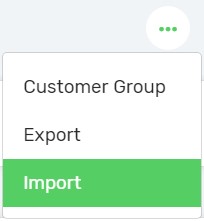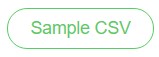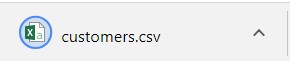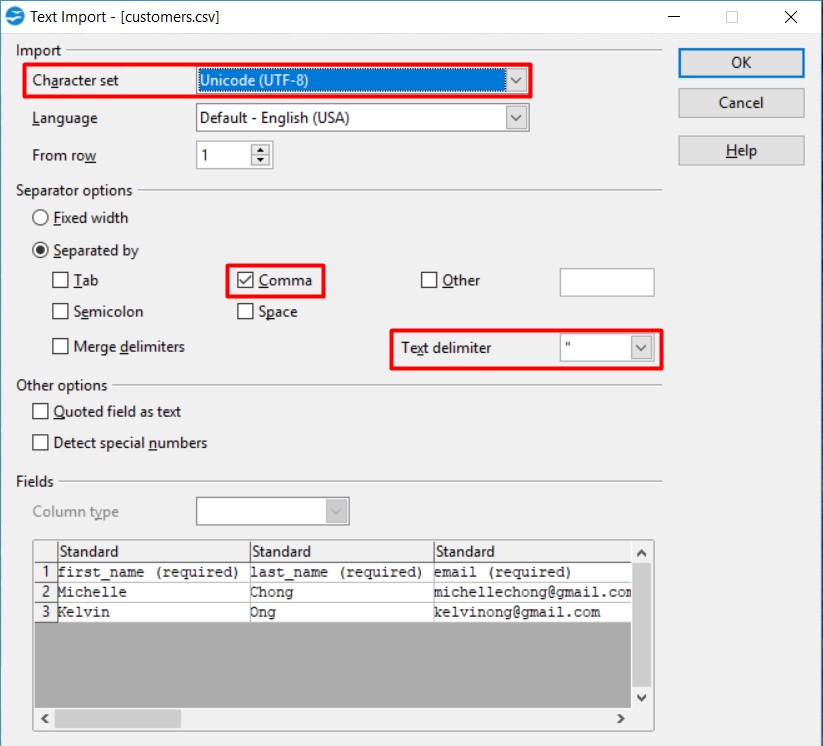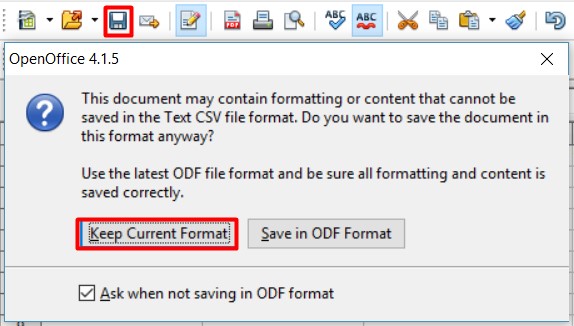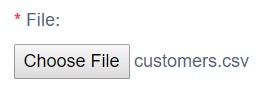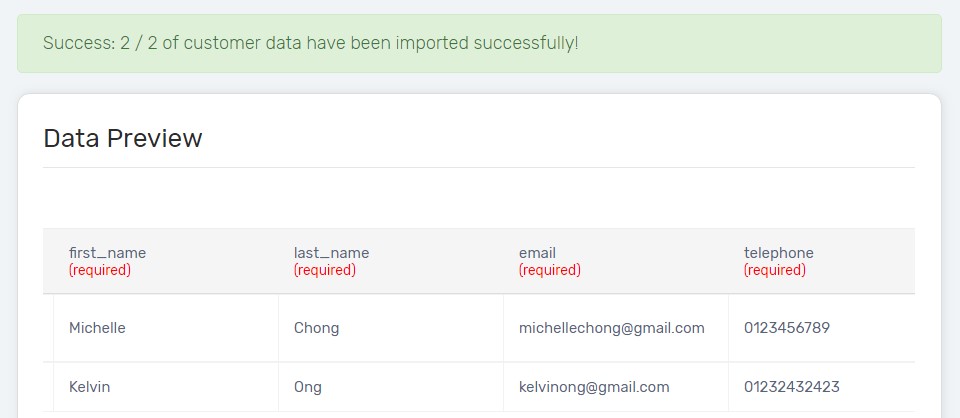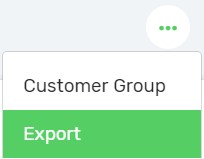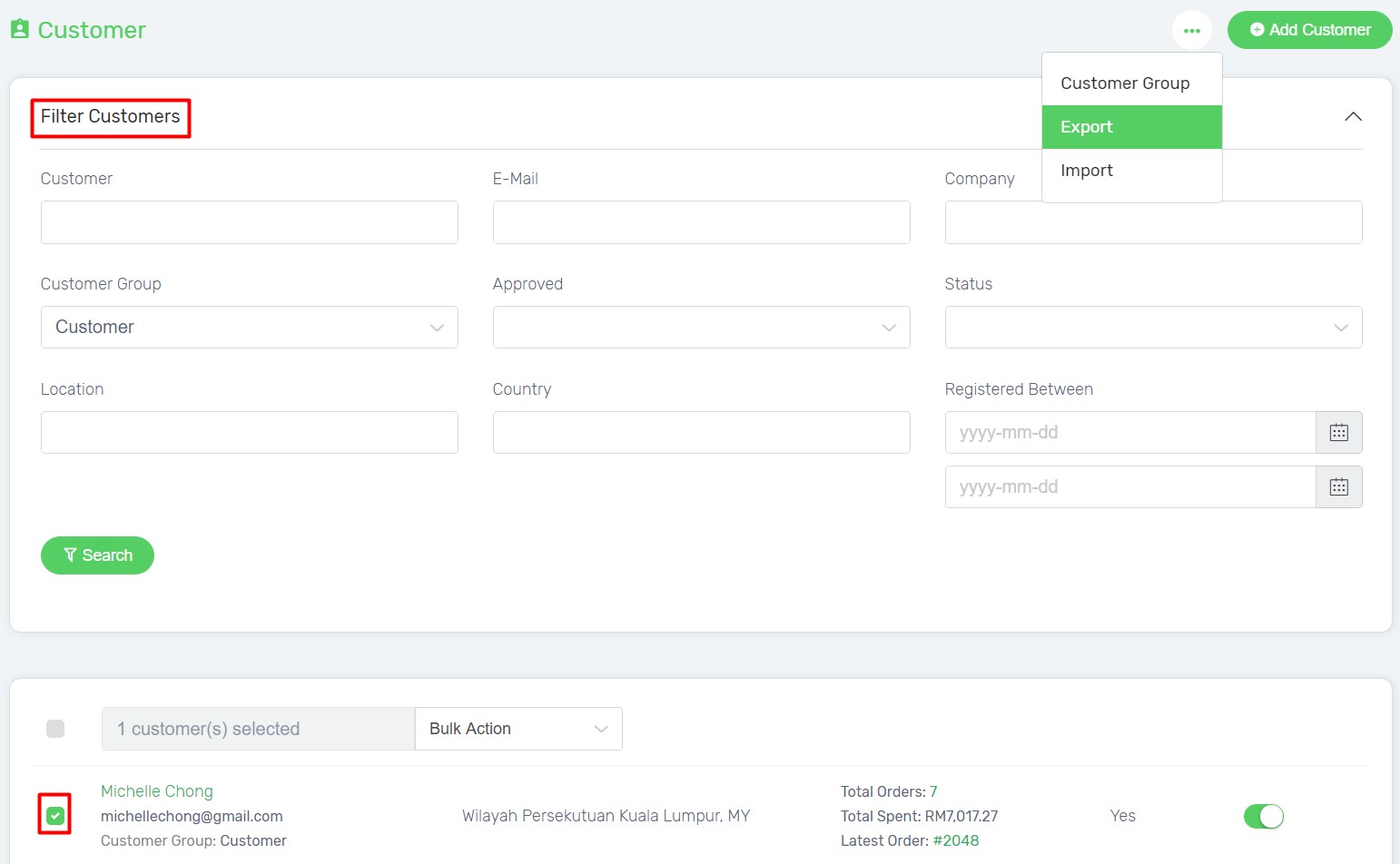You can import your existing customers’ data to use in your Unicart store and also export your customers’ details for back up purpose.
Importing Customers
Exporting Customers
Importing Customers
1. Navigate to Customers page, click More icon and choose Import.
2. Click Sample CSV button to download Unicart’s Customers CSV format.
3. Open the downloaded sample Customers CSV file via Open Office. Download Open Office.
4. Ensure the settings are correct especially Character Set, Separator Options and Text Delimeter. Click OK button.
5. Fill up the fields based on Unicart format in the CSV file.
Note: You may delete the columns which will not be updated except for the required (red) columns.
| Column | Description | Sample Data |
|---|---|---|
| first_name | First name of the customer | Ali |
| last_name | Last name of the customer | Mohd Hassan |
| Unique email address. It is used to represent each of the customers so it cannot be updated and removed. | [email protected] | |
| telephone | Valid contact number | 0123456789 |
| fax | Valid fax number | 031234567 |
| company | Company name | ABC Company |
| company_id | Company registration ID | 12345-M |
| address_1 | Customer address | 123, Summer Place Condo |
| address_2 | Alternative address | American Street |
| city | City of the address | Georgetown |
| country | Country of the address | Malaysia |
| postcode | Postcode of the address | 12345 |
| state | State of the address | Pulau Pinang |
| custom_group | Customer Group | Default |
| newsletter | The will to subscribe to newsletter | 1 (0 = No, 1 = Yes) |
| birthday_date | Customer birth date | 2018-03-25 (YYYY-MM-DD) |
6. Click Save icon and choose Keep Current Format option.
7. On the Customer CSV page, click Choose File button to upload the modified customers.csv. Click Next button.
Congratulations! You have successfully imported the Customers CSV file on your Unicart store.
If you tried to import data with an incorrect format, Unicart will return 2 results.
1. Columns with error will be skipped, which means the particular customer will not be added nor updated.
2. Columns with warning can be still imported with the default value according to the rules.
Ensure you have entered with right format of data, click Reupload CSV button to try import again.
Exporting Customers
1. Navigate to Customers page, click More icon and choose Export.
2. You may filter or select customers first before exporting.
3. Tick Export option and proceed with Export button.
4. Customers’ data will be downloaded in CSV file.
Learn more about how to manage customer account.