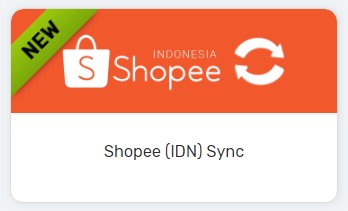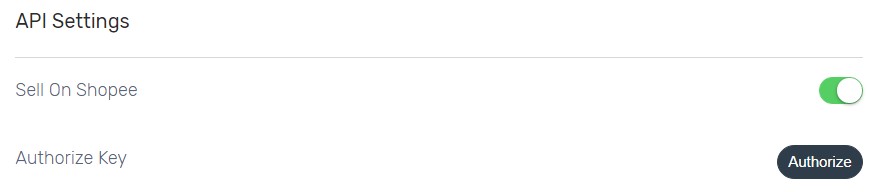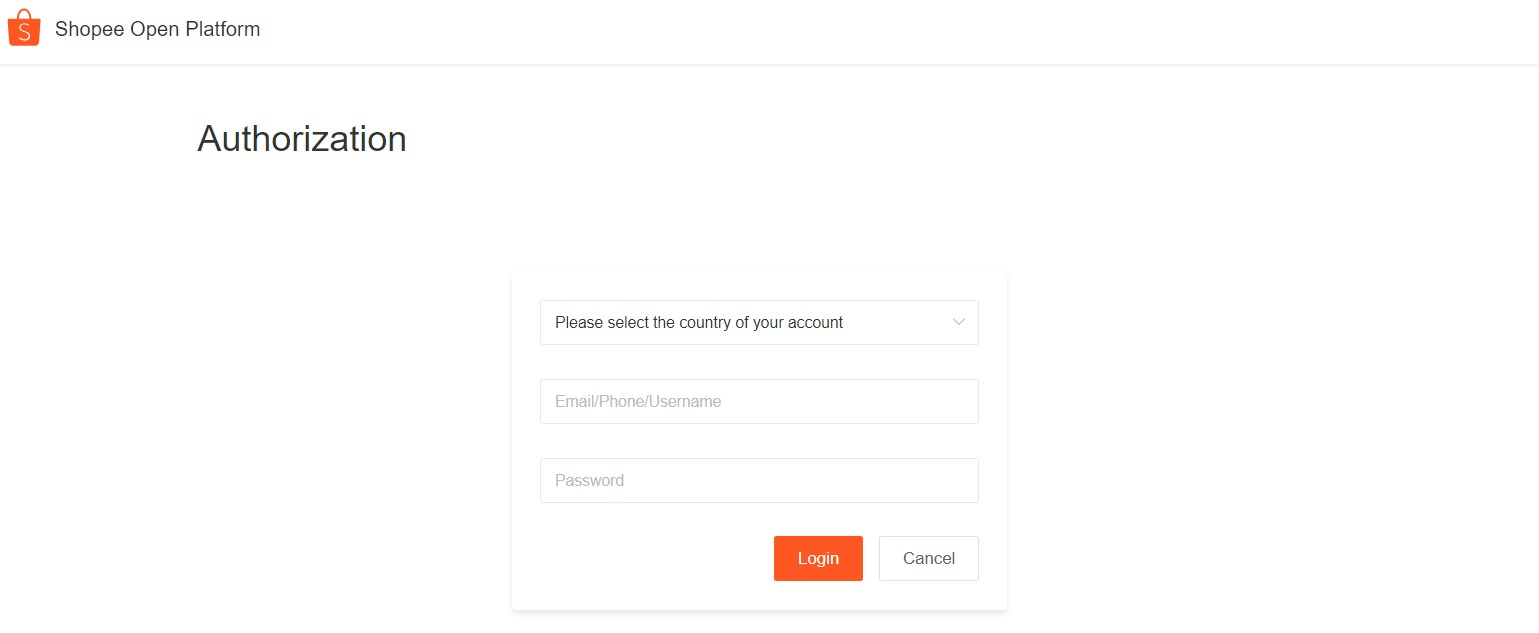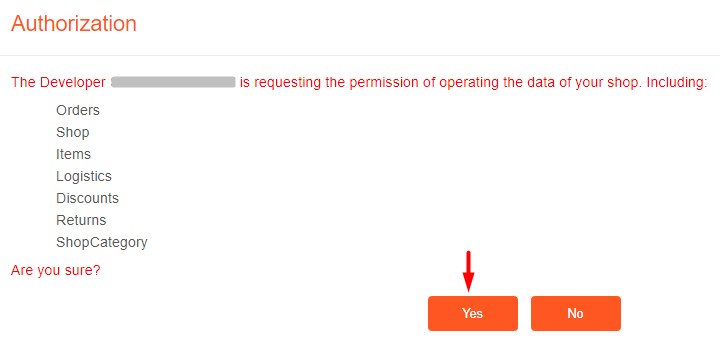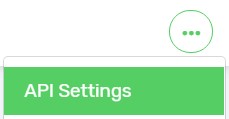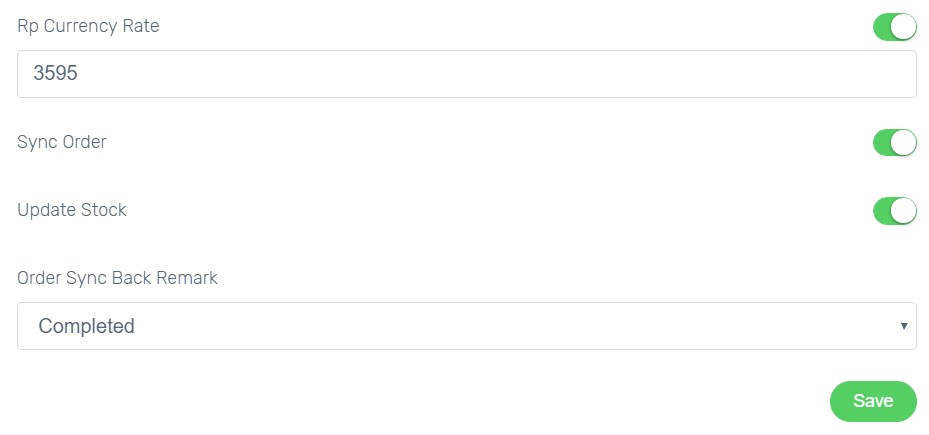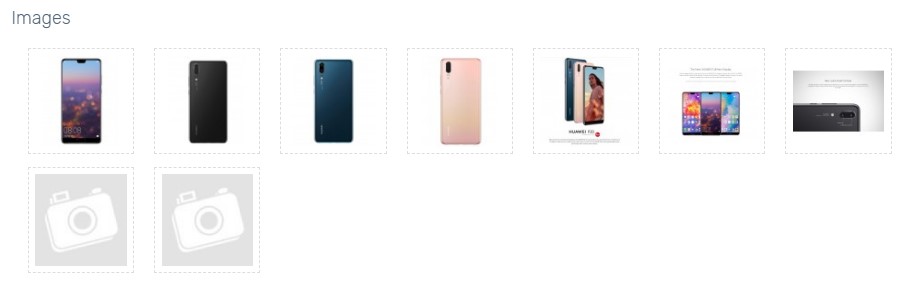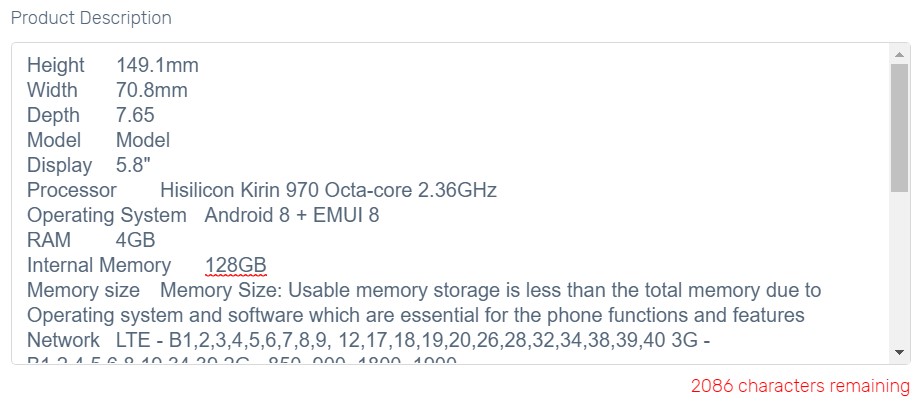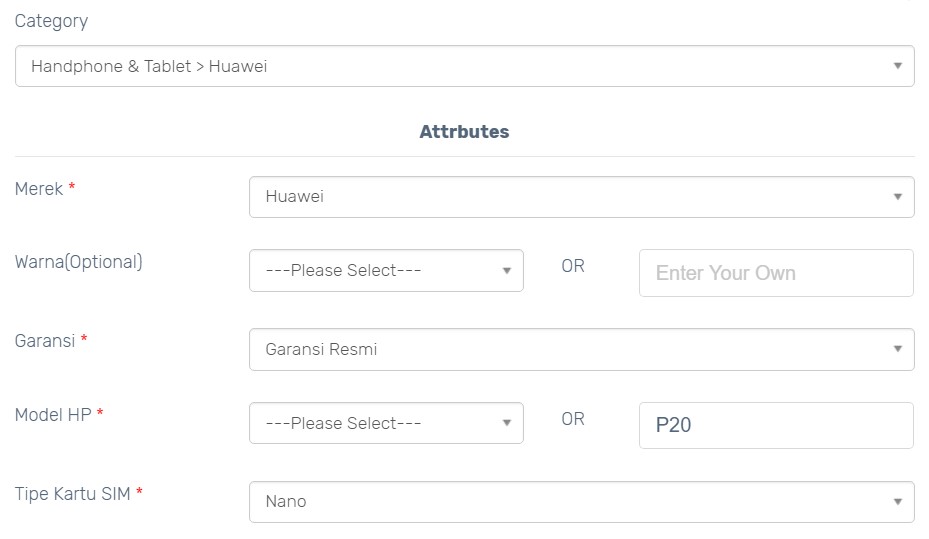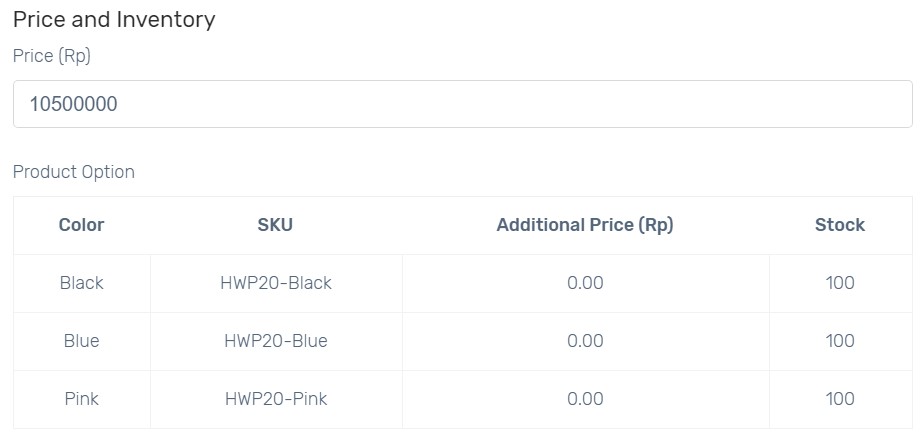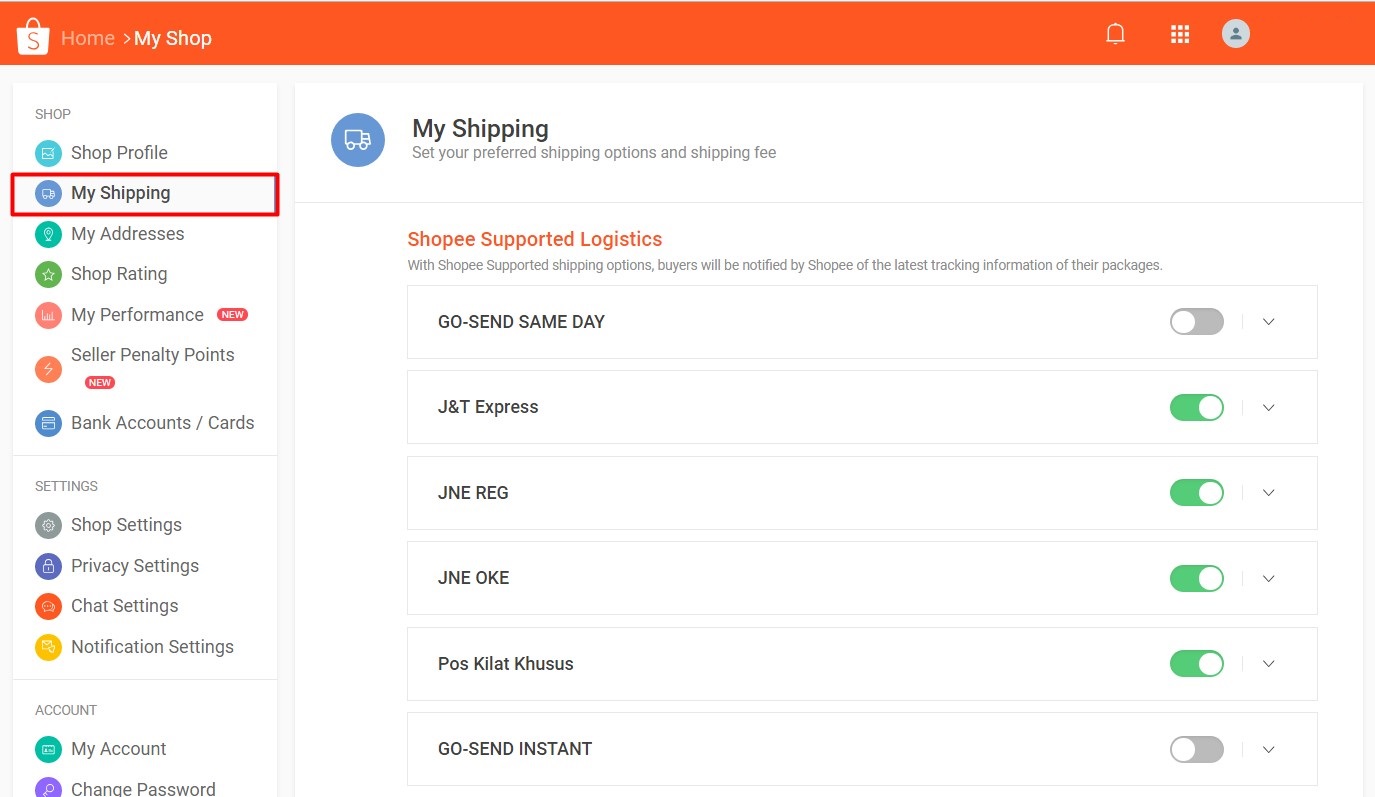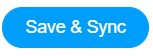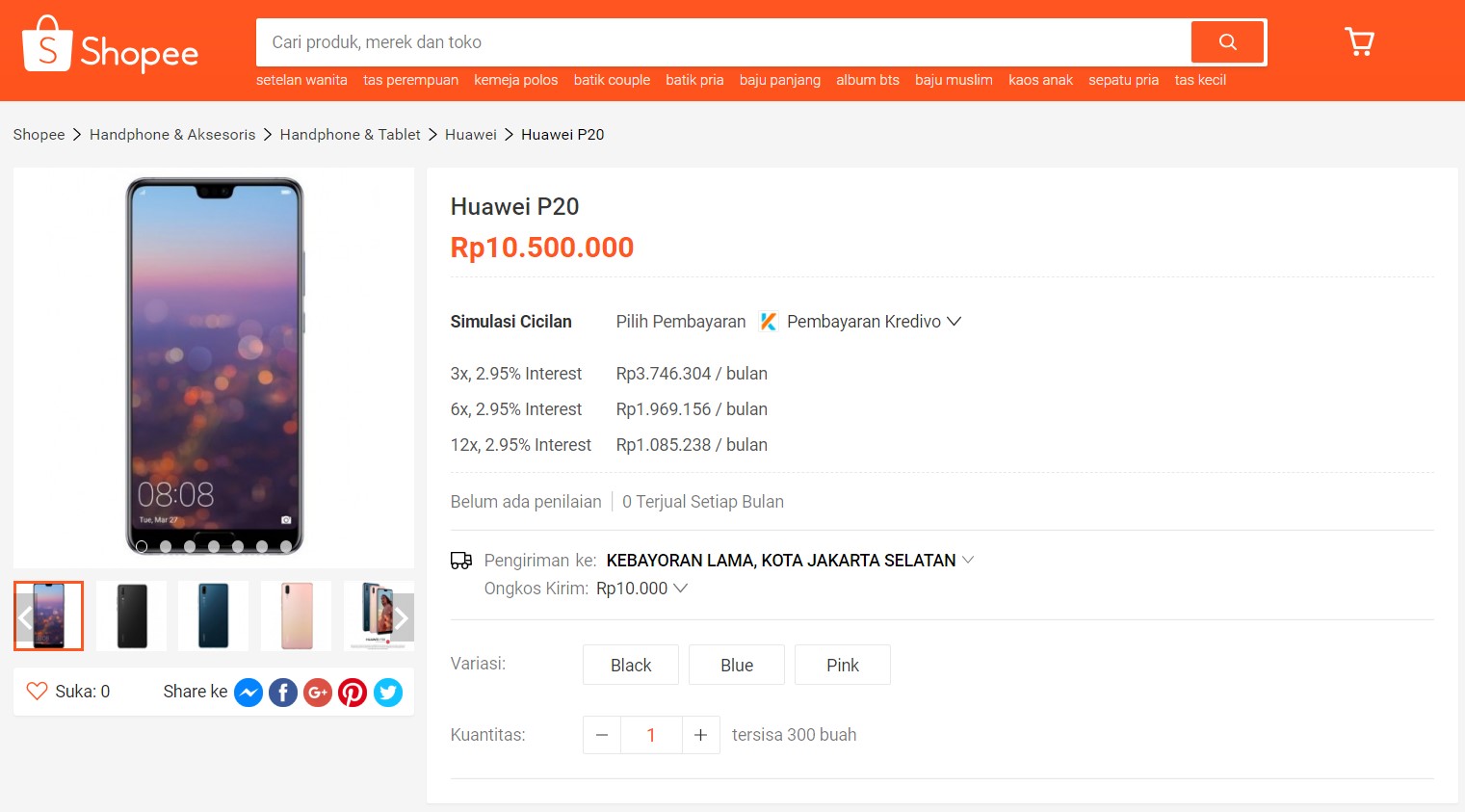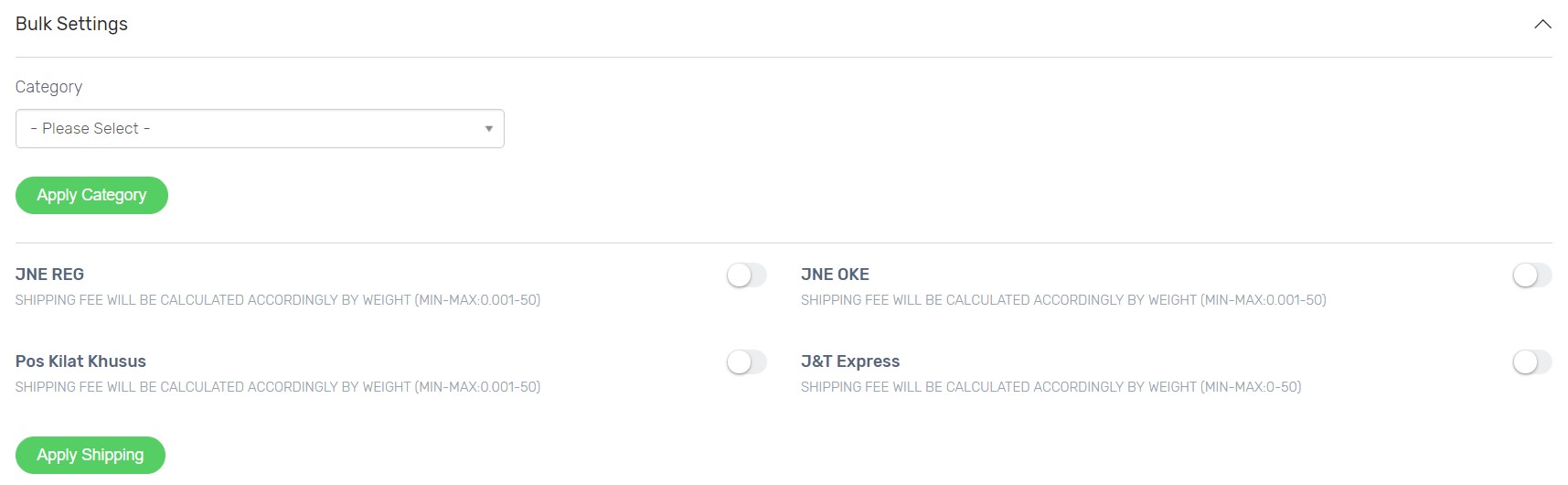Now you can expand your online business in Southeast Asia by selling on Shopee Indonesia. Syncing your products to list them on Shopee Indonesia.
This feature is only available in Unicart Business Plan and above.
Step 1: Register Shopee Account
Step 2: Set up Shopee Integration
Step 3: Set up Shopee Product Settings
Step 4: Sync Product to Shopee Indonesia
Additional Information
1. Bulk Settings
2. Reserved Stock
Step 1: Register Shopee Account
1. Sign up for a Shopee seller account from Shopee Indonesia website.
2. After that, you will login as Shopee Seller Centre.
Step 2: Set up Shopee Integration
1. Navigate to your Unicart Admin Panel, Marketplaces, and Shopee Indonesia Sync.
2. Enable Sell on Shopee Indonesia.
3. Click Authorize button to connect to your Shopee Centre.
4. Select Indonesia as your Shopee account country, fill in your Shopee account username and password, click Login button to allow Unicart to access to your Shopee Seller Centre.
5. Click Yes button to confirm the authorization.
6. Click More icon on top right and choose API Settings.
7. RP Currency Rate is used to convert your product price from RM to IDR. You can either disable it to use Unicart default auto-update currency rate or enable and enter your own defined IDR currency rate.
8. Enable Sync Order to auto sync Shopee order to Unicart.
9. Enable Update Stock to get Shopee inventory auto updated when there is order triggered in Unicart.
10. Select Order Sync Back Remark as the remark of Shopee order. Completed, Processed or Processing is recommended.
11. Click Save button to start syncing product.
Step 3: Set up Shopee Product Settings
1. Click [+] button for the product you want to sync.
2. Shopee allows to sync maximum 9 images per product. Select attractive images or remain all images to sync.
3. Shopee Product Name supports 80 characters and will be auto retrieved from Unicart. Edit if you wish to have different product name in Shopee.
4. Shopee Product Description supports text only up to 3000 characters. Unicart will auto retrieve text description which have filled in from Unicart product. If you have inserted only images in description from Unicart product previously, please fill in a brief introduction of your product in this field.
5. Select Shopee Category of the product.
6. Attributes will be generated according to Shopee Category selected. Attributes with * are required to fill in.
6. Edit Price if you wish to sell different price in Shopee Indonesia.
Based on Shopee API requirement, product options can be synced up to 15 only, if your product contains variants.
7. Weight required to fill up in KG.
8. Shopee calculates the shipping fee automatically based on weight.
Please ensure that you have enabled the same shipping settings on your Shopee seller account at Shop Settings > My Shipping.
9. Enable Pre-order if you require more time to ship the product.
Step 4: Sync Product to Shopee Indonesia
1. When everything is ready, click Save & Sync button.
2. The Sync Status will be in queue. Please allow some time for Shopee to accept the sync request.
3. When the sync request has been approved by Shopee, the Sync Status will change to Success.
Congratulation! You have successfully synced product from Unicart store to Shopee Indonesia.
Additional Information
1. Bulk Settings
You can pre-fill Shopee Category and Shipping Method for the products you want to sync.
2. Reserved Stock
Reserved Stock function is used for backup purpose so that you will reserve some stock and will not sell 100% of your inventory to Shopee to avoid overselling.
Example 1: The product has no variant.
Inventory: 300
Reserved Stock: 10
Synced Inventory to Shopee: 290
Example 2: The product has 3 variants.
Inventory: 300
Variant Inventory: 100 for each variant
Reserved Stock: 10
Synced Variant Inventory to Shopee: 90 (100 – 10) for each variant