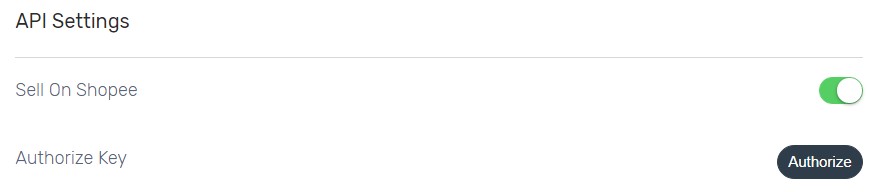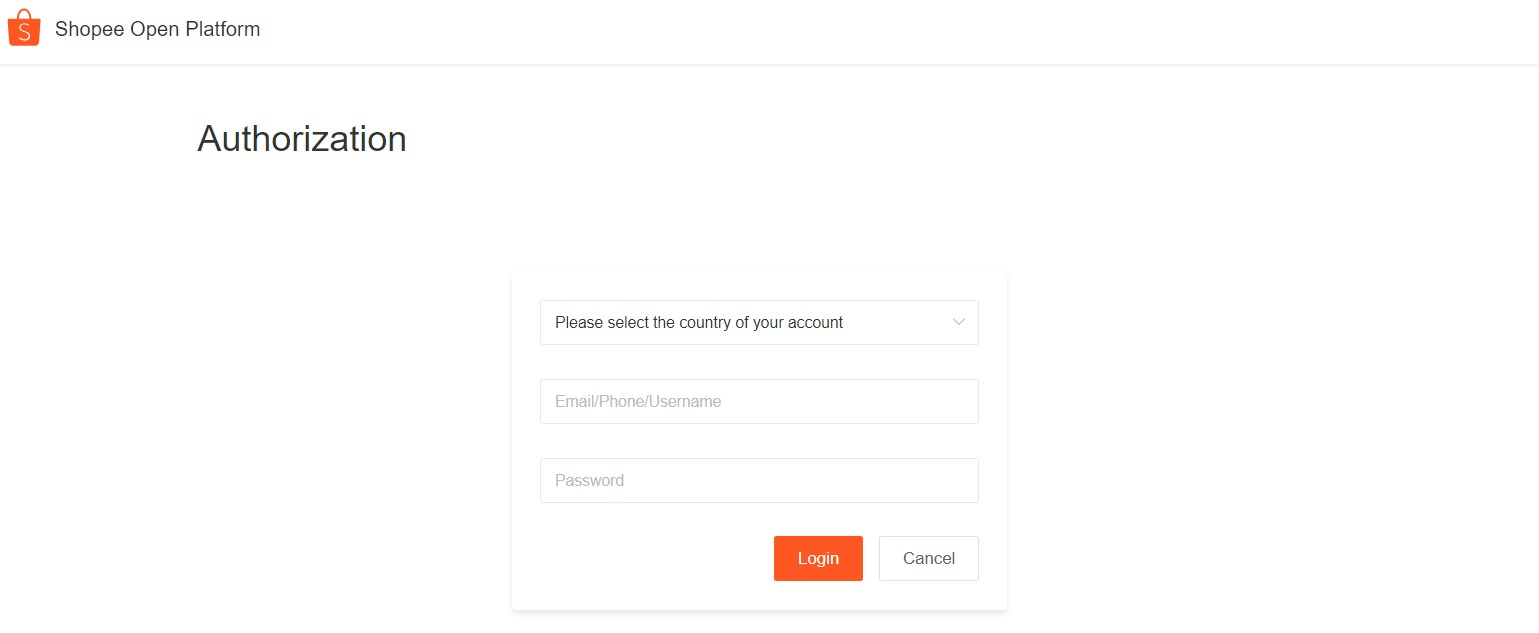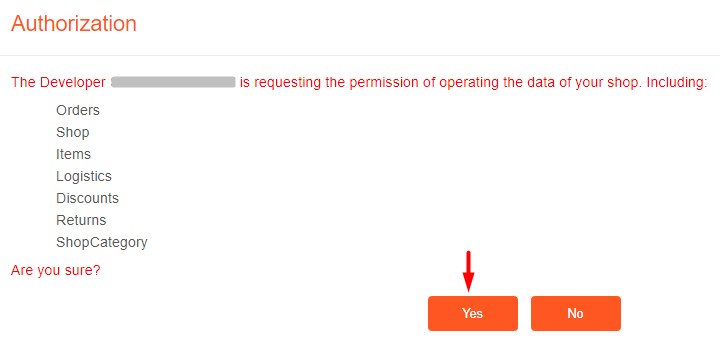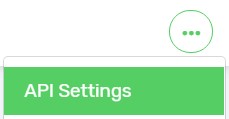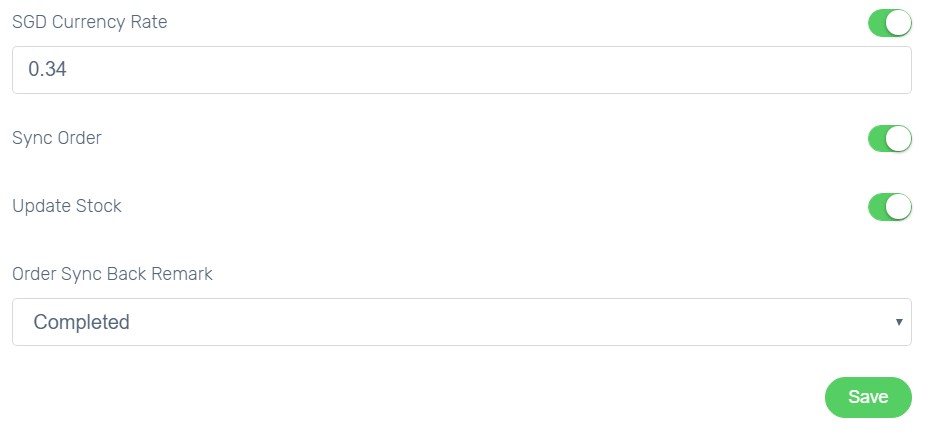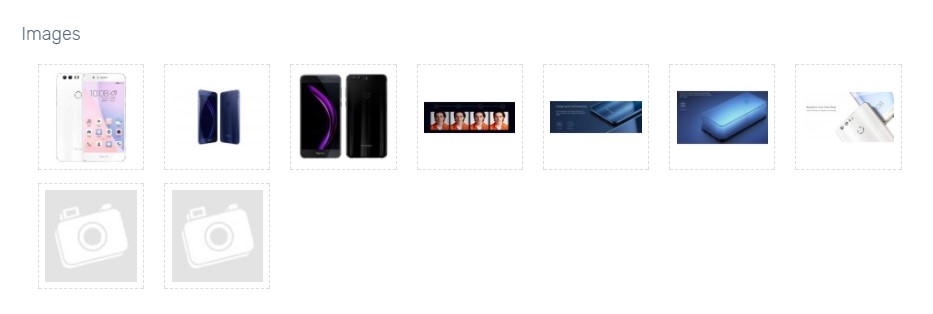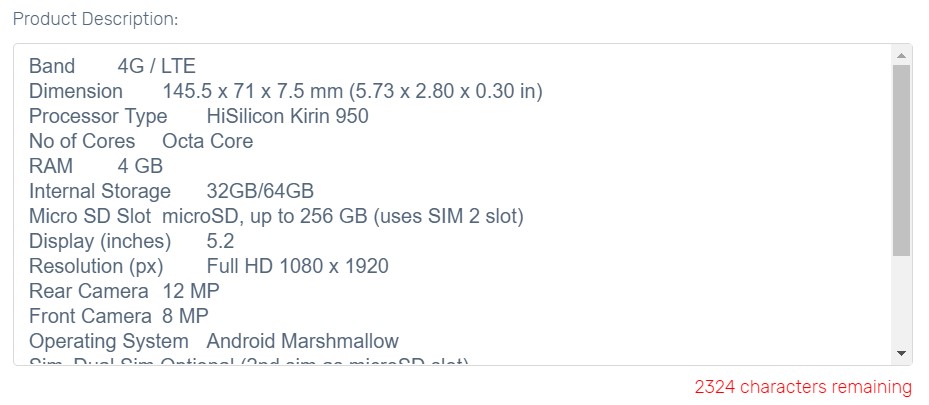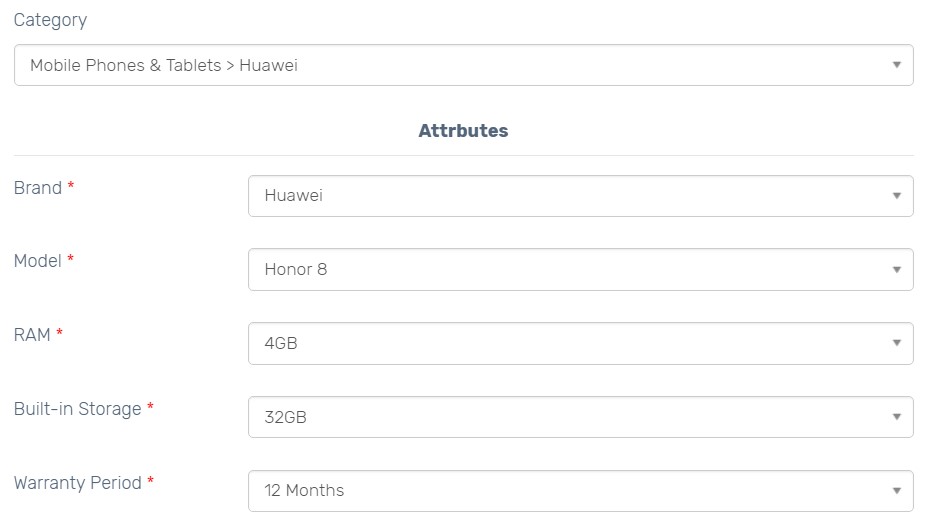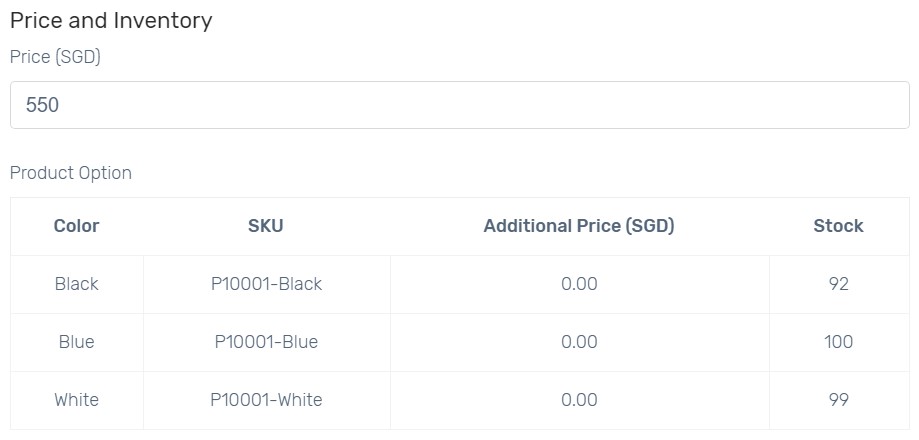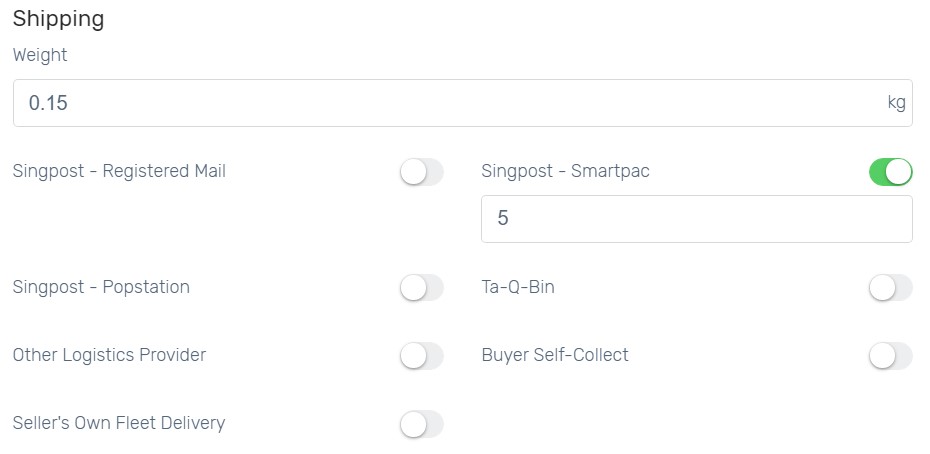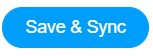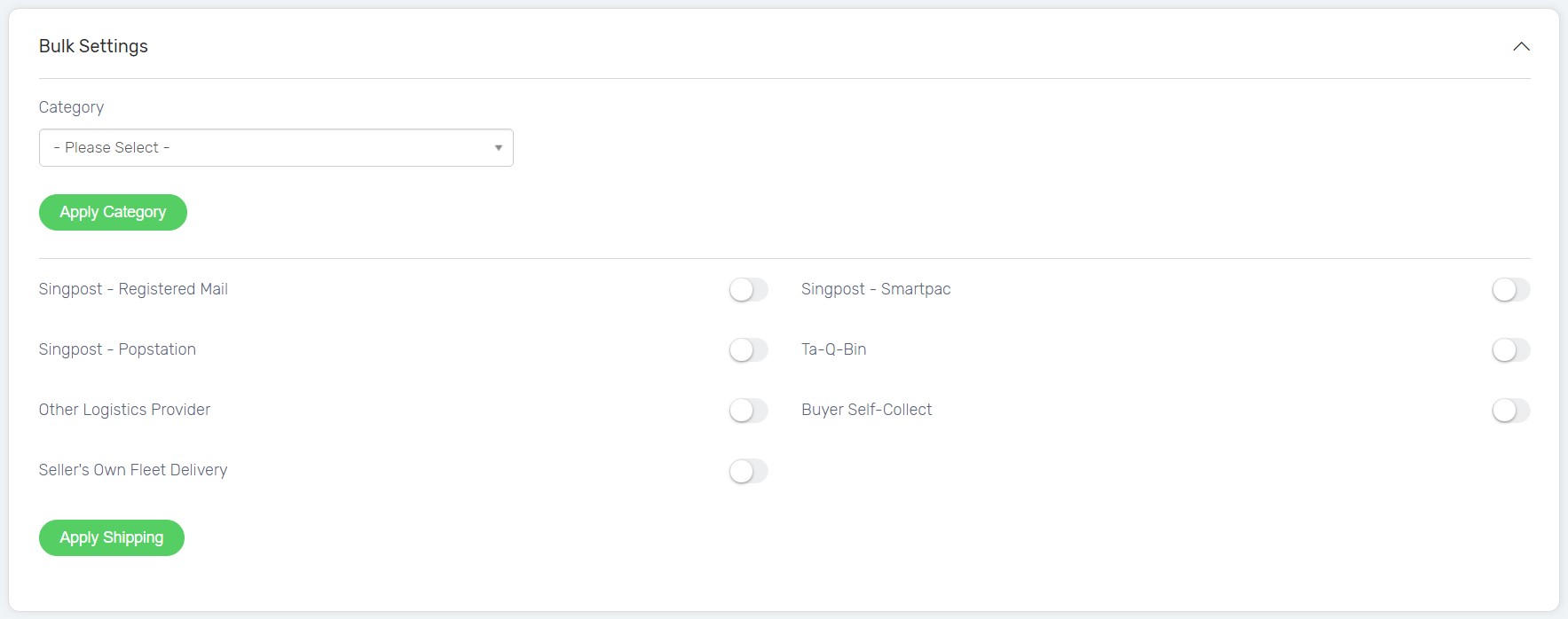Shopee SG Sync allows sellers to sync products from Unicart store to Shopee seller centre. Shopee SG orders and inventory can be updated in Unicart store.
Introducing Shopee SG Sync with new features:
| 1. You can now have different product content in Unicart store and Shopee seller centre. Shopee product content will be stored individually for Shopee sync only.
2. More user friendly to guide sellers to fill up the Shopee fields before syncing to Shopee. 3. Products will be first in queue system and will be synced automatically later. If sync fails, you can hover error status to check error message and make changes accordingly. |
This feature is only available in Unicart Business Plan and above.
Step 1: Register Shopee Account
Step 2: Set up Shopee Integration
Step 3: Set up Shopee Product Settings
Step 4: Sync Product to Shopee
Additional Information
1. Bulk Settings
2. Reserved Stock
Step 1: Register Shopee Account
1. Sign up for a Shopee seller account from their website.
2. After that, you will login as Shopee Seller Centre.
Step 2: Set up Shopee Integration
1. Navigate to your Unicart Admin Panel, Marketplaces, and Shopee Singapore Sync.
2. Enable Sell on Shopee Singapore.
3. Click Authorize button to connect to your Shopee Centre.
4. Select Singapore as your Shopee account country, fill in your Shopee account username and password, click Login button to allow Unicart to access to your Shopee Seller Centre.
5. Click Yes button to confirm the authorization.
6. Click More icon on top right and choose API Settings.
7. SGD Currency Rate is used to convert your product price from RM to SGD. You can either disable it to use Unicart default auto-update currency rate or enable and enter your own defined SGD currency rate.
8. Enable Sync Order to auto sync Shopee order to Unicart.
9. Enable Update Stock to get Shopee inventory auto updated when there is order triggered in Unicart.
10. Select Order Sync Back Remark as the remark of Shopee order. Completed, Processed or Processing is recommended.
11. Click Save button to start syncing product.
Step 3: Set up Shopee Product Settings
1. Click [+] button for the product you want to sync.
2. Shopee allows to sync maximum 9 images per product. Select attractive images or remain all Unicart images to sync.
3. Shopee Product Name supports 80 characters and will be auto retrieved from Unicart. Edit if you wish to have different product name in Shopee.
4. Shopee Product Description supports text only up to 3000 characters. Unicart will auto retrieve text description which have filled in from Unicart product. If you have inserted only images in description from Unicart product previously, please fill in a brief introduction of your product in this field.
5. Select Shopee Category of the product.
6. Attributes will be generated according to Shopee Category selected. Attributes with * are required to fill in.
6. Edit Price if you wish to sell different price in Shopee.
Based on Shopee API requirement, product options can be synced up to 20 options, if your product contains only 1-tier variants.
7. Weight required to fill up in KG.
8. Shopee is using Flat Rate as the calculation of shipping fee and shipping fee is required to fill in. Please ensure that you enable the shipping method that is activated on your Shopee Seller Centre.
9. Enable Pre-order if you require more time to ship the product.
Step 4: Sync Product to Shopee SG
1. When everything is ready, click Save & Sync button.
2. The Sync Status will be in queue. Please allow some time for Shopee to accept the sync request.
3. When the sync request has been approved by Shopee, the Sync Status will change to Success.
Congratulation! You have successfully synced product from Unicart store to Shopee SG. 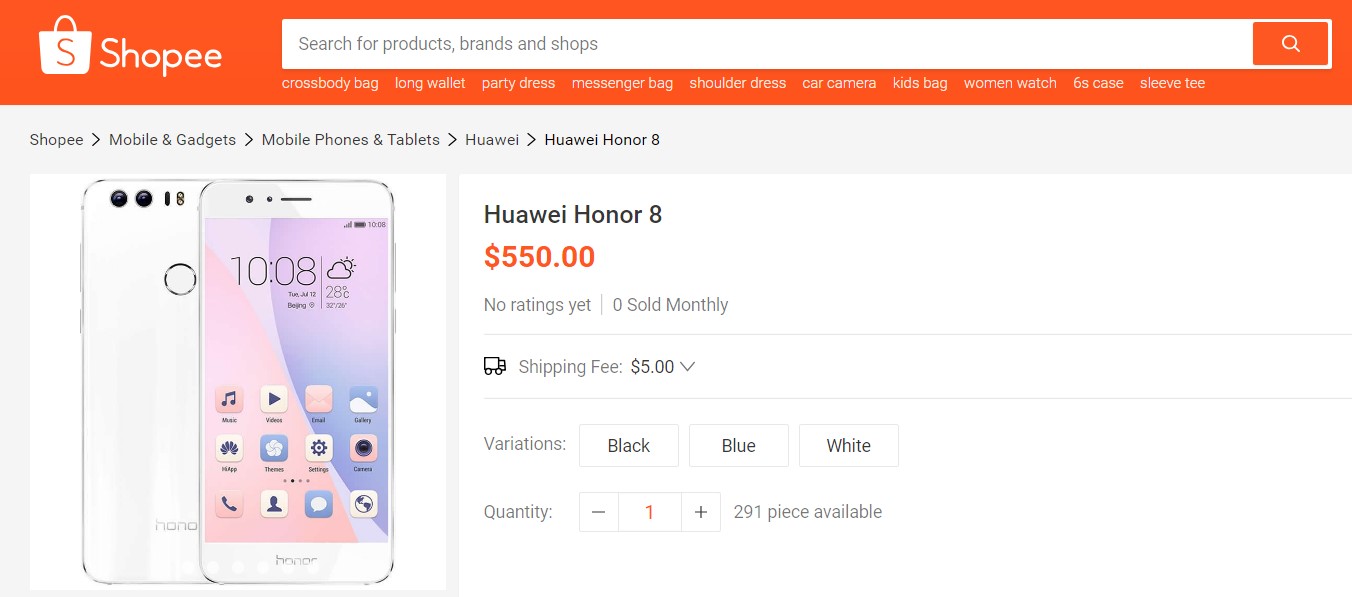
Additional Information
1. Bulk Settings
You can pre-fill Shopee Category and Shipping Fee for the products you want to sync.
2. Reserved Stock
Reserved Stock function is used for backup purpose so that you will reserve some stock and will not sell 100% of your inventory to Shopee to avoid overselling.
Example 1: The product has no variant.
Inventory: 300
Reserved Stock: 10
Synced Inventory to Shopee: 290
Example 2: The product has 3 variants.
Inventory: 300
Variant Inventory: 100 for each variant
Reserved Stock: 10
Synced Variant Inventory to Shopee: 90 (100 – 10) for each variant