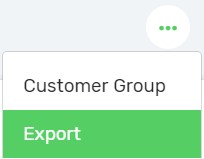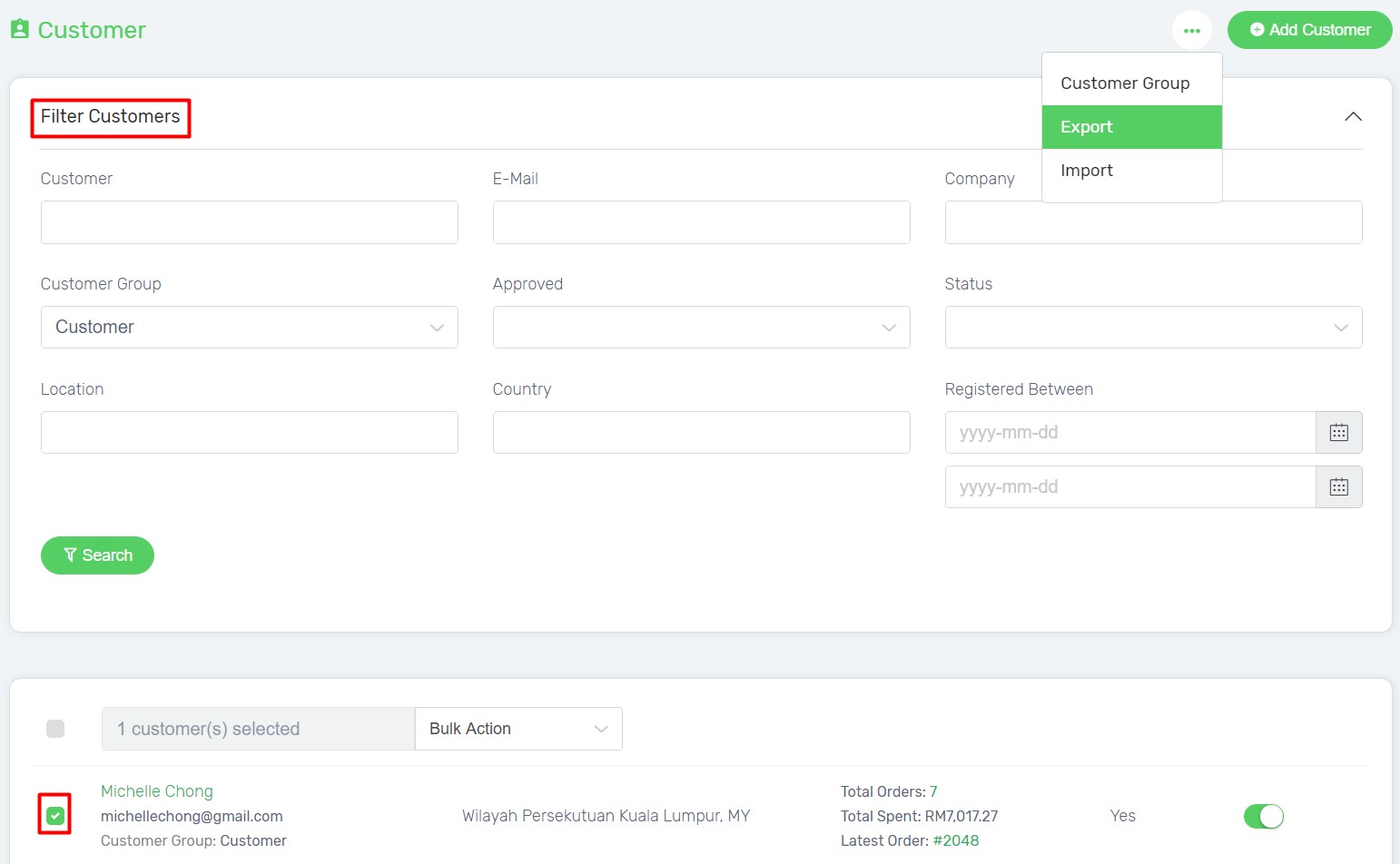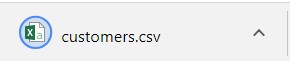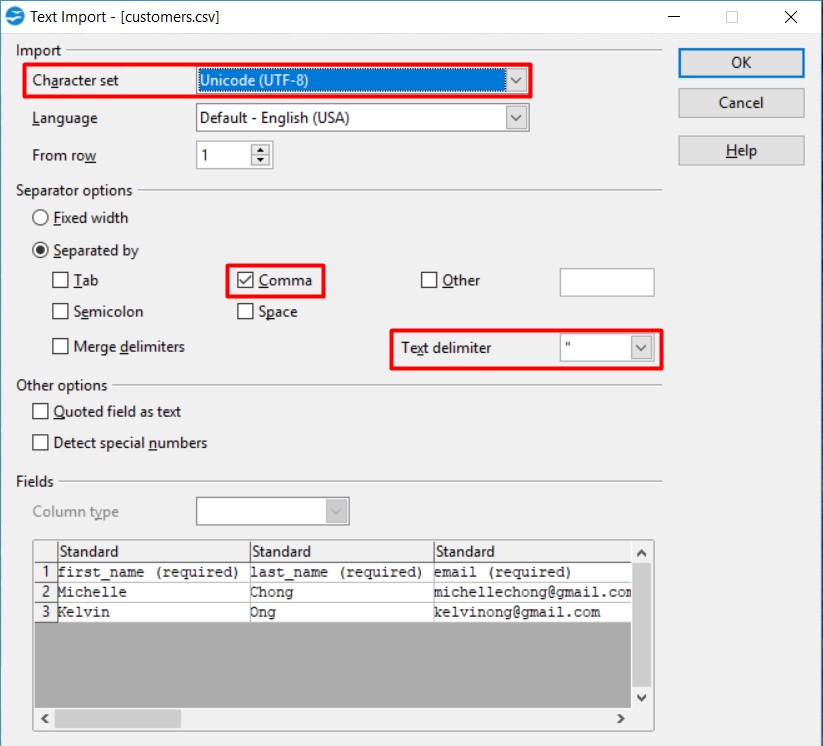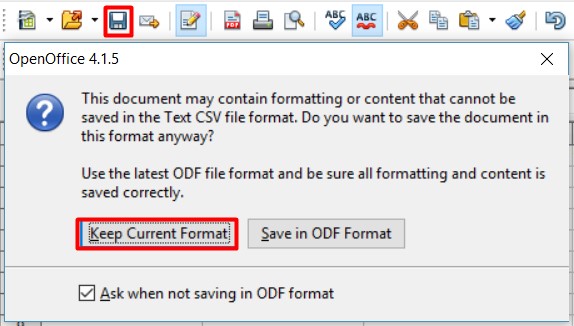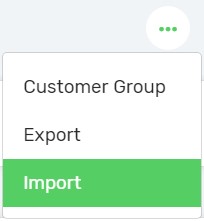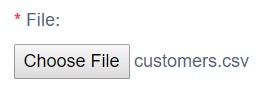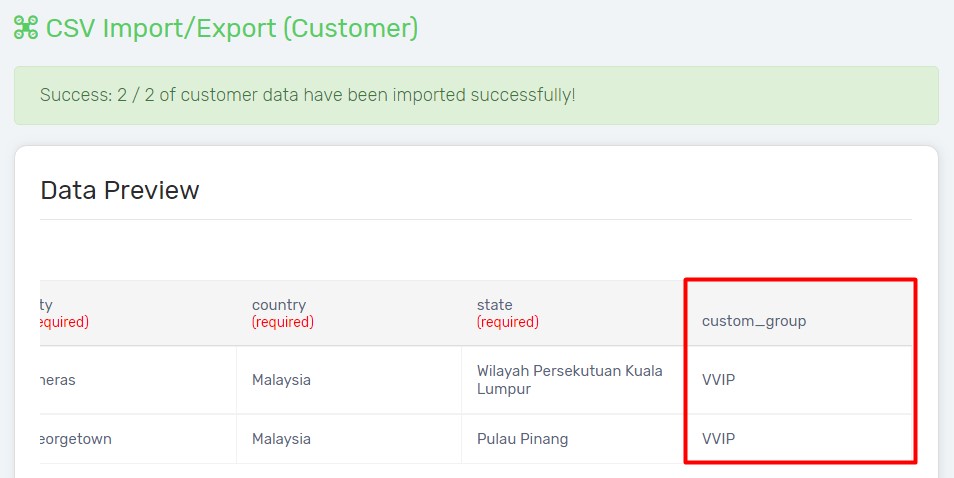Customer Group enables you to set membership levels to offer different benefits to different types of customers. When you have many customers to update Customer Group, you can use CSV file to bulk update Customer Group with ease.
Step 1: Export Customers List
Step 2: Bulk Update Customer Group in CSV
Step 3: Import Customers List
Step 1: Export Customers List
1. Navigate to Customers page, click More icon and choose Export.
2. You may filter and search customers, or select customers first before exporting.
3. Tick Export option proceed with Export button.
4. Customers’ data will be downloaded in CSV file.
Step 2: Bulk Update Customer Group in CSV
1. Open customers.csv via Open Office. Download Open Office.
2. Ensure the settings are correct especially Character Set, Separator Options and Text Delimeter. Click OK button.
3. Update Customer Group at custom_group column.
Note: You may delete the columns which will not be updated except the required columns.
4. Click Save icon and choose Keep Current Format option.
Step 3: Import Customers List
1. On the Customers page, click More icon and choose Import.
2. Click Choose File button to upload the modified customers.csv. Click Next button.
Congratulations! You have successfully imported the CSV file and bulk updated Customer Group on your Unicart store.