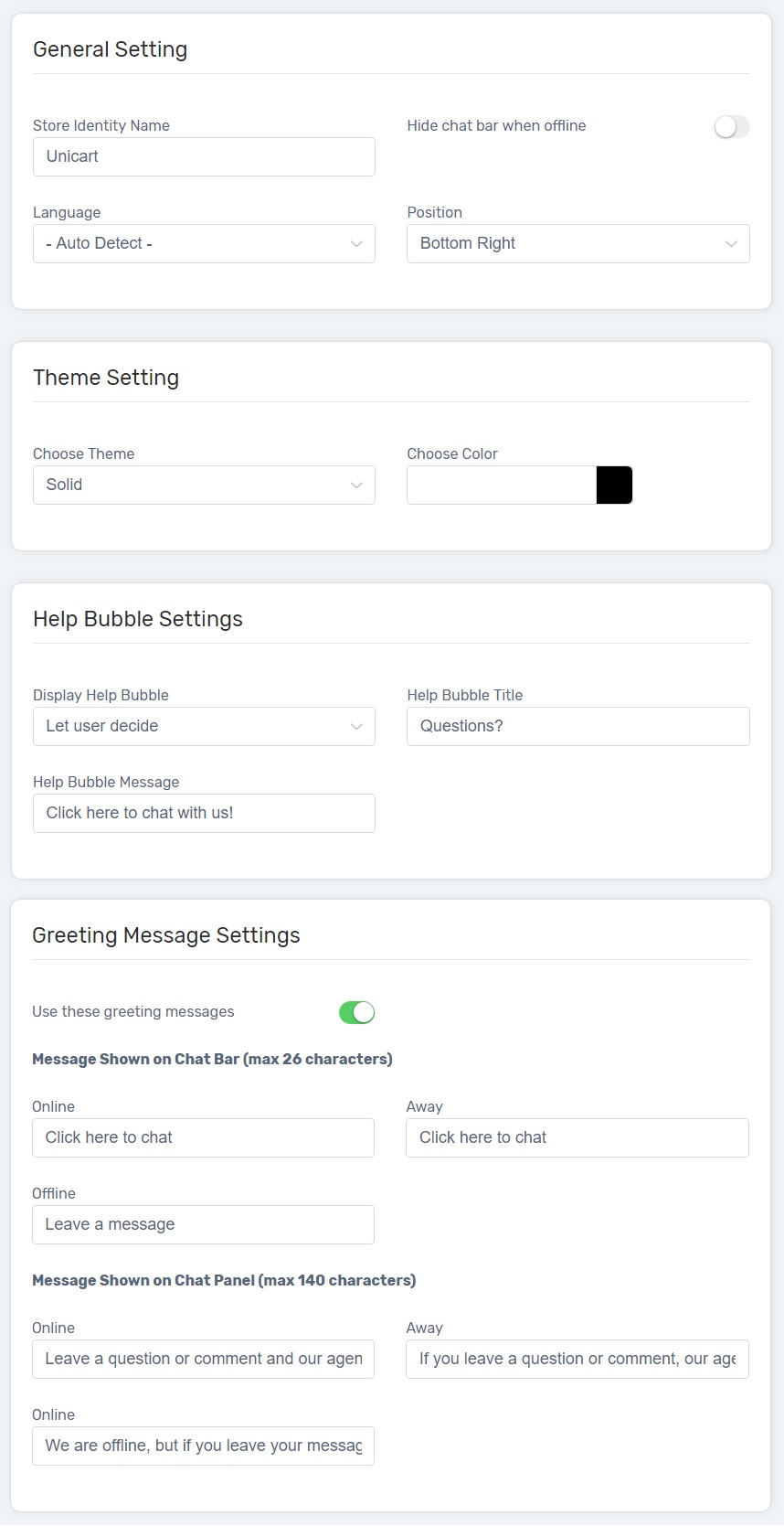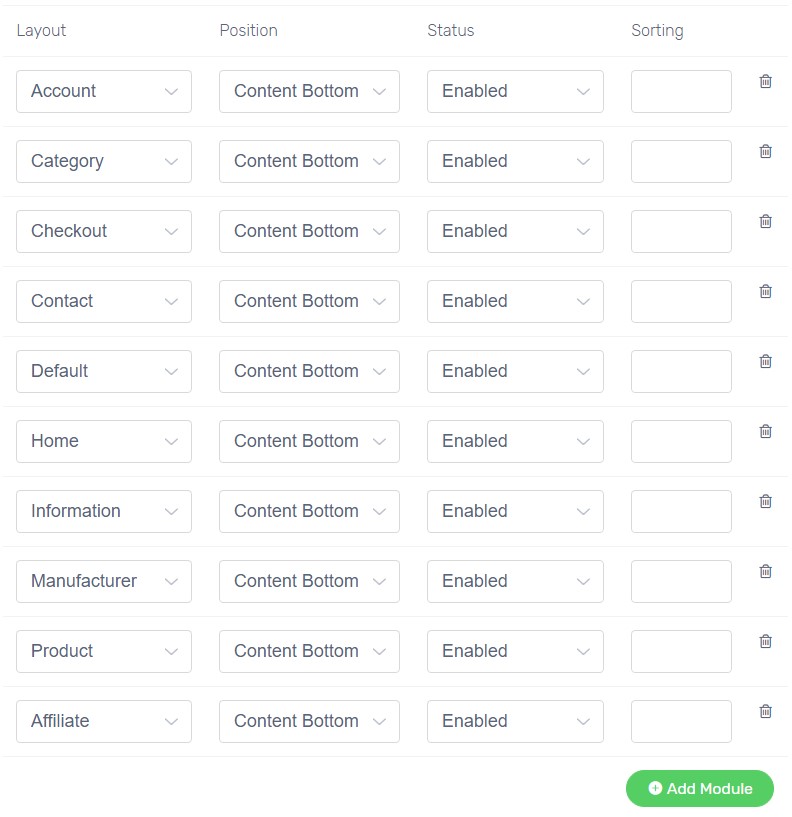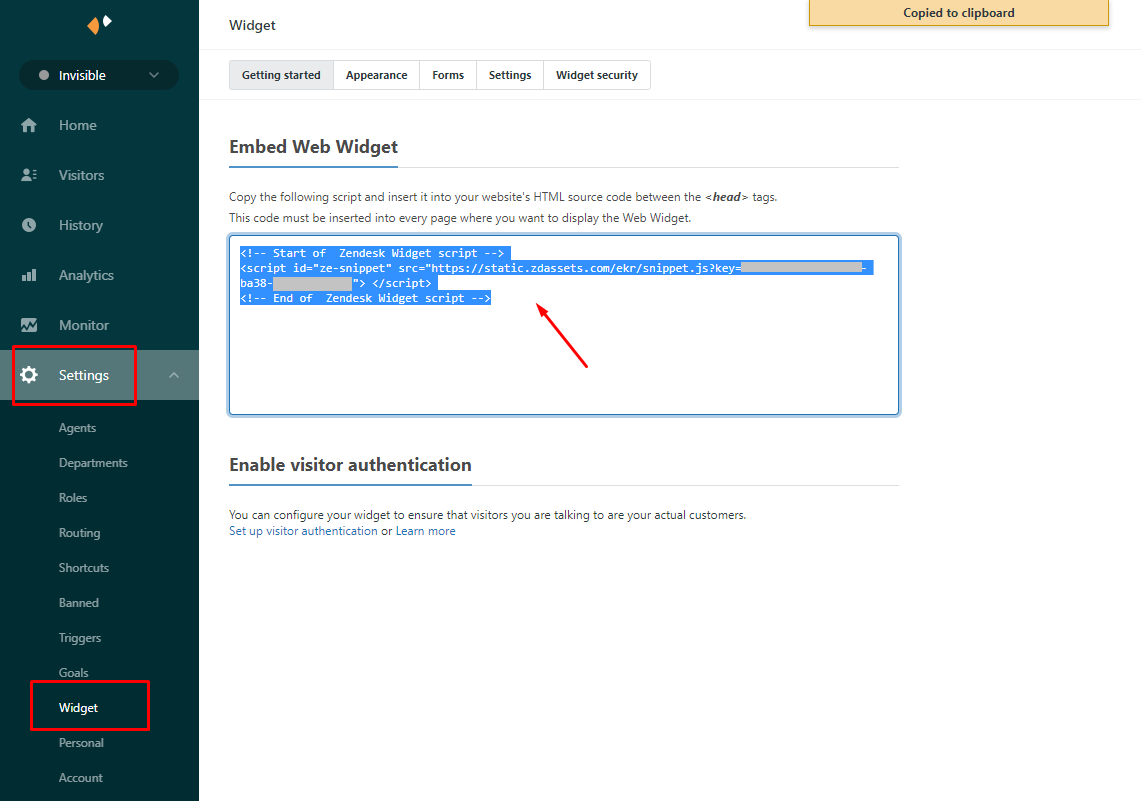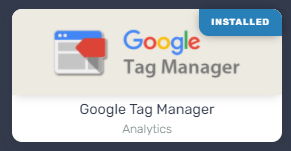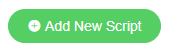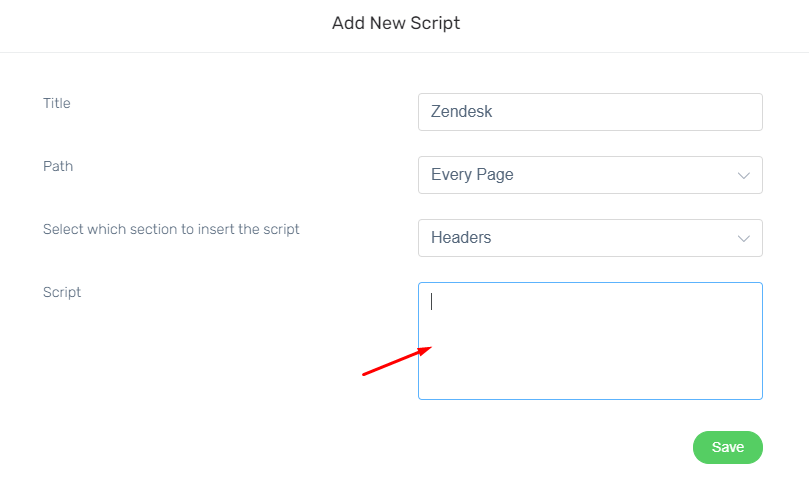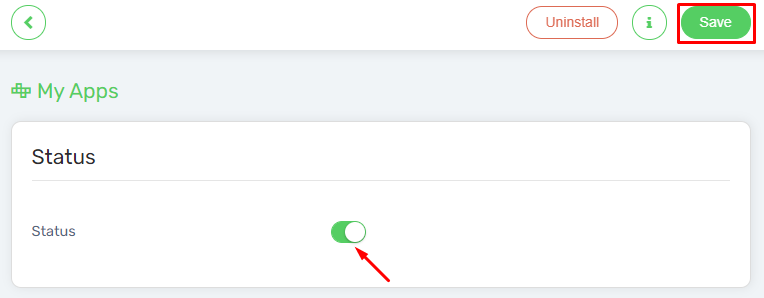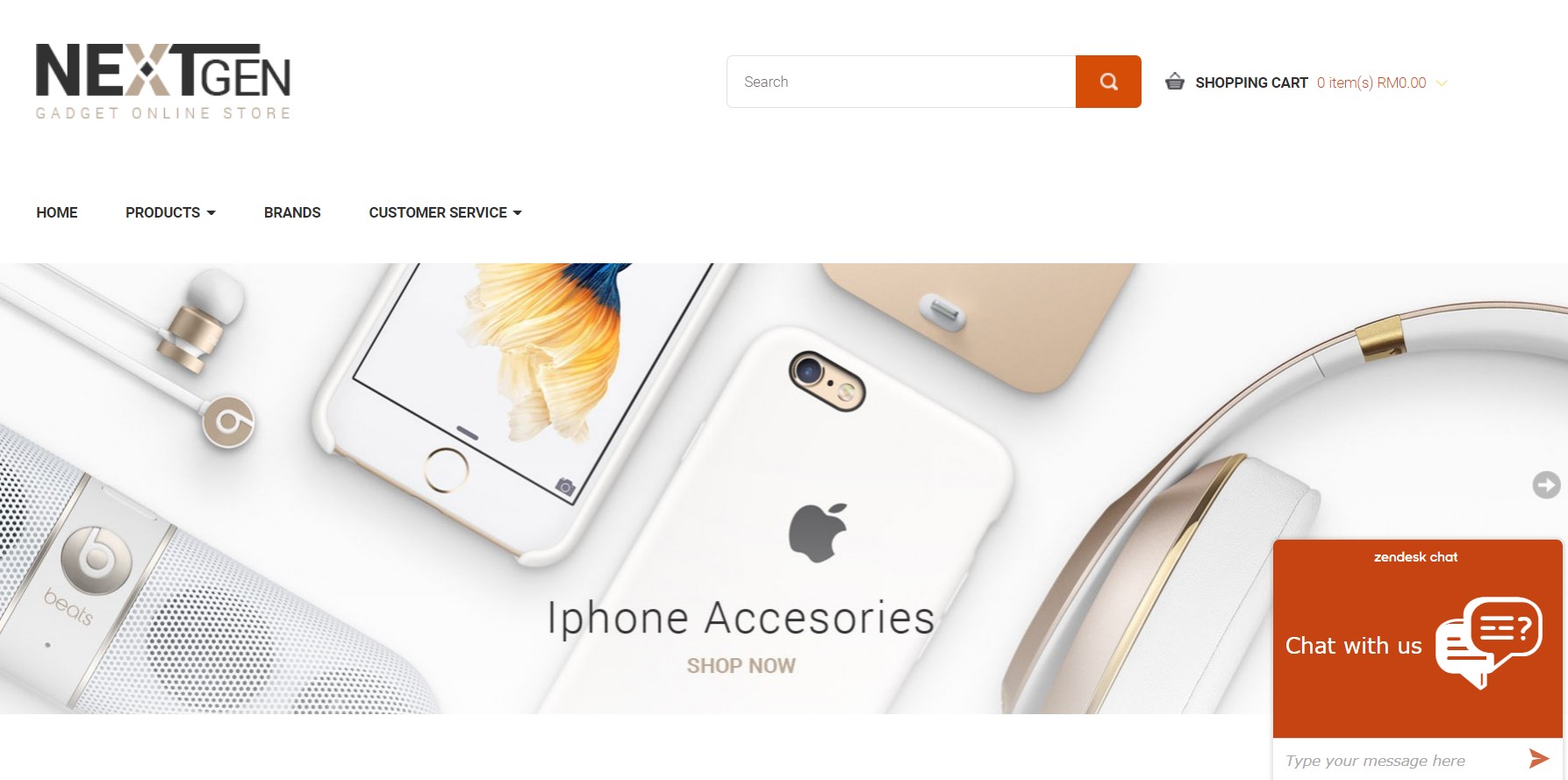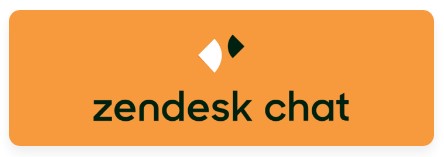
Good customer service can make customers loyal to you. Adding Zendesk (Zopim) Live Chat to your Unicart store to improve customer service by listening to your customers and clearing their doubts immediately. When you provide good customer service, customers are more likely to purchase from you and increase sales.
Step 1: Sign up Zendesk account
Step 2: Activate Zendesk Live Chat
Step 3: Show Zendesk Live Chat in Webpage
Step 1: Sign up Zendesk account
Register a Zendesk account to have live chat with your customers.
Step 2: Activate Zendesk Live Chat
1. Navigate to Apps, click Add More Apps button and install Zendesk Chat app.
2. Fill up Zopim Username & Password of your Zendesk account and click Save button first.
Note: Remain SSL Connection disabled.
3. Now, you may configure other settings like position, colour, and greeting message of the live chat.
4. Add module to the page you want the live chat to appear.
5. Click Save button.
Step 3: Show Zendesk Live Chat in Webpage
1. Login to Zendesk account.
2. Then, go to Settings and choose Widget and copy the Embed Web Widget.
3. Navigate to Unicart Backend Admin, Apps and install Google Tag Manager.
4. Add a new script.
5. Thus, paste the Embed Web Widget code copied from Zendesk into the Script Field.
6. Save the script, enable the Status and Save the setting again.
Congratulations! You have successfully activated Zendesk Live Chat on your Unicart store.