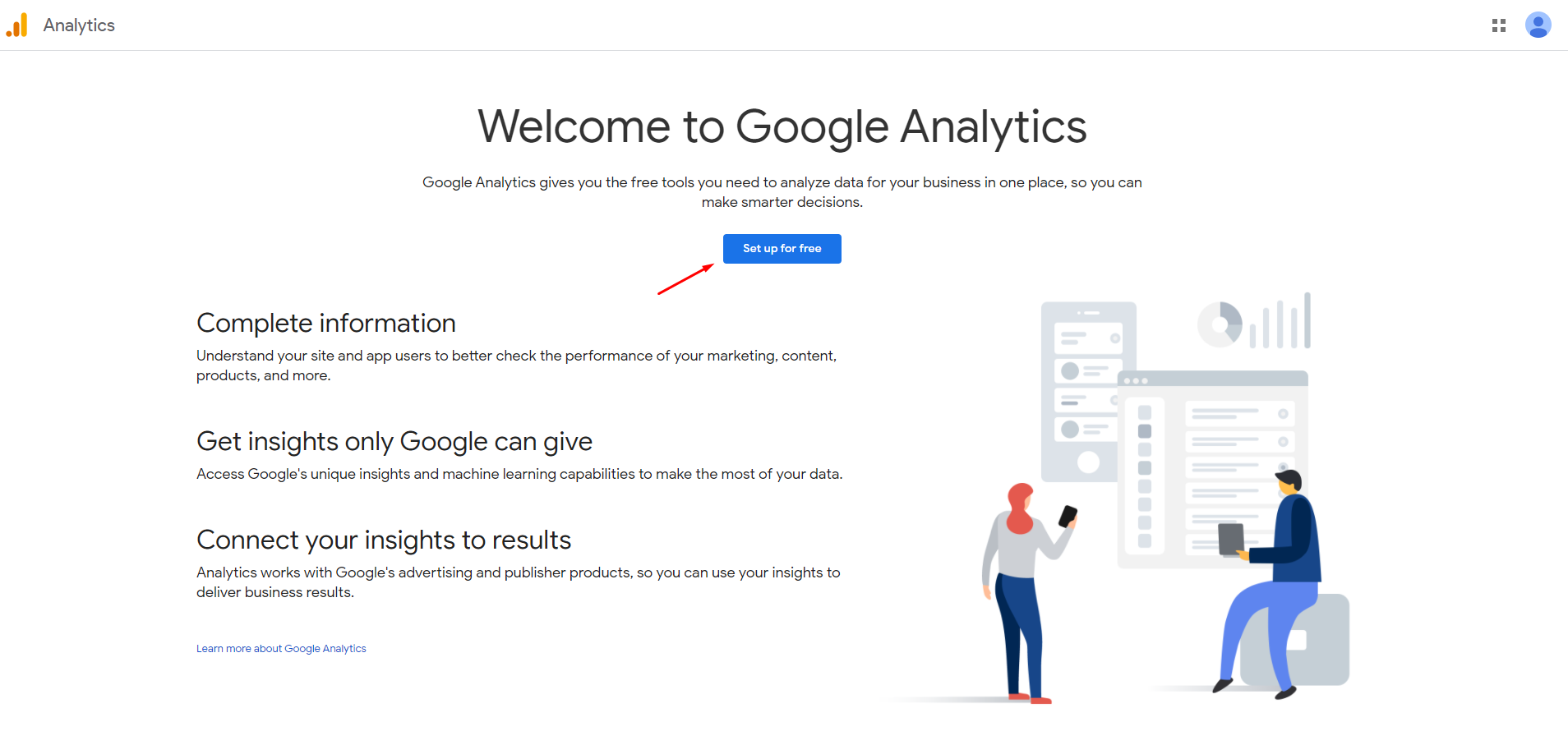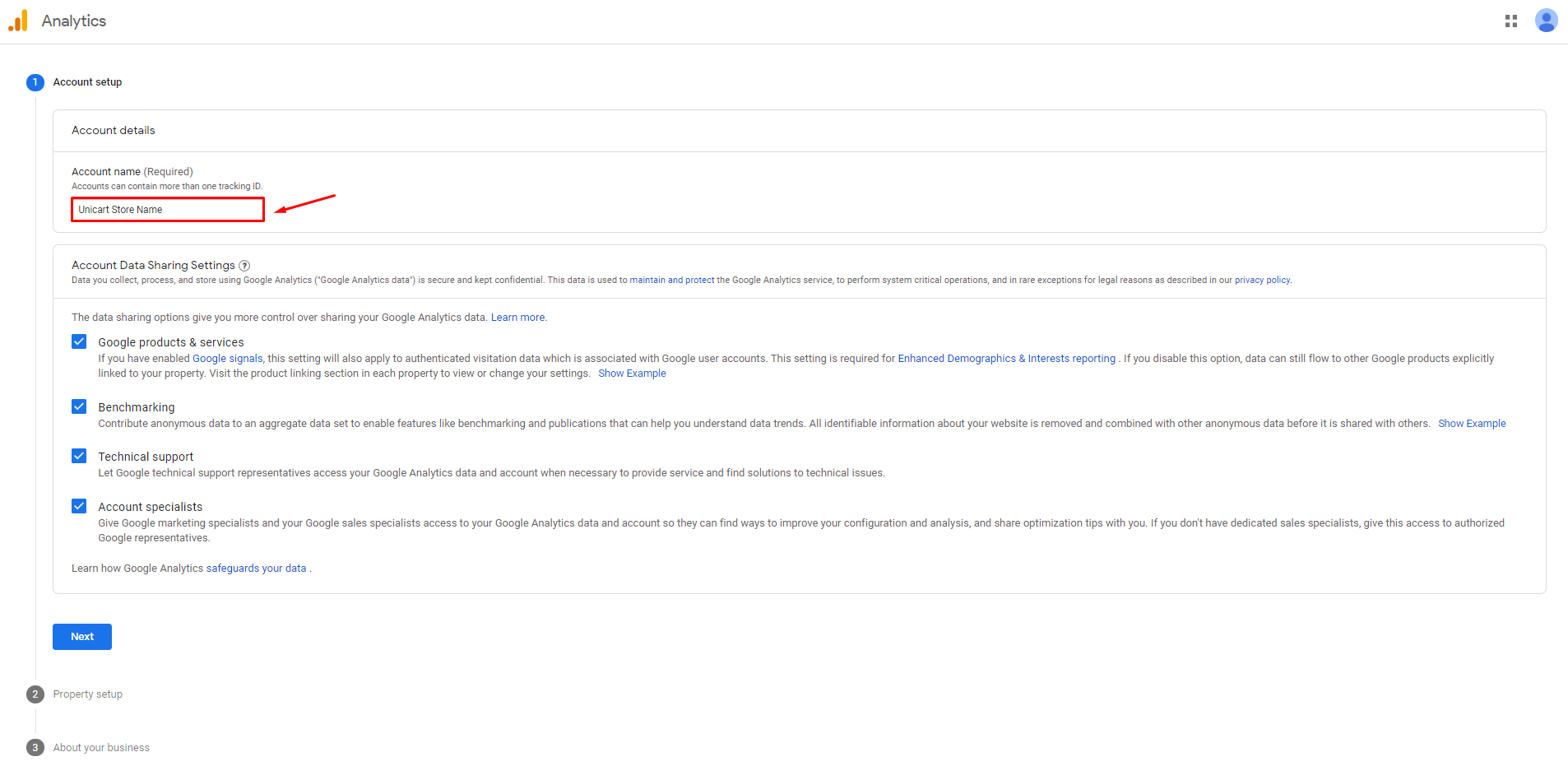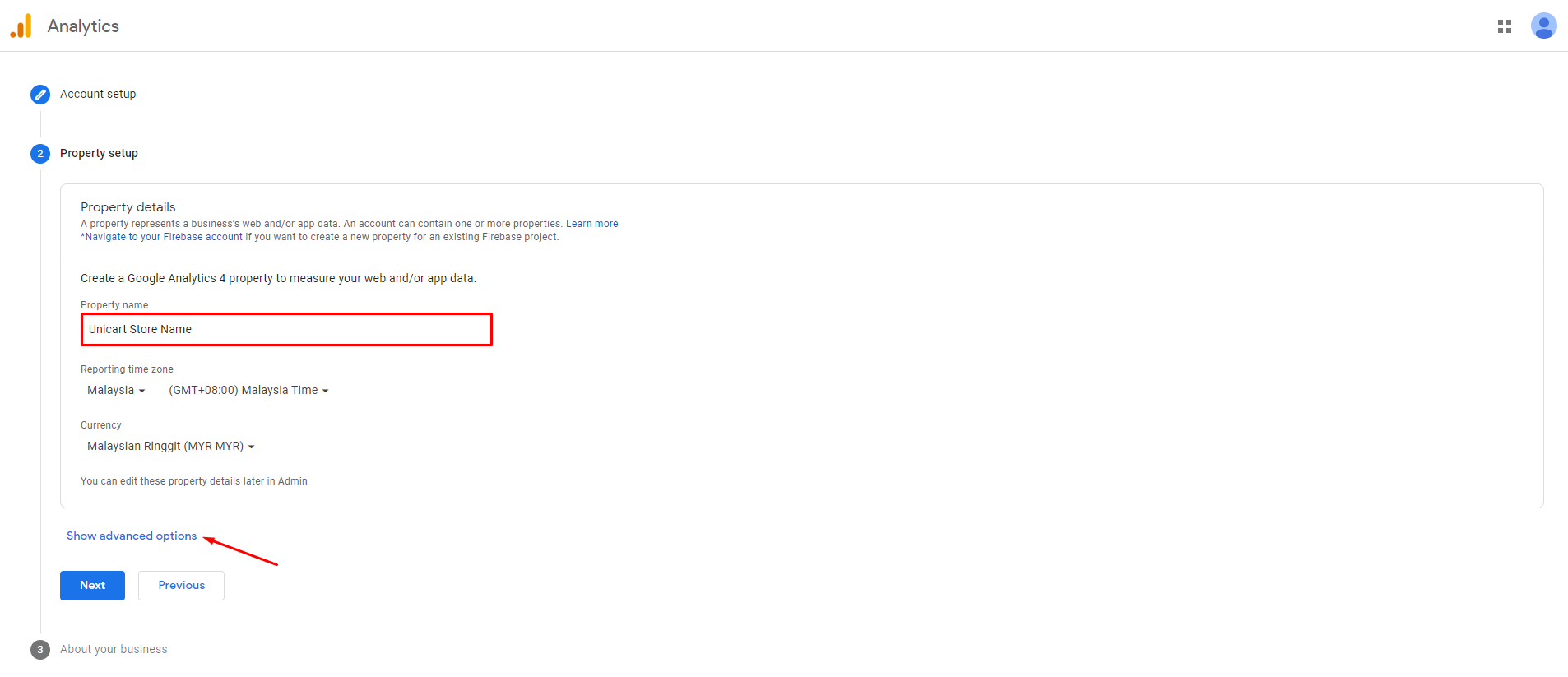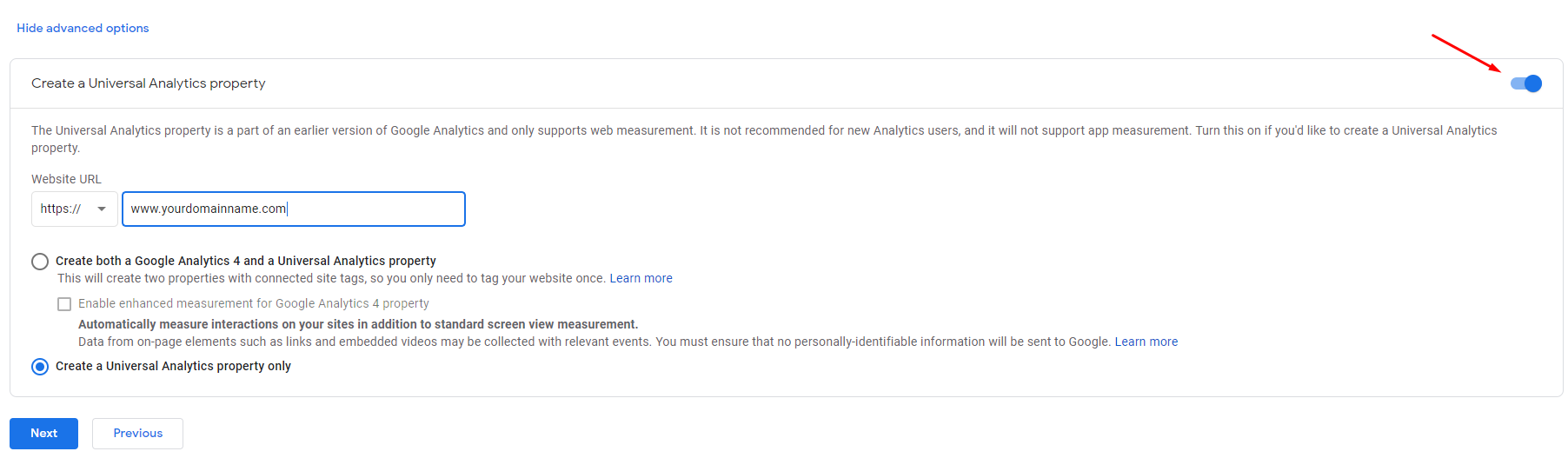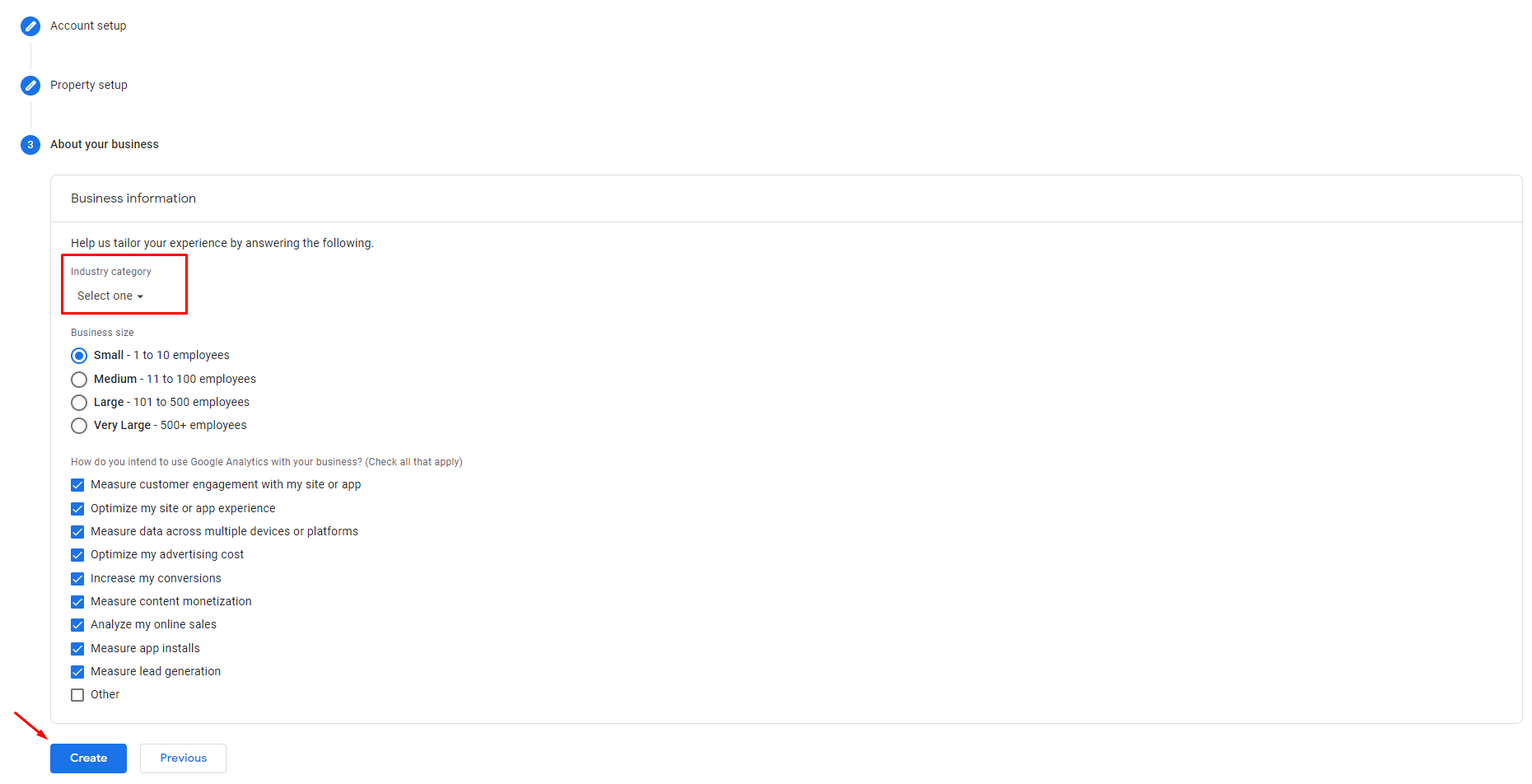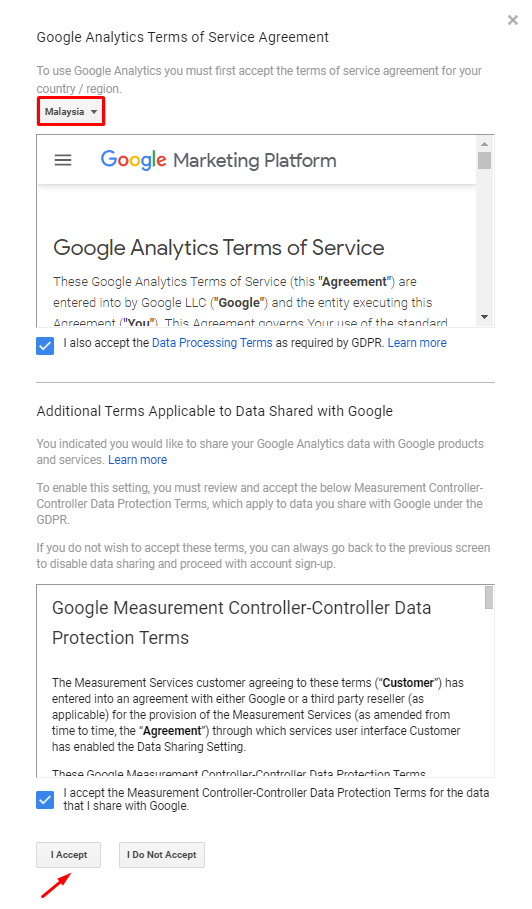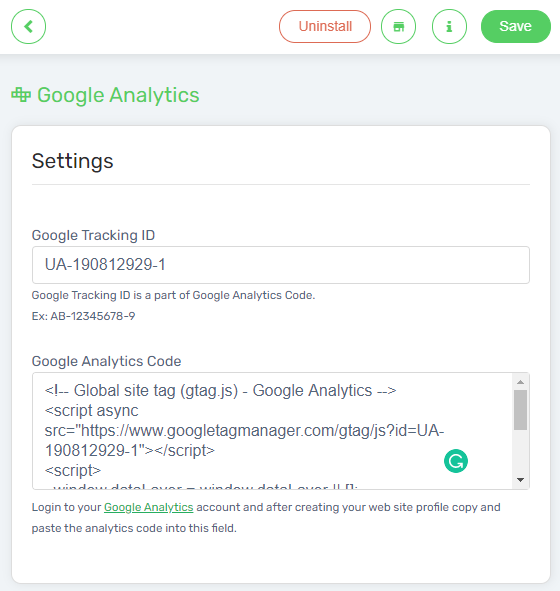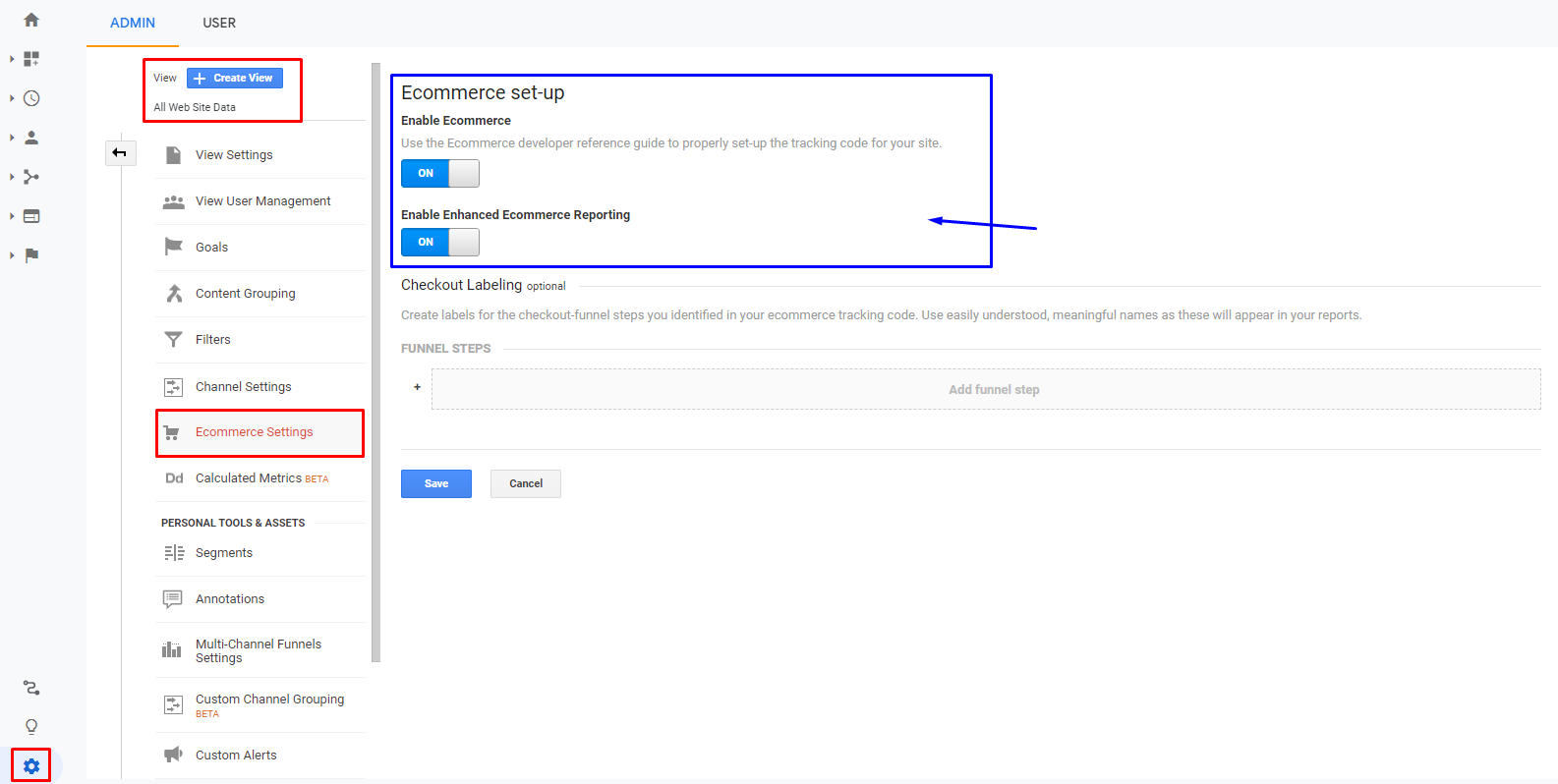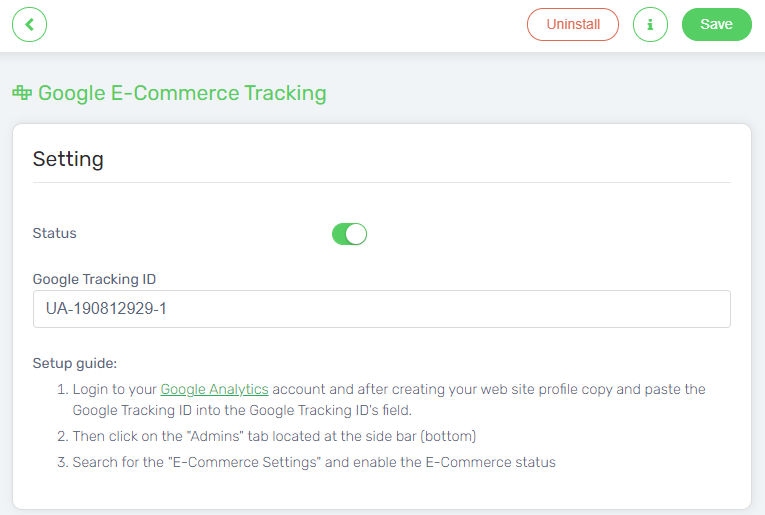Google Analytics enables you to track the traffic of your Unicart store. It provides reports of your Unicart store performance such as the number of visitors, the most visited pages, the active time of visitors, the country of visitors, the traffic sources and etc. Using Google Analytics, you can know your customers better and optimize your Unicart store to increase conversions and sales.
1. Register a Google Analytics account with your Google account (Gmail).
2. Click Set up for free from the welcome page of Google Analytics.
3. Fill in an Account Name at the Account Setup steps, and click Next.
4. Fill in the Property Name and choose the time zone of Malaysia and currency as Malaysian Ringgit. Then, click on the Show advanced options.
5. Enable the status for “Create a Universal Analytics property”, and insert your domain name at the Website URL. Then, choose the option for Create a Universal Analytics property only and click Next again.
Note: You may still set up Google Analytics 4 property from your Google Analytics account’s property settings in future if you need it.
6. Select the Industry category for your business, choose the Business size and check the intention of the use of Google Analytics. Lastly, click the Create button.
7. Agree with the Google Analytics Terms of Service Agreement for Malaysia, and click “I Accept” to proceed.
8. From the Admin from the bottom left panel of Google Analytics, choose Property menu, click Tracking Info and select Tracking Code.
9. Copy Tracking ID and the code at Global Site Tag.
6. Next, login to your Unicart Admin panel, navigate to Apps, click Add More Apps button and install Google Analytics.
7. Paste the Google Analytics Tracking ID and the Global Site Tag code.
8. Click Save button on the top right.
Note: Google Analytics can take up to 24 hours to process data to ensure its accuracy.
Set Up Google E-Commerce Tracking
Google E-commerce Tracking is a feature offered by Google Analytics that allows you to measure and track the number of transactions and revenue that your webstore generates.
1. Navigate to the Admin from the bottom left panel of Google Analytics, choose View menu, and select Ecommerce Settings.
2. Set the status of Enable Ecommerce and Enable Enhanced E-commerce Reporting to ON.
3. Go to Unicart Admin panel, navigate to Apps, click Add More Apps button and install ECommerce Tracking.
4. Enable the status, and insert the Google Tracking ID which you get earlier at Google Analytics’ Tracking Code.