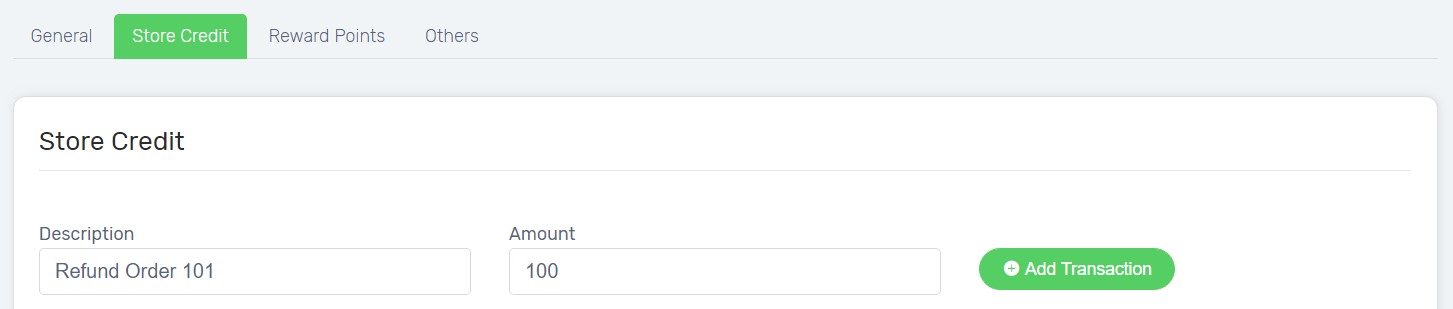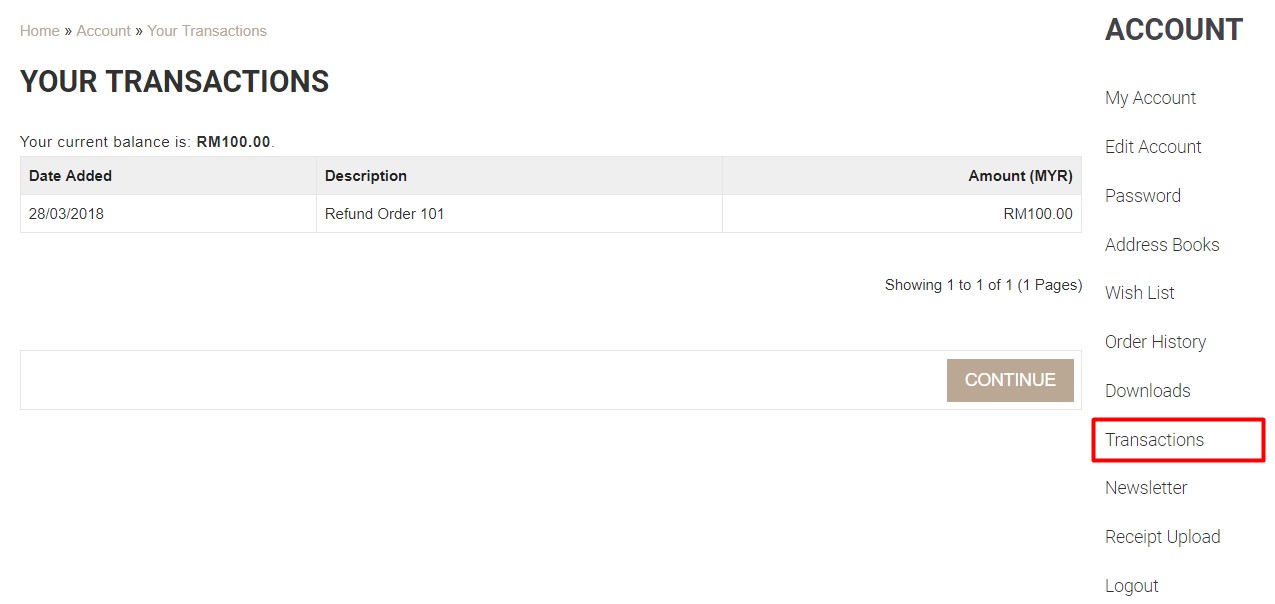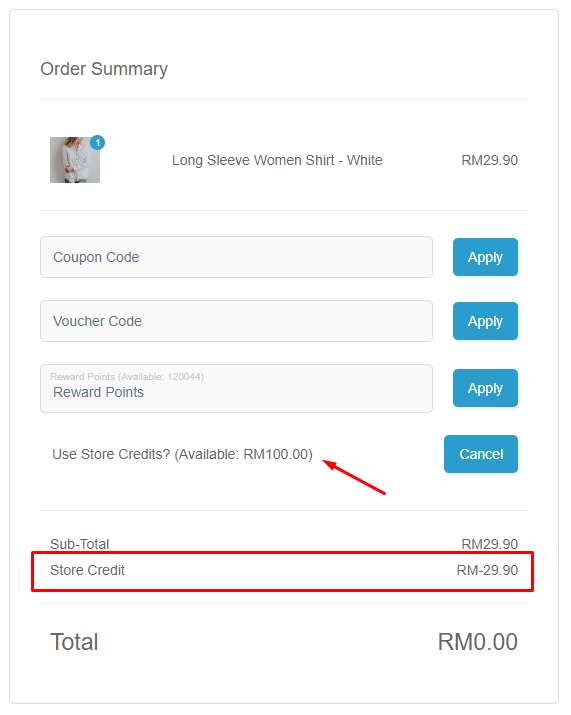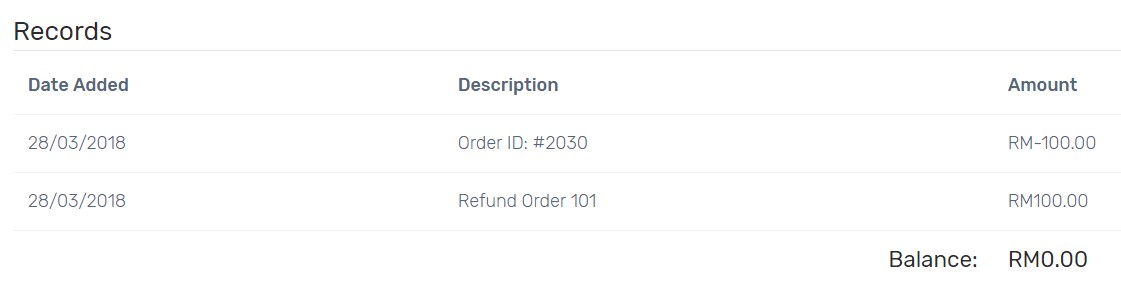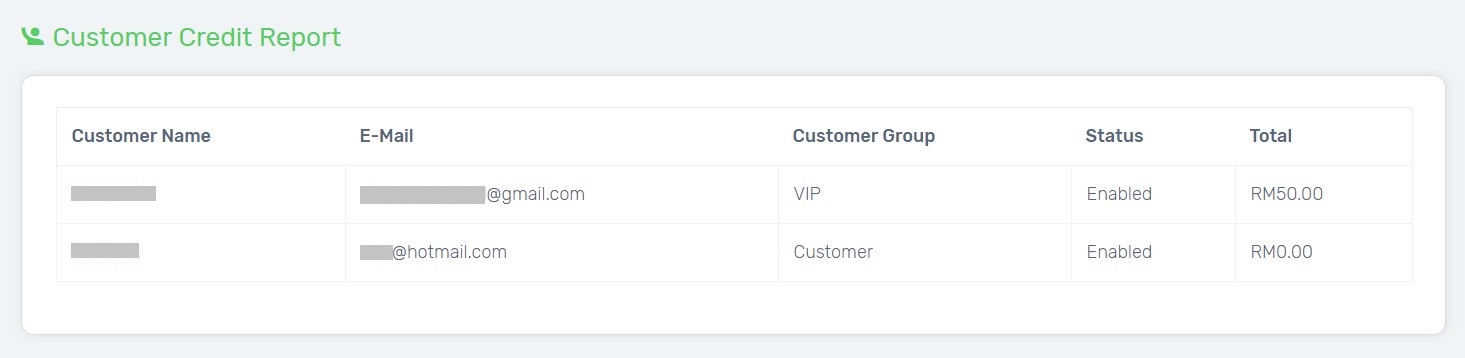Running online business is hard to prevent customers request for refund. Instead of issuing refund by cash, you can issue store credit to customers to purchase new item they want. Besides using it for item exchange, make use of store credit to reward your customers to maintain good relationship and encourage them to return your Unicart store.
This feature is only available in Unicart Pro Plan and above.
Step 1: Issue Store Credit
Step 2: Check Store Credit (From Customer Perspective)
Step 3: Purchase using Store Credit (From Customer Perspective)
Step 4: View Store Credit Report
Step 1: Issue Store Credit
1. Navigate to Customers page, Click existing customer name to edit.
2. On Store Credit tab, enter Description & Amount and click Add Transaction.
3. A new store credit record will be added to the customer account.
Step 2: Check Store Credit (From Customer Perspective)
1. Customer will receive an automated notification once store credit is issued.
2. Customer can also check their store credit balance by login to the customer account and click Transactions.
Step 3: Purchase using Store Credit (From Customer Perspective)
1. Store Credit can be used for the next purchase.
Step 4: View Store Credit Report
You can view all transactions of store credit from individual customer.
1. Navigate to Customers page, Click existing customer name to edit.
2. On Store Credit tab, check the Records.
You can also view the store credit balance of all customers.
1. Navigate to Analytics, choose Credit.