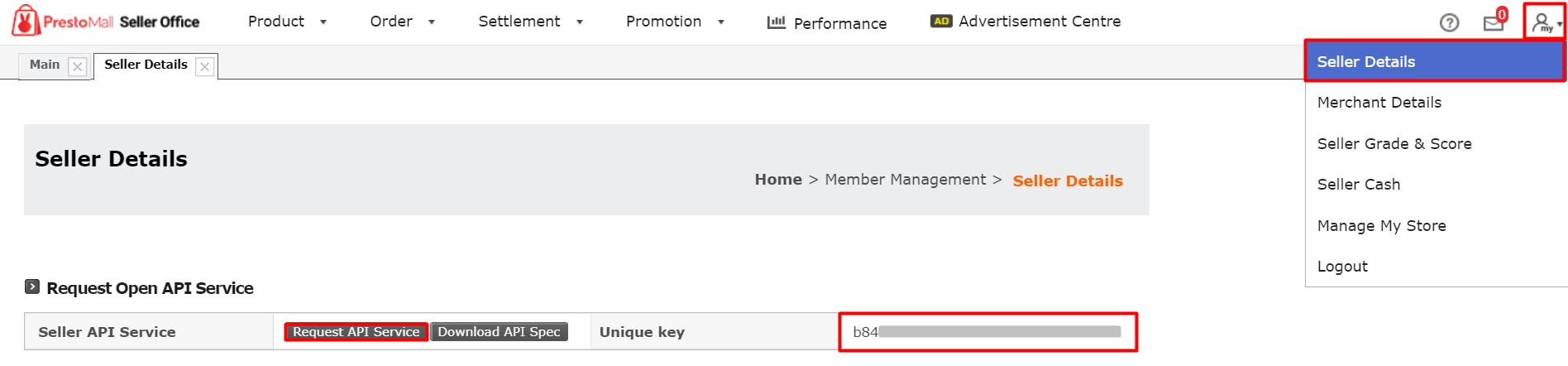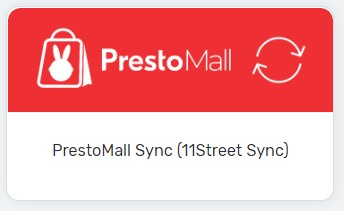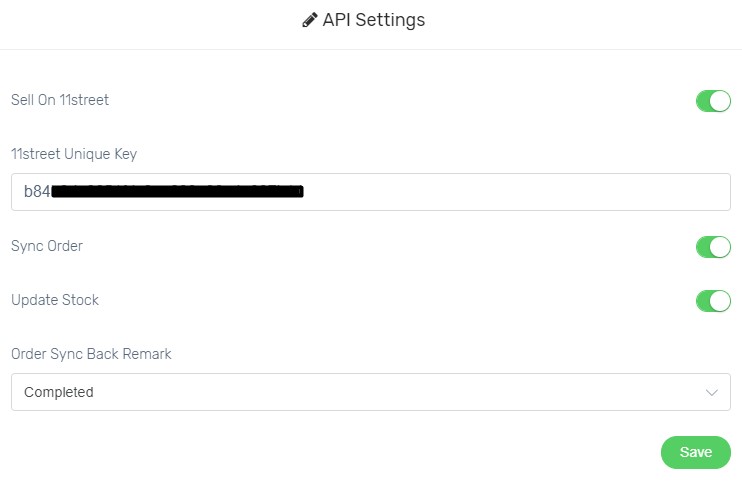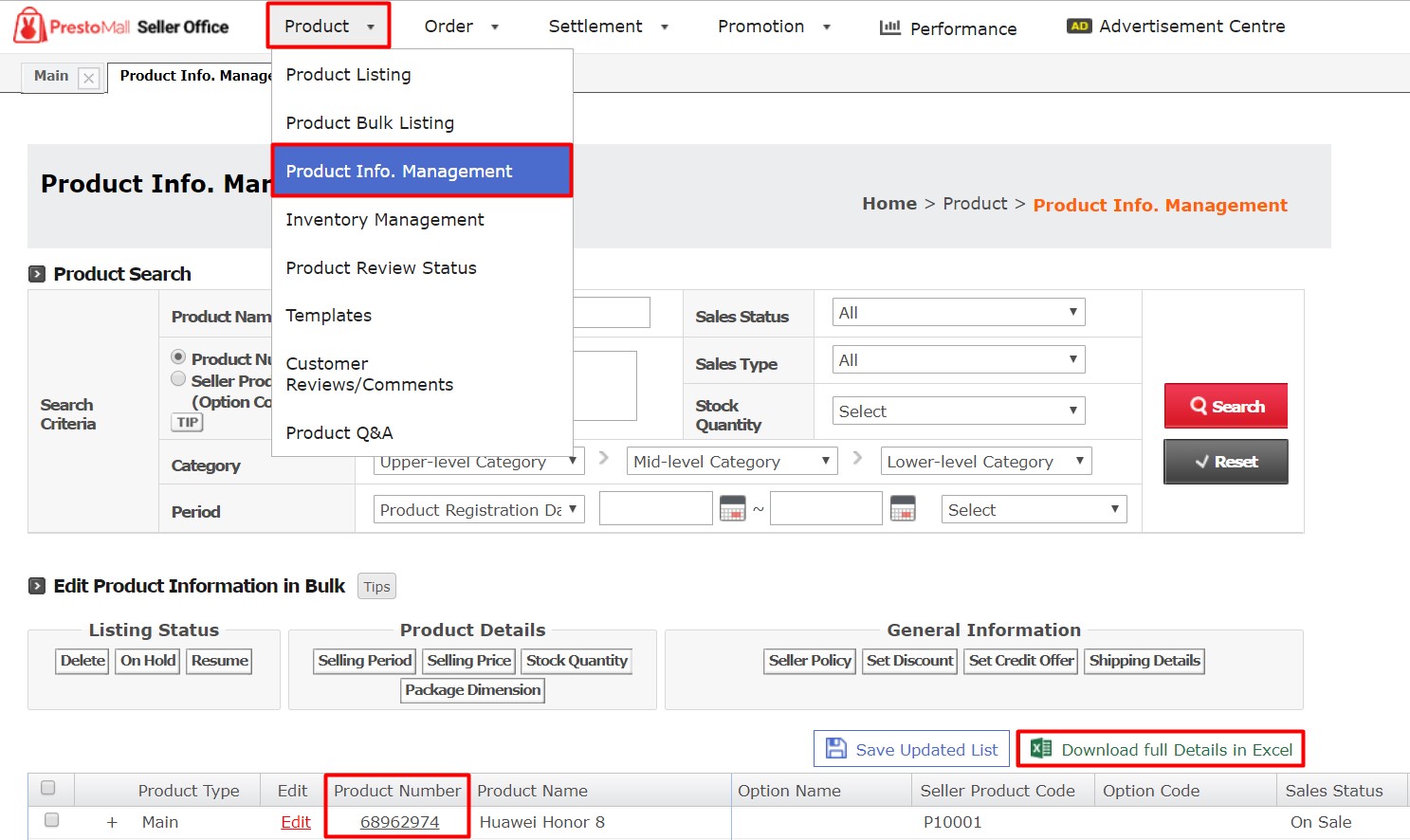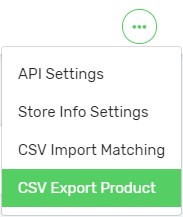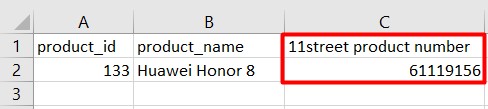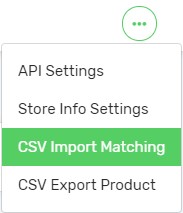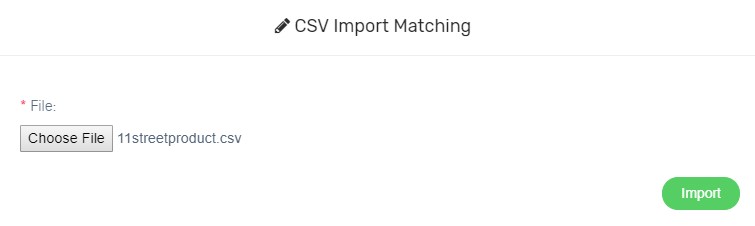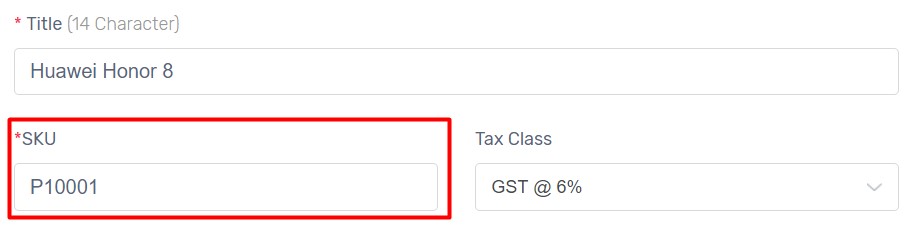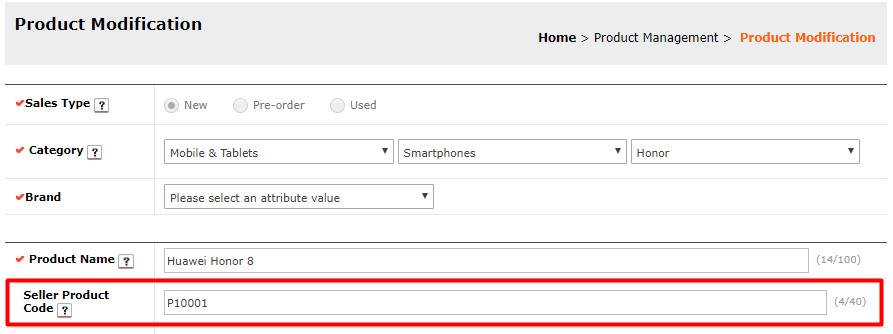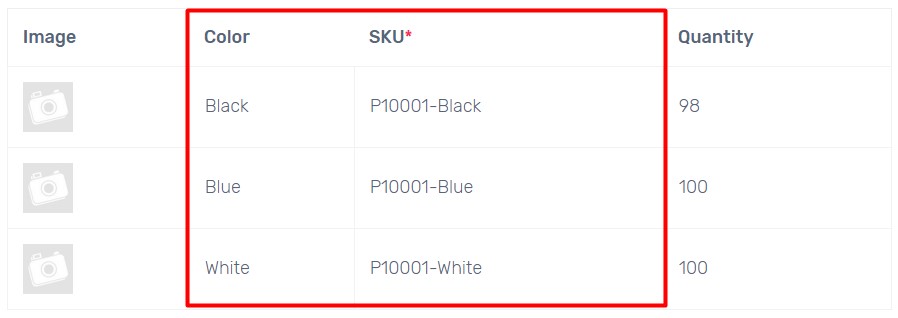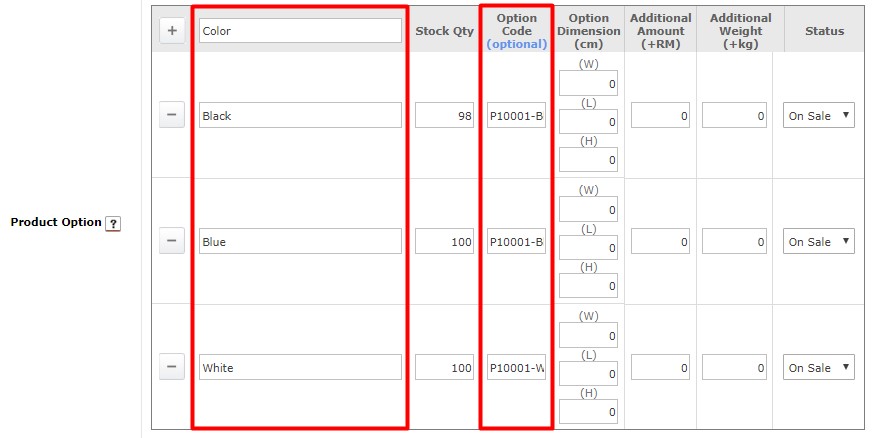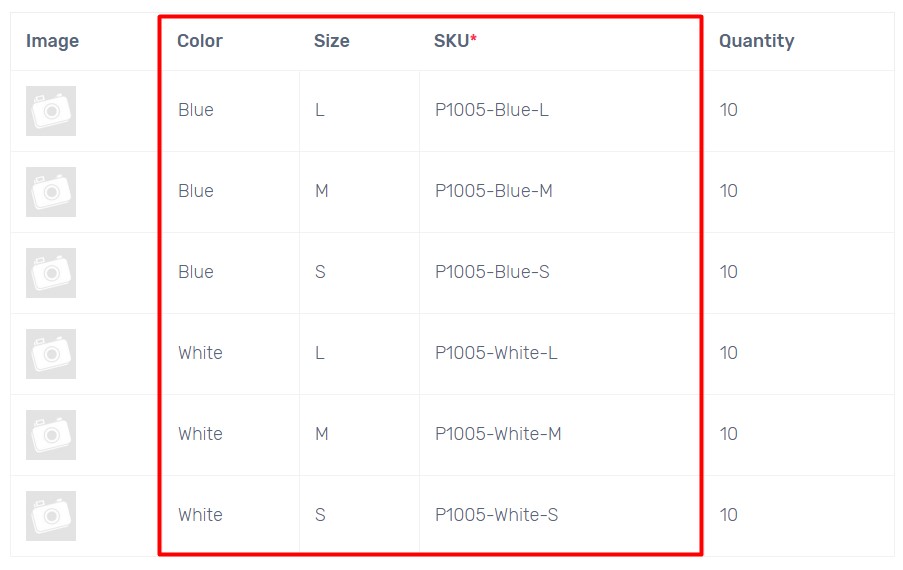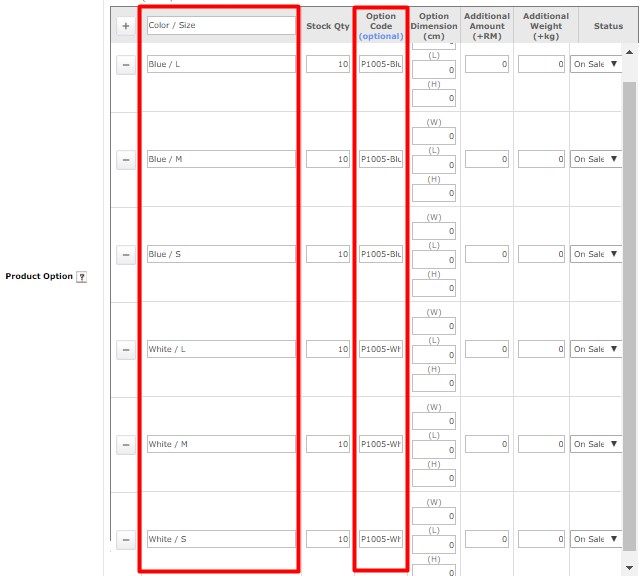You have existing products in PrestoMall before sign up Unicart store? No worries, Import Matching is used to map existing Unicart products to existing PrestoMall listings. Import Matching is required to perform when you have created products first in PrestoMall without syncing from Unicart. Then, you will need to do Import Matching so that products are mapped between PrestoMall and Unicart, inventory will be updated in Unicart automatically when PrestoMall orders sync to Unicart.
Step 1: Set up PrestoMall Integration
Step 2: Import Matching
Step 1: Set up PrestoMall Integration
1. Login to PrestoMall Seller Office, click the user icon on the top right and select Seller Details.
2. Click Request API Service button and copy Unique Key.
3. Login to Unicart Admin Panel, navigate to Marketplaces and click PrestoMall Sync.
4. Enable Sell On PrestoMall and paste the Unique Key.
5. Enable Sync Order to auto sync PrestoMall order to Unicart.
6. Enable Update Stock to get PrestoMall inventory auto updated when there is order triggered in Unicart.
7. Order Sync Back Remark is the remark of PrestoMall order. Completed, Processed or Processing is recommended.
8. Hit Save button to start using PrestoMall Sync.
Step 2: Import Matching
Main Product Matching
1. Navigate to PrestoMall Seller Office, click Product Management and choose Product Info Management.
2. Copy Product Number or Download full Details in Excel to view a list of PrestoMall Product Number.
3. Navigate to PrestoMall Sync in Unicart Admin Panel, click More icon on top right and choose CSV Export Product to Export.
4. Open downloaded Unicart PrestoMall Sync CSV file, paste the Product Number in PrestoMall (11street) Product Number column and Save.
5. Back to PrestoMall Sync, click More icon from top right, and select CSV Import Matching.
6. Choose the updated Unicart PrestoMall (11street) Sync CSV file and Import.
7. Seller Product Code is not a mandatory field in PrestoMall. In order to get product mapped and inventory update, kindly ensure Seller Product Code is inserted in PrestoMall same as in Unicart’s SKU.
Unicart Product:
PrestoMall Product:
Product Variant Matching
Variant Matching is used when you provide variations of the mapped product between Unicart and PrestoMall. As long as Variant Name and Variant SKU are same on both Unicart and PrestoMall, it will be mapped automatically.
One Variant Type
In Unicart:
In PrestoMall:
Multiple Variant Type
In Unicart:
In PrestoMall:
Please ensure that Variant Name is inserted with / as divider of multiple option types in PrestoMall Seller Office.
After that, you may proceed to: