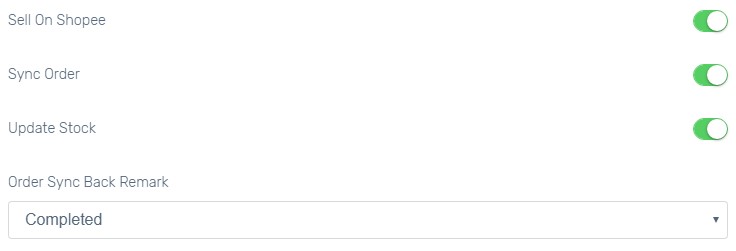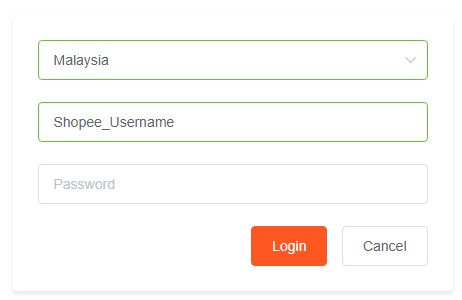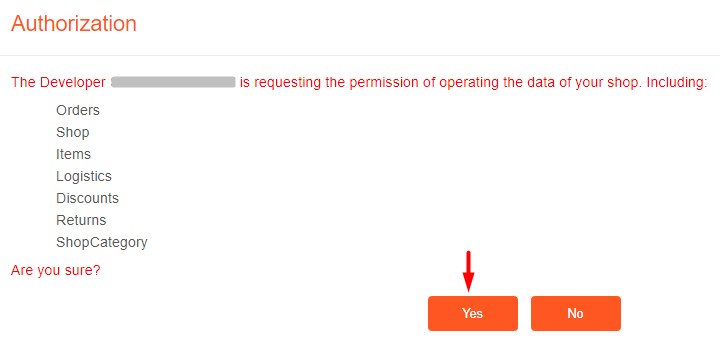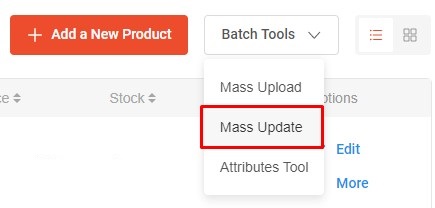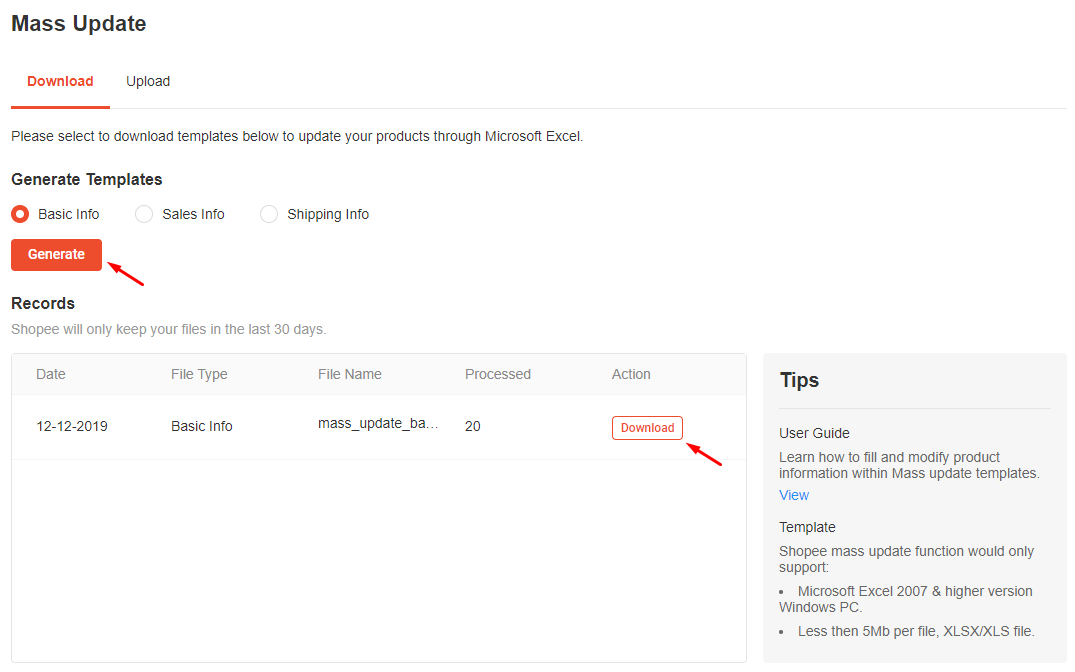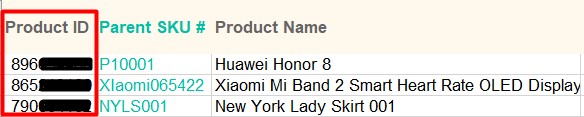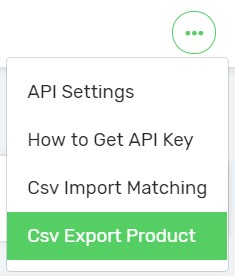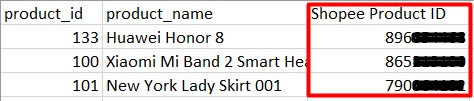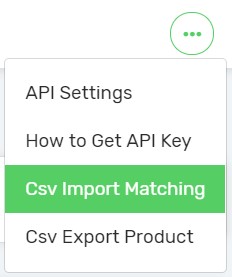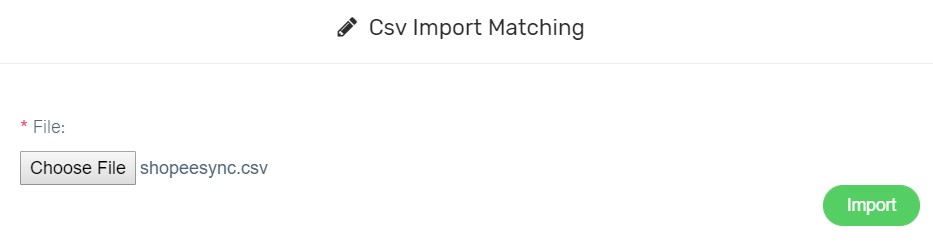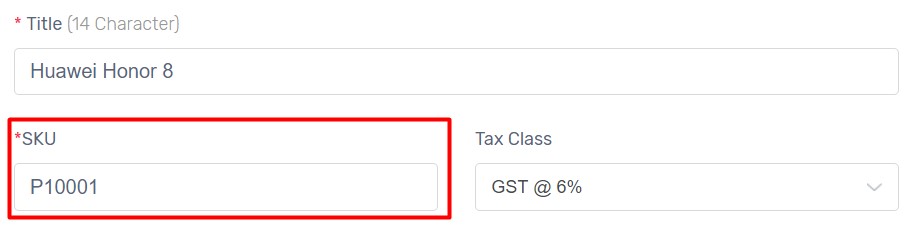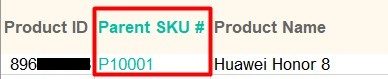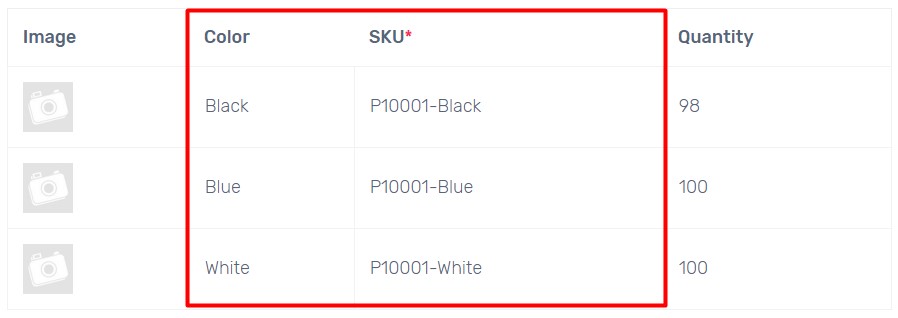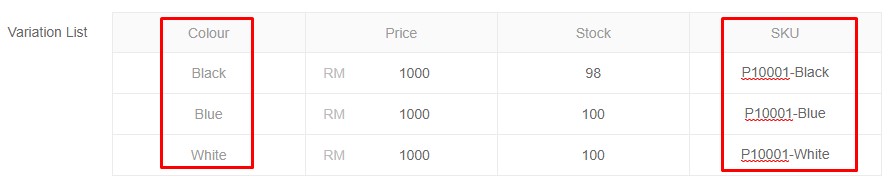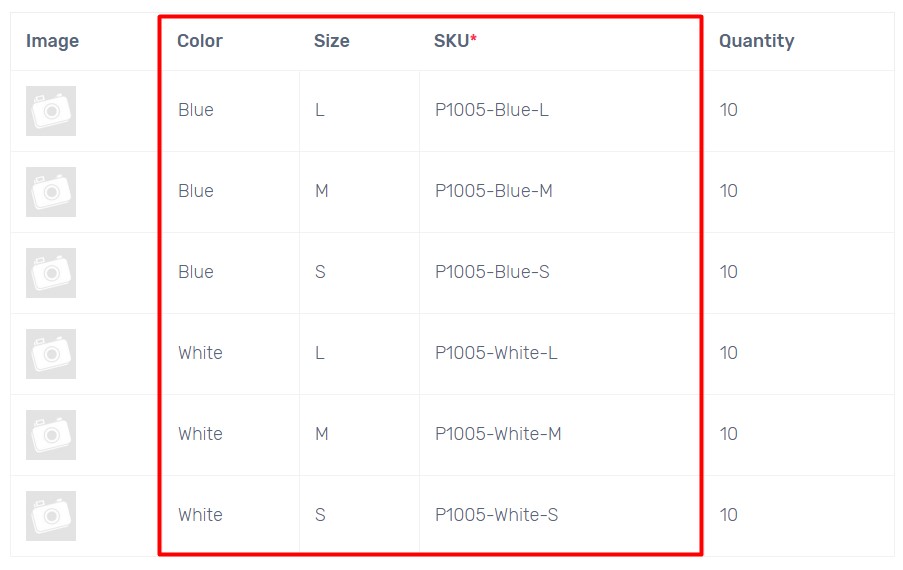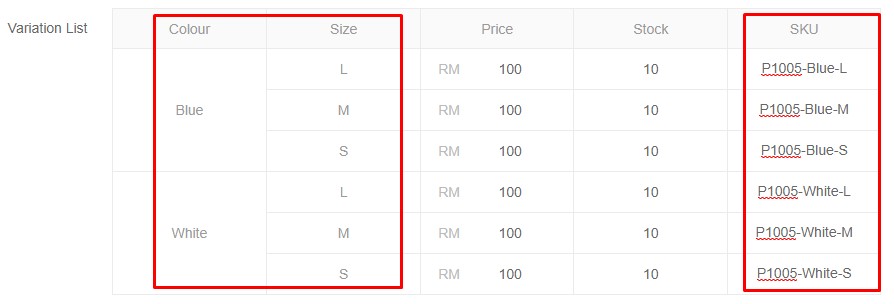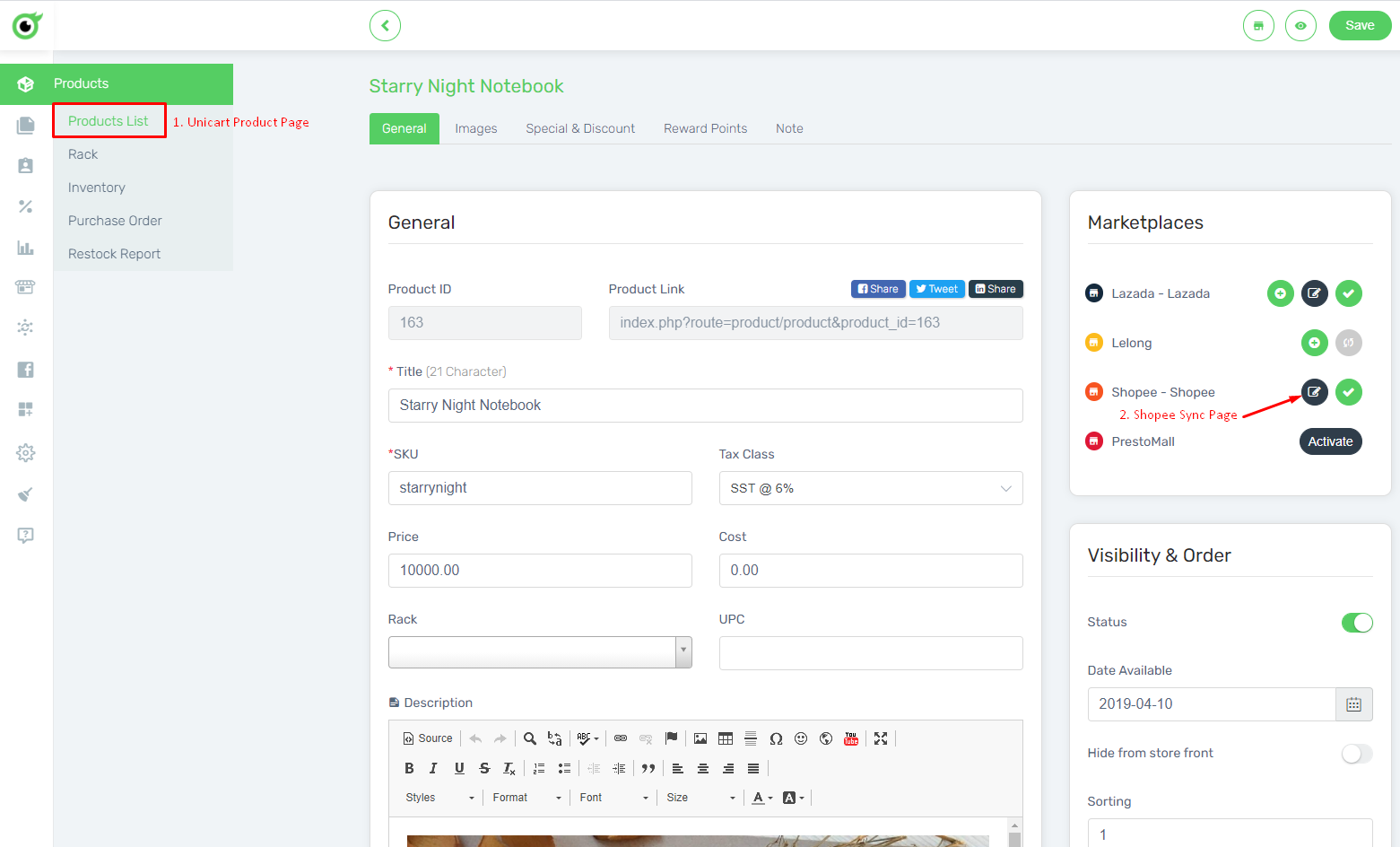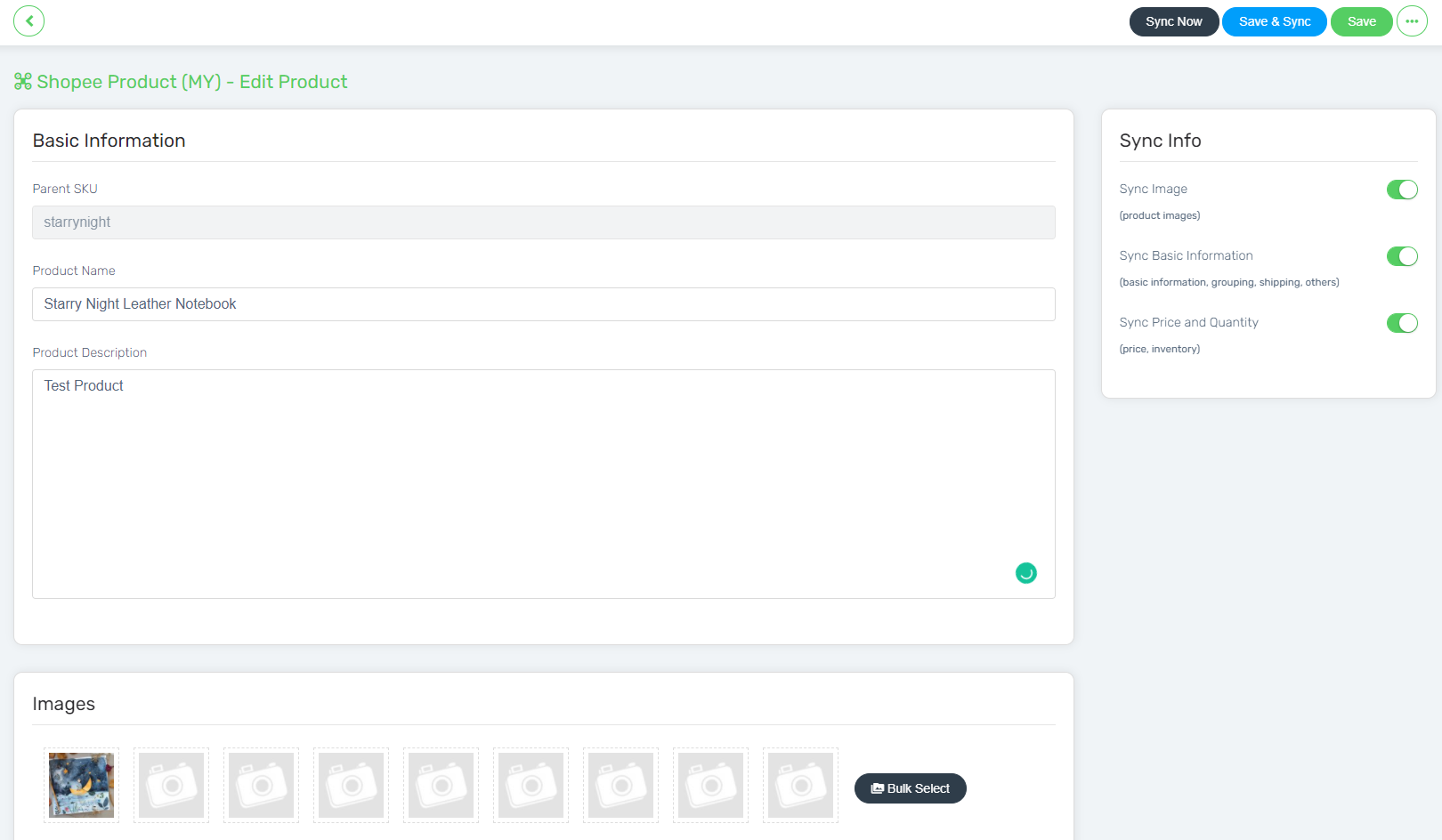Mapping your Unicart products with existing products in Shopee are required when you have created products first in Shopee without syncing from Unicart. Without doing this step, there are no linkages between Unicart products and Shopee products. So when Shopee orders sync back to Unicart, the inventory is not deducted in Unicart as well as to the rest of marketplaces (if any). You can do bulk product mapping using Import Matching in Unicart so that products are mapped between Shopee and Unicart, and inventory will be updated in Unicart automatically when Shopee orders come.
Step 1: Set up Shopee Integration
Step 2: Import Matching
Additional Information
1. Migrate Product from Shopee to Unicart
2. Overwrite & Match information between Shopee and Unicart (recommended)
Step 1: Set up Shopee Integration
1. Navigate to your Unicart Admin Panel, Marketplaces, Shopee Sync.
2. Enable Sell on Shopee.
3. Enable Sync Order to auto-sync Shopee order to Unicart.
4. Enable Update Stock to get Shopee inventory auto-updated when there is order triggered in Unicart.
5. Order Sync Back Remark is the remark of Shopee order. Completed, Processed or Processing is recommended.
6. Click Authorize button to connect to your Shopee Centre.
7. Select Malaysia as your Shopee account country, fill in your Shopee account username and password, click Login button to allow Unicart to access to your Shopee Seller Centre.
8. Click Yes button to confirm the authorization.
Step 2: Import Matching
Main Product Matching
1. Login to Shopee Seller Centre, navigate to My Products, click Batch Tools and choose Mass Update.
2. Select Basic Info and Generate. Then, click Download button to download the file.
3. Open downloaded Shopee Excel file and copy Product ID from first column.
4. Navigate to New Shopee Sync from Unicart store, click More icon from top right, and select CSV Export Product and Export.
5. Open downloaded Unicart Shopee Sync CSV file and paste the Product ID in Shopee Product ID column and Save.
6. Back to New Shopee Sync, click More icon from top right, and select CSV Import Matching.
7. Choose the updated Unicart Shopee Sync CSV file and Import.
8. Parent SKU is not a mandatory field in Shopee. In order to get product mapped and inventory update, kindly ensure Parent SKU is inserted in Shopee same as in Unicart’s SKU.
Unicart Product:
Shopee Product Excel File:
Product Variant Matching
Variant Matching is used when you provide variations of the mapped product between Unicart and Shopee. As long as Variant Name and Variant SKU are same on both Unicart and Shopee, it will be mapped automatically.
One Variant Type
In Unicart:
In Shopee:
Multiple Variant Types
In Unicart:
In Shopee:
After that, you may proceed to:
- Update Shopee product content with latest Unicart product details
- Update Shopee inventory
- Update Shopee pricing
Additional Information
1. Migrate Product from Shopee to Unicart
The existing product in Shopee Seller can be migrated back to Unicart, without create the product manually in Unicart.
i. Navigate to Marketplaces and manage Shopee Sync.
ii. Then, go to More and select Shopee Manual Matching.
iii. Then, choose the Shopee Store and Search.
iv. All Shopee products will be shown, hence click on the “Migrate” button to migrate the existing product in Shopee Seller to Unicart.
v. Once done migrated the product, the product information will be appearing on your Unicart Product page.
2. Overwrite & Match information between Shopee and Unicart
i. Go to Marketplaces, Shopee Sync, then More and select Shopee Manual Matching.
ii. The Shopee products will be shown, then click on the “Overwrite” button to update or match the existing product information in Shopee Seller to Unicart.
Overwrite Shopee Sync Data: Overwrite the information of product in Shopee Seller to Unicart’s Shopee Sync Page for update and matching purpose only.
Overwrite Unicart (Webstore) & Shopee Sync Data: Overwrite the information of product in Shopee Seller to Unicart’s Shopee Sync Page and also Webstore Product Page for update and matching purpose.
Note: Overwrite will only take affect to Unicart’s Shopee Sync Page or Unicart’s Product Page, the Shopee Seller product information would not be effected.
For your information you can have two different product information for your Unicart Webstore Product and also the Shopee Sync Page, hence you may utilize the Overwrite button and choose whether you want to have same or different product details in Unicart Webstore and Shopee.
Unicart Product Page:
Shopee Sync Page: