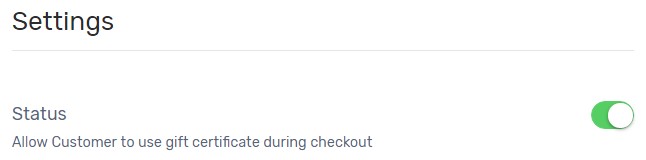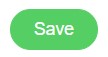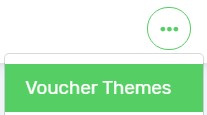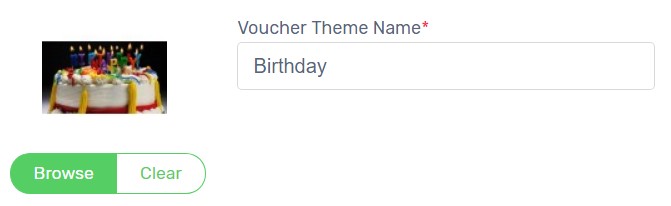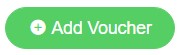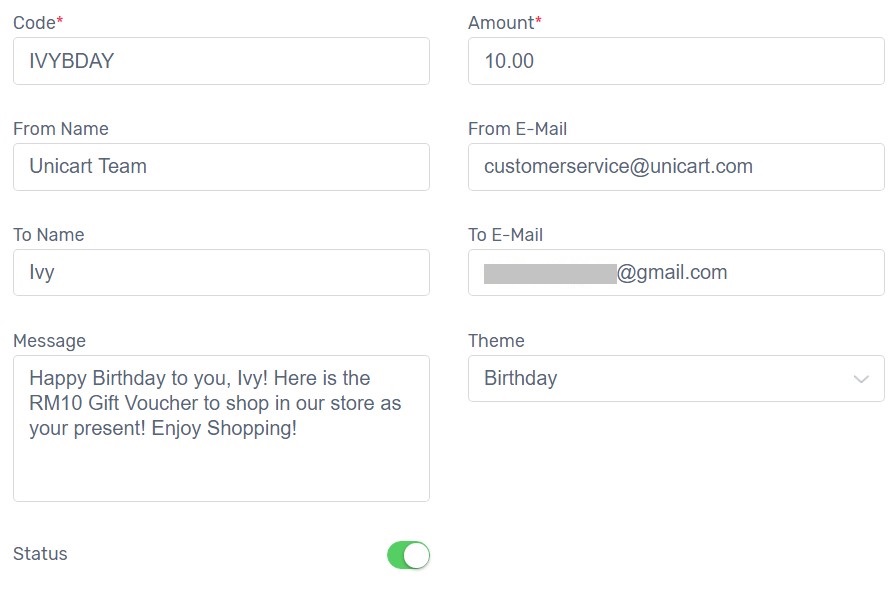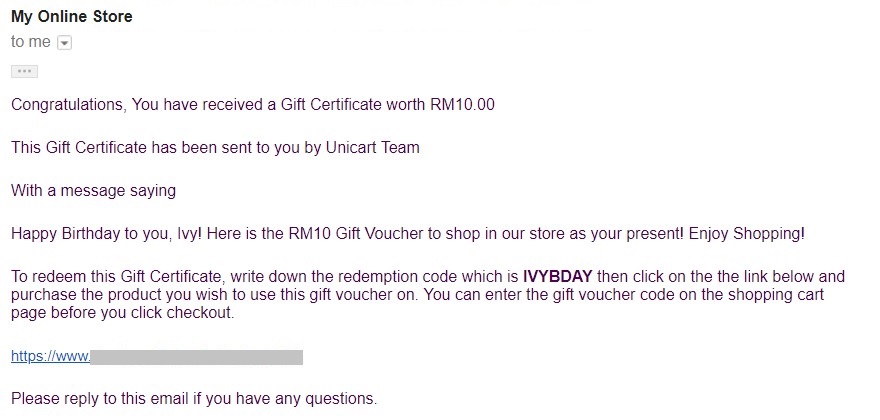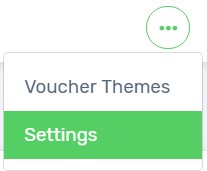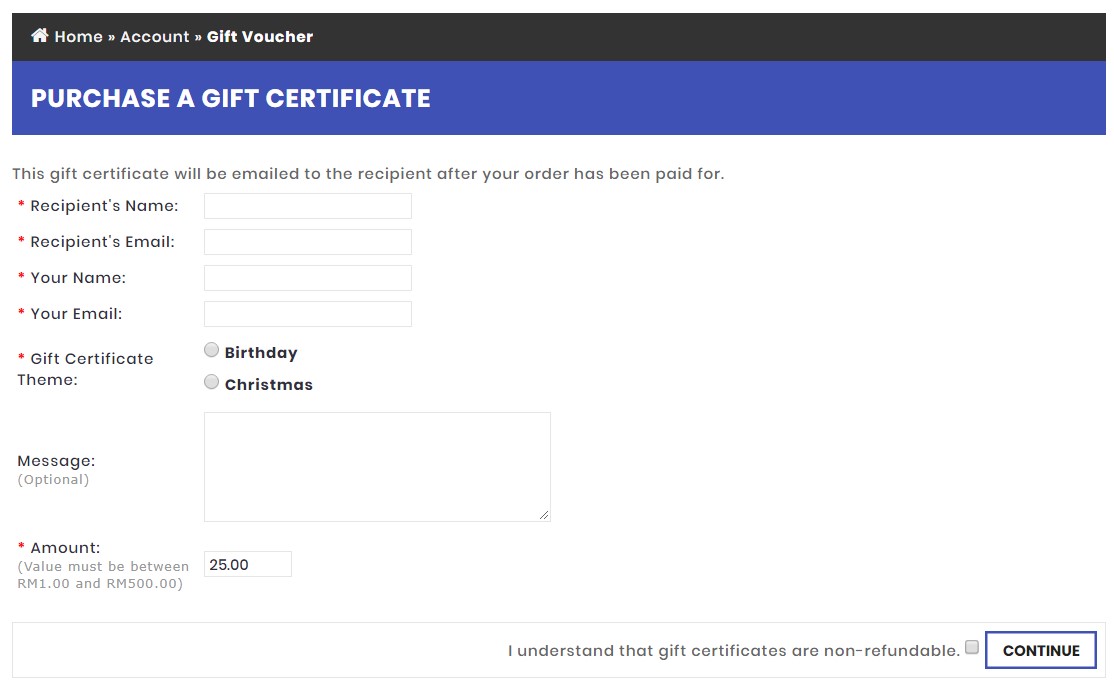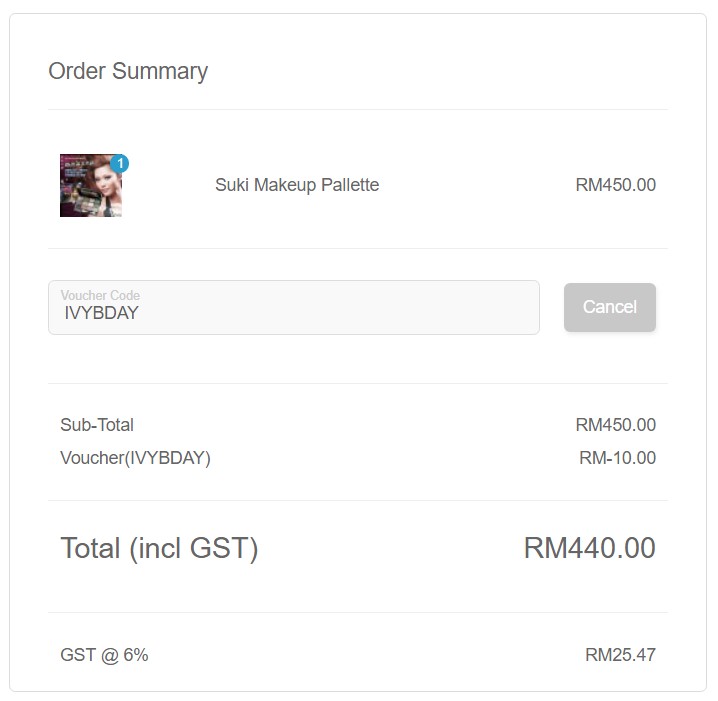Gift Vouchers work like virtual cash vouchers which make customers feel like they have money to spend on your Unicart store. Offering Gift Voucher to your customers is more likely to encourage them to return your Unicart store. Unlike Coupon Code, Gift Voucher is offered with fixed discount amount without time restriction. Using Gift Voucher feature, you can distribute free gift voucher as a reward to customers and also sell gift voucher on your Unicart store. It also allows you to create personalised Gift Voucher according to customers’ needs such as Birthday Voucher. Besides creating excitement for your customers, it also helps to build brand awareness of your business.
This feature is only available in Unicart Pro Plan and above.
Step 1: Install App
Step 2: Add Banner to Email (Optional)
Step 3: Offer Gift Voucher
Step 4: Redeem Gift Voucher (From Customer Perspective)
Step 1: Install App
1. Navigate to Apps, click Add More Apps button and install Gift Voucher app.
2. Enable Status to allow voucher code to be redeemed at checkout.
3. Click Save button and choose Back to Previous.
Step 2: Add Banner to Email (Optional)
1. Click More icon on top right and choose Voucher Themes.
2. Click Add Voucher Theme button and insert image.
3. Click Save button and choose Back to Previous.
Step 3: Offer Gift Voucher
There are two ways to offer Gift Voucher on your Unicart store.
- Giving Gift Voucher for free to reward your customers.
- Selling Gift Voucher to customers to share with their friends and family.
Method 1: Giving Gift Voucher
1. On the Gift Voucher Page, click Add Voucher on top right.
2. Fill in the required fields.
Code: Gift Voucher Code that will be entered by customers to redeem at checkout. Up to 10 characters only.
From Name: Sender Name.
From E-Mail: Sender Email Address.
To Name: Recipient Name.
To E-Mail: Recipient Email Address which will receive Gift Voucher Code.
Message: Message to deliver to recipient.
Amount: Value of the gift voucher which recipient can spend on your Unicart store.
Theme: Select a theme for email to send gift voucher code.
Status: Enable to live the Gift Voucher code on your Unicart store.
3. Click Save button and choose Back to Previous.
4. Click Send icon to send gift voucher code to the recipient via email.
5. The recipient will receive an email notification with gift voucher code.
Method 2: Selling Gift Voucher
1. On the Gift Voucher page, click More icon and choose Settings.
2. Enable Allow Voucher to sell gift voucher on your Unicart store.
3. Set Voucher Min and Max to accept the range of gift voucher value can be purchased by customers.
4. Click Save button.
5. By default, Gift Voucher purchase is activated at footer menu on your Unicart store.
6. Your customers will be able to buy gift vouchers from your Unicart store and share with their friends and family.
7. Customers will proceed to checkout to make payment, and you will receive an order.
8. On the Gift Voucher page, a new gift voucher will be generated with a unique code. Once you confirm the payment received, click Send icon to email gift voucher to the recipient.
Step 4: Redeem Gift Voucher (From Customer Perspective)
Insert Gift Voucher code at checkout and Unicart will automatically deduct voucher value to let customers pay the remaining balance.