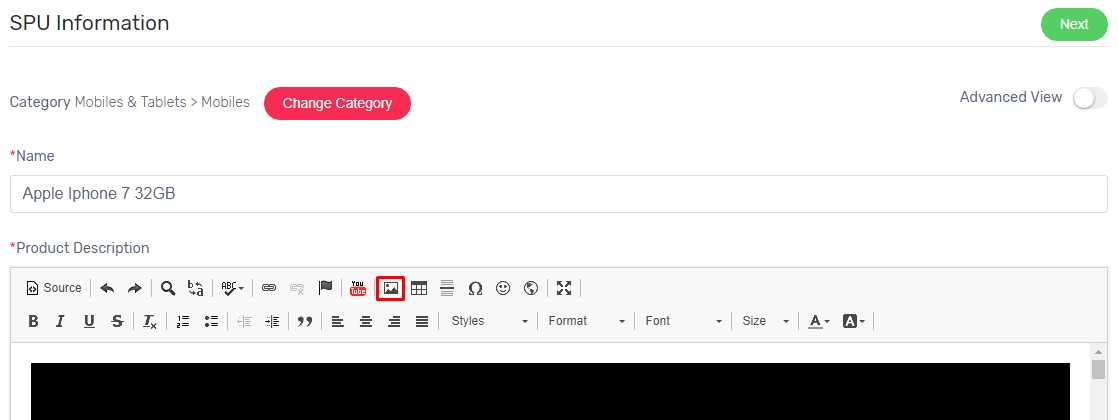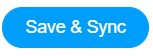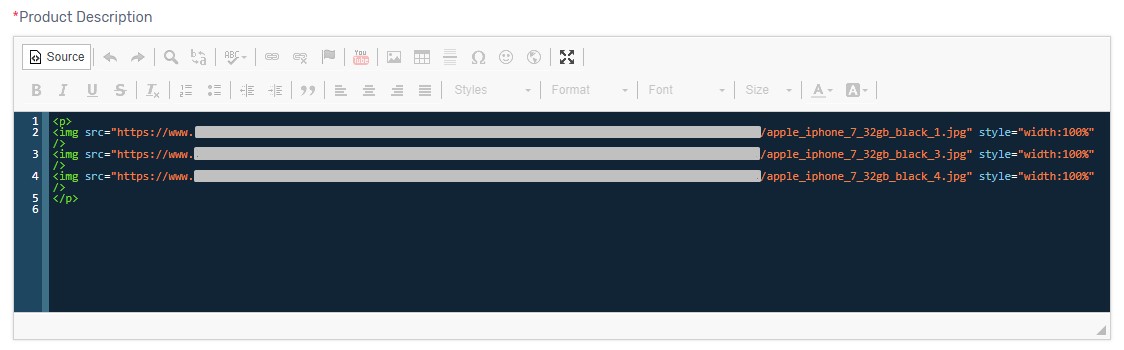Sometimes when you sync product to Lazada, sync failed error is returned. All the error message returned after sync, is provided by marketplace directly. Lazada has updated their API recently which also changed some policies. If you get error returned after sync, please follow Lazada API requirement below, click Edit icon to make necessary changes and resync.
Image in Description less than 1MB file size
If the images uploaded or linked from external website to Product Description are more than 1MB file size, Lazada will reject the sync request.
1. Navigate to Lazada Sync page from your Unicart Admin Panel.
2. Click Edit icon and choose SKU on the particular product.
3. In Description field on SPU Information tab, delete the image.
4. Reduce the image file size on your PC.
5. Reupload the images in Description field for Lazada Product Setting.
6. Click Save & Sync on top right.
Image Dimension in Description keep in between 500px x 500px to 2000px x 2000px
Lazada will return error if the dimension of images uploaded or linked from external website to Product Description are not in the range of 500px x 500px to 2000px x 2000px.
1. Navigate to Lazada Sync page from your Unicart Admin Panel.
2. Click Edit icon and choose SKU on the particular product.
3. In Description field on SPU Information tab, delete the image.
4. Compress the image on your PC.
5. Reupload the images in Description field for Lazada Product Setting.
6. Click Save & Sync.
Valid image URL in Description
Sometimes, the images have been deleted but they are still remained in Description. When the product synced to Lazada, Lazada detects broken links in the Description and rejects the sync request.
1. Navigate to Lazada Sync page from your Unicart Admin Panel.
2. Click Edit icon and choose SKU on the particular product.
3. In Description field on SPU Information tab, click Source button.
4. Check each of the images by copying the image path URL (https://xxxxxxx.jpg) and paste on browser and check if the images is showing.
5. If the image is not showing, which means the image path URL is not valid.
6. Please remove the invalid image path URL <img … /> in Description Source field.
7. Click Save & Sync.
Valid HTML source code in Description
Some sellers may copy HTML source code directly from external website to our Description. Invalid code such as red dot might be formed if the source is not handled properly.
1. Navigate to Lazada Sync page from your Unicart Admin Panel.
2. Click Edit icon and choose SKU on the particular product.
3. In Description field on SPU Information tab, click Source button.
4. Check if red dot appears and remove it.
5. Click Save & Sync.
Kindly ensure that you have followed Lazada API requirement above and make necessary changes. If you still get error after done the changes and sync, kindly contact our support for further checking.